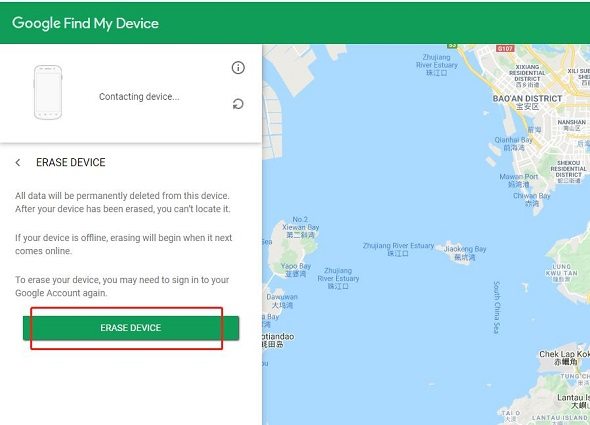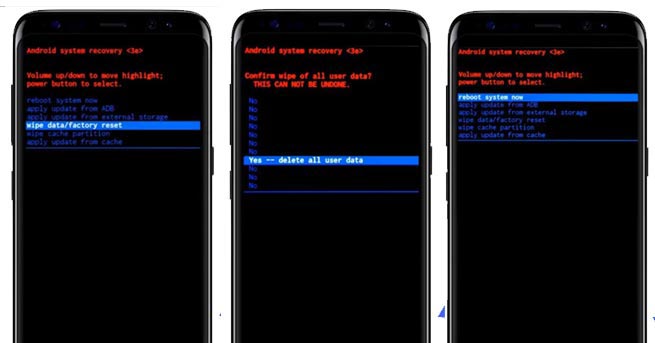How to Remove Password from Samsung Phone 2025?
If you have forgotten your password, it becomes necessary to learn how to remove password from Samsung phone and get your mobile access back. We all know that there exist multiple ways to re-access your Samsung mobile by removing its password. The ways typically range from modifying Samsung mobile’s settings to lock screen removal and more. Even though these are effective ways to remove passwords but risky as well. It is because these methods can put your data at risk of loss. Therefore, here we will also help you learn how to remove passwords from Samsung phones without losing data.
- Part 1: How to Delete Password on Samsung Phone?
- Part 2: How to Remove Password from Samsung Phone without Password?
- Part 3: How to Remove Password from Samsung Phone without Losing Data?
Part 1: How to Delete Password on Samsung Phone?
Are you looking for how to delete password on Samsung phones? Here are the simple steps that you can follow to do this.
Important note: Ensure you have backed up any important or sensitive data stored on your Samsung mobile phone. In addition, you must proceed with caution when deleting passwords on Samsung phones.
- Go to “Settings” on your Samsung mobile phone to delete the password from your phone.
- Scroll down to “Security” and then Device Lock.
- Now click on the "Screen Lock" option available here.
- A prompt will appear on your screen where you need to enter your password.
- Select the new screen lock, type None, and then click delete.
These few simple steps will help you delete your password easily without performing any technical steps.
Part 2: How to Remove Password from Samsung Phone without Password?
Sometimes people forget their password for Samsung mobile phones, which is quite common among mobile users. If you are also experiencing the same scenario but want to re-access your Samsung mobile phone, don't worry. We are here to hold you back.
Important point:Many Samsung mobile phones now feature face recognition and fingerprint sensor to offer convenient biometric login to the devices. So, it would be better to give these unlocking options a try. It is because removing password otherwise will put your mobile data at a higher risk of losing.
Even though it can become pretty overwhelming to think of how to remove password from Samsung phone when you have forgotten your password, have patience because nothing is lost here.
We have brought multiple methods you can consider for how to remove lock password in Samsung.
Method 1: Unlock Samsung with Samsung Find My Mobile
Find My Mobile would be a good solution for “how to remove password in Samsung phone” if you have a Samsung mobile. However, it won’t work if your Samsung account isn't set up on your mobile phone.
- To state unlocking your Samsung mobile with "Find My Mobile," start by tapping the device whose password you want to unlock.
Then select Unlock. The process will let you remove the password from your Samsung mobile.

- The process will also wipe all the passwords on your mobile. If you are OK with that, confirm your selection and log into your Samsung account when asked.
By following these simple steps, you can unlock your Samsung device.
Method 2: Unlock Samsung via Find My Device
Another efficient solution is to unlock your Samsung mobile with Find My Device. Previously, the solution was called Android Device Manager.
To remove passwords on your Samsung device, you have to log into your registered Google Account. Always remember that this option is a suitable solution for modern Samsung devices. However, you can access it through any Samsung device you have.
- You need to turn the location on your Samsung mobile phone ON.
- Then connect your mobile phone with an active wi-fi connection.
- Now click on the Samsung device you need to unlock.
- Then select Secure Device.
Choose Erase Device and confirm your selected option.

- Now you can set up a new password for your mobile phone.
After completing this process, you may lose some of your apps and photographs. However, you can restore these through your Google Account if it contains a backup of your data.
If Find My Device isn't showing your device, refresh the application or web page multiple times. Eventually, it will pick up your Samsung device.
Method 3: Unlock Samsung via Recovery Mode
Recovery Mode can be another effective way to unlock your Samsung mobile if you don't plan to use any third-party application. Entering recovery mode means you need to unlock your Samsung device manually.
No prerequisites are required for this process. Even you can apply this method on any Samsung mobile phone. However, the biggest disadvantage of this method for unlocking Samsung is you will lose your data. In addition, you will also need to set up your Samsung device from the start. So, it would be better to consider it as your last option and do it when nothing else works for you.
Perhaps, here we have enlisted steps that you need to follow to unlock Samsung mobile with recovery mode:
- Firstly, shut down your Samsung mobile phone.
- Now press the volume and power buttons simultaneously and hold these for a while to enter your mobile into recovery mode.
- Now use the volume up and down buttons to navigate the options on the screen.
- Choose the factory reset option from here.
- Now press your mobile’s power button to start the factory reset process.
- After the appearance of the confirmation message on your screen, choose “Factory Data Reset” from here.
At the end of the process, select “Reboot System Now." The step needs to be done after resetting your mobile phone.

Now set up your Samsung device to re-access it.
Part 3: How to Remove Password from Samsung Phone without Losing Data?
4uKey for Android is one of the most efficient tools to unlock Samsung mobile when you forget the password. Fortunately, using this tool, you don't need to root your Samsung mobile phone to remove the screen lock. It offers various powerful features that make 4uKey for Android a must-have solution for everyone. For instance:
- It offers a seamless solution to remove the screen lock of your Samsung mobile with one click only.
- Regardless of the screen lock type you want to remove, it can do it all for you.
- The tool will let you remove your screen lock without losing data.
- Above all, it is compatible with thousands of Android devices, including Samsung.
Here are the steps you need to follow to remove password from Samsung Mobile without putting your data at risk:
Download and install 4uKey for Android on your laptop.
After launching the tool on your laptop, it’s time to connect your Samsung mobile to your laptop.
Now select the option “Remove Screen Lock" from the screen before you.

Note: For some earlier Samsung devices, the software supports removing screen lock without losing data. Choose Remove Screen Lock without Data Loss option, follow the guide here.
Now click “start” to let the tool remove your screen lock.


It will remove your Samsung mobile phone’s screen lock, and you can re-access your device quickly.

Conclusion
Thinking of how to remove a password from a Samsung phone can be overwhelming, especially when you've forgotten your password. However, we have provided multiple ways to unlock or delete your Samsung password.
If you want to remove the screen password from your Samsung mobile without losing its data, then it would be better to give 4ukey for Android a try. The tool can be the most efficient and seamless solution to get your Samsung mobile access back with a few clicks only.
Speak Your Mind
Leave a Comment
Create your review for Tenorshare articles