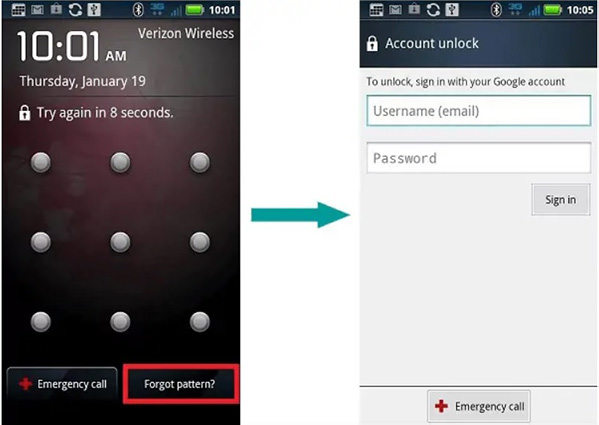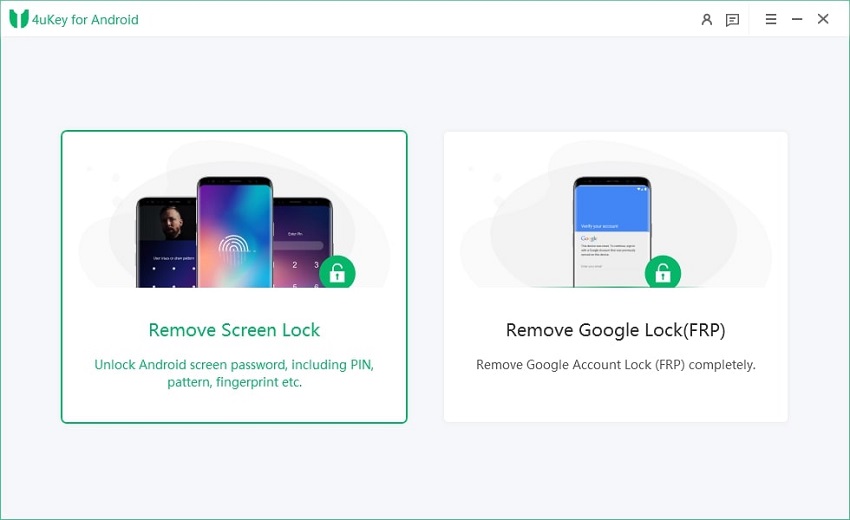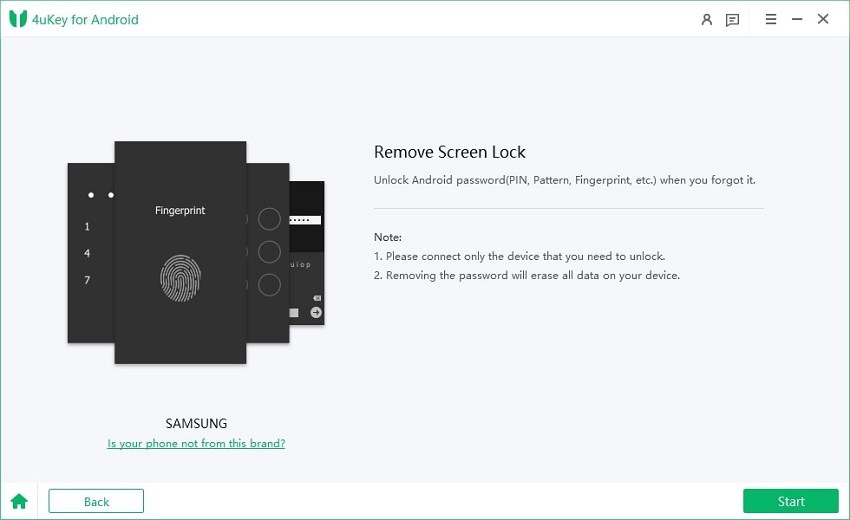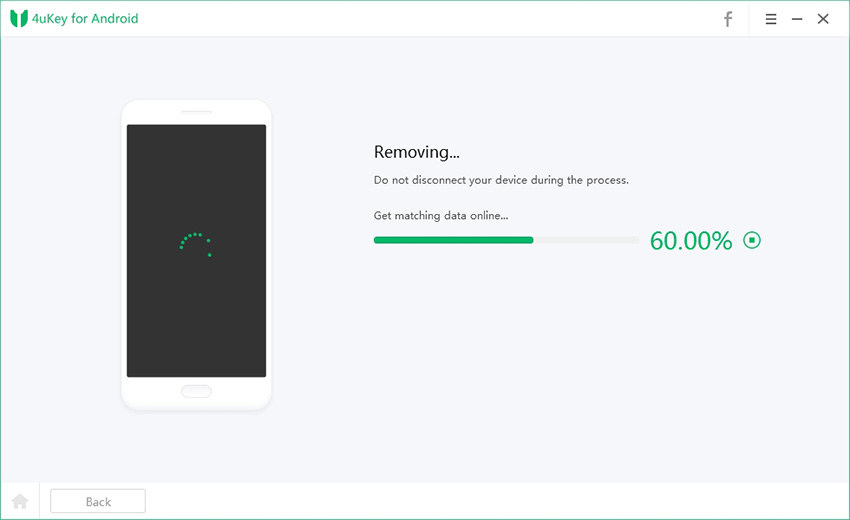How to Unlock Android Phone Pattern Lock with Gmail
Everyone sets a screen pattern on mobile to ensure safety and privacy of data. Too often, we cannot recall the pattern and cannot use the mobile. Many users have been asking us to provide a comprehensive guideline on how to unlock android phone pattern lock with Gmail account.
Guess what! This tutorial is structured to offer an in-depth detail about 4 proven and methods to bypass your Android screen lock. Read this article thoroughly to find out those methods.
- Part 1: How to Unlock Android Phone Pattern Lock with Gmail (Google Account)
- Part 2: Other Ways to Unlock Android Phone Pattern Lock without Gmail
- FAQs about Android Phone Pattern Lock
Part 1: How to Unlock Android Phone Pattern Lock with Gmail (Google Account)
You can unlock your Android phone if your Google account (Gmail) is linked to it. This method is highly efficient as you unlock the phone without losing any data, and it only takes a couple of minutes.
Remember! This method is only applicable for Android 4.4 or earlier versions.
To unlock your device using Gmail:
-
Apply various incorrect patterns on the screen and you will get the following notification.
-
Now, tap on Forgot pattern at the bottom of the screen.
-
Now, you will face with two options as shown in the figure.
-
If you remember the account details, password and id, then enter them and unlock your phone.
- Google will ask you to answer a few questions about account details, contacts, etc.
-
After answering those questions, you can reset the password and follow the steps above to unlock the phone.

Part 2: Other Ways to Unlock Android Phone Pattern Lock without Gmail
You can unlock your Android phone using some other ways as well. Below are three of the most popular techniques of unlocking Android screen lock.
Way 1: Unlock Android Phone Pattern Lock with Tenorshare 4uKey for Android
Tenorshare 4uKey for Android is one of the best third-part software to unlock Android lock screen with just a few clicks. This multi-functional software can bypass any unknown passcode including fingerprint, PIN, screen pattern, password, etc. quickly. To unlock screen passcode using this software:
-
Download Tenorshare 4uKey for Android from the above button and launch it on your computer. Form the main interface, click on Remove Screen Lock.

-
Connect your Android phone to the computer. Here, click on Start to proceed.

-
Now, confirm by clicking on Yes that "Removing the lock screen password will erase all data on the device".

-
The program will begin removing the screen lock. Don’t disconnect your phone during the process.

-
After some time, the process will be completed and you can regain access to your Android mobile.

Way 2: Factory Reset for How to Unlock Android Pattern Lock If Forgotten
Factory Reset is a proven way of gaining access to your Android phone as it removes everything in the phone – including the screen pattern lock settings. To factory reset:
- Turn off your phone.
- After a few seconds, press power and volume down keys simultaneously.
- Your device will enter the Recovery mode. Here, scroll down to Factory reset using volume down key.
- Select it by pressing power key and confirm the pop-out asking if you want to erase everything in your mobile.
-
Wait until the process is completed and your device will reboot, and the screen pattern will be unlocked.

Way 3: Using Android Device Manager to Unlock Android Phone Pattern Lock
Android Device Manage, the Find My Device feature of Android, is an effective method to unlock your device without losing data. This remarkable feature helps you to change the screen lock from any other device. To unlock your mobile:
-
Go to official website and enter your Google credentials.
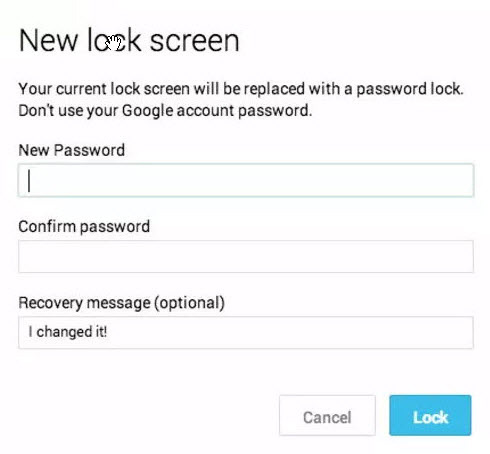
- If more than one phones are linked to your account, select the locked mobile from the top of the screen.
-
From the interface, click on Lock and a new op-up window will open.
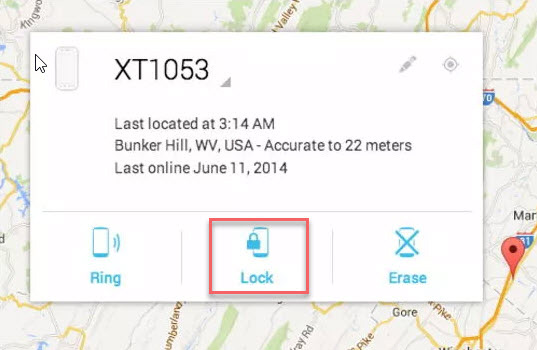
- Here, enter the new screen password and click on Lock to save the settings.
Conclusion
To sum up, gone are the days when you cannot regain access to your Android phone if you forget the screen passcode. This article has elaborated how to unlock android phone pattern lock with Gmail. Additionally, you can also unlock the screen using the three afore-mentioned methods.
But it is highly recommended that you should use Tenorshare 4uKey for Android to bypass Android screen lock as it is highly professional and safe, and doesn't do any harm to your device.
FAQs about Android Phone Pattern Lock
In the last section, we will shed light on some of the FAQs by our customers pertaining to Android screen lock. These will help you better understand the topic.
Q1: What is the best pattern lock for Android?
Honestly speaking, the pattern lock for Android is the one you COULD REMEMBER and is not easy to crack for an outsider. Mostly, people use Z or U-shaped patterns, but you can do a little improvisation to make it a bit unique.
Q2: How to set Android phone pattern lock?
To setup screen lock on your Android mobile:
- Go to the Settings and scroll down to Security or Location and Security.
- Under the screen security, select the Pattern option.
- Now, draw a unique pattern and hit continue. And you will have a pattern lock.
Q3: What to do if you forgot Android phone pattern lock?
If you ever forget your Android password, then you have to bypass it by:
- Google account, if it’s attached to your phone.
- Factory reset your phone.
- Use Android device manager to unlock it.
- Use Tenorshare ReiBoot for Android to bypass screen lock.
Speak Your Mind
Leave a Comment
Create your review for Tenorshare articles