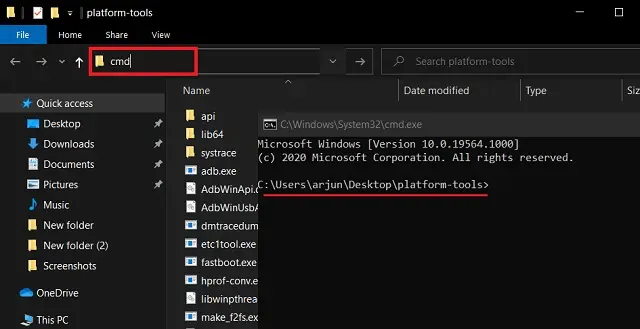How to Unlock Google Pixel without Pin/Password? [No Data Lossing]
Hey, I forgot my password and need to unlock my Google Pixel 6 without password. Is there a simple way to bypass Google Pixel lock screen without losing data? Any tools or tips that work well?"
- from Reddit
We all could get into such a tough situation where we're locked out of our Google Pixel phone. As we can't unlock the phone, there's not a lot we can do within the software to fix it. That's why a lot of users find this situation pretty tricky.
As you're reading this post, we know you've also locked yourself out of your Google Pixel and want to know how to unlock Google Pixel without losing data/PIN/password. In this post, we're going to describe multiple legislated methods to gain access to your Google Pixel phone in no time. Let's dive right in.
- Option 1: How to Unlock Google Pixel without PIN/Password [In 3 Minutes]
- Option 2: How to Unlock Google Pixel Without Losing Data via ADB Commands
- Option 3: How to Unlock Google Pixel without Password Remotely
- Option 4: How to Unlock Google Pixel without Password via Pixel Repair Tool
- Option 5: How to Factory Reset Google Pixel Without Password
- Which Is the Best Way to Unlock Google Pixel Without PIN
- FAQs of Unlocking Google Pixel Without Losing Data
Option 1: How to Unlock Google Pixel without PIN/Password [In 3 Minutes]
If you're struggling to unlock your Google Pixel without a PIN or password, there’s no need to panic. Modern tools like Tenorshare 4uKey for Android offer a quick and efficient solution to bypass screen locks on Android devices, including Google Pixel models. Whether you’ve forgotten your password, PIN, or pattern, this software can help you regain access in just minutes—no technical expertise required.
Tenorshare 4uKey for Android is designed for speed and convenience. You can unlock your phone in as little as three minutes without worrying about complex steps or lengthy procedures. It supports devices from brands like Google, Samsung, Huawei, Xiaomi, and more, making it a versatile choice. With its advanced technology, it ensures reliable performance and seamless results.
![]()
- Remove Android screen locks, including PIN, password, pattern, and fingerprint.
- Bypass Google account verification (FRP) without password.
- Support the latest Android OS versions, up to Android.
- Provide user-friendly interface with clear step-by-step instructions.
- High success rate for safe and secure device unlocking.
How to Unlock Google Pixel without PIN/Password
Here's how to bypass Google Pixel lock screen using 4uKey for Android.
Download and install Tenorshare 4uKey for Android on your computer. Then open it, connect your Google Pixel to the computer using a USB cable and click the "Remove Screen Lock" option on 4uKey Android's main page.

Read the data loss warning and click "YES" to confirm.
Wait for the process to complete. It won't take more than a few minutes.

Following the on-screen instructions to reset and unlock Google Pixel 6/7/8 without password. Once done, your Google Pixel will boot back on, and now you should be able to use it without a password!

![]() Note:
Note:
No data loss for Samsung: Removes locks without affecting data on some Samsung models.

Option 2: How to Unlock Google Pixel without Losing Data via ADB Commands
This method requires you to have some technical knowledge, and you also need to have Android Debug Bridge (ADB) installed on your computer.
If that's fine with you, here's how to unlock Google Pixel phone with this method.
- Start by connecting your device to your computer via a USB cable. You should make sure the USB debugging mode is turned on.
Download Android SDK Platform tool from Google's official page and extract it anywhere on your computer.

Now head over to the extracted folder's address bar by pressing the Windows key together with the [R] key, type in CMD and hit Enter to launch the command prompt window.

Now execute the following commands, "adb shell rm /data/system/gesture.key". This will erase the password file from your phone. Afterwards the password on your Google Pixel is deleted.

If the phone is still requesting to put in a password, you can enter whatever you want, the phone will give access no matter what you put in there. If you got access to the device, navigate to the settings and setup a new display protection.
Option 3: How to Unlock Google Pixel without Password Remotely
Alternatively, you can use Google's Find My Device feature to remotely reset your phone and get rid of its screen lock. The Find My Device service connects to your phone via the internet and resets it using your Google account. That's why you need an active internet connection on it.
That said, here's how to unlock Google Pixel phone without password using this method.
- On your computer or other available mobile device, open any browser and access Google's Find My Device website.
- Sign in to your Google account and pick your locked Google Pixel from the list.
Select "ERASE DEVICE" and click "Erase device" to confirm.

- Wait for the reset process to finish.
Once done, your Google Pixel will reboot and you will be able to get into it without having to enter any password. But all you’ll also find that all the data on the phone are erased as well.
Option 4: How to Unlock Google Pixel without Password via Pixel Repair Tool
If you have a Pixel 3 or newer, you can use the Google Pixel Update and Software Repair tool to gain access to your phone without a password.
Here's how to unlock Google Pixel 4/5/6 and the latest 7 using this method.
- Open the Chrome browser on your computer and click here to access the Pixel Repair tool.
Select your carrier details and click "Get Started".


After clicking Next, follow the on-screen instructions to put your Google Pixel into Fastboot mode.

- Utilize the Volume buttons to scroll to Rescue Mode, and select it with the power button.
Connect your phone using a USB cable. Click "Connect phone".

- Click Factory reset and reinstall followed by Confirm. Instantly, the factory reset and reinstallation process will start.
- Once done, your Google Pixel will reboot and you will be able to get into it without having to enter any password. But all you'll also find that all the data on the phone are erased as well.
Option 5: How to Factory Reset Google Pixel Without Password
Last but not least, you can get rid of the screen lock by hard resetting your Google Pixel via the recovery mode.
That said, here's how to factory reset Google Pixel without password.
- Turn off your phone.
Press and hold the Power button and Volume Down button at the same time for 10-15 seconds. You should be able to see the No Command screen.

- Press and hold the Power button. While you hold the Power button, press the Volume Up button, then let go of both buttons quickly.
- You should see the Recovery mode now. Use the Volume buttons to highlight the Wipe data/factory reset option and press the Power button to select it.
- Select Factory data reset from the menu and your phone will be reset.
When the reset is finished, select Reboot system now and wait for your device to boot up.

Which Is the Best Way to Unlock Google Pixel Without PIN
If you forgot the security password, PIN or pattern set on your Google Pixel, or if the unlock method does not work, you would have up to five options whenever you look for how to unlock Google Pixel without password.
In the below-mentioned table, we've list all the methods to help you get back into your locked Google Pixel phone. However, not all of them are made equal; some are more reliable than others. Let's see each method with its requirements and cons.
| Method | Requirements | Cons |
|---|---|---|
| 4uKey for Android |
|
|
| Via ADB Commands |
|
|
| Pixel Update and Software Repair tool |
|
|
| Google Find My Device |
|
|
| Via Recovery Mode |
|
|
FAQs of Unlocking Google Pixel Without Losing Data
How to open Pixel 7 without password?
Try Tenorshare 4uKey for Android, a powerful tool designed to bypass Google Pixel screen locks quickly and efficiently.
What happens if I forget my Pixel password?
If you forget your Pixel password:
- You cannot access the phone normally
- You can reset the password using methods like Google Find My Device
- You may need to factory reset the device to regain access
How do I reset Google Pixel without losing data?
To reset Google Pixel without data loss:
- Back up your data to another device or cloud storage
- Perform a factory reset using methods like Recovery Mode
- Restore your backed-up data after the reset
Final Words
There are more than a few methods how to unlock Google Pixel without password/losing data. But, each of them has its pros and cons. Luckily, now you know about all of them, so you can go ahead and pick the one suited for you. In most cases, Tenorshare 4uKey for Android works well for most people as the use of it is unrestricted and the solution it offer is hassle-free.
- Remove Android password, pattern, PIN, and fingerprint lockin one click
- Bypass FRP for Samsung, Xiaomi, Redmi, Vivo, OPPO, Huawei, etc. (Android 6-14)
- Compatible with 6000+ Android phones and tablets
- The unlocking success rate is up to 99%, in 3 minutes
Speak Your Mind
Leave a Comment
Create your review for Tenorshare articles