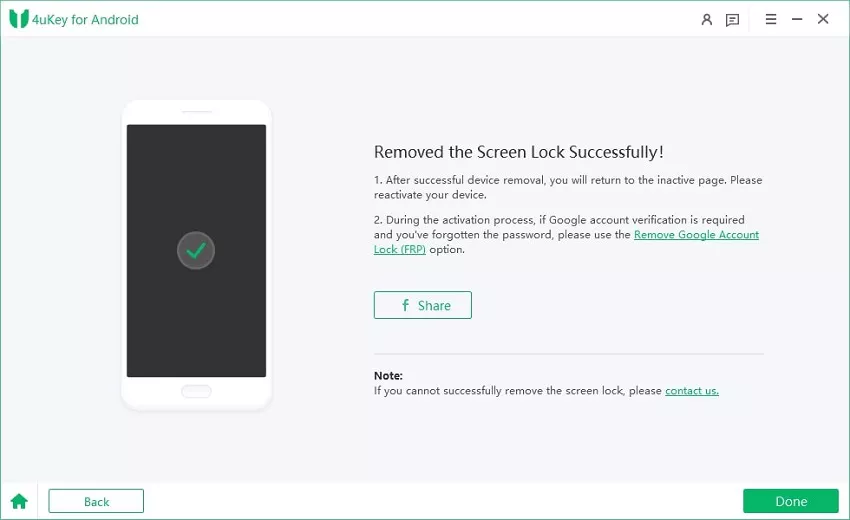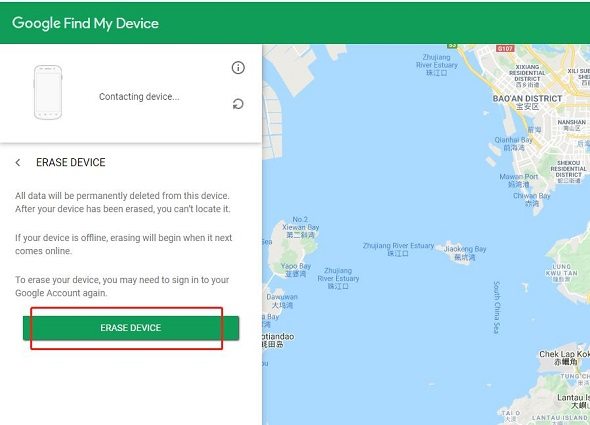How to Unlock Realme Phone Without Losing Data
Realme is a popular brand offering great smartphone features and other smart devices in the low and medium price range category. But just like with any other smartphone brand, its users too occasionally get locked out of their smartphones. One of the main reasons behind this is when users set too complex passwords which aren’t easy to remember.
However, not being able to unlock a Realme phone isn’t the main issue here. Instead, the main issue is the fear of losing its entire data while trying to unlock it through any complex method.
Well, fear not dear friends. Because in this article we bring to you the top 5 methods on how to unlock Realme phone without password without losing data.

- Method 1: Unlock Realme Phone with Realme Password Unlock Tool
- Method 2: Unlock Realme Phone via Google Find My Device
- Method 3: Unlock Realme Phone using Forgot Pattern Feature
- Method 4: Unlock Realme Phone using Emergency Call
- Method 5: Unlock Your Realme Device with Local Service Support
Method 1: Unlock Realme Phone with Realme Password Unlock Tool
Believe it or not, we totally understand what a hassle it can be to forget your phone’s password and not being able to unlock it. Hence, to ease your inconvenience, let us bring you the most reliable and easy method to open Realme phone without password in the very beginning. And if you haven’t had known it till yet, it is 4uKey for Android.
4uKey for Android is an amazing tool packed with all the necessary features to help you unlock your Realme phone without losing data. In simple words, it is the answer to all your queries related to how to unlock Realme phone without password without losing data. Its simple interface requiring just a few simple clicks provides for a hassle-free untethered Android lock screen removal as well as FRP bypass solution. So, whether it’s about how to remove lock screen password in Realme, or how to unlock Realme phone pattern lock without losing data, 4uKey for Android has got you covered.
Perhaps if you are wondering how amazing the 4uKey for Android Realme password unlock tool is, here are a few of its key features:
- Easily unlock Realme phone pattern lock without losing data
- Quick simple steps to open Realme phone without password
- Removes lock screen password in Realme in one click
- Supports over 6000+ Android OS running device models using its various versions
Here is a step-by-step guide on how to unlock Realme phone without password without losing data using 4uKey for Android as Realme password unlock tool.
Begin by downloading and installing the 4uKey for Android Realme password unlock tool on your PC. When done, launch it and this screen will appear. Select the left-green-box here with text “Remove Screen Lock”.

On the next screen, select the top option “Remove Screen Lock”.

On the third screen, simply click “Start”. When prompted, click “Yes” to continue and 4uKey for Android will immediately begin removing lock screen automatically.

Once started, 4uKey for Android will show its progress like this.

After the removing process is complete, 4uKey for Android will ask you to perform factory reset on your Realme phone using recovery mode. It will show the following screen containing details of the steps to be performed at this stage.

Now wait for a few minutes for 4uKey for Android to complete its process.

Here is a quick video tutorial as well on how to unlock Realme phone without losing data using the amazing 4uKey for Android Realme unlock password tool.
And if you use any other phone and want to know how to remove its screen lock without losing data, 4uKey for Android can help you with that too. Visit this link to learn more .
Method 2: Unlock Realme Phone via Google Find My Device
Here is another reliable method on how to open Realme phone without password using Google find my device. For this method to work, Android Device Manager must be enabled on your Realme phone. Then follow these steps.
- Using another Android smartphone or computer for this purpose, visit Google find my device
- When asked, sign-in using your Google account details.
Once signed-in, the Android Device Manager dashboard will show that your Realme is locked. It will also show three other options – Ring/Play-Sound, Lock/Secure-Device, and Erase Device. Go for “Erase Device” at this point.

- When asked, confirm the action and now Google will begin wiping the entire data off your phone. This entire process may last a few to many minutes depending on the amount of data on your phone.
- Once successfully completed, your Realme phone will have reset to its factory settings which means all data and phone lock completely erased. Now you can begin again by setting a new password.
Method 3: Unlock Realme Phone using Forgot Pattern Feature
This third method on how to unlock Realme Phone without password without losing data uses your phone’s Forgot Pattern Feature.
Remember that in this method you will be doing either of the following:
- Answering security questions set at the time of new Google account creation or as one of the password recovery methods; or
- Using Google account login information.
Now do the following:
- Turn on your Realme phone and try entering wrong screen locks until the “Forgot Pattern/Password” option appears.
Tap this option and now select between answering a security question or entering Google account information.

- By successfully doing either of the steps above, the next screen will ask you to create a new screen lock.
- Once set, that’s it. You now have a new screen lock for unlocking your Realme phone.
Method 4: Unlock Realme Phone using Emergency Call
You can also use your Realme phone’s Emergency Call feature to unlock it. Here are the steps on how to unlock Realme phone using emergency call:
- On the lock screen, tap on the “Emergency Call” option.
Once the dial pad appears, simply enter 10 asterisks (*).

- Now highlight these by double-tapping, then “Copy” and “Paste” the characters multiple times until the number input field allows no more space. Now copy all these characters.
- Return to the lock screen and launch “Camera”.
- In it, use the drop-down menu to go to “Settings”. Here, you will be again asked for a password.
- Paste all the chain of characters copied in “Step#3” above over here. This will crash the interface.
- Your Realme camera app will now open meaning that your Realme phone is now unlocked without losing any data.
Method 5: Unlock Your Realme Device with Local Service Support
Lastly, if none of the methods seem working for you, then you may want to consider taking your Realme device to a local Realme service support center. To get a list of the Realme local service support centers near you, visit this link.
Conclusion
Hopefully, after reading this article, your worry on how to unlock Realme phone without losing data will be over. However, not all methods work the same way, aren’t easy to apply, or guarantee no data loss.
Hence, we recommend using the 4uKey for Android which is an amazing Realme password unlock tool. Remember that 4uKey for Android is specifically designed to help Android users remove their lock screen password, pattern lock, PIN code, and face recognition lock. And what makes it amazing is that it only requires a few simple clicks, and you are completely done.
So, download 4uKey for Android now and experience its amazing features.
- Remove Android password, pattern, PIN, and fingerprint lockin one click
- Bypass FRP for Samsung, Xiaomi, Redmi, Vivo, OPPO, Huawei, etc. (Android 6-14)
- Compatible with 6000+ Android phones and tablets
- The unlocking success rate is up to 99%, in 3 minutes
Speak Your Mind
Leave a Comment
Create your review for Tenorshare articles