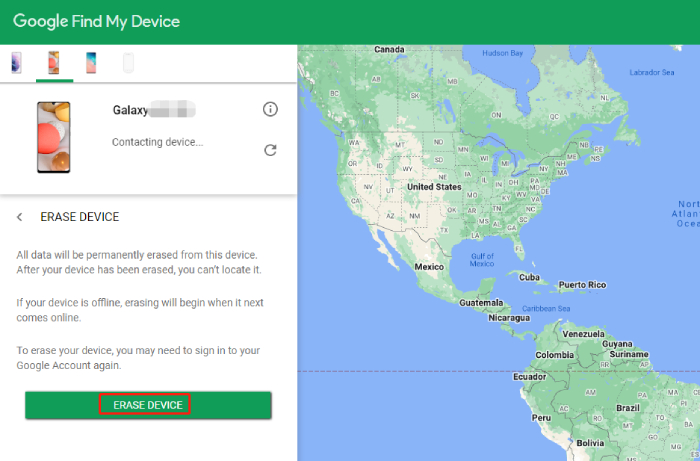How to Unlock/Factory Reset Samsung Note 20 without Password [2025]
Have you forgotten your Samsung Note 20 lock screen password? Did you enter the wrong password multiple times and got phone locked out? If you're looking for a legitimate way to unlock your locked Samsung Note 20 without password, then this guide has got you covered. We'll illustrate several Samsung Note 20/Note 20 Ultra unlock methods available to bypass pattern lock on Samsung without entering password in simple steps. Read on and choose the method wisely!
The most easiest and 100% working Android unlocker for everyone's use. It can unlock Samsung devices, including popular models like Note 20/Note 20 Ultra.
- Method 1: Use 4uKey for Android to Get Samsung Note 20 Unlocked
- Method 2: Remotely Unlock Samsung Note 20 without Password
- Method 3: Unlock Samsung Note 20 via Find My Mobile
- Method 4: Unlock Samsung Note 20 without Password via Hard Reset
Method 1: Use 4uKey for Android to Get Samsung Note 20 Unlocked
If you're wondering how to unlock Samsung Note 20 without password in the easiest way, the answer is to use a lock screen removal application. Among all the legitimate lock screen removers available, Tenorshare 4uKey for Android offers the most effective solution to help you unlock Samsung Note 20/Note 20 Ultra successfully. Here are the key features of 4uKey for Android that make it the best lock screen remover for Samsung smartphone users.
- Remove all types of Android screen lock, be it a pattern, PIN, password, face or fingerprint lock.
- Bypass Google FRP lock on Samsung devices with the highest success rate.
- Unlock older Samsung smartphones without data loss.
- Prevents the devices from getting bricked in the process.
Here are the simple steps on how to unlock Samsung phone forgot password using 4uKey for Android.
Download and install 4uKey for Android on your computer. The application is available for both Windows and macOS. Launch the application after installation.
Connect your Samsung Note 20 to your computer via USB cable and wait for 4uKey for Android to detect your phone. You will see two options on your computer screen. Select the Remove Screen Lock option. Thereafter, click on the Start button on the next screen.

You will get a message on your screen stating that all your data from your phone will be erased in the process of removing the lock screen password. Click on Yes to confirm and start the process.

4uKey for Android will start removing the screen lock. On the next screen, you will get all the instructions to set up your Samsung Note 20. Click on Next to continue.

Finally, you will get a confirmation message that the screen lock has been removed successfully. Click on Done and restart your phone. You should find that your screen lock has been removed successfully.

Method 2: Remotely Unlock Samsung Note 20 without Password
Google has an in-house service called Find My Device, a web service through which you can unlock Samsung Note 20 Ultra forgot pattern or password. Even though the service is primarily developed to locate lost Android phones, there is an option to delete all the information on the device, which means it is a workaround to get Samsung Note 20 unlocked by erasing the data including the screen lock information on it.
Here are the steps on how to unlock Samsung Galaxy Note 20 Ultra remotely using Find My Device.
- Get a computer or another phone and open the web browser app. Visit Google Find My Device page and log into your Google account that is linked with your Samsung Galaxy Note 20 Ultra phone.
You will see your device name after successfully logging in. Then select ERASE DEVICE option.

On the next screen, click on ERASE DEVICE to proceed. You could be asked to enter your Google account credentials once more.

- You will see a warning confirmation message asking if you want to permanently erase your device. Click on Erase to confirm.
- Once the process is completed, you will get another confirmation message. Thereafter, restart your phone and set up a new lock screen password again.
Method 3: Unlock Samsung Note 20 via Find My Mobile
Just like Google Find My Device, Samsung offers Find My Mobile service exclusively for its loyal users. Though Find My Mobile is again built for locating Samsung devices when they are lost or stolen, there is also a dedicated option to unlock the device remotely. Since you own Samsung Galaxy Note 20 Ultra, you can avail Find My Mobile service to unlock your phone without password and this won't cause any data loss. Thereafter, you can set up your phone from the beginning and set up a new lock screen.
Here are the steps on how to unlock Note 20 without losing data using Find My Mobile.
- Visit Samsung Find My Mobile page on any computer or available phone.
- Log into the Samsung account that is connected with your Samsung Galaxy Note 20 Ultra.
Tap on Unlock option and you will get a confirmation message, tap on Unlock button.


- You may be asked to enter your Samsung account credentials once again.
Make sure your Samsung Note 20 is connected to an internet connection. Thereafter, your Samsung Galaxy Note 20 Ultra phone will get unlocked.

Method 4: Unlock Samsung Note 20 without Password via Hard Reset
If you do not want to use any third-party app or service, you can unlock Samsung Note 20 without password by hard resetting the device. When you hard reset your phone, you will lose all the data on your phone. The settings will return to their default parameters. This means the lock screen password you have set from the settings will be removed.
Here are the steps on how to unlock Samsung Note 20 without password via hard reset.
- Turn off your Samsung phone by pressing the Volume Down and Power buttons and selecting the Power Off option from the screen.
Once your phone turns off, press and hold Power and Volume Up and Power buttons simultaneously and wait for the phone to start. You will see the Recovery screen appear on your phone.
- Once you've entered the recovery menu, find the Wipe data/factory reset option by navigating with the volume buttons — and press the Power button to select it.
- You will get another page where you have to select the Factory Data Reset option.
After hard resetting is done, select Reboot System Now.

Note: If FRP lock is enabled on Samsung Galaxy Note 20, you need to verify your Google account that was linked to your device before you hard reset your device.
Conclusion
Forgetting the lock screen password is not uncommon. But you should not panic when your phone gets locked out. We have illustrated all the possible ways how to unlock Samsung Note 20/Note 20s without password. We recommend Tenorshare 4uKey for Android as the most effective and simplest way to unlock your Samsung phone instantly.
- Remove Android password, pattern, PIN, and fingerprint lockin one click
- Bypass FRP for Samsung, Xiaomi, Redmi, Vivo, OPPO, Huawei, etc. (Android 6-14)
- Compatible with 6000+ Android phones and tablets
- The unlocking success rate is up to 99%, in 3 minutes
Speak Your Mind
Leave a Comment
Create your review for Tenorshare articles