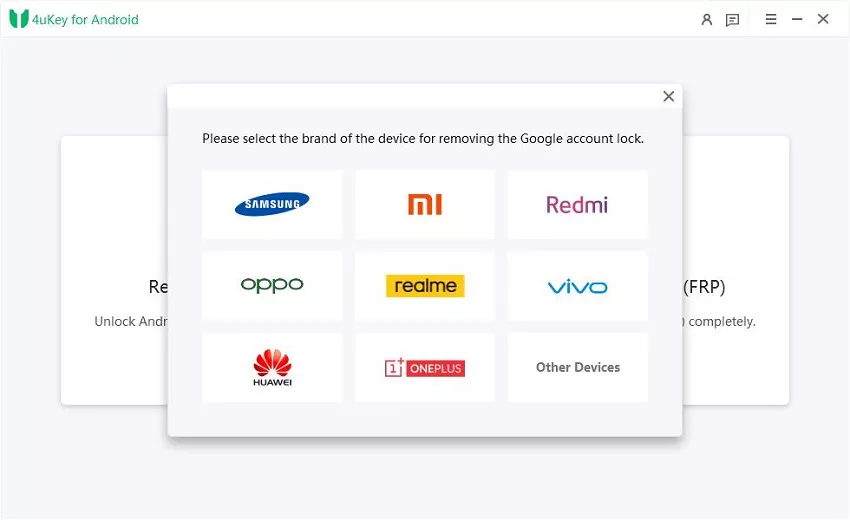[Solved] What Is Knox Enrollment Service & How to Remove
If you have a Samsung device that is enrolled in the Knox enrollment service, you might be wondering what it is and how to remove it. Knox enrollment service is a feature that allows organizations to remotely manage and secure their employees’ devices. However, it can also be a hassle for some users who like to have more control over their own devices.
In this article, we will explain what Knox enrollment service is, why it is on your phone, what are its pros and cons, and how to remove it with or without password.
- Part 1. What Is Knox Enrollment Service
- Part 2. How to Remove Knox Enrollment Service from the Admin’s Portal
- Part 3. How to Remove Knox Enrollment Service without Password
- Bonus Tip: How to Bypass FRP Lock/Locked Screen without Password
Part 1. What Is Knox Enrollment Service
Knox enrollment service is a service that enables organizations to enroll and configure Samsung devices in bulk. It is part of the Samsung Knox platform, which is a suite of security and management solutions for Samsung devices.
Knox enrollment service allows organizations to apply policies and settings to their employees’ devices, such as enforcing encryption, restricting apps, wiping data, and more. It also simplifies the enrollment process by eliminating the need for manual setup or user intervention.
Why is Knox enrollment service on my phone?
If you have Knox enrollment service on your phone, it means that your device is owned or managed by an organization, such as your employer, school, or government agency. They use Knox enrollment service to secure the company data and resources that are stored or accessed on your device.
For example, they can prevent you from installing unauthorized apps, accessing personal accounts, or changing the device settings. They can also remotely lock, locate, or wipe your device in the possibility of loss or theft.
Pros and Cons of Knox Enrollment Service
Pros:
- Enhances the security and privacy of the organization’s data and resources by preventing unauthorized access, leakage, or tampering.
- It reduces the cost and complexity of device management by automating the enrollment and configuration process.
- Know enrollment improves the productivity and efficiency of the employees by providing them with the necessary apps and settings for their work.
- It is compatible with a wide range of Samsung devices and models, from smartphones to tablets to wearables.
Cons:
- It limits the freedom and flexibility of the users by restricting their choices and preferences on their devices.
- You can face some performance and battery issues by operating in the background and consuming resources.
- It can be difficult or impossible to remove without the consent or cooperation of the organization.
- Interfere with some features or functions of the device may occur, such as rooting, custom ROMs, or third-party apps.
Part 2. How to Remove Knox Enrollment Service from the Admin’s Portal
If you want to remove Knox enrollment service from your device, the easiest and safest way is to ask your organization to do it for you. They can unenroll your device from the admin’s portal, which is a web-based console that allows them to manage and monitor their enrolled devices. Here are the steps to remove Knox enrollment service from the admin’s portal:
- Sign in to the Samsung Knox Portal with your credentials.
- Click on Samsung Knox Mobile Enrollment and then click on Devices.
- Pick the device that you want to modify and click on Actions.
- Click on Clear Profile to remove the profiles on your device, or click on Delete Device to disable the Knox enrollment service on your device.
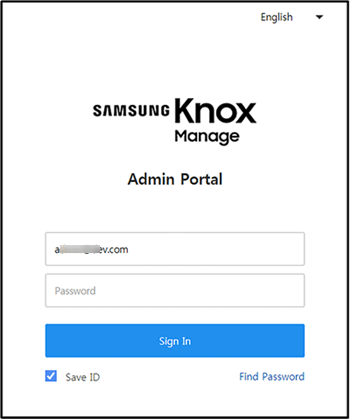
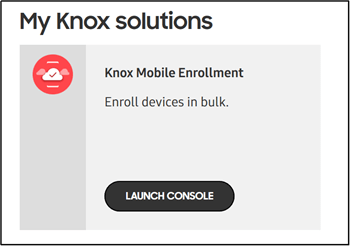
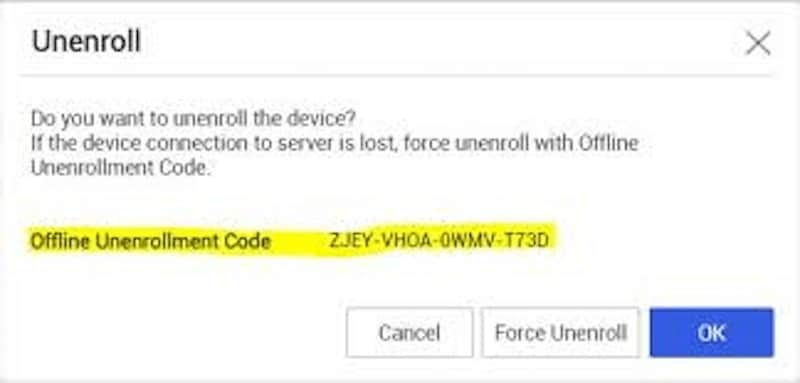
Part 3. How to Remove Knox Enrollment Service without Password
To remove Knox without the password, you need to have a rooted device. Otherwise, you will have to embed your device first, which will delete all your data.
Here are the steps to remove Knox enrollment service android:
- Back up your data before flashing the device. Go to Settings > Accounts and backup > Backup and restore > Backup data > Backup.
- Enable OEM unlocking and USB debugging on your device to flash TWRP.
- Download and install Odin software on your PC to flash the device.
- Download and install TWRP on your PC to root the phone.
- Connect your Samsung device to your PC with a USB cable and boot it into Download mode.
- Open Odin software and click on the AP button. Load the TWRP tar file and click Start.
- Boot your Samsung device into Recovery mode.
- In recovery mode with TWRP, tap on Advanced > File Manager.
- Select the "data" folder and then the "Knox" folder.
- Tap on the folder icon at the bottom right corner and select Delete.
- Swipe the widget at the bottom to the right to confirm the deletion.
- Tap on Reboot System to restart your Samsung phone with factory settings and no Knox or passwords.
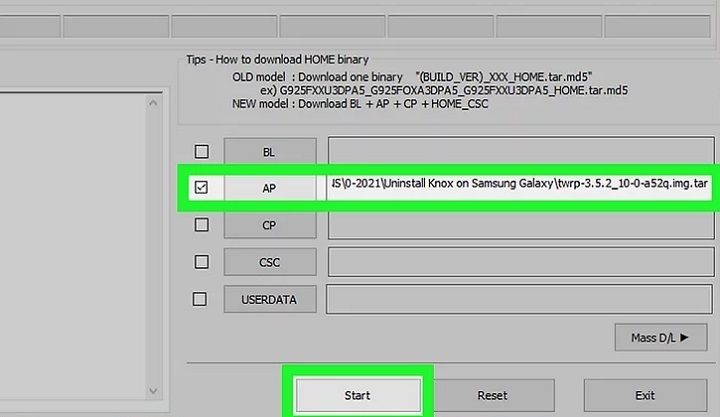
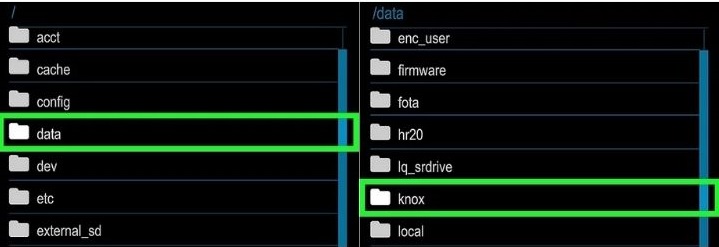
Bonus Tip: How to Bypass FRP Lock/Locked Screen without Password
If you have forgotten your Google account or password, or if you have a locked screen with a password, pin, or pattern, you might be stuck with a useless device. However, there is a way to bypass these locks and regain access to your device using Tenorshare 4uKey for Android.
This is the easiest and best FRP tool to remove FRP lock with simple steps, without a Google account/password/Knox/risky apps.
It is also the best Android unlocker that can unlock locked screens without losing data for early Samsung devices. It is quick and safe, as it can bypass the FRP lock/locked screen in a few clicks and keep your device safe.
Why choose 4uKey for Android?
- The easiest FRP tool: remove FRP lock in a few simple steps; no need for a Google account, password, Knox, or risky APKs
- The best Android unlocker: unlock any screen lock, including password, PIN, and pattern; preserve your data for older Samsung devices
- Quick and safe: bypass FRP lock and screen lock in minutes, protect your device from unauthorized access
- High compatibility: support most Android brands and models, such as Samsung, Huawei, Xiaomi, and more.
- Start the procedure by downloading and installing 4uKey for Android on your laptop. Then, connect any Android phone to your PC using a USB cable.
-
Launch the tool and then click “Remove Google Lock (FRP)” from the available options on your screen. Select the brand and OS version of your device and enter "Start."


-
Now, follow the on-screen instructions according to your chosen OS version. Click on Next.

-
Let the 4uKey for Android start the FRP removal process.

-
The process will take a while to complete. Click Done to complete the process. Then you will find you've successfully bypassed FRP!

Conclusion
Knox enrollment service is a service that allows organizations to enroll and configure Samsung devices in bulk. If you want to remove it from your device, you can either ask your organization to unenroll your device from the admin’s portal.
If you have forgotten your Google account or password, you can use Tenorshare 4uKey for Android to unlock these locks and regain access to your device.
- Remove Android password, pattern, PIN, and fingerprint lockin one click
- Bypass FRP for Samsung, Xiaomi, Redmi, Vivo, OPPO, Huawei, etc. (Android 6-14)
- Compatible with 6000+ Android phones and tablets
- The unlocking success rate is up to 99%, in 3 minutes
Speak Your Mind
Leave a Comment
Create your review for Tenorshare articles