The Ultimate Guide to LG K51 FRP Bypass [2025 Update]
I bought a second-hand LG K51 recently. It worked normally, but I saw a message asking me to verify the Google account. I found that it was Google FRP-locked phone. I didn’t know the password to remove that account. Can I use my phone normally with the LG K51 FRP bypass?"
Buying a used phone always comes with challenges and risks, such as potential scams and unexpected issues. In the case of a used LG K51 smartphone, it may be locked with Google FRP (Factory Reset Protection) account verification. The absence of the account password raises the question of whether there is a way to bypass the FRP lock and regain normal phone functionality.
This article explores the FRP bypass process for the LG K51 Android 11. Additionally, we'll discuss an effective method to remove the screen lock without data loss. Let's delve into the LG K51 FRP bypass guide and regain access to your smartphone.
- Part 1: What is FRP on LG K51?
- Part 2: LG K51 FRP Bypass Without Computer
- Extra Tips: How to Bypass LG K51 Lock Screen?
- FAQs about LG K51 FRP Bypass
Part 1: What is FRP on LG K51?
LG K51 FRP is the factory reset protection lock that works on this smartphone whether it runs on Android 5.1 and higher. This lock is a security feature that protects anything inside the smartphone from forced hard resets. Additionally, if an LG K51 smartphone gets stolen, this lock prevents the device from being reset and makes it useless for the thief whenever he tries to reset it.
Part 2: LG K51 FRP Bypass Without Computer
Luckily, if you have an LG K51 smartphone stuck on FRP lock, you are at the right place. Try the LG K51 FRP bypass without the computer guide below if you want to remove this lock. By following all the steps correctly, your smartphone will no longer have this lock when you complete the process. Next, we will provide you with a comprehensive guide on LG K51 FRP bypass Android 11:
Go through the initial setup process. You must connect the device to a Wi-Fi network and remove your sim card. Now wait for the device to install updates. On the data recovery screen, select Don’t Recover.
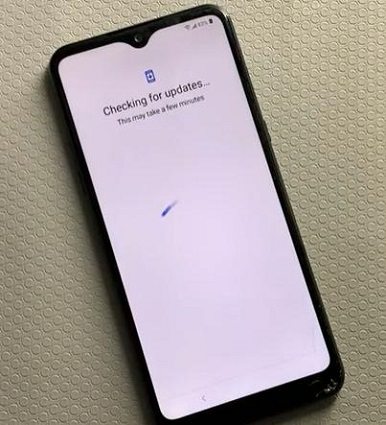
Choose the Google Account method on the pin verification screen. Don’t try with any wrong pins or Google accounts.
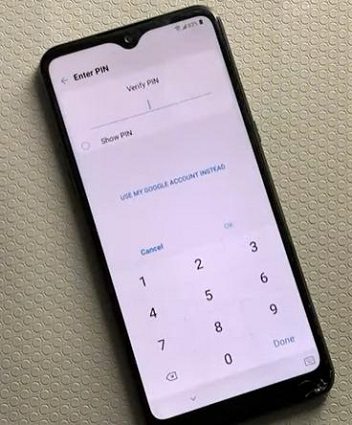
Open the keyboard and its settings. Select Gboard from here and tap the top right 3 dots in it.
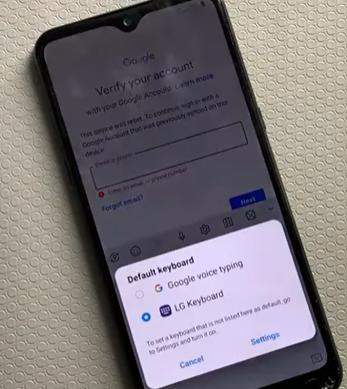
Use the Help & Feedback option and search “delete or disable." Go with the first option, and from the screen in front of you, tap "Tap to go to Application Settings."
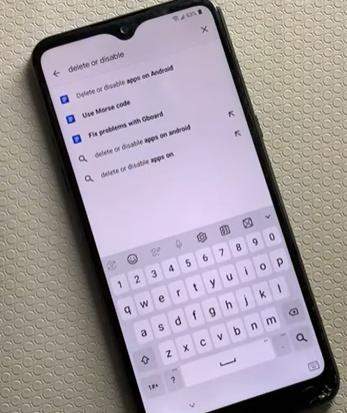
Go to Application Settings and open the settings app in it.
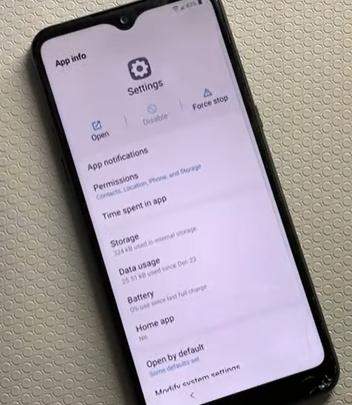
From the Fingerprint option, set a pattern. Confirm the pattern and tap the back button when the device asks you to register your fingerprints.
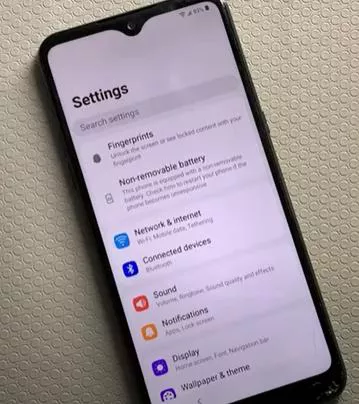
Power off the device.
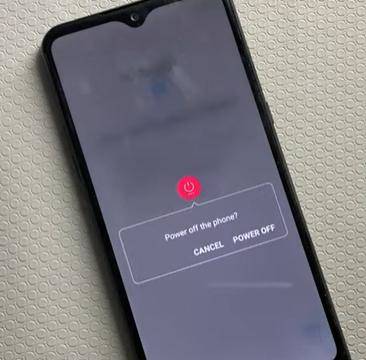
Reboot the device and open hard reset settings by pressing the Volumn down and Power buttons together. When the LG K51 logo appears, you can stop holding the power button for a second. Now hold it again. Proceed with the factory reset steps and wait until your device reboots.
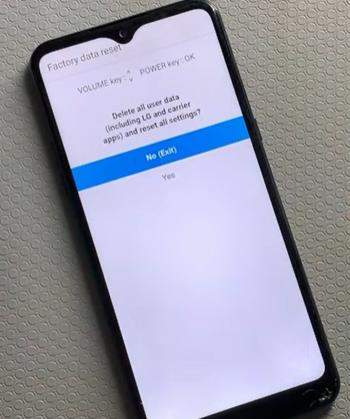
Follow the setup process again; you can verify with the pattern you previously set.
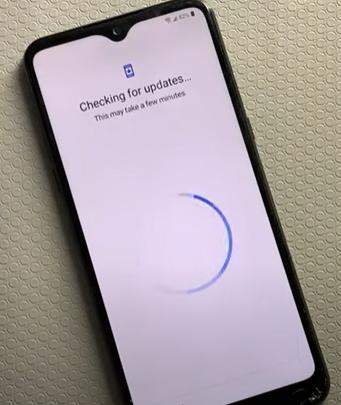
With these steps done correctly, your LG K51 smartphone will start and set up like a new one, and you can use your Google account from now on.
Extra Tips: How to Bypass LG K51 Lock Screen?
While the FRP bypass LG K51 went successful with the steps above, there may be other locks to remove on your LG K51 smartphone. Are you stuck on the LG K51 lock screen and don’t know the pattern or pin code? Well, 4uKey for Android is the best tool that you can opt for. This tool packs every feature you need for screen lock removal, pin, pattern, password, and even fingerprint lock on the LG K51. With this powerful tool, you can enjoy lots of advantages while unlocking your phone, including the following:
- One-click removal of any types of lock.
- Supports unlocking over 6000 Android smartphones
- Works on several devices, even those running on Android 13.
- Provides complete control of the device without limitations.
- Compatible with both MacOS and Windows computers
Now let’s explore how to use 4uKey for Android to unlock LG K51.
- Download and install 4uKey for Android and launch it on PC. Connect the LG K51 to a computer using a USB connection.
Choose Remove Screen Lock option. Then select the first option – Remove Sreen Lock for your LG K51 devices. Click on the Start button to initiate the screen lock removal process.


Afterward, 4uKey for Android will display a pop-up message indicating that removing the password will result in the erasure of device data. Simply click on the "Yes" button to proceed.

Follow the on-screen instructions, and the software will successfully eliminate the forgotten pattern lock from your Android device.

By following these steps, you can effectively remove any type of screen lock from your LG K51 smartphone, whether it’s a fingerprint lock, PIN, pattern, or password.
Please note that currently, 4uKey for Android only supports removing the lock screen from specific Samsung phone models without data loss. Therefore, before using the software to remove the lock screen on your LG K51, it is crucial to backup any important data to ensure its safety.
FAQs about LG K51 FRP Bypass
1. How to do I Factory Reset my LG K51?
A hard reset is the easiest method to factory reset your LG K51 smartphone. It is the method where you first power off your smartphone.
- Power off your LG K51.
- Press and hold the Volume Down and power buttons until you see the LG K51 logo.
- Release the Power button briefly, then hold it again until you see the reset screen.
- Use the Volume buttons to navigate and the Power button to confirm.
- Factory reset your device and wait for the process to complete.
Now you can start your device from the initial setup like a brand-new device.
2. How to remove the Google Account in LG K51?
Deleting the Google account or LG K51 FRP bypass process is very simple. Here are the steps you will perform:
- On your LG K51, go to the "Settings" menu.
- Scroll down and select "Accounts & backup."
- Tap on "Accounts" and choose the Google account you want to remove.
- Tap on the account and select "Remove Account."
- A confirmation message will appear, informing you about the consequences of removing the account.
- Read the message carefully and if you still want to proceed, tap "Remove Account" again.
- You will be prompted to enter your device’s PIN, pattern, or password for security purposes.
- Enter the required security information and tap "OK" to confirm.
By deleting the Google account associated with your LG K51, you will disable the FRP feature. This means that in case of a factory reset, reboot, or device blockage due to loss or theft, the device will no longer ask for the previously linked Google account credentials.
3. What are the best tools for LG K51 FRP bypass?
When it comes to bypassing FRP on LG K51, there are several tools and APKs available that can assist you. Here are some popular options:
- Pangu FRP Bypass Tool
- Technocare Apk
- FRP Bypass APK
- GSM Flasher ADB Bypass FRP Tool
- D&G Password Unlocker Tool
- Octopus FRP Tool
Notes:While these tools and APKs can be helpful for FRP bypass, it’s important to use them responsibly and for legal purposes. Always ensure you download them from reputable sources and follow the instructions carefully.
Conclusion
FRP bypassing LG K51 Android 11 lock can be a little complex. Performing a reset without knowing the right method to remove the lock can render your device useless. The steps provided here may help you remove the FRP lock without a computer.
If you need to remove the screen lock on your LG K51, consider using 4uKey for Android. This software provides a simple solution to quickly remove any kind of screen locks on your device.
Speak Your Mind
Leave a Comment
Create your review for Tenorshare articles







