MobileSea Service Tool Review: Pros, Cons, and Key Features
In today’s tech-driven world, mobile technicians need efficient tools to manage, repair, and unlock various Android devices. One popular choice is the MobileSea Service Tool, known for its wide-ranging features for device management, firmware flashing, and unlocking.
This review delves into the strengths and limitations of the Mobile Sea Tool, highlighting its features across different brands and providing insights into how it can aid professionals in mobile repairs.
- Part 1. Introduction to Mobile Sea Tool
- Part 2. How to Download Mobile Sea Tool Latest Version
- Part 3. How to Use Mobile Sea Tool
- Part 4. Best Android Unlock/FRP Bypass Tool for All Android Phones
Part 1: Introduction to MobileSea Service Tool
The MobileSea Service Tool is a comprehensive software solution for mobile device management, supporting firmware flashing, IMEI repair, FRP unlocking, and more. Designed with mobile repair technicians in mind, it is compatible with brands like Samsung, Huawei, Xiaomi, Vivo, Oppo, and others, making it versatile across a broad range of device models.
General Features
The Mobile Sea Tool offers powerful features to meet everyday repair needs, including:
- Firmware Flashing and Backup: Users can flash firmware to mobile devices or create backups to ensure data protection.
- IMEI Repair: A vital feature for restoring network functionality, this tool can repair IMEI numbers on supported devices.
- FRP Unlocking: Remove Google FRP lock on any phones is easy, enabling users to regain access to their devices after a reset.
Brand-Specific Features
Each supported brand brings unique features tailored to its device architecture, offering customization and expanded functionality.
Huawei
- Bootloader Unlocking: Allows users to unlock the bootloader, paving the way for custom ROM installations.
- Huawei ID/FRP Removal: The mst tool can remove Huawei ID locks and FRP for seamless device access.
- Firmware Management: Offers diverse firmware management options, including flashing Fast boot and Board Firmware.
Samsung
- User Data/FRP Unlocking: Samsung devices can be unlocked in ADB or Download Mode, giving access to user data and bypassing FRP.
- IMEI and Baseband Repair: This feature restores IMEI and baseband issues to fix network problems.
- EFS Resetting: Resetting the EFS (Encrypting File System) repairs network functionality on Samsung devices.
Related read: How to Bypass Google Account on Samsung
Xiaomi
- Account Unlocking: Users can unlock Xiaomi accounts with ADB or Fastboot.
- Screen Lock Management: Remove or relock screen locks without erasing data, ideal for secure repairs.
- China to Global Conversion: Convert firmware from Chinese versions to global versions, making devices internationally compatible.
Vivo and Oppo
- Bootloader Unlocking: Vivo and Oppo bootloaders can be unlocked, enabling custom ROM installations.
- User Data/FRP Unlocking: FRP and data locks can be removed with ease.
MediaTek Support
- Firmware Flashing and IMEI Repair: Similar to Qualcomm device support, MediaTek devices benefit from IMEI repair and firmware flashing.
Additional Features
- Multi-Brand Support: MobileSea service tool activation required is compatible with multiple brands, making it ideal for technicians working with diverse devices.
- User-Friendly Interface: Both beginners and experienced users find the tool’s interface intuitive and accessible.
Part 2: How to Download MobileSea Service Tool Latest Version
For those interested in leveraging Mobile Sea Tool download for their business, downloading and installing the tool is straightforward.
MobileSea Service Tool Pricing
The tool offers multiple pricing options for users. Here is a table with the pricing options:
| Plan | Price | Validity |
|---|---|---|
| Monthly | $15 | 3 Month |
| Monthly | $25 | 6 Months |
| Yearly | $30 | 12 Months |
Steps for MobileSea Service Tool Download
To download the latest version of Mobile Sea Tool credit, follow these steps:
Step 1: Visit the Official Website: Go to the official MobileSea Service Tool website.
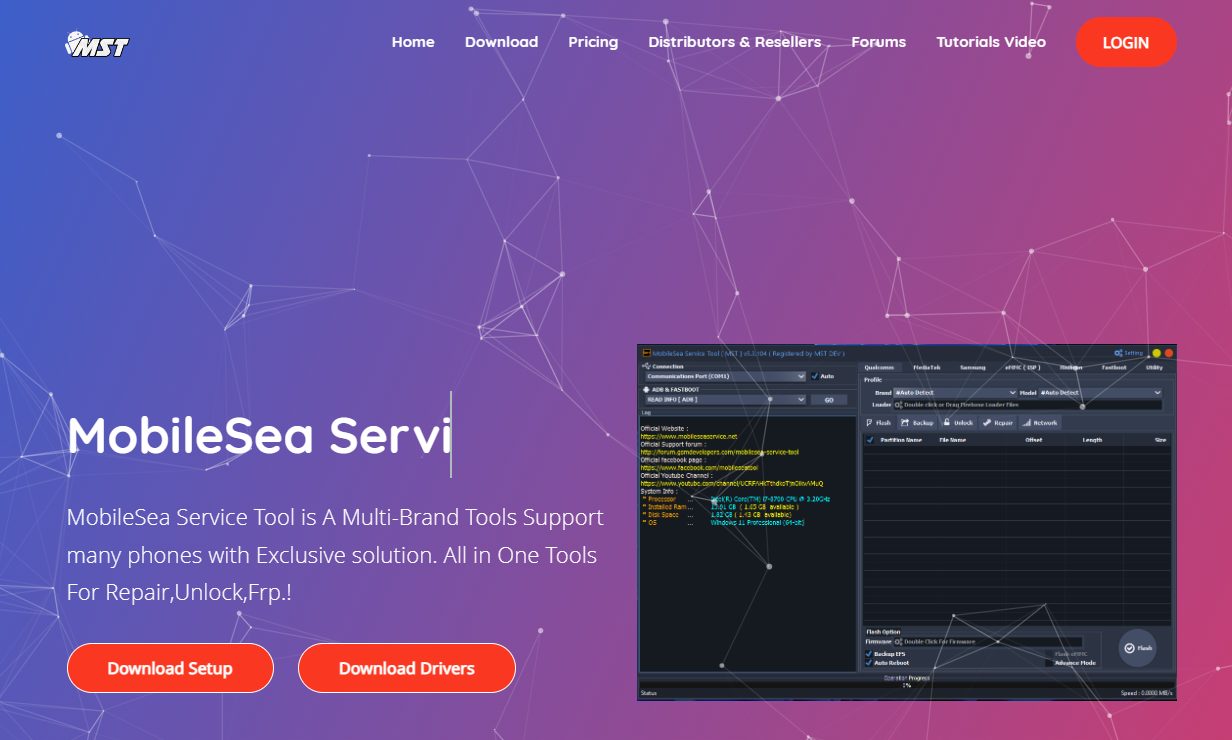
Step 2: Select Your Plan: Choose between the monthly or yearly subscription and proceed to payment.
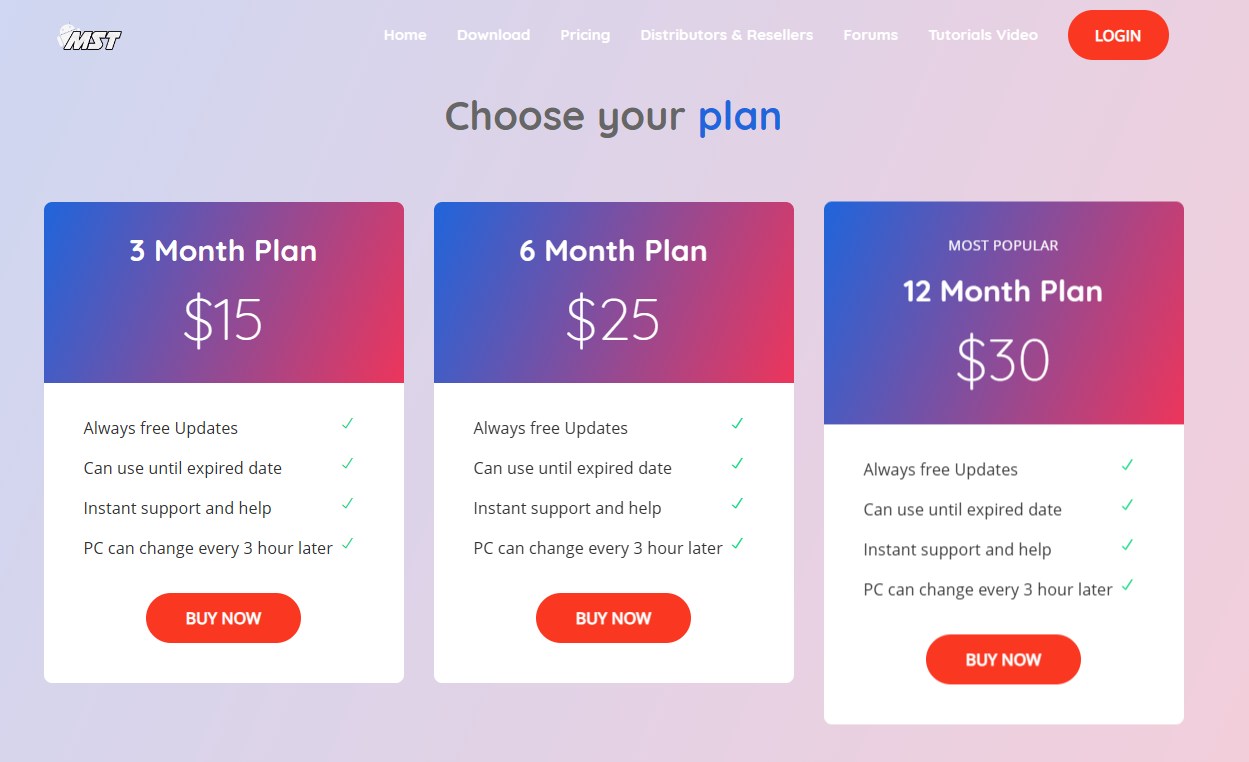
Step 3: Download and Install: After payment, download the tool to your PC and complete the installation process.
Step 4: Activation: Open the tool and enter your license key to activate it.
Part 3: How to Use MobileSea Service Tool
Once installed, Mobile Sea Tool is simple to navigate and offers step-by-step instructions for various operations.
MobileSea Service Tool Registration & Activation
Step 1: Open the Software: Launch the installed tool on your device.
Step 2: Register Your Account: Follow the prompts to create and register your account with your subscription details.
Step 3: Activate Your License: Enter the license key received during purchase to activate the tool.
How to Use MobileSea Service Tool
With the tool activated, here’s how to utilize it for various tasks:
Step 1: Download the MobileSea Service Tool setup file to your computer and extract it. Then, proceed to install the tool on your system.
Step 2: Install the required USB drivers for MediaTek, Qualcomm, Samsung, Oppo, and ADB. These drivers are essential for the tool to detect and connect to your mobile device.
Step 3: Xiaomi Pin/Pattern/FRP Reset
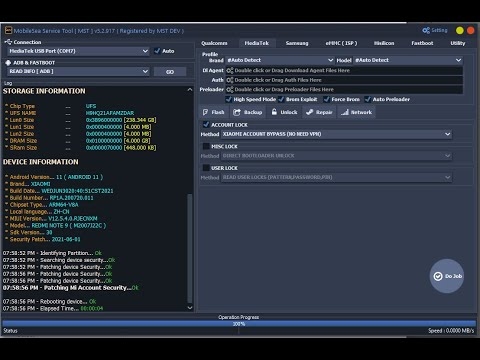
- Open the MobileSea Service Tool.
- Go to the Xiaomi tab.
- Select the Xiaomi model of the connected device.
- Connect the device in EDL or Flash mode.
- Choose FRP or Factory Reset to unlock or reset the device.
Part 4: Best Android Unlock/FRP Bypass Tool for All Android Phones
While MobileSea Service Tool provides a wide range of unlocking features, some users may prefer an alternative, particularly when working with newer Android devices or for advanced FRP bypass needs.
In this regard, Tenorshare 4uKey for Android is an excellent choice. This tool is specially designed to bypass Google FRP locks across multiple Android brands, including Samsung, Xiaomi, Vivo, Huawei, Oppo, Realme, OnePlus, and Motorola.
Key Advantages of Tenorshare 4uKey for Android
![]()
- Comprehensive Compatibility: Works seamlessly with a variety of Android brands and models.
- Effective FRP Bypass: Quickly bypasses Google FRP locks without the need for passwords.
- Simple User Interface: Intuitive design ensures ease of use for all skill levels.
- Secure Screen Unlocking: Safely removes screen locks, including patterns, pins, and fingerprints.
- Regular Updates: Frequently updated to support the latest Android versions and security patches.
How to Remove Google FRP Lock on Any Android Phone
- Start the procedure by downloading and installing Tenorshare 4uKey for Android on your laptop. Then, connect any Android phone to your PC using a USB cable.
-
Launch the tool and then click “Remove Google Lock (FRP)” from the available options on your screen. Select the brand and OS version of your device and enter "Start".

-
Now, follow the on-screen instructions according to your chosen OS version. Click on Next.

-
Let the Tenorshare 4uKey for Android start the Google FRP lock removal process.

-
The process will take a while to complete. Click Done to complete the process. After this, you can remove Google FRP lock on any phones!

Conclusion
The MobileSea Service Tool is a comprehensive solution for mobile repair technicians, offering features that cater to multiple brands, from Samsung and Huawei to Xiaomi and Oppo. However, for those focused solely on Android FRP bypass or screen unlock, Tenorshare 4uKey for Android stands out as an exceptional alternative, particularly for its broad compatibility and ease of use. It comes highly recommended for users requiring specialized FRP and screen lock bypass capabilities across various Android models.
- Remove Android password, pattern, PIN, and fingerprint lockin one click
- Bypass FRP for Samsung, Xiaomi, Redmi, Vivo, OPPO, Huawei, etc. (Android 6-14)
- Compatible with 6000+ Android phones and tablets
- The unlocking success rate is up to 99%, in 3 minutes
Speak Your Mind
Leave a Comment
Create your review for Tenorshare articles














