The Ultimate Solution for Moto E6 FRP Bypass Without PC
Smartphones have become an essential part of our daily lives, with manufacturers constantly improving security features to safeguard user data, yet these security features can sometimes be a double-edged sword, making it difficult for users to access their own devices if they forget their login credentials.
The Moto E6 smartphone is no exception, with its Factory Reset Protection (FRP) feature that can cause frustration for users who forget their Google account login details. In this article, we'll explore the ultimate solution for Moto E6 FRP Bypass, allowing you to regain access to your device with ease.
- Part 1: What is FRP on Moto E6?
- Part 2: Moto E6 FRP Bypass without PC
- Extra Tips: Bypass Any Lock Screen on Moto E6 without Password
- FAQs about Moto E6 FRP Bypass
Part 1: What is FRP on Moto E6?
FRP, or Factory Reset Protection, is a security feature implemented to safeguard user data and privacy. When enabled, it requires the Google account credentials synced on the device after a factory reset, preventing unauthorized access. However, forgetting login credentials can be troublesome, as it bars access to the device.
FRP Bypass Moto E6 offers a solution to bypass FRP verification without using a PC. For those who have forgotten their login credentials and seek device access, the FRP Bypass Moto E6 method provides a straightforward and effective solution.
Part 2: Moto E6 FRP Bypass without PC
If you forget your Google account login credentials and get stuck in the FRP verification, bypassing FRP on Moto E6 without a PC can be achieved by using an APK file. Simply download the Moto E6 FRP bypass APK file from a reliable source and install it on your smartphone to bypass the FRP verification process. In the following sections, we'll outline the steps involved in Moto E6 FRP bypass without computer using an APK file.
Note: Bypassing FRP on Moto E6 without a PC using an APK file can be complex. Approach the process with patience and attention to detailto ensure that the steps are followed correctly.
Turn on Wi-Fi and return to the "Hi there" homepage. Tap "English" and scroll to the bottom. Select the last language and choose the "1st" option.
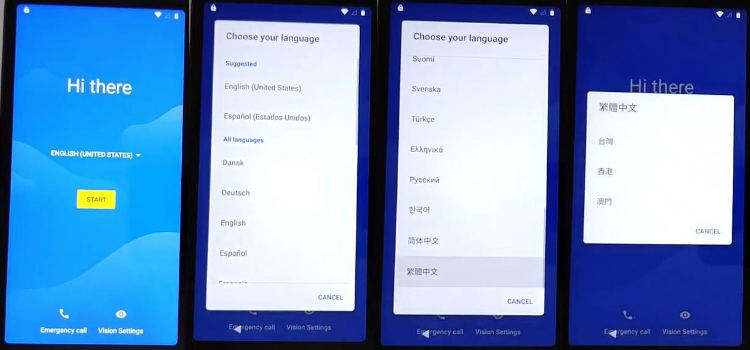
Go to the "WiFi Setup" page by tapping any WiFi name and long-pressing the "world icon." Tap the last option from the popup window.
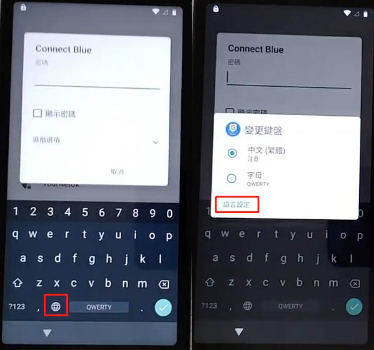
Add a few language keyboards by going to "Add keyboard" and selecting any language. Then, select another language and tap on the "Right Option." Repeat the process one more time: "Add keyboard > Select random language > Right Option." These three keyboard languages will assist you in bypassing Moto E6 Google account.

- Go back to the first "Hi there" homepage by tapping the back arrow a few times and change the language back to "English."
Go to WiFi setup and open the keyboard again by going to Start > Back Arrow > Tap any Wi-Fi Name. Go to the "World icon > Language Settings > Add keyboard." Select a language with an "Arrow Symbol."
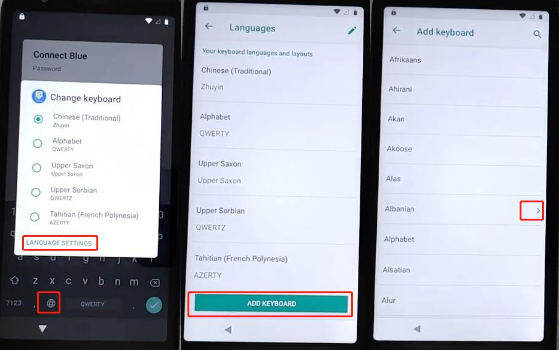
Tap on the three dots and select "Help & Feedback." Type "Use Morse Code" in the search box. Open the "Use Morse Code" article from the searched result. Play the video and tap the video title to access youtube.com.
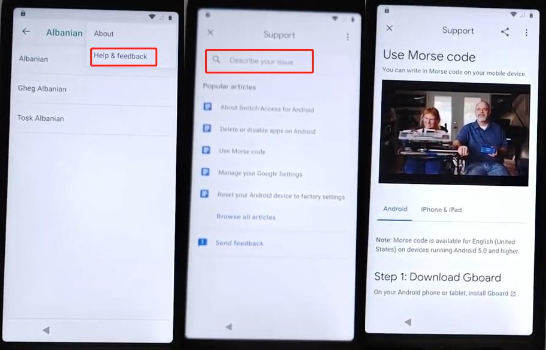
Drag down the YouTube video, tap the "3 dots" at the top right corner, and select "Terms & Privacy Policy."
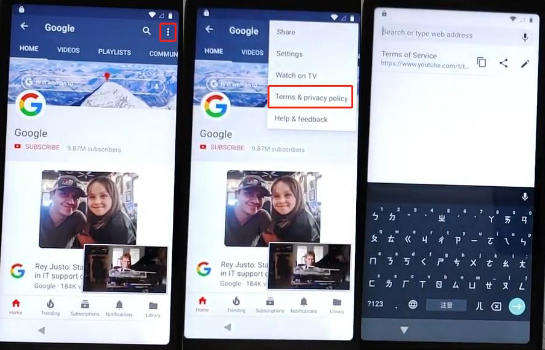
- You will see a Chrome screen. Tap on "Accept & Continue > Next > No Thanks."
- Search "Download FRP Tools" and visit the website shown in the search results. Download the following three FRP tools: Apex Launcher, Google Account Manager, and Account Login.
Wait until the downloading process of all the above apps completes. Afterward, go to the top of the page and tap "3 dots" from the top right corner. Then, tap "Downloads" to see all downloaded tools.
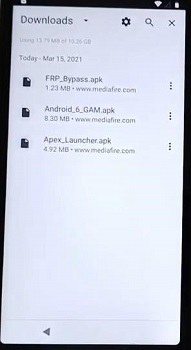
- Go to "Apex Launcher," and you may have a Chrome popup window. Just tap "Settings" and enable the option "Allow from this source." Tap on the back arrow and tap on the "Install > Open (Apex Launcher)" app.
- Open the "Chrome" browser, and tap on "3 dots" at the top right corner. Then, tap "Downloads."
- Tap on "Google Account Manager > Install > Done."
- Install and open "Account Login." Go to "3 dots" at the top right corner and tap the "Browser Sign in" option to bypass Google account Moto E6.
- Sign in with your new Gmail ID, which will be used for future FRP lock. Confirm the added Gmail ID in Settings > Accounts.
Go to Settings > Security & Location > Location > Turn on your location. Then, go back to Security & Location > Device Admin App. Ensure "Find My Device" is enabled.
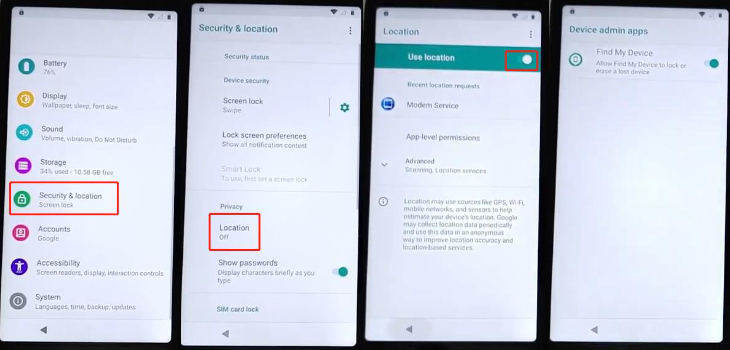
Go to the "Chrome browser" and search "Find My Device". From the search result, tap "Find My Device". Sign in with the same Gmail Account that you have already added to your device. Confirm the popup screen by tapping "Yes" and accepting the Find My Device popup.
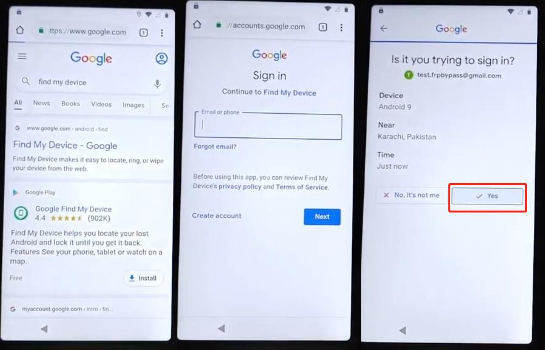
Tap "Secure Device" and set up a new device locking password. Then, tap on "Secure Device" again. Once completed, your device will be locked with the new setup password. Swipe up the screen and enter your pre-set password to unlock it.
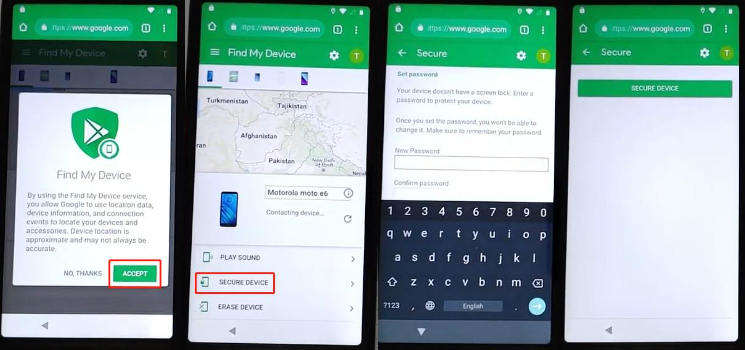
Extra Tips: Bypass Any Lock Screen on Moto E6 without Password
If you have no idea about how to unlock moto E6 phone without password, then you've come to the right place. With the right tools and methods, you can easily bypass any lock screen on your Moto E6. One popular method is to use a tool like Tenorshare 4uKey for Android, which is specially designed to unlock Android devices without a password.
To bypass the pattern lock on Moto E6, simply connect your phone to your computer, launch the Tenorshare 4uKey for Android software, and follow the on-screen instructions. The tool will automatically detect your device and guide you through the unlocking process. It's a quick and easy way to gain access to your Moto E6 phone without a password.
- To begin with, the first step is to download and install Tenorshare Android Unlocker on your computer.
Launch 4uKey for Android and select the "Remove Screen Lock" feature. Next, connect your device to the de and perform a factory reset on the Android phone.

Choose the "Remove Screen Lock" option. The software will identify the brand of your device automatically. Then, click on Start to initiate the process.
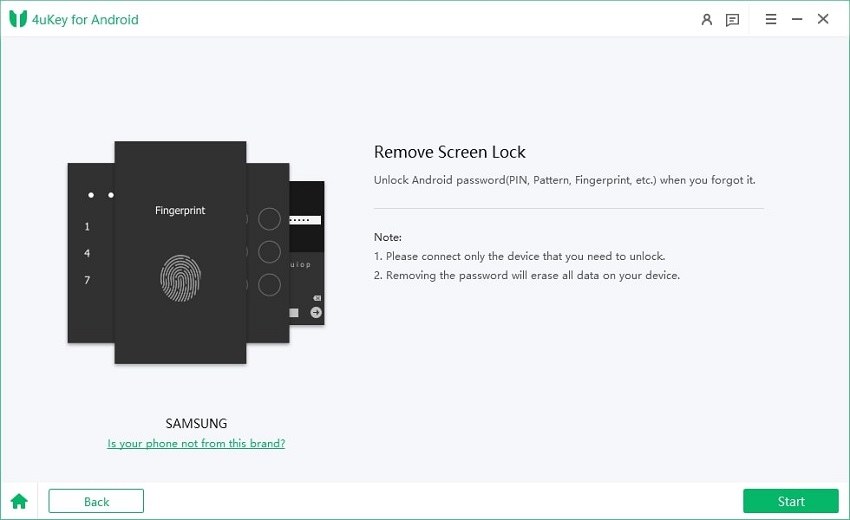
Confirm the prompt warning about data erasure when removing the lock screen password. Select "Yes" to proceed, and Tenorshare 4uKey for Android will automatically remove the lock screen.

-
After the lock screen is removed, you will be asked to enter recovery mode and perform a factory reset on the Android phone. Once you perform the factory reset, 4uKey for Android will automatically remove the lock screen. Wait for a few minutes until the process is completed.

Video Guide on Unlock Android Phones without Password
FAQs about Moto E6 FRP Bypass
1. How to remove a Google account from Moto E6?
To remove a Google account from your Moto E6, follow these steps:
- Swipe up from the center of the display to access the apps screen from the Home screen.
- Tap on the Settings icon.
- Navigate to the Accounts section by tapping on the Accounts icon.
- Select the appropriate account from the list.
- Tap on "REMOVE ACCOUNT."
To confirm the removal, tap on "REMOVE ACCOUNT" again.
These steps will guide you in removing a Google account from your Moto E6, assisting you with Moto E6 Google bypass, especially in cases of forgotten Google passwords and the need for a hard reset.
2. What are the best tools for Moto E6 FRP Bypass?
Here are some of the best tools for Moto E6 FRP Bypass:
- Motorola FRP Bypass Tool
- MotoReaper FRP Removal Tool
- GSM Flasher ADB Bypass FRP Tool
- Pangu FRP Bypass Tool
Overall, these tools are designed to bypass the FRP lock on Motorola devices, including the Moto E6. Some tools are more user-friendly than others, and some require a bit of technical knowledge to use. It's important to follow the instructions carefully to avoid damaging your device.
Related read Top 4 Motorola FRP Bypass Tools You Can't Miss.
Final Thoughts
In conclusion, when it comes to bypass Google lock on Motorola E6, you have options like key combinations and FRP bypass tools. However, if you're seeking the most effective solution for bypassing any lock screen, Tenorshare 4uKey for Android stands out. With its user-friendly interface and straightforward steps, it effortlessly removes the screen lock on your Moto E6. Choose Tenorshare 4uKey for Android for a hassle-free experience in bypassing any lock screen on your Motorola E6.
Speak Your Mind
Leave a Comment
Create your review for Tenorshare articles







