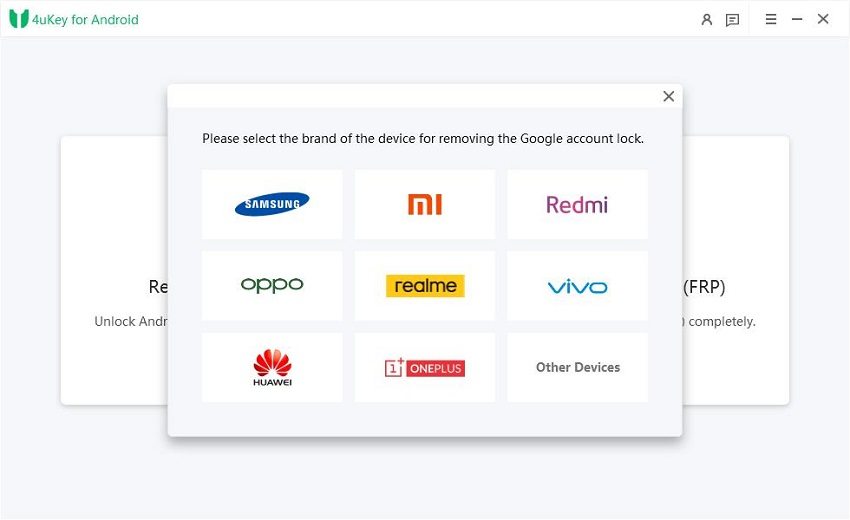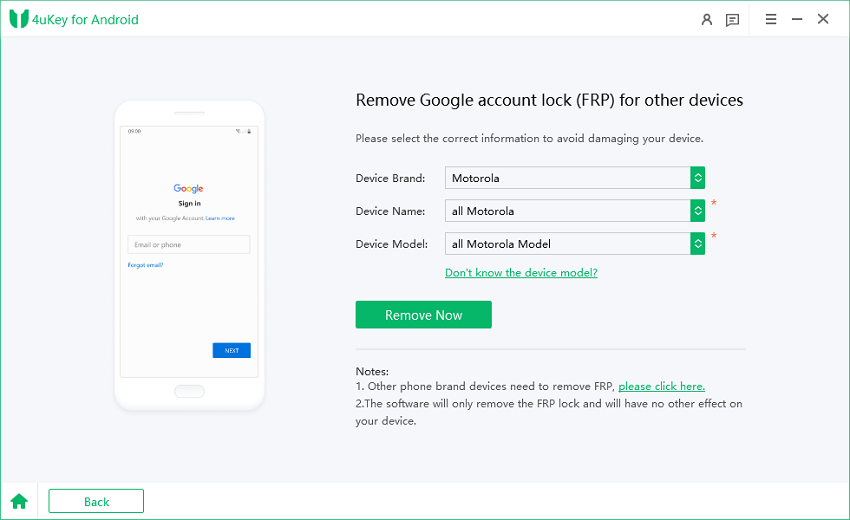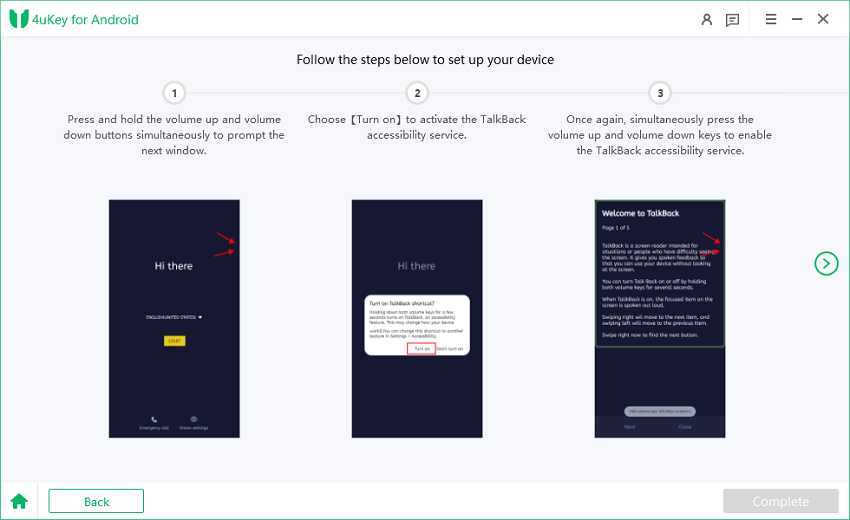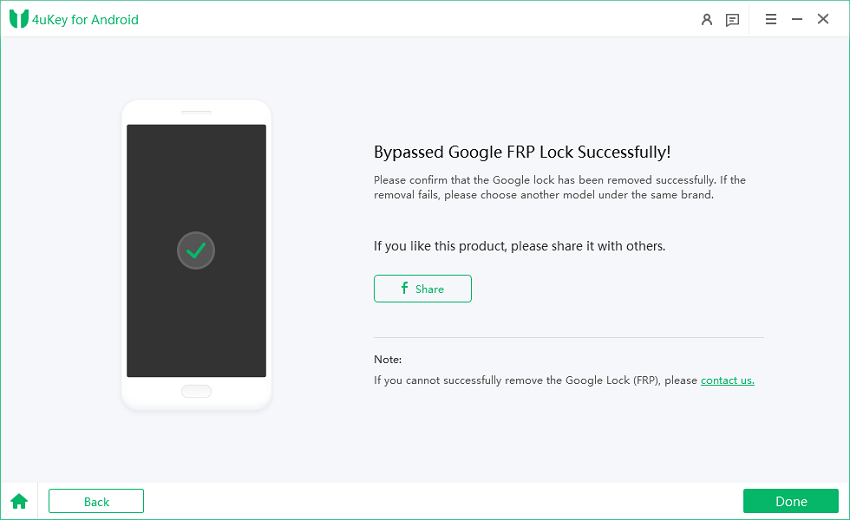How to Bypass Google Lock on Motorola Android 15 with/without PC
Google FRP lock is an essential security feature that protects your Motorola and other Android devices from unauthorized access. However, if you've purchased a second-hand Motorola phone or forgotten your Google account credentials, bypassing this lock becomes necessary.
If you're looking for ways to bypass Motorola FRP, don’t worry! You can easily perform Motorola FRP bypass Android 15 using various methods, whether you have a PC or not. This guide will walk you through the most compatible solutions to successfully bypass Google lock on Motorola Android 15 phones with/without PC.
- Part 1. Motorola FRP Bypass for Android 15 [One Click]
- Part 2. Bypass Google Lock on Motorola Android 15 Without PC - Emergency Call
- Part 3. FRP Bypass Motorola Android 15 Without PC - FRP APK
Part 1. Motorola FRP Bypass for Android 15 [One Click]
Looking for a fast and easy way to Motorola FRP bypass Android 15? The Tenorshare Motorola FRP Tool is the perfect solution. This powerful tool allows you to bypass the Google account lock on Motorola devices running Android 15 without needing any passwords.
Not only does it work for Motorola, but it also supports Samsung, Xiaomi, Redmi, Vivo, Huawei, OPPO, Realme, and OnePlus devices. Best of all, it covers a wide range of Android versions, from Android 6 to Android 15.
![]() Key Features of Motorola FRP Bypass Tool
Key Features of Motorola FRP Bypass Tool
- One-Click Solution: Bypass the Google FRP lock with a single click.
- Wide Compatibility: Supports Motorola and a variety of other Android brands.
- No Password Needed: Easily unlock devices without Google account credentials.
- Multi-Version Support: Compatible with Android 15 down to Android 6.
How to Bypass Motorola FRP on Android 15 without Google Account/Password
-
Download, install, and launch 4uKey for Android on your computer system. Connect your Android 15 Motorola phone to your PC via a USB cable. Select the Remove Google Lock (FRP).

-
The software will automatically detect your smartphone. Otherwise, you can also choose the ‘Other Devices’ option to select Motorola phone.

-
Select your Motorola phone and confirm that you want to remove Google account lock from your Motorola Android 15 device.

-
Follow the on-screen instructions to complete the Motorola FRP bypass Android 15 process.

-
The FRP unlocking process will be completed quickly, and you will be able to use your Motorola phone without any FRP issues.

Part 2. Bypass Google Lock on Motorola Android 15 Without PC - Emergency Call
The Google FRP (Factory Reset Protection) lock prevents you from accessing your Motorola Android 15 device. The Emergency Call method allows you to unlock your phone without the need for a computer. This method is straightforward and effective for devices that become stuck on the Google account verification screen after a factory reset.
![]() Note:
Note:
This method will only work if you carefully follow each step. Make sure your phone is connected to a stable Wi-Fi network throughout the process.
- Turn on your device and connect it to a Wi-Fi network on the HELLO screen. On the HELLO screen, tap on the Emergency Call option at the bottom.
- Tap Emergency Information twice to open the emergency info page. Click the edit icon, select Name, then tap the profile icon to change the image.
- Tap on Menu, then go to Photos > Permissions. Select Contacts and then tap See All Apps that have permission.
- In the search bar, type Settings. Once you see Settings App Info, tap Open. In Settings, go to Accessibility > Accessibility Menu, and turn it On.
- Go to Settings > Apps & Notifications > App Info. Tap the three dots in the top-right corner to select Show System Apps.
- Find Android Setup and tap Force Stop, then clear Storage & Cache and disable it.
- Go back to Apps & Notifications, find Google Play Services, and disable it as well. Go back to the HELLO screen. The device will start checking for updates.
- Swipe up from the bottom of the screen to open the Shortcut Menu. Tap Assistant, go to Settings, and enable Google Play Services again.
- Now, go back to the setup screen and tap Skip > Continue > More > Accept. When prompted to set up a screen lock, select Skip > OK > Accept & Continue.
- Once you reach the home screen, go to Settings > System > Advanced > Reset Options, and select Erase All Data three times to fully remove the FRP lock.

Related read: How to Unlock Any Phone Password Using Emergency Call
Part 3. FRP Bypass Motorola Android 15 Without PC - FRP APK
Bypass Google lock on Motorola without PC Android 15 which is stuck on the Google FRP lock screen after a factory reset, there’s an easy solution using the Easy Flashing FRP Bypass 8.0 APK. This APK (Android Package) can help you bypass the Google lock quickly without needing a computer. It works for a wide range of Android devices, including Motorola phones.
This method is simple to follow and highly effective for unlocking FRP. You only need a USB drive, an OTG cable, and the Easy Flashing FRP Bypass APK.
- First, download the Easy Flashing FRP Bypass 8.0 APK from a trusted source on another device (such as a computer or another phone).
- Once downloaded, copy the APK file to a USB drive using your computer or another device.
- Turn on your Motorola phone and proceed through the setup until you reach the Bypass Factory Reset Security screen.
- Plug in the USB drive to your phone using an OTG (On-The-Go) cable. This will enable file transfer.
- Once the USB drive is connected, a file explorer should pop up on your Motorola device. Locate the Easy Flashing FRP Bypass 8.0 APK file.
- Before installing, go to your device’s Settings > Security > Unknown Sources and enable the option to allow installation of apps from unknown sources.
- Select and install the Easy Flashing FRP Bypass APK from the file explorer.
- Once installed, go to Settings > Backup and Restore, and select Factory Reset. Confirm the reset process.
- After the factory reset, restart your phone, and the FRP lock should be removed, allowing you to access your phone without the Google account.
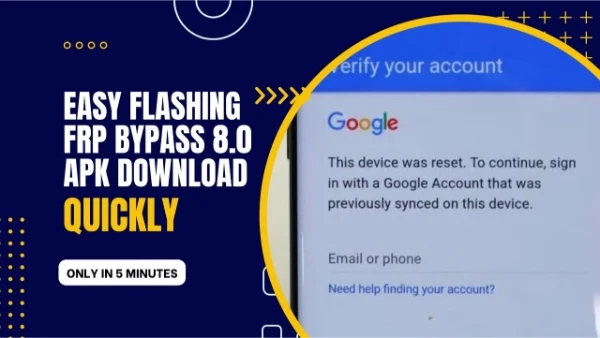
Conclusion:
Bypassing the Google FRP for Motorola Android 15 devices can be done easily with or without a PC, depending on your situation. Methods like the Emergency Call method and the Easy Flashing FRP Bypass 8.0 APK offer practical ways to unlock your phone.
Also, for a more reliable and versatile solution, we highly recommend the Tenorshare Samsung FRP Tool. It’s not only designed for Android, but also works perfectly for all android phones, making it the ideal tool for bypassing FRP on a variety of Android 15 devices.
- Bypass Samsung FRP with simple clicks, without Google account
- Remove Google account verification completely within 1 minute
- Success rate up to 99% for different Samsung models
- Work on Samsung, Xiaomi, Redmi, Vivo, OPPO, Realme, Oneplus, Huawei and Motorola