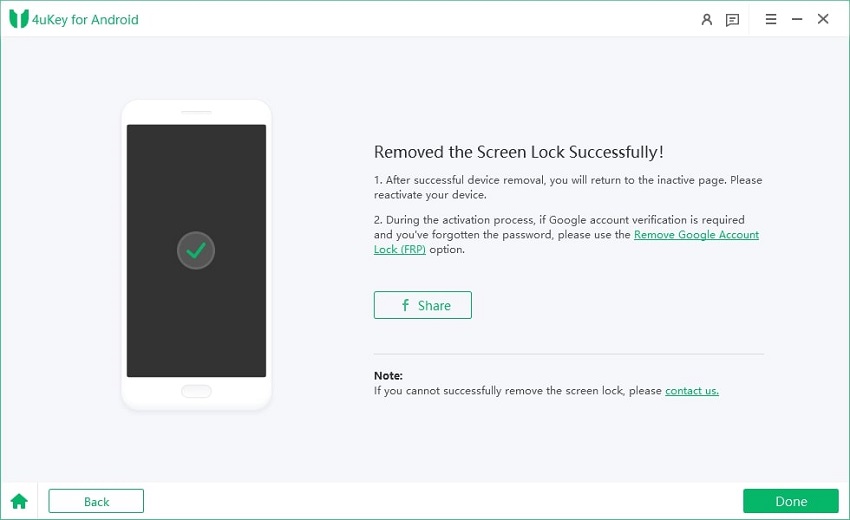How to Download MSM Download Tool: Latest/All Versions
The Android platform is renowned for its flexibility, allowing users to tailor their devices to their liking. Among the various tools available, the MSM Download Tool stands out for its ability to flash firmware, unlock devices, and bypass security measures. It's particularly favored for its compatibility with brands like OnePlus, Oppo, and Realme.
However, while these tools are potent, they can also be challenging to use due to their complexity and certain restrictions. This article delves into the MSM Download Tool, highlighting its features, and introduces a top-notch alternative in Part 5 for a seamless Android unlocking process.
- Part 1. What Does the MSM Download Tool Do
- Part 2. How to Download and Use MSM Download Tool for Free
- Part 3. How to Use MSM Download Tool for OnePlus/Oppo/Realme
- Part 4. Easiest Alternative to MSM Download Tool
- Part 5. FAQs of MSM Download Tool
Part 1. What Does the MSM Download Tool Do
The MSM Download Tool is a versatile firmware flashing utility designed for Qualcomm-powered devices. It provides a straightforward method for users to apply updates or revert their device's firmware, tackling a wide range of system problems, unlocking device features, and even rescuing bricked devices. Its popularity extends to a broad spectrum of devices, notably those from Oppo and OnePlus, offering a comprehensive solution for software management needs.
Pros of msmdownloadtool
Wide Compatibility: The MSM Download Tool works seamlessly with many devices, notably including Realme models.
Simplified UI: Its user-friendly design makes the MSM Download Tool easy to navigate.
Multi-Functionality: It's not just for flashing firmware; it can also unbrick devices, helping users restore their phones from a non-working state.
Unlock Capability: It can remove Android screen locks and FRP locks from Oppo, OnePlus, and Realme phones.
Continuous Updates: The tool is frequently updated to ensure compatibility with the newest devices and firmware versions.
Cons of MSM Tool
Data Erasure Warning: Before flashing firmware with the MSM Download Tool, remember all data will be erased. Always back up your data beforehand to avoid loss.
Device Recognition Challenges: Sometimes, the tool fails to recognize the device, often due to driver or USB connection issues.
Limited Access: Access to the tool is limited to those with specific manufacturer credentials, reducing its availability to general users.
Technical Skill Requirement: Basic knowledge of firmware flashing is essential for using the MSM Download Tool, posing a learning curve for novices.
Part 2. How to Download and Use MSM Download Tool for Free
Steps to Downloading MSM Download Tool
1. Find a Reliable Source
Start by looking for a trusted site to download the MSM Download Tool. Websites like XDA Developers or the official sites of device manufacturers are good options.
2. Choose Your Version:
Decide on the version of the MSM Download Tool you need. It's advisable to go for the latest version, currently V5.0.15, for the newest features and bug fixes.
3. Download Options:
Latest Version: Click here to get the latest version.
All Versions: Access all available versions through this link.
4. Check for Extra Downloads:
Some versions might need additional software or drivers. Make sure to check the requirements and download any necessary extras.
5. Installation Process:
Use tools like WinRAR or 7-Zip to unzip the downloaded.zip file.
Follow any setup instructions provided. You might need to run the program as an admin or switch to compatibility mode.
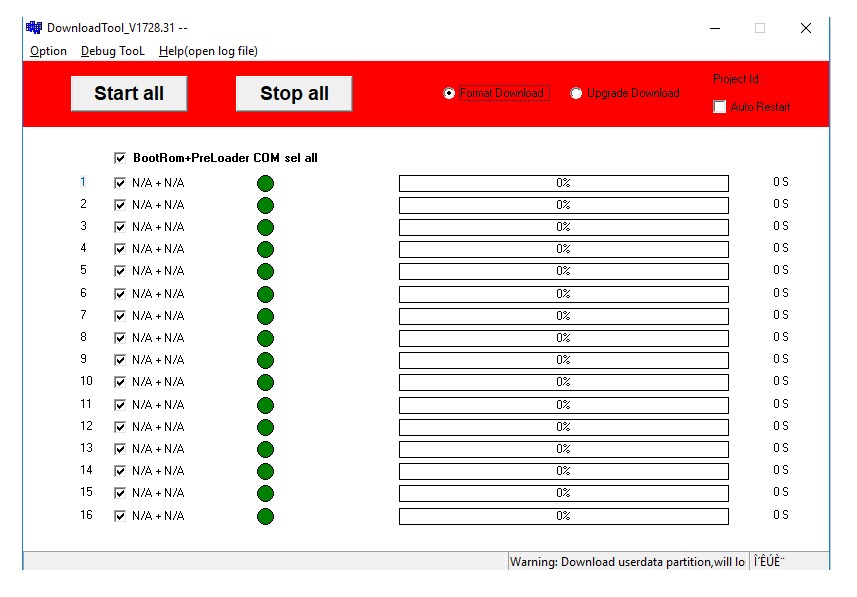
Steps to Install MSM Download Tool for OnePlus/Oppo/Realme
The MSM Download Tool is crucial for flashing stock firmware, which is great for fixing bricked phones or updating them. Here's how to install it:
- Grab the MSM Download Tool from XDA Developers or the official site.
- Unpack the files to a suitable spot on your PC using WinRAR or 7zip.
- Head over to the manufacturer's website to download and install the necessary drivers for your OnePlus, Oppo, or Realme device.
- Go to the extracted folder, right-click the MSM Download Tool executable, and opt for 'Run as administrator'.
- When prompted, power down your phone, boot it into EDL mode, and connect it to your computer.
- Choose the correct firmware for your device and hit 'Start' to start the flashing process.
- Let the process finish without disconnecting your device. Once done, set up your device as if it were brand new.
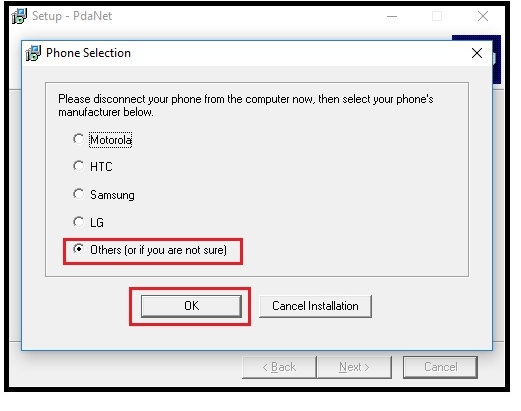
Part 3. How to Use MSM Download Tool for OnePlus/Oppo/Realme
How to Flash OnePlus Devices with MSM Download Tool
Flashing your OnePlus device with the MSM Download Tool is a simple method to either restore or update your smartphone's firmware. This guide simplifies the process for various OnePlus models, including the Nord N200 5G, OnePlus 7T, and more.
- Download both the MSM Download Tool and the firmware tailored for your OnePlus model. Extract these files to a desktop-accessible location.
- Confirm that the OnePlus USB drivers are installed on your computer to ensure proper device connection.
- Power down your OnePlus phone, initiate EDL mode, and connect it to your PC via USB.
- Open the MSM Download Tool as an administrator from its extracted folder.
- Within the tool, under "Target", select "Other". Then, locate and select the OPS file within your firmware folder and press "Start".
- With your device in EDL mode and the firmware loaded, click "Start" in the MSM Download Tool to commence the flashing process.
- Post-flashing, your device should reboot automatically. If not, perform a manual reboot.
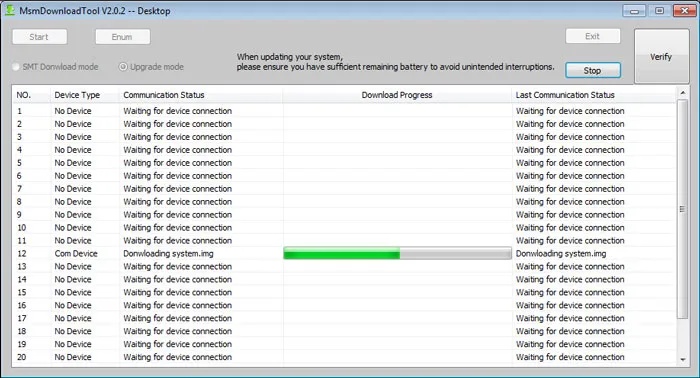
How to Use MSM Download Tool Crack for Realme/Oppo
Flashing Oppo and Realme phones using the MSM Download Tool Crack demands precision to guarantee a successful outcome. This guide outlines the steps needed to utilize the MSM Download Tool Crack efficiently for these devices, ensuring your flashing process goes smoothly.
- Securely download the latest MSM Download Tool Crack version compatible with your Oppo or Realme device.
- Install the appropriate USB drivers for your Oppo or Realme device from the official manufacturer's website.
- Use a file extraction tool to unpack the MSM Download Tool Crack and driver files.
- Execute the MSM Download Tool Crack as an administrator from its extracted folder.
- Switch off your phone, activate Download Mode by pressing Volume Up and Volume Down together, and then connect it to your PC with a USB cable.
- In the MSM Download Tool interface, upload the firmware file specific to your Oppo or Realme model.
- Press 'Start' in the MSM Download Tool to initiate the flashing process. Be prepared for multiple reboots during this time.
- Upon completion, a 'Download Complete' notification will appear. Safely disconnect your device and reboot it. Proceed with the initial setup as if setting up a new device.
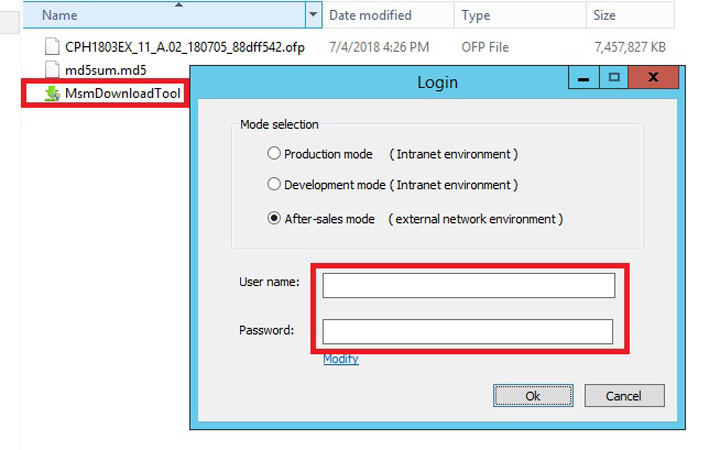
Part 4. Easiest Alternative to MSM Download Tool
MSM Download Tool, while effective for managing advanced Android devices, presents challenges due to its complex setup. For those seeking a simpler approach to unlock their Android devices and bypass Google FRP, Tenorshare 4uKey for Android stands out as a top recommendation.
Tenorshare is celebrated as the premier Android unlock tool, offering a simplified approach to resolving screen lock issues across a wide array of Android devices. Unlike MSM Download Tool, Tenorshare offers an easy-to-use interface and supports a broad spectrum of Android devices, including Samsung, Xiaomi, Oppo, Realme, Huawei, Honor, Nokia, Tecno, Infinix and more.
Quick Guide to Unlock Android Phone Without Losing Data
-
Free download and install Tenorshare 4uKey for Android on your PC. Launch the application and access the "Remove Screen Lock" feature.

-
Connect your Android device to your computer. Choose the "Keep device data" option from the list.
Note: This feature is limited to certain older Samsung models. If unsupported, select the “Clear Device Data” option.

-
Specify your Android phone's brand and model to tailor the unlocking process.

-
Follow the prompts to put your Android phone into download mode. Once ready, click "Start".

-
Successfully unlock your Android phone without losing any data.

Part 5. FAQs of MSM Download Tool
Is the MSM Download Tool free to use?
The MSM Download Tool is not free to use. Some websites offer username and password for the tool, but users need to buy credits for it.
Does MSM tool wipe data?
Yes, using the MSM Download Tool erases all device data during the firmware flashing process. It is crucial to back up data beforehand to avoid data loss.
What devices are supported by the MSM Download Tool?
The MSM Download Tool primarily supports devices from Oppo, Realme, OnePlus, and some Vivo models with Qualcomm processors.
Is there MSM tool crack?
Yes, there are cracked versions of the MSM Download Tool available, which allow users to bypass the authorization and use the tool without paying. However, using cracked or unauthorized versions may carry risks, you can use the best substitute Tenorshare 4uKey for Android.
Conclusion
MSM Download Tool, while potent for Oppo, OnePlus, and Realme users, poses significant hurdles due to its intricate setup and limited device compatibility. For those seeking a more accessible solution to unlock Android devices and bypass Google FRP lock, Tenorshare 4uKey for Android emerges as a top contender.
- Remove Android password, pattern, PIN, and fingerprint lockin one click
- Bypass FRP for Samsung, Xiaomi, Redmi, Vivo, OPPO, Huawei, etc. (Android 6-14)
- Compatible with 6000+ Android phones and tablets
- The unlocking success rate is up to 99%, in 3 minutes
Speak Your Mind
Leave a Comment
Create your review for Tenorshare articles