Odin3 Flash Tool v3.14.4 Free Download
For Samsung users, flashing firmware is often necessary to update or restore their devices. The Odin Flash Tool is a powerful utility that simplifies this process. Let's explore what Odin Flash Tool is, its key features, how to download and use it, and an alternative tool for unlocking Android devices .
- Part 1. What is Odin Flash Tool
- Part 2. How to Get Odin Flash Tool Download
- Part 3. How to Use Odin3 to Flash Samsung Firmware
- Part 4. Best Android Unlock Tool for All Android Phones
Part 1. What is Odin Flash Tool
The Odin Flash Tool is a utility software developed by Samsung for internal use, primarily designed to flash firmware images to Samsung Android devices. This tool enables users to update or reinstall the firmware on their devices, which can be useful for fixing software issues, restoring the device to its original state, or installing custom ROMs.
By connecting your Samsung device to a computer and using Odin, you can directly write system partitions and perform various modifications, making it a powerful tool for both developers and advanced users.
Key Features of Odin Samsung Flash Tool
The Odin Samsung Flash Tool comes with a variety of powerful features that make it an essential utility for Samsung device users and developers. Here are some of its key features:
A. Firmware Flashing: Odin allows users to flash official Samsung firmware to their devices. This can help in updating the device to the latest firmware version or restoring it to the stock firmware.
B. Custom ROM Installation: Users can use Odin to install custom ROMs, which can provide additional features and customization options not available in the official firmware.
C. Recovery Image Flashing: Odin can flash custom recovery images, such as TWRP or CWM, enabling users to perform advanced recovery operations. You can easily perform backups and restores using this tool.
D. Kernel Flashing: Odin allows for the flashing of custom kernels, which can enhance the device's performance and addition of new features.
E. Bootloader Unlocking and Re-locking: Odin can be used to unlock or re-lock the bootloader, providing more control over the device's software.
F. Unbricking Devices: If a Samsung device is bricked or stuck in a boot loop, Odin can often be used to restore it to working condition by flashing the stock firmware.
G. User-Friendly Interface: Odin features a straightforward and user-friendly interface, making it accessible even to users who are not highly technical.
H. Support for Various File Types: Odin supports a wide range of file types, including .tar, .tar.md5, and .bin, allowing for versatility in flashing different types of files.
E. Compatibility: Odin is compatible with a wide range of Samsung devices, from smartphones to tablets, ensuring broad usability.
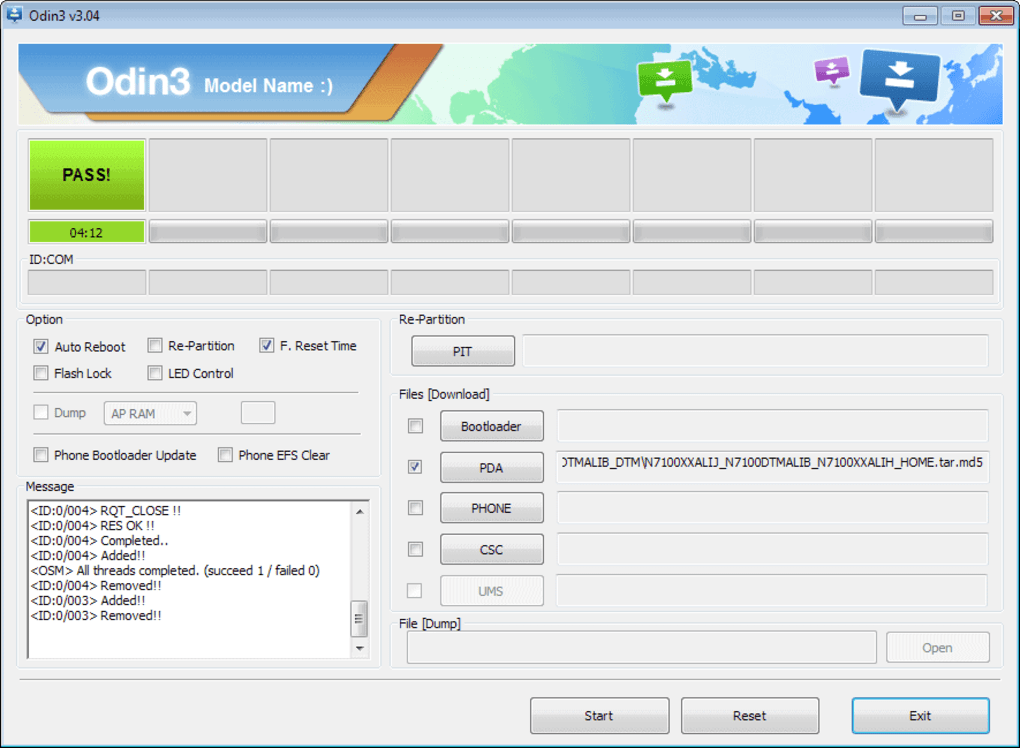
Part 2. How to Get Odin Flash Tool Download
1. Download Link
You can download the Odin Flash Tool from the official website or trusted sources. Here is a reliable link: Odin Download.
2. Preparing to Use Odin3
Before proceeding with the flashing process using Odin3, it is crucial to follow these essential preparation steps to ensure a smooth and error-free experience. Failure to follow these steps can result in permanent damage to your device.
- Backup all your important information, such as contacts, photos, apps, and personal files, as flashing firmware can result in data loss.
- Odin3 only works with Windows computers, so ensure you have access to a Windows PC.
- Install the latest Samsung USB drivers on your PC to ensure proper communication between your device and the computer.
- Pick the correct ROM, files, and tutorial for your device. Some mistakes can result in a permanent brick which may make your device device unusable.
- If you are using a Linux or Mac OS, you will need to use Heimdall instead of Odin3.
- Make sure you have a USB data cable and that your device has at least 50-60% battery power to prevent it from shutting down during the flashing process.
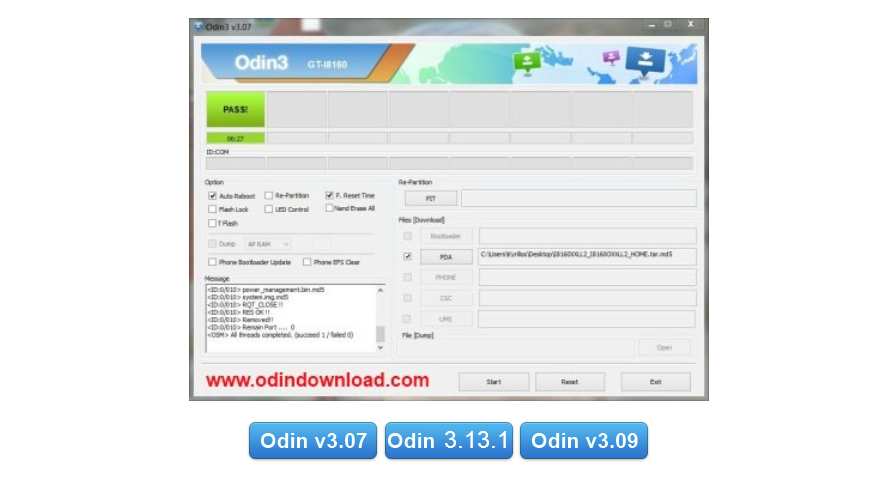
Part 3. How to Use Odin3 to Flash Samsung Firmware
Using Odin3 to flash Samsung firmware involves several steps. Follow this guide carefully to ensure a successful process with this Samsung flash tool .
Connect your Samsung device to your PC via USB cable.
Download and install Odin3 from a trusted source like XDA forums.
Download the appropriate Samsung firmware for your device.
Boot your Samsung device into Download Mode:
- For older devices: Press Volume Down + Home + Power buttons
- For newer devices: Press Volume Down + Bixby + Power buttons
Launch Odin3 on your PC. You should see the COM port light up.
In Odin3, click the following buttons and select the corresponding firmware files:
- AP: Select the AP file
- BL: Select the BL file
- CP: Select the CP file
- CSC: Select the CSC file (or HOME_CSC to preserve data)
Under Options, ensure "Auto Reboot" and "Reset Time" are checked.
Click the "Start" button to begin flashing.
Wait for the process to complete. Your device will reboot automatically when finished.

Part 4. Best Android Unlock Tool for All Android Phones
While Odin3 is a powerful tool for flashing firmware on Samsung devices, it does have its limitations, particularly when it comes to unlocking screen locks or bypassing Google FRP. Some of these drawbacks include technical knowledge to use Odin3, installation of a wide range of drivers, incompatibility with older models and devices, etc.
If you are seeking a more versatile and user-friendly solution, Tenorshare 4uKey for Android stands out as an excellent alternative. It is a comprehensive tool designed to unlock various types of screen locks, including PINs, patterns, passwords, and fingerprints. It also effectively bypasses Google FRP, making it an ideal solution for a wide range of Android devices, including Samsung, Vivo, Xiaomi, Redmi, Huawei, and OnePlus.
Advantages of Tenorshare 4uKey for Android:
- Unlocks many Android brands: Samsung, Vivo, Xiaomi, Huawei, and more
- Easy to use, even for beginners
- Fast screen lock removal and FRP bypass
- No root needed, reducing risks
Steps to Use Tenorshare 4uKey for Android:
Download and install the software and launch it when it is ready. Connect your phone with your computer and wait for the phone to be detected by the tool.
Choose Remove Screen Lock feature from the interface.

Next, 4uKey for Android will give a pop-up notifying that password removal will erase the device data. Click on the Yes button.

Finally, follow the on-screen process and the software will remove the forgotten pattern lock from your Android device.

Conclusion
The Odin Flash Tool is an essential utility for flashing firmware on Samsung devices. It offers a range of features that make it a valuable tool for many users. However, for unlocking Android devices, Tenorshare 4uKey for Android is highly recommended due to its ease of use and compatibility with various brands. Whether you need to flash firmware or unlock your device, these tools provide reliable solutions.
- Remove Android password, pattern, PIN, and fingerprint lockin one click
- Bypass FRP for Samsung, Xiaomi, Redmi, Vivo, OPPO, Huawei, etc. (Android 6-14)
- Compatible with 6000+ Android phones and tablets
- The unlocking success rate is up to 99%, in 3 minutes
Speak Your Mind
Leave a Comment
Create your review for Tenorshare articles














