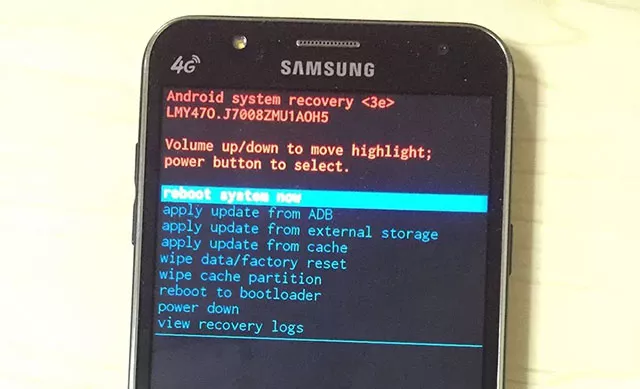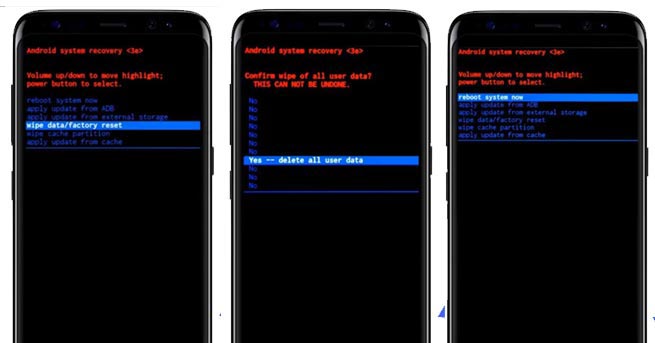OEM Unlock Missing: Easy Guide [2025 Update]
Android operating system for mobile phones is an open-source platform giving access to all functionalities. However, there are some restrictions on the safety of the operating system. So, you might face the OEM Unlock missing issue while trying to unlock your Samsung phone. Samsung locks the bootloader to avoid any damage. The solution to this issue is to enable OEM unlock from the developer options menu in the Android system. Let's move on to the guide to OEM unlock Samsung phones.
- Part 1: What Is OEM Unlock Meaning
- Part 2: How to Enable Missing OEM Unlock
- Part 3: How to Enable OEM Unlock Without Password
- Extra Tip: How to Fix OEM Unlock is Not Allowed
Part 1: What Is OEM Unlock Meaning
If you want to make changes to your phone's operating system to customize it, then you will need to overcome the OEM Unlock missing issue as a prerequisite. So, what is OEM unlock? OEM stands for Original Equipment Manufacturer. It is present in the OEM Unlock into developer options menu of Android OS. It restricts custom recovery, rooting the device, kernel modification, etc.
It is important to know that OEM unlock Samsung and network unlocking is two very different functionalities. If your device is network-locked, you need to contact your service provider or acquire a third-party SIM unlocking software. However, if you want to customize your device at the most advanced level by rooting it, accessing its kernel, or accessing the bootloader, then knowing about OEM unlock meaning and its step-by-step procedure is for you.
Part 2: How to Enable Missing OEM Unlock
The OEM unlocking option is available on any Samsung phone in the Setting>Developer Options>OEM unlocking menu. However, sometimes you might be unable to locate this toggle menu option. This section will explore how to locate missing OEM unlock issues. Here is the step-by-step guide.
Step 1. Go to the Settings menu on your phone. Navigate to General Management and click on the Date and Time link.
Step 2. You can see the toggle button for Automatic date and time. Unselect the Automatic date and time and then click on the Set date. Choose a date from the previous month.
Step 3. Now, go back to the Settings menu. Navigate to About Phone>Software information.
Step 4. Activate Developer options by tapping on the Build number 7 times.
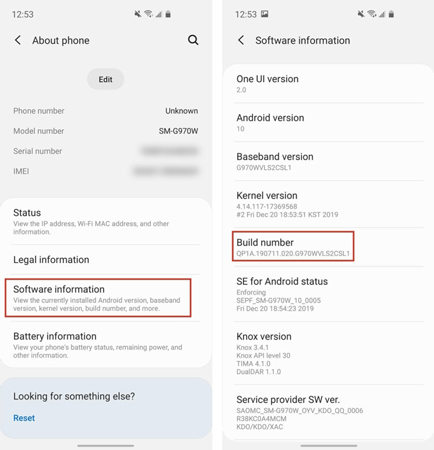
Step 5. From the Developer options, toggle Auto Update System.
Step 6. From the Software update menu, unselect Download updates.
Step 7. Click on the Download updates manually. Reboot your to see if OEM unlock missing issue has been resolved.
Step 8. Toggle the OEM unlocking option to activate it.
After the reboot, you should be able to see the missing OEM unlock in your phone's settings. When you reboot your phone, you will have to unlock your phone with the password you have set for your phone. Moreover, we will discuss how to fix the OEM unlock Samsung phone if you have forgotten your Samsung phone’s password. Keep reading.
Part 3: How to Enable OEM Unlock Without Password
You need full access to your Samsung phone to perform procedures in case of OEM unlocking missing or OEM enabling. If you have forgotten your phone password, you need to unlock your phone before attempting Samsung OEM unlock. You can unlock your phone using professional third-party software, i.e., Tenorshare 4uKey for Android.
It is a very easy-to-use software with a very easy learning curve. Along with the ease of use, it is very secure, and you can confidently use it without any data breach. So, let us move on and see how you can use it to unlock your phone before OEM unlock Samsung.
Download Tenorshare 4uKey for Android on your computer from the official website, connect your phone to the computer and launch the program. Click on the Remove Screen Lock link from the main menu.

Select the second option- Remove Screen Lock without Data Loss click Start to proceed. (Note: The second option only works on early Samsung devices.)

On the next screen, click "Yes" to confirm that you know about data loss.

You can see instructions on the screen for putting your device into recovery mode. When it is done, click the Next button.

4uKey for Android will automatically remove screen locks from your Samsung device. It includes face unlock, password, PIN, and pattern.

Extra Tip: How to Fix OEM Unlock is Not Allowed
Apart from OEM unlock missing and enabling it, there is another related issue, i.e., what to do if OEM unlock is not allowed. There are many reasons why OEM is not allowed on your phone. For example, you recently unlocked the bootloader, the bootloader is already unlocked, or OEM is not allowed for certain devices or regions.
There are two methods of fixing OEM unlock i.e., cache partition wiping out and a factory reset.
Cache Partition
- Power off your Samsung device and press and hold the Volume up and Power button together till the logo appears.
- When the logo appears, release the Power button but keep holding the Volume Up button.
- On the next screen, you will see Android recovery options. Use the Volume Down button to navigate the options and the Power button to select the option.
- Select delete all user data and press the Power button to confirm.
Reset may take some time, and you will have to wait. When it is complete, reboot your device and see that OEM unlock is allowed.

Factory Reset
Here is how to factory reset your Samsung:
- Power off your phone. Press and hold the Volume up and Power button together to access the recovery menu.
- In the Android recovery screen, you will use the Volume buttons to move through the list and the Power button to confirm.
- Choose the wipe data/factory reset option and press Power button to confirm when the warning is given on the screen.
Choose the wipe data/factory reset option and press Power button to confirm when the warning is given on the screen.

- When the reset is complete, reboot your system. This should enable the OEM option in your phone’s settings.
Final Thoughts
OEM is a very useful feature for users with the technical expertise and confidence to use the kernel and bootloader's basic operating system functionalities. We have discussed what is OEM unlock and how you can fix OEM unlock missing and OEM unavailable issues. You can unlock the hidden potential of the Android operating system of your phone after enabling OEM with the steps and Tenorshare 4uKey for Android.
- Remove Android password, pattern, PIN, and fingerprint lockin one click
- Bypass FRP for Samsung, Xiaomi, Redmi, Vivo, OPPO, Huawei, etc. (Android 6-14)
- Compatible with 6000+ Android phones and tablets
- The unlocking success rate is up to 99%, in 3 minutes
Speak Your Mind
Leave a Comment
Create your review for Tenorshare articles