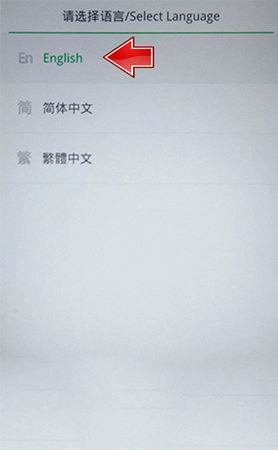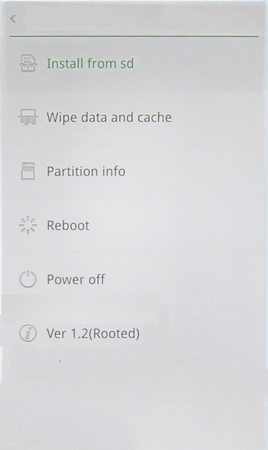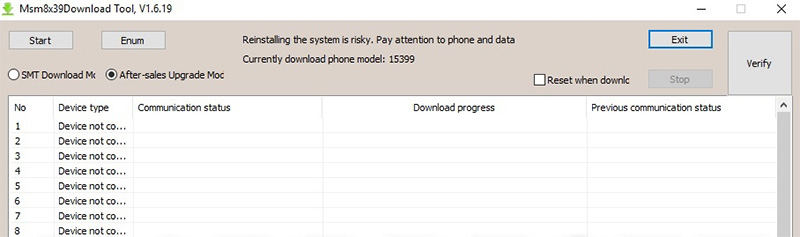[Trustworthy Way] Oppo A37f/A37fw Hard Reset Remove PIN Pattern Lock
Smartphones have become a necessity, so is the need to safeguard one’s privacy. However, there are times when you need to remove the PIN pattern or even remove a password. The same applies to Oppo A37f/A37fw mobile phones, where you may face locking issues. A hard reset will help you remove the passwords or unlock PIN patterns when it comes to smartphones. We will walk you through the steps on running the OppoA37f hard reset remove pin pattern lock so that your phone usually works again.
- Part 1: Before Knowing Oppo A37f Hard Reset Remove PIN Pattern Lock
- Part 2: Oppo A37f Hard Reset Remove PIN Pattern Lock, How to Do?
- Plus Tip: Another Great Android Lock Screen Removal Tool
Part 1: Before Knowing Oppo A37f Hard Reset Remove PIN Pattern Lock
Before you decide to go for hard reset, let's touch upon hard reset, how it works.
Hard reset or factory reset is a built-in feature to delete all stored information on the phone's internal memory. It resets the phone's device settings, making the device exactly how it left the factory. Hard reset is done to fix performance issues like freezing and operating system errors.
As hard reset is less than perfect, you may end up with complete data loss. If you are asking what Oppo A37f hard reset key is, we will guide you in the following sections.
Part 2: Oppo A37f Hard Reset Remove PIN Pattern Lock, How to Do?
Time to see how you can perform the Oppo a37f hard reset remove pin pattern lock by carefully following the steps explained below:
- Turn off the OppoA37f phone.
- Ensure that the battery power is full or more than 50% on the device.
- Press and hold the “Power Button and Volume Down Button” together for about 20 seconds.
- When the Oppo logo appears on the screen, release both the buttons.
It will open a Menu page. Then select the “Language” option using the Volume up and volume down keys.

- Press the Power button to confirm the command.
Select “Wipe Data” or “factory reset” option followed by selecting the “Yes” or the confirmation option.

As a final step, select Option “Reboot system”.

The Oppo A37f will continue the master reset, taking several minutes to complete. Once done, you will see your phone is brand new. This method of removing the pin pattern or wiping the data can be done on Oppo a37f pattern unlock without pc—no need to connect additional devices.
If you still can’t remove the PIN pattern, we have another method lined-up. By connecting the device with the computer, Oppo a37 hard reset file download on the PC and remove the Oppo pin pattern lock.
Let’s glance through detailed steps:
- Firstly, download and extract “OPPO A73 Firmware” on your PC.
- Navigate to the extracted folder, and click to open “MSM8x390downloadtool.exe” placed inside the folder.
Locate a pop-up window of the MSM tool.

- Next, switch off OPPO phone and connect it to the computer using a USB cable.
- Using the “Volume up and volume down key,” insert “USB cable into the OPPO smartphone.
Check if the device is connected. Click “Start” from “MSM Software.” Refer below image:

- “USB DOWNLOAD Completed” will take around 5-6 minutes. Once you see this message, disconnect the OPPO device, and OPPO Remove Password flashing is done with this step.
- Turn on the Oppo device. Note that it may take several minutes for the device to switch on.
Congrats! You have successfully performed the hard reset option.
Plus Tip: Another Great Android Lock Screen Removal Tool
If you want to know more about how to remove the lock screen of Android devices which don't include Oppo now, try Tenorshare 4uKey for Android. It is a lock screen removal tool that can unlock the phone screen instantly. Full compatibility with most of the latest android devices like Samsung, Xiaomi makes this software a prime choice.
- Download and install the Tenoshare Android Unlocker first on your device.
Connect your Android device to the PC via USB cable. Choose the "Remove Screen Lock" option from the main screen.

Next, click "Start" button to erase all forgotten lock screen passwords and PIN formats.

Click on "Yes" button to confirm, and the Tenoshare 4uKey for Android will automatically remove lock screen.

To enter the recovery mode, follow the on-screen instructions.

Finally, the Tenoshare 4uKey for Android will remove lock screen and patterns. Wait for a few minutes for the process to complete successfully.

Conclusion
When we live on data and numbers, the screen lock is one of the smartest technological inventions for security. While it secures your device, it can get challenging if you are faced with phone locking errors, forgotten passwords, swiping incorrect PIN patterns. A hard reset may fix the issue but can lead to data loss. You can't recover data after reset. Besides, as for Tenoshare 4ukey for Android, you don't need professional expertise to use the tool to unlock most Android devices.
- Remove Android password, pattern, PIN, and fingerprint lockin one click
- Bypass FRP for Samsung, Xiaomi, Redmi, Vivo, OPPO, Huawei, etc. (Android 6-14)
- Compatible with 6000+ Android phones and tablets
- The unlocking success rate is up to 99%, in 3 minutes
Speak Your Mind
Leave a Comment
Create your review for Tenorshare articles