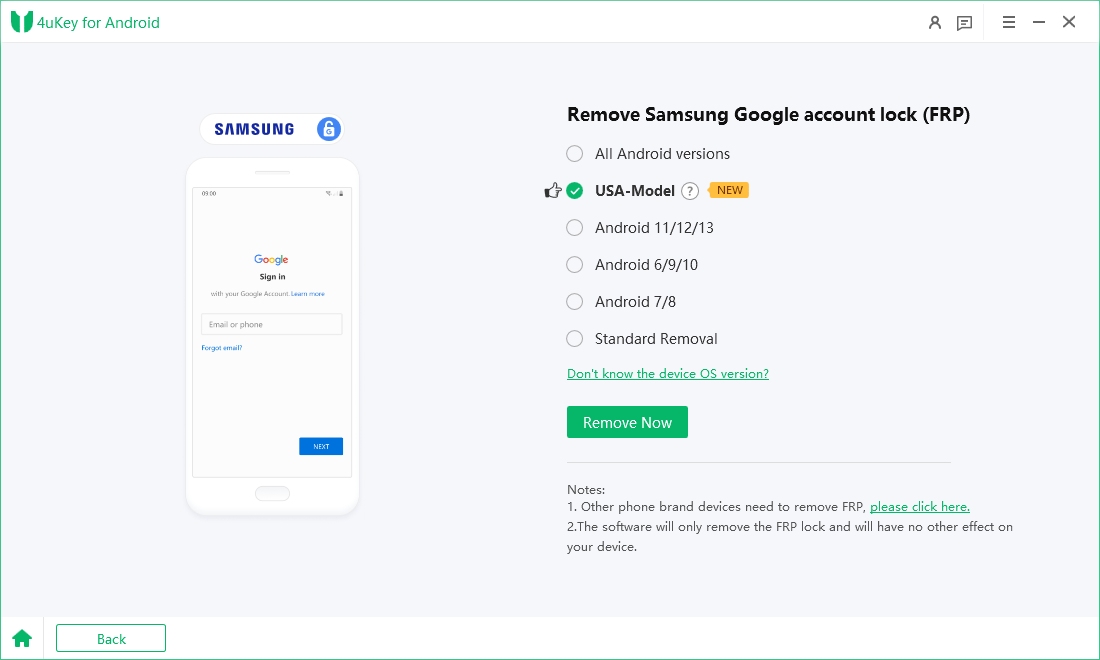Phoenix Service Tool V5.2 Latest Version [Free Download]
If you're looking to service a variety of Android devices like Samsung, Xiaomi, Oppo, Nokia HMD, and others, the Phoenix Service Tool is the solution. This powerful software tool allows you to perform tasks such as flashing firmware, resetting factory settings, and unlocking Android devices without password.
With the latest version, Phoenix Service Tool V5.2, you get even more features to handle your device's servicing needs with ease. This article will delve into the various aspects of the Phoenix Service Tool, highlighting its capabilities, latest versions, and use guide.
- Part 1. Overview of Phoenix Service Tool
- Part 2. Phoenix Service Tool Latest Version Free Download
- Part 3. How to Use Phoenix Service Tool
- Part 4. Best Alternative of Phoenix Service Tool [Android Unlock/FRP Bypass]
- Part 5. Phoenix Service Tool vs Tenorshare 4uKey for Android
Part 1. Overview of Phoenix Service Tool
Phoenix Service Tool is a comprehensive tool designed for servicing multiple Android devices. It supports brands like Samsung, Xiaomi, Honor, Oppo, Nokia HMD, OnePlus, and Realme.
The tool allows users to flash firmware, reset FRP, perform factory resets, and read detailed device information. It's especially known for its capability to handle Samsung FRP resets in MTP mode, compatible with all security levels and binary versions.
Features of Phoenix Service Tool
- Flashing All Nokia HMD Devices: Supports a wide range of chipsets, including MTK, SPD, UNISOC, and QLM.
- Perform Factory Reset: Erases user data, wipes data, and removes pin, pattern, and fingerprint locks.
- Reset FRP (Google Factory Reset Protection): Allows you to erase FRP and remove Google locks.
- Reading Device Info: Includes reading IMEI, SKU ID, product version, software version, product TA version, serial number, and security version.
- Nokia Service Tools: Offers functions like Read Info, Reset FRP, and Reset UserData, among others.
- Samsung Service Tools: Includes functions like Read Info, Reset FRP, and Reset Account.
- OnePlus and Realme Tools: Provides specific tools for flashing and resetting devices.
- OPPO Tools: Supports Oplus Flash Tool for flashing and resetting.
Phoenix Service Tool Credits Price
| Seller | Credit | Price |
|---|---|---|
| Gsmserver | 10 | 1 |
| Gsmflipkart | 10 | 6 |
| Gsmradix | 10 | 5 |
| eBay | 10 | 22 |
| aliexpress | 10 | 21 |
Distributors and Reseller of Phoenix Service Software
Here's a list of official distributors and resellers who provide Phoenix Service Software worldwide:
| Distributors & Reseller | Country |
|---|---|
| Server.halabtech.com | Worldwide |
| Legitunlocks.com | Algeria, EU, Sri Lanka |
| Asunlocker.com | Worldwide / Bangladesh |
| GsmAfrica.com | South Africa |
| ADYunlocker.com | Worldwide |
| Smartunlock.mobi | Worldwide / Vietnam |
Part 2. Phoenix Service Tool Latest Version Free Download
The Phoenix Service Tool is a powerful utility designed to help you flash the stock ROM on your smartphones and tablets. It also offers features for resetting screen locks and FRP (Factory Reset Protection) locks. Below is the table that provides the download phoenix service tool latest version link.
| Version | Price | SUPPORTED SYSTEMS | DOWNLOAD LINK |
|---|---|---|---|
| v5.2 (Latest) | Free | Windows 7/8/10/11 (32 & 64-bit) | Download |
| v5.1 | Free | Windows 7/8/10/11 (32 & 64-bit) | Download |
| v5.0 | Free | Windows 7/8/10/11 (32 & 64-bit) | Download |
How to Free Download Phoenix Service Tool V5.2
- Visit the official Phoenix Service Tool website. Locate the download section for Phoenix Service Tool V5.2 .
- Click on the provided download link, which may direct you to a file-sharing site like Google Drive. Download the Phoenix_Service_Tool.zip file to your computer.
- Once the Phoenix service tool free download is complete, go to your Downloads folder.
- Right-click on the Phoenix_Service_Tool.zip file and select "Extract Here" or use a program like WinRAR to extract the files.
- Open the extracted folder and locate the “Phoenix_Service_Tool.exe” file.
- Double-click on the .exe file to start the installation process. Follow the on-screen instructions to complete the installation.
- Make sure that you have installed the necessary USB drivers for your device.
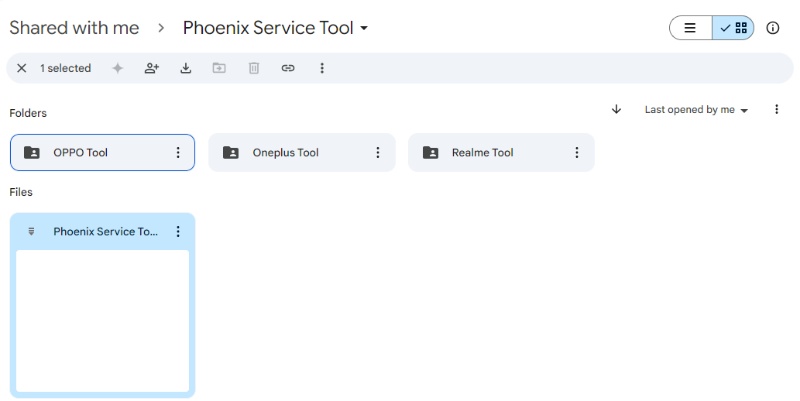
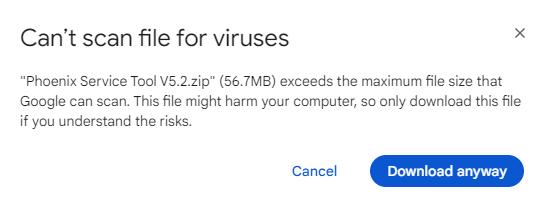
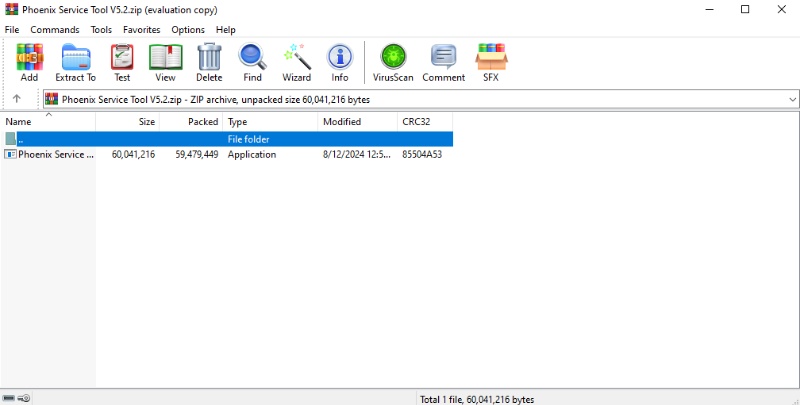
Part 3. How to Use Phoenix Service Tool
Understanding how to navigate this tool is crucial for maximizing its capabilities. The following steps outline the installation and operational procedures necessary for using the Phoenix Service Tool effectively.
Download Phoenix service tool latest version zip file from the provided link. Unzip the downloaded file to your C: drive. This step is important for smooth operation.
Before running the installation, disable your antivirus temporarily to avoid any interruptions. Open the extracted folder, find the setup file, and follow the basic instructions to install the Phoenix Service Tool on your computer.
After installation, install the required USB drivers. If you’ve already installed them, you can skip this step. Once the installation is complete, run the "Phoenix Service Tool".

Use a USB cable to connect your smartphone or tablet to the computer.
Use the Phoenix Service Tool
Nokia FRP/Factory Reset:
Open the tool and select "Nokia." Go to the "Service" tab. Connect your device in Fastboot mode. Click "Reset Userdata + FRP".

Open the tool and select "Samsung". Connect your device in MTP mode. Click "Reset FRP".
Flash Oppo Stock ROM:
Open the tool and select "Oppo." Click on "Oplus Flash Tool." Choose the stock ROM file. Click "Flash" and connect your device.
Flash Realme Stock ROM:
Open the tool and select "Realme." Click on "Oplus Flash Tool." Choose the stock ROM file. Click "Flash" and connect your device.
Part 4. Best Alternative of Phoenix Service Tool [Android Unlock/FRP Bypass]
While the Phoenix Service Tool is useful for certain tasks, it does have some drawbacks. An excellent alternative is Tenorshare Samsung FRP Tool. It offers more versatility and ease of use when bypassing Google FRP or unlocking screen locks. There are a number of Android devices compatible with it, including Samsung, Vivo, Xiaomi, Redmi, Huawei, and OnePlus.
Tenorshare 4uKey for Android boasts a proven track record with a 100% success rate in bypassing FRP locks and unlocking Android devices. Unlike other solutions that may jeopardize your data, 4uKey for Android promises that your sensitive information is kept secure.
Advantages of Tenorshare Samsung FRP Tool:
- Easy & Secure: Removes Google FRP lock without the need for passwords, Google accounts, or risky apps. It requires just four clicks.
- Highly Reliable: Boasts a success rate of up to 99% with proven FRP unlocking technology.
- Wide Compatibility: Works on a broad range of Android phones and tablets, including Samsung, Xiaomi, Huawei, Vivo, OPPO, and more.
- Bonus Feature: Unlocks any Android phone without a passcode, with no data loss on older Samsung phones.
- Fast Bypass: Removes Google FRP lock in less than five minutes.
Steps to Use Tenorshare Samsung FRP Tool
- Start the procedure by downloading and installing Tenorshare Samsung FRP Tool on your laptop. Then, connect any Android phone to your PC using a USB cable.
-
Launch the tool and then click “Remove Google Lock (FRP)” from the available options on your screen. Select the brand and OS version of your device and enter "Start".

-
Now, follow the on-screen instructions according to your chosen OS version. Click on Next.

-
Let the Tenorshare Samsung FRP Tool start the Google FRP lock removal process.

-
The process will take a while to complete. Click Done to complete the process. After this, you can remove Google FRP lock on any phones!

Part 5. Phoenix Service Tool vs Tenorshare Samsung FRP Tool
When comparing the Phoenix service software and Tenorshare Samsung FRP Tool, the differences are clear. Both tools are designed for unlocking and managing Android devices. Here’s a comparison between the two tools. This will help you understand which one might be better for your needs.
| Feature | Phoenix Service Tool | Tenorshare Samsung FRP Tool |
|---|---|---|
| Supported Devices | Mainly Nokia, Samsung, Oppo, Realme | Samsung, Xiaomi, Redmi, Vivo, OPPO, Huawei, OnePlus, Motorola, and more |
| Functionality | Flash ROMs, Reset FRP Locks, Factory Resets | Unlock Android screen locks, Bypass FRP without Google account |
| Ease of Use | Requires technical knowledge | User-friendly with simple, guided steps |
| Success Rate | Moderate | Up to 99% success rate |
| Data Loss | This may result in data loss | No data loss |
| Speed | Moderate | Fast – usually under 5 minutes |
| Activation Requirement | Requires activation via a reseller | No activation required |
| Compatibility | Limited to certain brands and models | Compatible with over 6000 Android models |
| Price | Free, but with limitations | Paid, with a free trial available |
While the Phoenix Service Tool has its strengths, particularly for users who need to flash ROMs or reset devices, it falls short in ease of use, device compatibility, and data security. On the other hand, Tenorshare Samsung FRP Tool stands out with its broader compatibility, higher success rate, and focus on data security. It bypasses Google FRP and unlocks screen locks on a wide range of Android devices.
Conclusion
When it comes to unlocking your Android device, the Phoenix Service Tool is an option. However, for a more versatile and user-friendly solution, Tenorshare Samsung FRP Tool stands out. It combines ease of use with effective results, making it a top choice for managing device access.
- Bypass Samsung FRP with simple clicks, without Google account
- Remove Google account verification completely within 1 minute
- Success rate up to 99% for different Samsung models
- Work on Samsung, Xiaomi, Redmi, Vivo, OPPO, Realme, Oneplus, Huawei and Motorola
Speak Your Mind
Leave a Comment
Create your review for Tenorshare articles