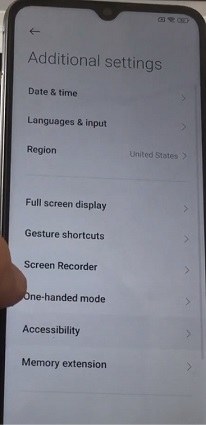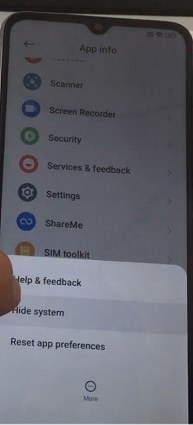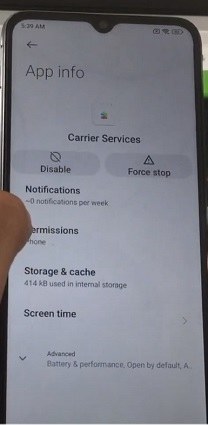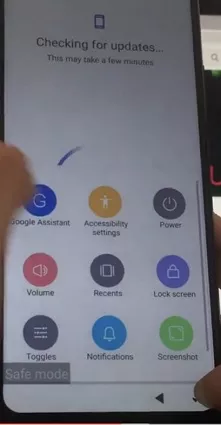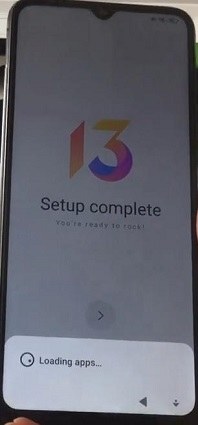Xiaomi Poco C40 FRP Unlock Tool [Step-by-step Guide]
In today's digital landscape, the need for reliable security solutions for smartphones is paramount. The Factory Reset Protection (FRP) feature, an essential security measure, particularly for Android devices, ensures that your information remains protected even after a factory reset.

However, there are instances when users find themselves locked out of their devices. The Poco c40 frp unlock tool – a revolutionary solution tailored for Xiaomi Poco C40 users. As this guide delves deeper, you'll discover the intricacies of this tool, ensuring your Poco C40 remains both secure and accessible.
- Part 1: Full Guide on Xiaomi Poco C40 FRP Bypass without PC [Complicated]
- Part 2: The Best Xiaomi Poco C40 FRP Unlock Tool [Hassle-free]
- FAQs
Part 1: Full Guide on Xiaomi Poco C40 FRP Bypass without PC [Complicated]
Bypassing the Factory Reset Protection (FRP) on the Xiaomi Poco C40 without a PC can be a challenging process, but it is feasible with the right set of instructions. In this guide, we will walk you through the intricate steps required to bypass the FRP lock on your device, ensuring a smooth and hassle-free experience. Follow the steps below carefully to successfully bypass the FRP lock on your Xiaomi Poco C40.
Go to your Poco C40’s Settings. Then go to additional settings and click on Accessibility.

- In the accessibility menu, turn the shortcut button on.
Go back and press on “more” then select “hide system”.

- Look for the option ”android auto”.
- Then go to “storage and cache” and click on the “clear storage” button.
- After that, disable it and press on force stop.
- Similarly, go to “Android setup” and do the same.
Next, go to “carrier services” and clear storage and cache again. Disable it and click on “force stop” too.

- Go to google play services and repeat the steps by clearing all data and storage then disabling and force stopping it.
- Turn your phone off and reboot it.
Turn it back on and select Google Assistant > Settings.

- Then go to Google Play Services.
Accept the terms and conditions.

Patently wait for the setup to complete. Once done, you will have successfully performed Poco C40 bypass Google account on your device.

Part 2: The Best Xiaomi Poco C40 FRP Unlock Tool [Hassle-free]
In the realm of Android unlocking solutions, Tenorshare 4uKey for Android stands out as a leading contender, especially for those looking to bypass the FRP lock on their devices, including the Xiaomi Poco C40.
It offers seamless and efficient Android Lock Screen Removal and FRP Bypass solutions, capable of dealing with a variety of locks, from patterns and PINs to fingerprints and face recognition.
Being compatible with over 6000+ Android devices, and supporting a wide range of Android OS versions up to Android 13, this tool is both versatile and powerful. It's your go-to Poco C40 FRP unlock tool download.
- Broad Compatibility: Works with numerous brands, including Samsung, Xiaomi, Redmi, Vivo, and many more. Notably, it's an effective Poco C40 FRP unlock tool for Android 13.
- Versatile Unlocking Solutions: Removes Android passwords, patterns, PINs, fingerprints, and even face locks.
- Efficient FRP Bypass: Quickly bypass Google account verification on devices, making it the perfect Poco C40 FRP unlock tool free of complications.
- User-Friendly: Automatic system detection ensures that your device is ready for the unlocking process, minimizing risks.
- Preserves Data: Ensures that you don't lose your precious data while unlocking.
- Recognized Efficiency: Favorable reviews on platforms like KnowTechie, Hongkiat, and TechTimes.
Step-by-Step Guide on How to Use 4uKey for Android to Unlock Xiaomi Poco C40 FRP Locks:
Install 4uKey for Android on your computer. Connect your Xiaomi Poco C40 to your computer and select "Remove Google Lock(FRP)".
- The program should auto-detect your device's brand, but you can also manually choose if needed.


Method 1: Quick Removal
- Choose "Quick Removal" and click on "Remove Now". The tool will then install necessary drivers.
- Follow on-screen instructions during this phase.
- After successful operation, the Google lock will be removed. This may take a few minutes, during which it's crucial to not operate the device.
- Once successful, a confirmation page will be displayed.


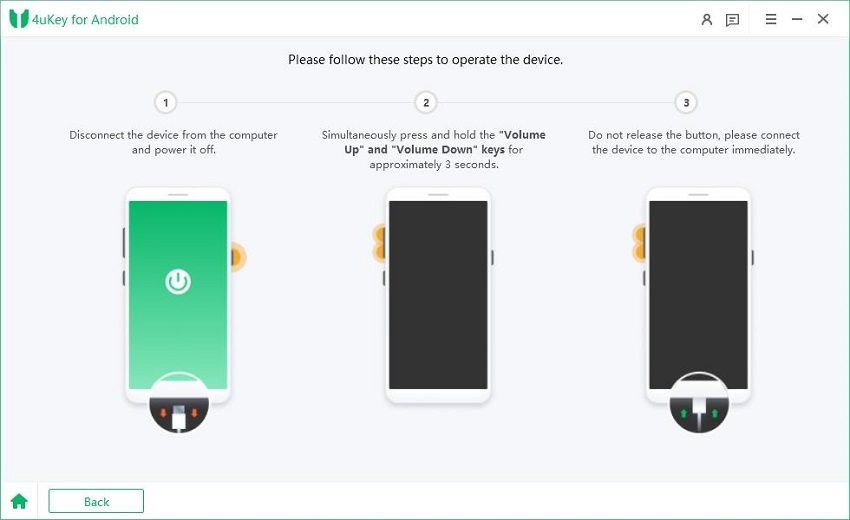


Method 2: One-click Removal
- Press the Volume Down and Power buttons simultaneously until your device enters Fastboot mode. Click "Next".
- When in the Main Menu page, use volume buttons to select "Connect with MI Assistant". Confirm with the Power key and click "Next".
- If you haven't reached the Main Menu, click the respective link and follow the given instructions. Your device should restart without needing Google account verification shortly.
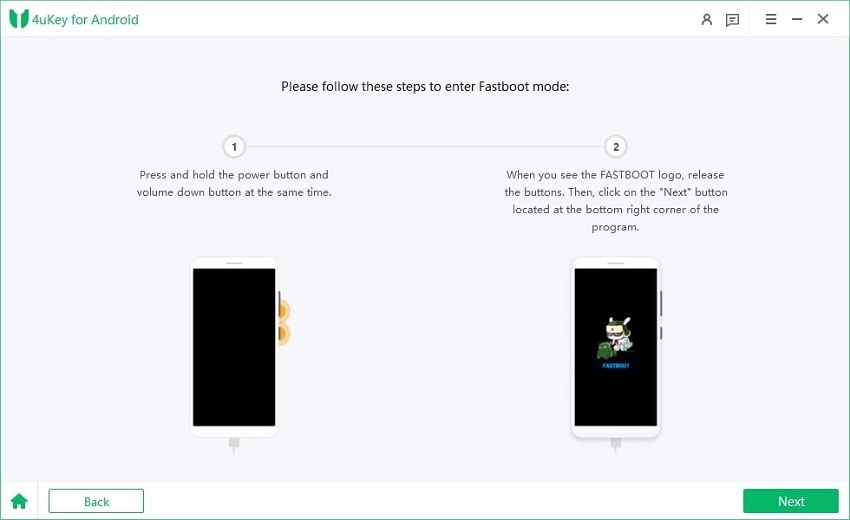
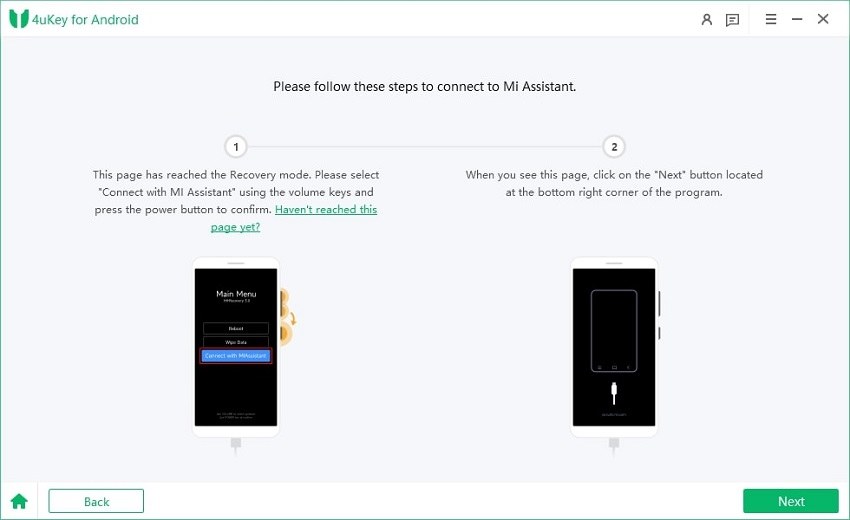
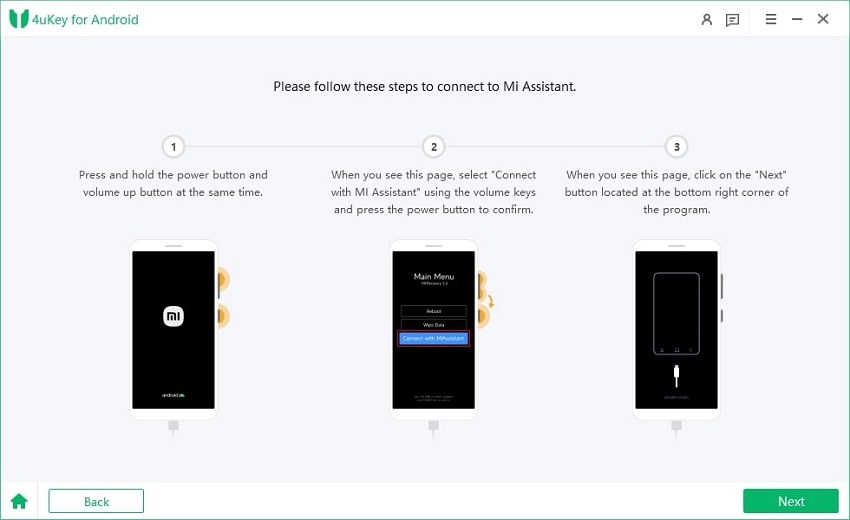
Your Xiaomi Poco C40 should now be successfully unlocked and ready to use without any FRP restrictions. With 4uKey for Android, unlocking becomes a hassle-free task. Make sure you use it responsibly and ethically.
FAQs
1. Is using the Poco C40 FRP unlock tool safe?
Yes, using the Tenorshare 4uKey for Android as your Poco C40 FRP unlock tool is safe. It's designed to efficiently handle FRP bypass without causing harm to your device. However, while the tool supports removing screen locks from earlier Samsung devices without data loss, for other Android devices including Poco C40, data loss is possible during the unlock process.
2. Can I use the tool on other Poco models?
Absolutely! Tenorshare 4uKey for Android supports popular brands like Samsung, Google, Motorola, LG, HTC, Huawei, Xiaomi (which includes Poco models), Oppo, and OnePlus, among others.
3. How many attempts do I get to unlock my Android device?
Typically, you're allowed up to 5 incorrect attempts consecutively after which the device will prompt you to wait for a minimum of 30 seconds before you can try again. If your Android phone has been previously linked with a Google account, you can utilize this account as an alternative method to unlock your device during this period.
Conclusion
Navigating through the intricacies of modern smartphone security can be challenging, especially with evolving Android versions like Android 13. The Factory Reset Protection (FRP) feature, while essential for safeguarding user data, can occasionally lock users out. This is where the poco c40 frp unlock tool becomes indispensable for Xiaomi Poco C40 users.
Given its robust features and the need for reliable security solutions, we strongly recommend giving Tenorshare 4uKey for Android a try.
- Remove Android password, pattern, PIN, and fingerprint lockin one click
- Bypass FRP for Samsung, Xiaomi, Redmi, Vivo, OPPO, Huawei, etc. (Android 6-14)
- Compatible with 6000+ Android phones and tablets
- The unlocking success rate is up to 99%, in 3 minutes
Speak Your Mind
Leave a Comment
Create your review for Tenorshare articles