QFIL Tool Download & Setup Guide for Safe Android Flashing
Flashing your Android device can be a powerful way to enhance performance, resolve software issues, and even unlock new features. When working with Qualcomm-powered Android devices, the QFIL Tool is a trusted choice for flashing firmware.
Known as the Qualcomm Flash Image Loader, this tool allows you to load firmware safely onto compatible devices. Here, we’ll walk you through everything you need to know about the QFIL Tool—from downloading and setting it up to using it for Android flashing.
- Part 1. What Is QFIL Tool
- Part 2. Is QFIL Tool Free and Safe
- Part 3. How to Download QFIL Tool Latest Version
- Part 4. How to Use QFIL Tool Latest version
- Part 5. Best Android Unlock/FRP Bypass Tool - QFIL Tool Alternative
- Part 6. FAQs of QFIL Tool
Part 1: What Is QFIL Tool
The QFIL Tool, or Qualcomm Flash Image Loader, is a dedicated flashing tool for Qualcomm chipset-based Android devices. It allows users to flash stock firmware, custom ROMs, and other software updates. As a robust, reliable tool, QFIL supports a variety of Qualcomm-based Android devices, making it a favorite among technicians and Android users who wish to manage or troubleshoot their firmware.
Key Features of QFIL Tool
- User-Friendly Interface: QFIL’s simple and straightforward interface ensures a smooth experience even for users new to flashing tools.
- Firmware Management: Flash stock firmware and ROMs onto Qualcomm flash tool devices, making it ideal for system repairs or upgrades.
- Compatibility: Works with a wide range of Qualcomm devices, allowing extensive versatility.
- Customizable Settings: Offers advanced settings for experienced users who want to customize their firmware installation.
- Error Handling: Includes an error log feature, which helps users diagnose any issues that arise during the flashing process.
Related read: SamFlash Tool: Review & Latest Version
Part 2: Is QFIL Tool Free and Safe
The QFIL Tool is free and widely accessible for users needing reliable flashing solutions for Qualcomm-based devices. As a dedicated flashing utility provided by Qualcomm, it is safe to use when downloaded from trusted sources. Users must follow the recommended flashing guidelines and take necessary precautions, such as creating backups, to avoid data loss.
Part 3: How to Download QFIL Tool Latest Version
Downloading the QFIL Tool is a straightforward process. The table below provides relevant information about the latest version of the QFIL Tool, including the download link for the current version.
| Name | QFIL Tool v2.0.3.5 |
|---|---|
| Type | Flash Tool for Qualcomm Devices |
| Developer | Qualcomm Technologies, Inc |
| File Name | Qualcomm_Flash_Image_Loader_v2.0.3.5.zip |
| File Size | 5.43 MB |
| Version | 2.0.3.5 |
| Supports | Microsoft Windows (32-bit and 64-bit) |
| Download Link | QFIL Tool Download |
QFIL Flash Tool Full Setup Download and Install
Step 1: Go to the official QFIL Tool download page, such as qfiltool.com, and find the latestversion (e.g., QFIL Tool v2.0.3.5). Download the file named Qualcomm_Flash_Image_Loader_v2.0.3.5.zip.
Step 2: Locate the downloaded zip file on your computer. Right-click on it, selects Extract All, and choose a folder to save the extracted files.
Step 3: Open the extracted folder and find the setup.exe or installer file for QFIL Tool. Double-click it and follow the instructions to install the tool on your computer. Once done, you can access QFIL Tool from the Start menu or a desktop shortcut.
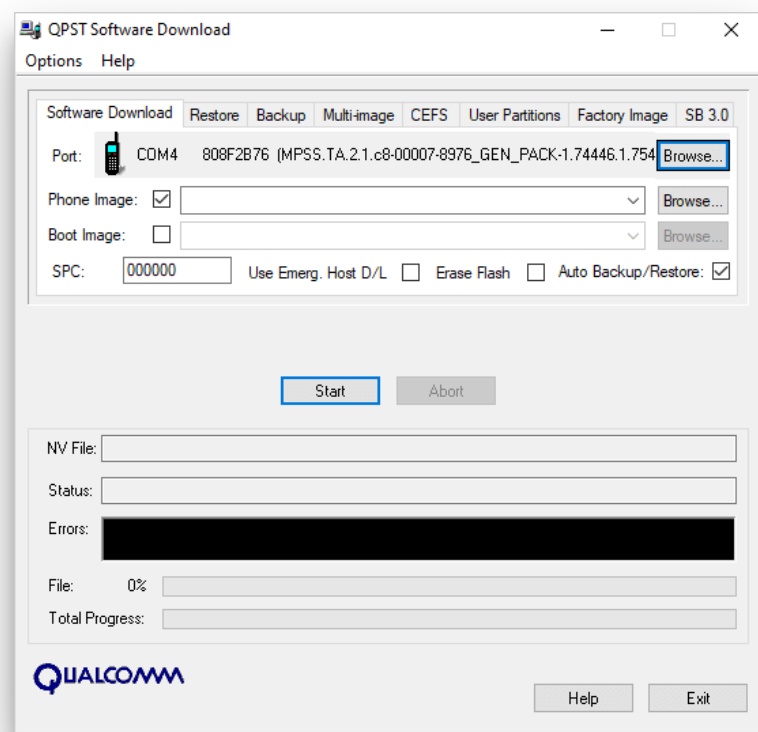
Step 4: If you haven't already installed Qualcomm USB drivers, you’ll need to do so to connect your device. You can download these drivers from the QFIL website or check if they are included in the tool's extracted folder.
Step 5: Connect your Qualcomm device to your computer using a USB cable. Open QFIL Tool, and you’re ready to start flashing or installing firmware on your device. Follow the on-screen instructions provided by the tool to complete the process.
Part 4: How to Use QFIL Tool Latest Version
Using the QFIL Tool requires following a few pre-requisites and detailed steps to ensure a smooth flashing process:
Pre-Requirements
- Make sure your device's battery is charged to at least 60% to ensure a smooth process.
- You will need a Windows PC or laptop and a USB cable.
- Enable USB Debugging on your device by going to Settings > Developer options > USB Debugging.
- Be sure to back up your device data, and note that this does not require root access.
Steps to Use QFIL Tool for Flashing
Step 1: Ensure that you have the Qualcomm Drivers installed on your Windows PC or laptop. Download and install them if you haven’t done so already.
Step 2: Download the QFiL zip file and extract it to any folder on your computer.
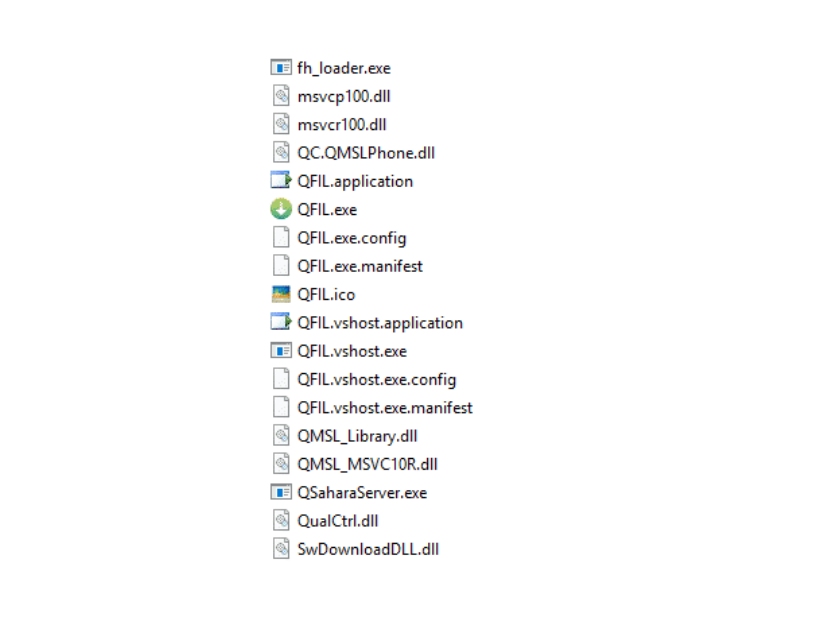
Step 3: Open the extracted folder, find the QFiL application file, and launch it.
Step 4: When QFiL opens, you’ll see the main interface on your screen.
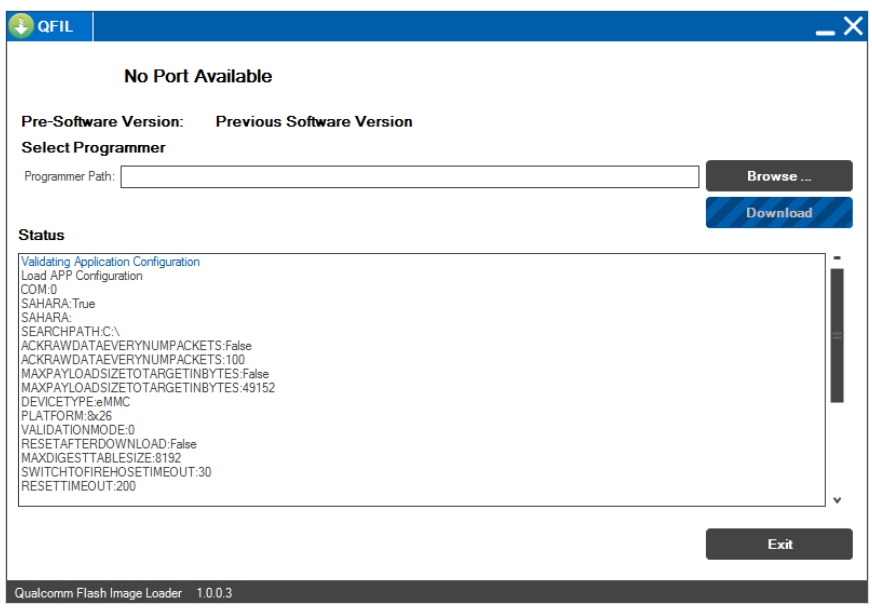
Step 5: Power off your phone completely.
Step 6: Connect your phone to the PC via a USB cable while pressing and holding the Volume Up button.
Step 7: Once connected, your device model should appear on the QFiL tool interface.
Step 8: Click on the "Browse" button in QFiL to select the downloaded Stock ROM file from your computer.
Step 9: Locate and select the correct firmware file for your device in the file browser.
Step 10: Click the "Download" button in QFiL to begin the installation process. This may take 10-15 minutes depending on your device.
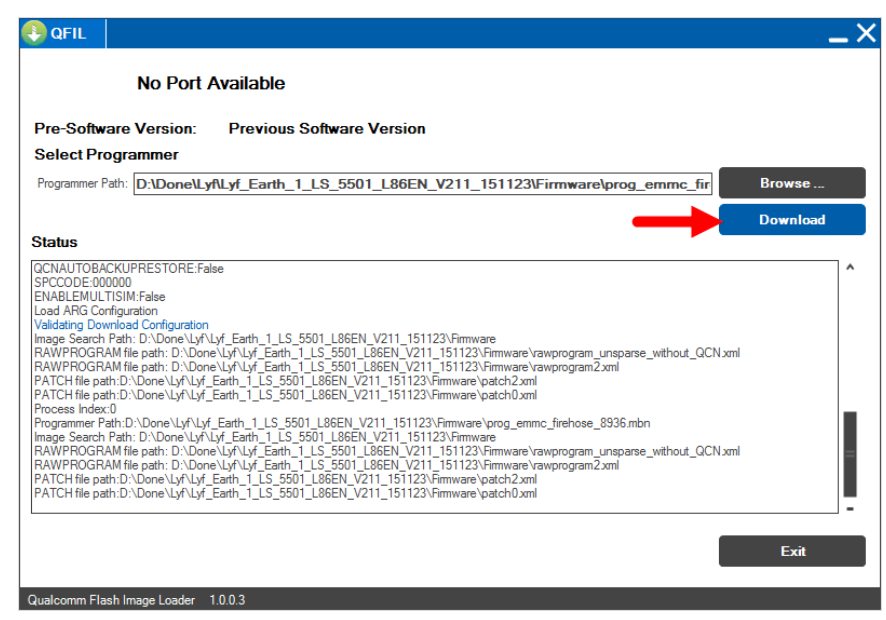
Step 11: Wait until the installation is complete. Your device will reboot automatically once it’s done.
You have now successfully installed the firmware on your device using the Qualcomm Flash Image Loader (QFiL) tool.
Part 5: Best Android Unlock/FRP Bypass Tool - QFIL Tool Alternative
For users looking for additional features such as screen unlock and FRP (Factory Reset Protection) bypass, Tenorshare 4uKey for Android is a highly recommended alternative. Unlike the QFIL Tool, which primarily focuses on flashing firmware, 4uKey provides powerful unlocking features for Samsung, Xiaomi, Vivo, Huawei, and other brands.
Key advantages of Tenorshare 4uKey for Android
![]()
- Unlock Without Password: Easily bypass lock screens, including PIN, password, pattern, and fingerprint locks.
- FRP Bypass: Allows you to bypass Google FRP on Samsung and other Android devices without needing credentials.
- Wide Compatibility: Supports devices from multiple brands, including Samsung, Redmi, Huawei, OPPO, Vivo, and Motorola.
- User-Friendly Interface: Provides an intuitive UI, making it suitable for users without technical expertise.
How to Remove Google FRP Lock on Any Android Phone
- Start the procedure by downloading and installing Tenorshare 4uKey for Android on your laptop. Then, connect any Android phone to your PC using a USB cable.
-
Launch the tool and then click “Remove Google Lock (FRP)” from the available options on your screen. Select the brand and OS version of your device and enter "Start".

-
Now, follow the on-screen instructions according to your chosen OS version. Click on Next.

-
Let the Tenorshare 4uKey for Android start the Google FRP lock removal process.

-
The process will take a while to complete. Click Done to complete the process. After this, you can remove Google FRP lock on any phones!

Part 6: FAQs about QFIL Tool
Q1: On which platforms can the QFIL Tool be used?
The QFIL Tool is available for Windows operating systems, including versions from Windows XP to Windows 11.
Q2: How often is the QFIL Tool updated?
The QFIL Tool is updated occasionally, with the latest version being v2.0.3.5. Users are encouraged to check periodically for updates.
Q3: Does the QFIL Tool come with built-in drivers?
No, the QFIL Tool does not come with built-in drivers. You must install the Qualcomm flash back driver separately on your computer before using it.
Conclusion
The QFIL Tool is an invaluable utility for anyone looking to flash firmware on Qualcomm-powered Android devices. Its versatility, combined with its ease of use, makes it a go-to tool for both beginners and experienced users.
In such cases, we recommend Tenorshare 4uKey for Android as a robust alternative. It offers a straightforward solution for screen unlocks and Google FRP bypasses across a wide range of Android devices, making it a must-have tool for users looking for comprehensive device management.
- Remove Android password, pattern, PIN, and fingerprint lockin one click
- Bypass FRP for Samsung, Xiaomi, Redmi, Vivo, OPPO, Huawei, etc. (Android 6-14)
- Compatible with 6000+ Android phones and tablets
- The unlocking success rate is up to 99%, in 3 minutes
Speak Your Mind
Leave a Comment
Create your review for Tenorshare articles














