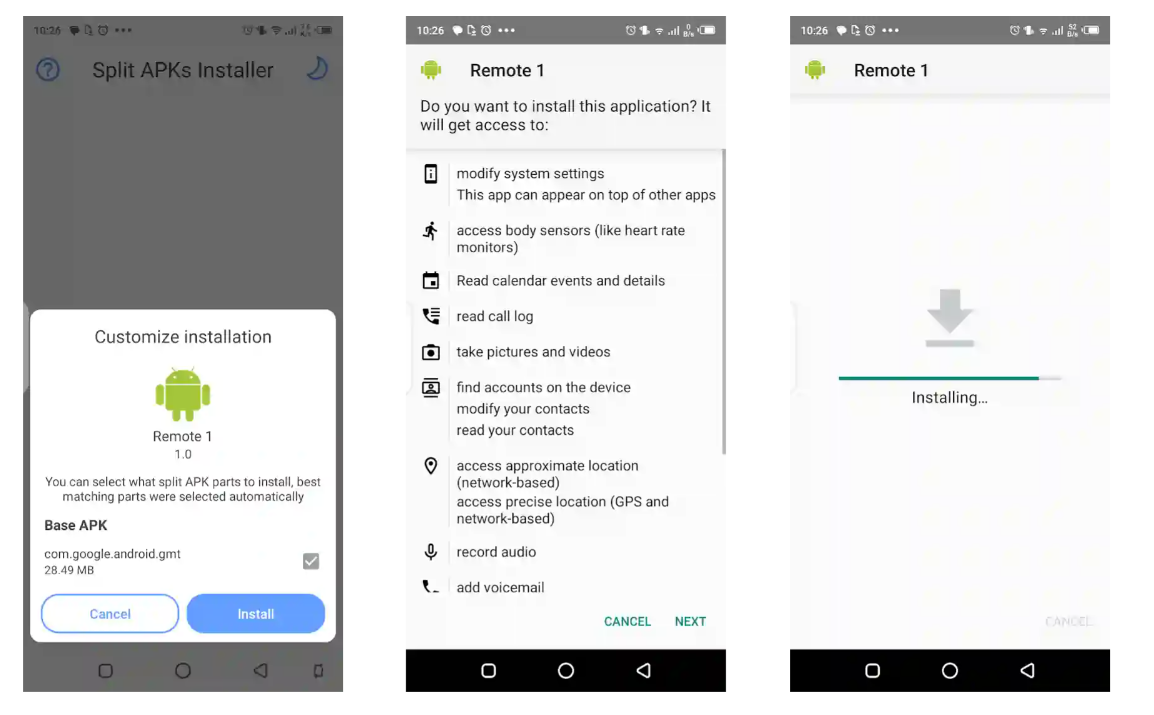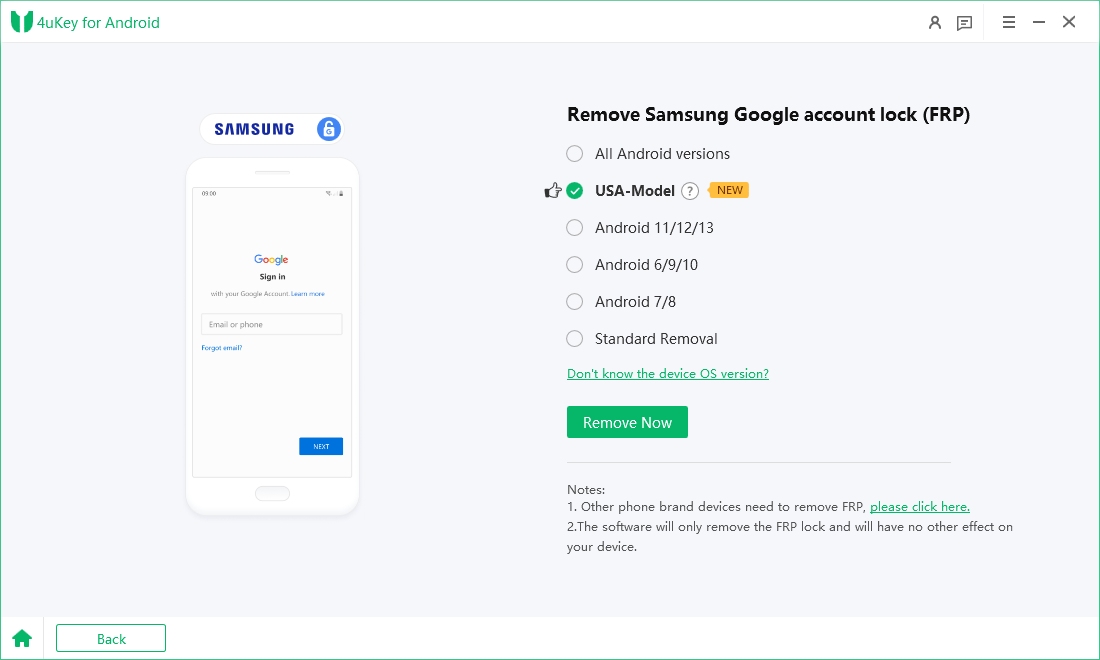Free Download Remote Gsmedge APK for Samsung FRP Bypass
Having the right tools at your disposal is essential if you are not able to bypass FRP lock on Android device for any reason. One similar Apk that offers FRP bypass function is the Remote Gsmedge APK that offers a range of features designed to help you manage and bypass FRP on your android phone.
In this article, we will explore the latest version of the Remote Gsmedge APK, guide you through the download process, and highlight its key features and benefits. Whether you're looking to troubleshoot security issues or simply bypass FRP on your device, the Remote Gsmedge APK is a great solution.
- Part 1. Introduction to Remote Gsmedge APK
- Part 2. How to Download Remote Gsmedge APK Latest Version
- Part 3. How to Use Remote Gsmedge APK for Samsung FRP Bypass
- Part 4. Best Alternative of Remote Gsmedge APK [More Comprehensive]
- Part 5. FAQs of Remote Gsmedge APK
Part 1. Introduction to Remote Gsmedge APK
The Remote Gsmedge APK is an essential tool for Android users looking to bypass FRP on their devices. With its user-friendly interface and robust capabilities, Remote Gsmedge APK stands out as a reliable application for managing and resolving security-related issues on Android smartphones and tablets.
Key Features of Remote Gsmedge APK
- FRP Bypass: Easily bypass FRP locks on various Android devices. This ensures you are able to access your device without Google account details.
- Wide Device Compatibility: The tool supports a wide range of Android devices.
- User-Friendly Interface: It offers a user friendly interface that can be helpful for non technical users.
Now that you have a brief understanding of the tool, let’s understand the process of downloading the Remote GSM Edge tool.
Part 2. How to Download Remote Gsmedge APK Latest Version
Downloading the latest version of the Remote Gsmedge APK is a simple process that ensures you have access to the most up-to-date features and security enhancements. Follow the steps below to download and install the Remote Gsmedge APK on your Android device.
- Connect the device to a stable WiFi connection.
- Go back to the Welcome screen on your phone and press and hold the screen to go to the Talkback screen.
- Scroll down on your phone and go to the TalkBack settings.
- Press and hold both the Volume Up and Volume Down key to wait for the Talkback suspension and confirm the dialogue box once the prompt is open.
- Scroll down and select Help & Feedback.
- Now scroll down and tap on Use Morse Code. Wait for the Youtube Ad to open and tap on the title once the video loads completely.
- Once the Youtube App is opened, scroll from the top and tap on the Privacy Policy option.
- Once the Google screen opens, simply Accept and Continue>No Thanks> and type Remote GSM Edge on the search bar.
- Download the Remote GSM Edge APK. You need to download another Apk with the name of Quickshortcut Maker.
- Once downloaded, proceed to installation, allow installation from unknown sources.

Part 3. How to Use Remote Gsmedge APK for Samsung FRP Bypass
Using the Remote Gsmedge APK for Samsung FRP bypass is a straightforward process that allows you to regain access to your device quickly. Continue following the steps after the download to bypass FRP on your Samsung device using Remote Gsmedge APK.
- Open the Quickshortcut maker and go to the Applications.
- Scroll down to Settings and tap on Try.
- Scroll down to Security and open Android Device manager.
- Go to Deactivate Device Manager and make sure the option is not selected.
- Go to Apps and Disable & Force Stop Google Accounts Manager. Similarly disable and force stop Google Play Services.
- Now from the settings app, go to the Explore>Device File Manager>Downloads. Tap on the GSMedge Apk and install it.
- Go back to the settings, scroll down to the accounts option, open it and tap on Add Account. Add your Gmail login details. This gmail account will be used to bypass the FRP lock on this device.
- Now go back to the settings and turn back on all the disabled apps and services.
- Once everything is enabled, simply reboot your device and enter the correct new gmail’s login details.
- The phone might keep crashing now. To improve this, you can disable the Remote GSM Edge application now.

Tips for Using Remote Gsmedge APK
- Verify that your Samsung device model and Android version are supported by Remote Gsmedge APK before proceeding.
- Maintain a stable internet connection throughout the FRP bypass process to avoid interruptions.
- Pay attention to each step and instruction provided by the app to ensure successful bypass without any issues.
Part 4. Best Alternative of Remote Gsmedge APK [More Comprehensive]
While Remote Gsmedge APK offers a solution for bypassing FRP locks, it can be complex and may not always be reliable. Some of the drawbacks include, incompatibility with various Android versions, complex detailed process, and no in app support.
For a more comprehensive and user-friendly alternative, consider Tenorshare Samsung FRP Tool. This tool stands out for its ability to bypass Google FRP locks seamlessly on Samsung, Vivo, Xiaomi, Redmi, Huawei, and OnePlus devices, among others. With a straightforward interface and robust functionality, Tenorshare Samsung FRP Tool ensures a smooth FRP bypass process without the complications often associated with other methods. Here’s why it is highly recommended.
Advantages of Tenorshare Samsung FRP Tool:
- Supports a broad range of Android devices from various manufacturers.
- Capable of bypassing FRP on Samsung, Vivo, Xiaomi, Redmi, Huawei, and OnePlus devices.
- Features a user-friendly interface that simplifies the FRP bypass process for both beginners and professionals.
- Bypasses FRP without requiring the original Google account password.
Steps to Use Tenorshare Samsung FRP Tool:
- Start the procedure by downloading and installing Tenorshare Samsung FRP Tool on your laptop. Then, connect any Android phone to your PC using a USB cable.
-
Launch the tool and then click “Remove Google Lock (FRP)” from the available options on your screen. Select the brand and OS version of your device and enter "Start".

-
Now, follow the on-screen instructions according to your chosen OS version. Click on Next.

-
Let the Tenorshare Samsung FRP Tool start the Google FRP lock removal process.

-
The process will take a while to complete. Click Done to complete the process. After this, you can remove Google FRP lock on any phones!

Part 5. FAQs of Remote Gsmedge APK
Q1: Is Remote Gsmedge APK free to download?
Yes, Remote Gsmedge APK is available for free download.
Q2: What is the latest version of Remote Gsmedge APK?
The latest version of Remote Gsmedge APK is 1.0.
Q3: What Android version is required to run Remote Gsmedge APK?
Remote Gsmedge APK requires Android 5.0 and up.
Q4: Is there a similar tool to the Remote Gsmedge APK?
Yes, there are similar tools to Remote Gsmedge APK. Two notable alternatives include QuickShortcutMaker APK and Tenorshare Samsung FRP Tool.
Conclusion
Bypassing FRP locks can be challenging, but tools like the Remote Gsmedge APK provide essential solutions for bypassing FRP locks. While Remote Gsmedge APK offers a free and accessible option, its simplicity may not always meet user needs.
For a more robust and reliable alternative, Tenorshare Samsung FRP Tool stands out. This tool excels in bypassing FRP locks on a wide range of Android devices, including Samsung, Vivo, Xiaomi, Redmi, Huawei, and OnePlus, offering a seamless experience with its user-friendly interface and comprehensive functionality. Whether you're dealing with an FRP lock or looking to enhance your device's security, Tenorshare Samsung FRP Tool ensures you regain access quickly and efficiently.
- Bypass Samsung FRP with simple clicks, without Google account
- Remove Google account verification completely within 1 minute
- Success rate up to 99% for different Samsung models
- Work on Samsung, Xiaomi, Redmi, Vivo, OPPO, Realme, Oneplus, Huawei and Motorola
Speak Your Mind
Leave a Comment
Create your review for Tenorshare articles