[Complete Guide] How to Reset Android Phone without Losing Data
Resetting your Android phone can be a practical way to fix issues, improve performance, or erase your personal data before selling or giving away your device. However, resetting your phone can also mean losing your important files, photos, contacts, and other data. Fortunately, there are some methods that can help you reset your Android phone without losing data or at least minimize the data loss.
In this guide, we will introduce the best methods about how to reset android phone without losing data. Let's dive into this guide:
- Part 1. How to Reset Android Phone without Losing Data [Fast & Safe]
- Part 2. How to Reset Android Phone without Losing Everything
- Part 3. How to Soft Reset Android Phone without Losing Data
- Part 4. Benefits of Factory Resetting Android Phone
- Part 5. FAQs about Resetting Android Phone
Part 1. How to Reset Android Phone without Losing Data [Fast & Safe]
One of the methods that can help you reset your Android phone without losing data is using Tenorshare 4uKey for Android.
This tool can unlock and reset early Samsung phone models without losing data, even when you forget your password. For other Android devices, it can also reset and unlock them with data loss. This tool can also remove Google verification (FRP lock) after reset for most Android brands and versions.
Key Advantages of 4uKey for Android
- No loss: Safe reset for early Samsung models without losing data, even when you forget your password.
- Easy to use: Simple steps for anyone, even if you are not tech-savvy.
- Professional and high success rate: Developed by a professional team with a high success rate.
Additional Benefits
- Resets and unlocks various Android devices, including Samsung, LG, Huawei, Google Pixel, etc.
- Removes Google verification (FRP lock) after reset.
How do I reset my Samsung phone without losing everything? Here is the answer:
-
After downloading and installing Tenorshare 4uKey for Android, launch it and select left-side “Remove Screen Lock” feature in green.

On the next screen, select “Keep Device Data” option.

Select your Samsung device correct name and model, then click “Start” to continue.

Now Tenorshare 4uKey for Android will download the data package for your Samsung device model.

The on-screen instructions will guide on how to put your Samsung device into download mode easily.

Tenorshare 4uKey for Android will now start and take a few minutes. Wait for it and then you will be able to use unlock your Samsung without losing data.

Part 2. How to Reset Android Phone without Losing Everything
Another method that can help you reset your Android phone without losing everything is to back up your data to Google before resetting it and then restore the backup to your phone after the reset. This method requires you to remember your phone password and Google account password, and it may not work if your backups are corrupted or unable to be decrypted and restored.
How to Backup and Restore Data to Google?
To backup and restore your data to Google, you need to enable the backup service on your phone first. Then, follow these steps when you are looking how do I reset my phone without losing everything:
Go to Settings > System > Backup, and toggle for “Back up to Google Drive”.
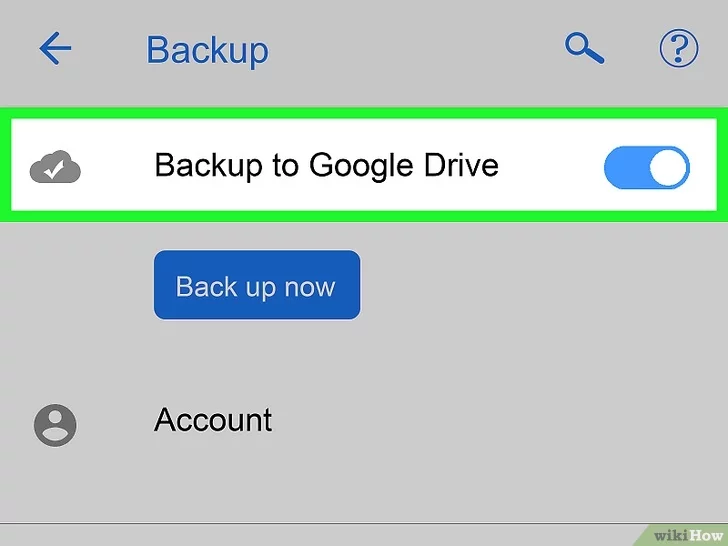
Note:
- It requires a phone password and a Google account password.
- Backups may be corrupted or unable to be decrypted and restored.
Part 3. How to Soft Reset Android Phone without Losing Data
A soft reset is an easy way to restart your Android phone without losing data. It can help you fix some minor issues, such as freezing, crashing, or slow performance. A soft reset does not remove any data or settings on your phone, unlike a hard reset or factory reset.
How to soft reset Android phone? You can follow these steps:
- Push and hold the Power button on your phone for a few seconds until a menu appears on the screen.
- Tap on “Restart” or “Reboot” to restart your phone.
- If the menu does not appear or your phone is unresponsive, you can also press and hold the Power and Volume Down buttons together for about 10 seconds until your phone turns off and on again.
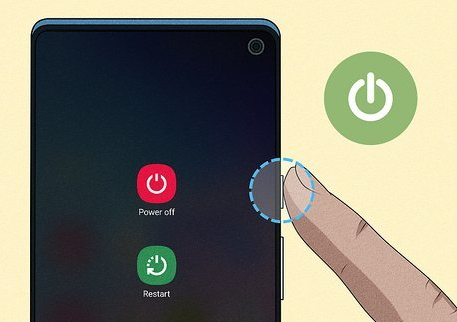
You have successfully soft reset your Android phone.
Part 4. Benefits of Factory Resetting Android Phone
- Improving your phone’s performance and speed by clearing the cache, junk files, and unwanted apps.
- Solving some major issues, such as malware infection, boot loop, or system corruption, by restoring your phone to its original state.
- Protecting your privacy and security by erasing your personal data, accounts, and passwords before selling or giving away your phone.
- Freeing up your phone’s storage space by deleting all the data and files on your phone.
Part 5. FAQs about Resetting Android Phone
Q1: How do I factory reset my phone and save data?
Depending on your situation, you can try the first and second method above, that is, using 4uKey for Android or backing up and restoring data to Google.
However, these methods may not work for all Android devices or scenarios, and they may have some limitations or risks. Therefore, you should always backup your data to a safe location, such as your computer or an external hard drive, before resetting your phone.
Q2: Will I lose everything if I reboot my Android phone?
When you have concern and you think if I reboot will I lose everything Android. Rebooting your Android phone is different from resetting your Android phone. Rebooting your Android phone will not lose everything, but resetting your Android phone will.
Conclusion
Here is everything about how to reset android phone without losing data. Resetting your Android phone can be a helpful way to fix issues, but it can also mean losing your important data, photos, contacts, and other files. If you want to reset your early Samsung phone without losing data, you can try using Tenorshare 4uKey for Android.
- Recover deleted WhatsApp Messages on Samsung, Huawei, Xiaomi, OPPO without root;
- Recover photos, contacts, messages, videos and everything you lost;
- Preview individual file before data recovery;
- Support with most Android phones and tablets;
Speak Your Mind
Leave a Comment
Create your review for Tenorshare articles














