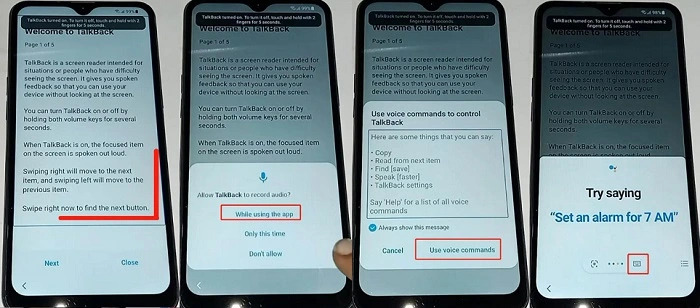Samsung A01 FRP Bypass: One-Stop Guide [2025 Update]
Performing a Samsung A01 FRP bypass becomes necessary when you can't log back into your device after a factory reset due to the following message: "This device was reset. To continue, sign in with a Google Account that was previously synced on this device."
If you know the Google Account details previously synced on your Samsung A01, you are good to go. But if you don't, you may be out of luck. However, with this ultimate guide, you'll learn how to perform a Samsung A01 FRP bypass and regain access to your device. Keep reading to find out everything you need to know about the Samsung A01 FRP bypass issue and how to bypass Google FRP on Samsung A01.
- Part 1: Is it possible to bypass FRP lock in Samsung?
- Part 2: Samsung A01 FRP Bypass Android 11/12 Effortlessly
- Part 3: Samsung A01 FRP Bypass Android 10 Effortlessly
- Part 4. Samsung A01 FRP Bypass Android 11 without PC
- FAQs about Samsung A01 FRP Bypass
Part 1: Is it possible to bypass FRP lock in Samsung?
Yes, absolutely. You can easily bypass the FRP lock on Samsung devices, including the Samsung A01. FRP is a security feature built into every Android device running Android OS 5.1 (Lollipop) and above, which is activated after the first-time setup using a Google account. A factory reset triggers the Google FRP feature, making it impossible to sign in without previously synced Google account credentials. This renders your device unusable if you lose access.
The Samsung A01 FRP issue is caused by this feature and requires the same previously synced Google account to regain access after a factory reset. But don't worry, this article will guide you through the simple process of performing an FRP Samsung A01 bypass.
Part 2: Samsung A01 FRP Bypass Android 11/12 Effortlessly
Previously, many Samsung users seemed worried about losing access to their Android devices running OS 11/12 upon factory reset. Well, the good thing is that those days are finally over. Tenorshare 4uKey for Android is a simple, effective, and effortless FRP bypass solution that also offers Samsung A01 FRP bypass.
Today, Android users don’t need to precisely follow lengthy step-by-step guides to perform A01 FRP bypass. With Tenorshare 4uKey for Android, any Google FRP bypass including Samsung A01 FRP bypass can be done easily and quickly with just a few clicks in no time.Before discussing further about how easy it is to use the Tenorshare 4uKey for Android to perform A01 FRP bypass, let us quickly review some if its key advantages.
- Simple yet effective A01 FRP bypass solution.
- Works with older Samsung models without losing data.
- Supports 6000+ different devices running various Android OS versions.
- Removes any lock screen format effortlessly.
- Just a few clicks to perform A01 FRP bypass or solve lock screen issue.
Here is a quick step-by-step guide on how to use the 4uKey for Android to perform A01 FRP bypass.
- Download and install Tenorshare 4uKey for Android on your PC. Then connect your locked Samsung A01 to the PC.
Run 4uKey for Android and select the "Remove Google Lock (FRP)" option in the green box on the right-hand side.

On the next screen, select the Android version of your Samsung A01, which should be OS 11/12, and click "Start".

On your Samsung A01, go back to the very first Welcome Screen. Tap "Emergency call" and dial #0# to put the phone into its hidden diagnostic mode.

Click the "Next" button on the program window's bottom right corner, and 4uKey for Android will start performing Samsung A01 FRP bypass.

The FRP bypass process may take a few minutes to complete, and when it's done, your Samsung A01 will reboot immediately, and you can set it up as new by following the onscreen instructions.

Video Guide on Samsung A01 FRP Bypass [Android 11/12]
Part 3: Samsung A01 FRP Bypass Android 10 Effortlessly
If you want to remove Samsung A01 FRP on Android 10, the steps may vary slightly from the ones mentioned above for Samsung A01 FRP bypass on Android 11/12. Nonetheless, with Tenorshare 4uKey for Android, the process remains just as easy and efficient. Here is a quick step-by-step procedure to perform Samsung A01 FRP bypass Android 10 effortlessly.
Similarily, connect your locked Samsung A01 to your PC. This time, choose the Android 6/9/10 option and click Start.
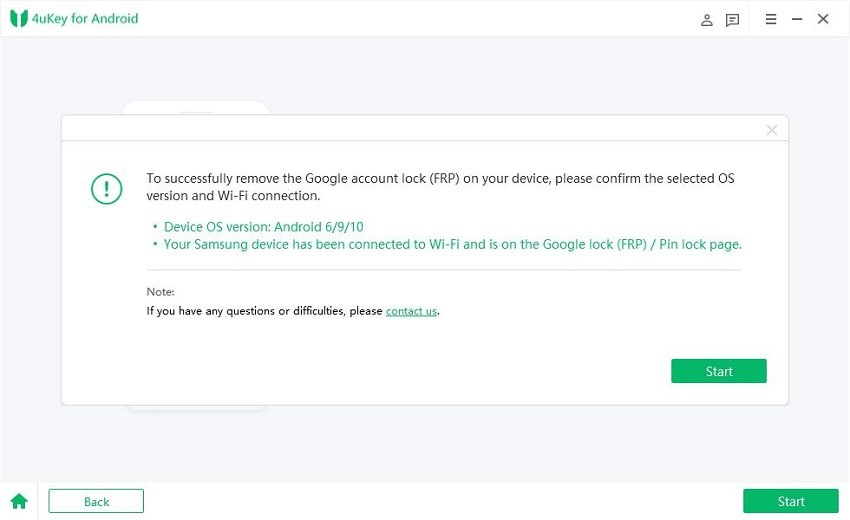
Upon this, 4uKey for Android will begin sending notification to your Samsung A01 which may take some time.

On your Samsung A01 screen, tap “View” which will send you to Galaxy store. There, open the Samsung browser or update it first if required.

Now follow the on-screen instructions provided on the Tenorshare 4uKey for Android software screen to follow the next steps and complete the Samsung A01 FRP bypass. For your ease, we have added all the software screenshots to help you further.

Finally, your Samsung A01 will restart with no need for a Google account password.
Part 4. Samsung A01 FRP Bypass Android 11 without PC
Here is another step-by-step method to perform Samsung A01 FRP bypass with talkback. Please follow each step precisely for successful FRP bypass Samsung A01 completion. But you should note that the method is time-consuming and may be prone to errors.
Tap “Start” and check “I have read and agree to all of the above”. Then tap “Next”. Connect to a Wi-Fi network and tap “Next”.
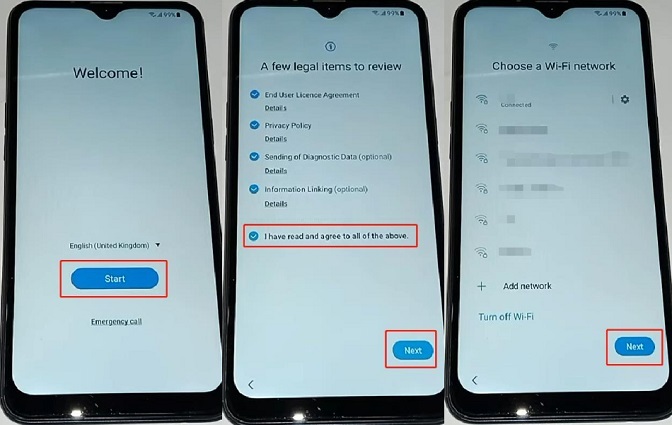
Wait until it asks you to draw an unlock pattern, then tap “Use my Google Account instead”.

Go to on-screen keyboard settings, tap “More typing Options” > “Text Shortcuts” and twice tap “<” at the bottom left of the device screen to return to a previous screen. Scroll down and tap “Reset to default settings”. Again tap “<” to return to the welcome screen.
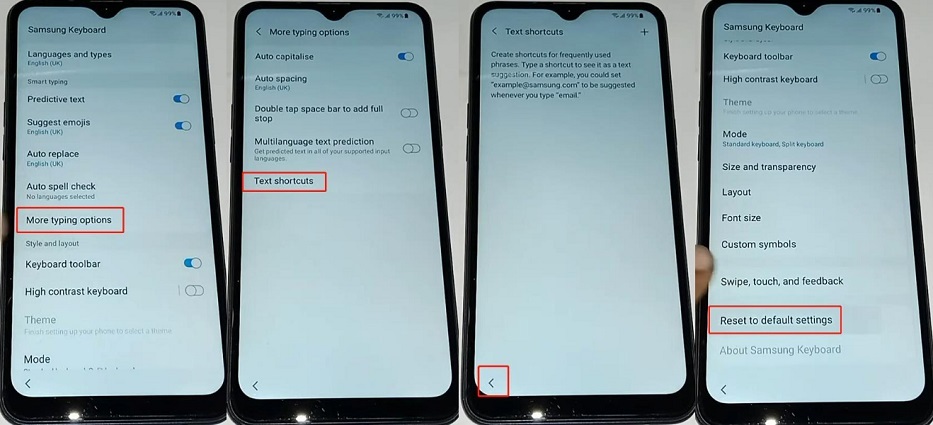
- Tap a few times in the center of the screen and it will load the pattern unlock screen again. Again tap “<” to return to welcome screen and perform this step again.
While it’s loading this time, tap “<” to reach the “Connect to Wi-Fi” screen. Tap on “Add new network” and try adding it using a QR code using camera first and then phone album.
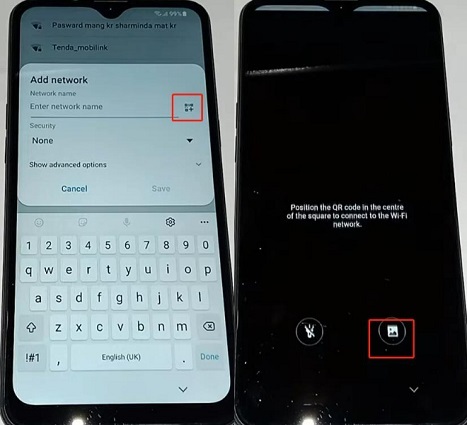
Now again tap on “<” to return to welcome screen. Tap on the screen center with two fingers. Press the Volume-Up + Power button simultaneously once. A dialogue box will appear from the bottom side. Tap “Use” and press the Volume-Up + Power button simultaneously again.
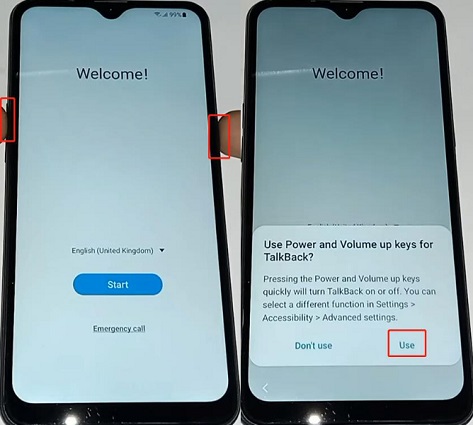
Doing above will bring the “Welcome to Talkback” screen. Swipe right and up. On the prompt that appears, tap “While using the app” > “Use voice commands”.
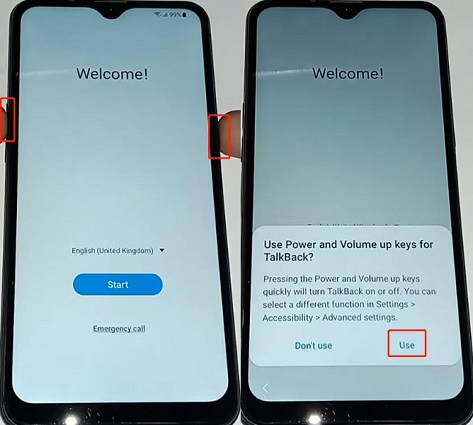
- The next prompt will ask you to say the text suggestion on the screen. Instead, select the keyboard icon. Once the keyboard appears, press the Volume-Up + Power button simultaneously again. Type “YouTube” to open the app.
Go to YouTube “Settings” > “About” > “YouTube Terms of Service”. This will take you to Google Chrome browser welcome screen. Tap “Accept & continue” > “No, thanks”.
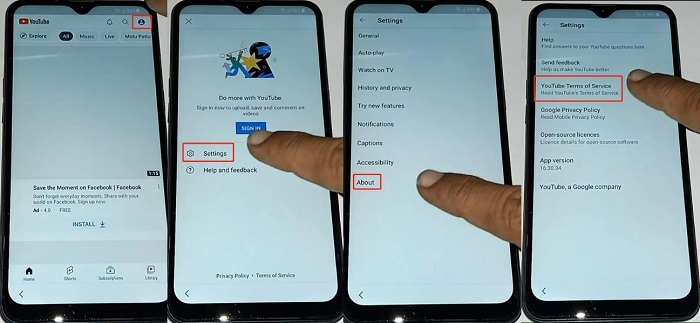
- In the address bar, type “vnrom bypass apk”. On the SERP, tap the URL title “BYPASS GOOGLE ACCOUNT 2022” at https://www.vnrom.net/bypass/.
On this page, select third option “Settings” > “Biometrics and Security” > “Other security settings” > “Pin windows”. Turn it “On” and tap “Use screen lock type to unpin”. Select “Pattern” and draw any pattern twice to confirm. Now tap the return “<” key numerous times to return to the device’s welcome screen.
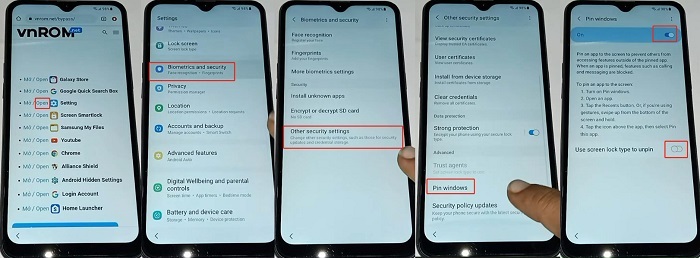
- Perform steps “1” until it loads the pattern unlock screen. Draw the same pattern as done in step “11”. Tap “Skip” to reach “Google Services” screen, tap “More” > “Accept” > “Ok” > “Next” > “Skip” twice and “Finish” to complete.
FAQs about Samsung A01 FRP Bypass
1. How to disable Google FRP on Samsung A01?
To disable the Google FRP on Samsung A01, simply remove the Gmail ID in “Settings” > “Account” menu. After this if you do factory reset, you will not need to bypass Samsung A01 FRP.
2. How to change Google account on Samsung A01?
Go to “Settings” > “Accounts & backup” > “Manage Accounts” > “Add account” > “Google” > if prompted, use the PIN/Pattern/Fingerprint to continue > enter Gmail ID & tap “Next” > enter Password & tap “Next” > “I agree” > “Close”.
Conclusion
All the methods to perform Galaxy A01 FRP bypass are lengthy, require careful and precise following of each step, and take time. Hence, we highly suggest and recommend our users facing the Samsung Galaxy A01 FRP bypass issue to download the Tenorshare 4uKey for Android software.
Remember that Tenorshare 4uKey for Android is packed with an easy and quick solution to accessing your locked device in much less time and without any hassle. So, download now and avoid wasting time on other riskier methods.
Speak Your Mind
Leave a Comment
Create your review for Tenorshare articles