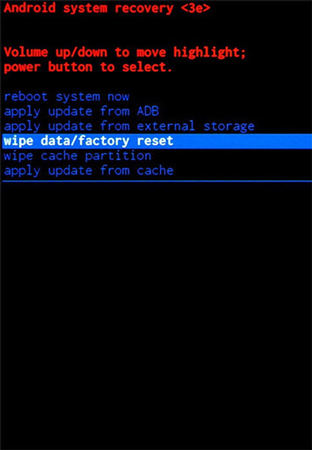[2025] This Device Is Locked Because of An Abnormal Factory Reset
Many Samsung users have reported that their device shows a strange issue that goes like “This device is locked because of an abnormal factory reset”. Suspicions were made that they tried to root a device earlier which is keeping their device from the factory reset process.
But! Surprisingly, many users claimed that they didn’t tweak the system files nor they rooted their phone, but they’re still getting abnormal factory reset issues.
In this blog, we’ll help you fix “This device is locked because of an abnormal factory reset” issue with our detailed guide. We’ve shared 7 of the most effective solutions for you.
- Fix 1: Enter Samsung ID or Password to Unlock Screen
- Fix 2: Bypass Lock Screen with Magic Tool
- Fix 3: Using Find My Mobile to Unlock Screen
- Fix 4: Make Emergency Call to Bypass Samsung Activation Lock
- Fix 5: Hard Reset Your Samsung
- Fix 6: Contact Official Samsung Support for Help
Fix 1: Enter Samsung ID or Password to Unlock Screen
Samsung is known for its security which makes sure that your device stays safe if it’s not in your hands. When you get to see an abnormal factory reset issue, Samsung will ask you to sign in with the same Samsung account that the device has.
If you know the Samsung account login credentials, you can easily fix the issue at hand. Enter your email address and password and tap on SIGN IN. If you’re unable to remember your Samsung account details, you can tap on “Forgotten your ID or password?” to initiate the process of recovering your login details.

Fix 2: Bypass Lock Screen with Magic Tool
The most convenient and effective method to fix “this device is locked because of an abnormal factory reset” issue, we’re here with a magic tool that will allow you to bypass the lock screen and access the data of your device.
Tenorshare 4uKey for Android is a reliable and efficient tool that allows users to unlock their lock screens within just a few clicks.
Here are the steps for using Tenorshare 4uKey:
After downloading and installing the program on the computer, run it and connect your device to it. Click on Remove Screen Lock.

Click on the first button that says Remove Screen Lock. It offers solutions for removing screen locks for most Android devices.

On the next screen where it asks for your permission to proceed by erasing all your data on the device, click Yes.

Put your phone in recovery mode by following the on-screen instructions. Click Next when you enter your device in recovery mode.

Congratulations, all of your passwords are removed and reset.

Fix 3: Using Find My Mobile to Unlock Screen
Samsung offers a “Find My Mobile” service for its users that is mostly used to locate a device and protect its data, but you can use it to unlock your screen as well. However, in order to use the Find My Mobile service, your device must have a signed-in Samsung account.
To unlock your mobile screen with Find My Mobile, follow the steps mentioned below.
1. On a web browser, go to Find My Mobile and log in with your credentials.
2. Select your device from the left window and click on Unlock from the right pop-up.
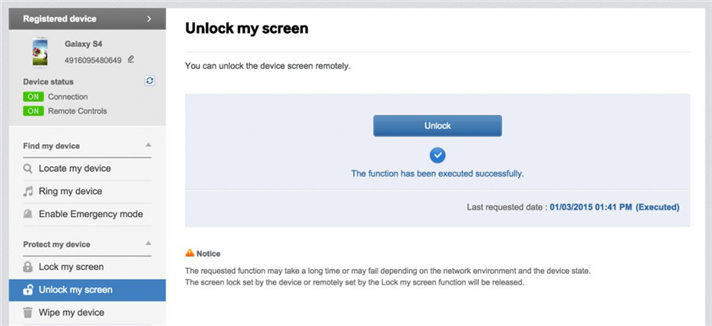
3. Click on Unlock to confirm it. Unlocking your device will delete all your screen lock information (including pin, pattern, password, and biometrics).
4. Once unlocked, you’ll be asked to enter your password. Complete the Captcha, and your device screen will be unlocked.
Fix 4: Make Emergency Call to Bypass Samsung Activation Lock
Another method of bypassing the Samsung activation lock is through an Emergency Call option. It’s a tricky method but it works every single time. To bypass the Samsung activation lock through an Emergency Call, follow these steps:
Tap on the EMERGENCY CALL button.

- Dial any emergency service number like 911, 108, 181, or any other service and tap on the Call button.
- Tap on three dots from the upper right corner of the screen and open Contacts.
- Tap on the ongoing emergency call field from the top of the screen, and disconnect it.
- Slide the home button, and tap OK.
- Open the keypad, tap Micro, then Google Apps and follow the onscreen instructions and tap OK.
- Turn on Wi-Fi, and type Settings in the Google exploration bar, Settings will open up.
Tap Backup and reset > Factory data reset.

Fix 5: Hard Reset Your Samsung
Most of the unknown system errors can be solved by simply running a hard reset on your device. For that purpose, follow the steps mentioned below.
- Switch off the phone. When the screen goes black, press and hold the Power key and Volume Up key for a few seconds until you see the Android System Recovery screen.
- Use Volume Up and Down keys to navigate through the options and select your selection by pressing the Power key.
You can choose the option wipe data/factory reset to factory reset your device.

Click Yes and your phone will be reset.

Fix 6: Contact Official Samsung Support for Help
If nothing works out for you, and you’re still stuck on “This device is locked because of an abnormal factory reset” issue, it’s time to contact Samsung Support. They do provide responsive customer support so for the last resort, contacting Samsung Support might get you the solution you’re looking for.
They might run some diagnostics on your device which may take a few days or even a week, so you need to plan for that in advance. You might need to source another phone until the Samsung team fixes your phone.
Conclusion
It’s frustrating to see “This device is locked because of an abnormal factory reset” issue on your Samsung device and it’s even more frustrating when you can’t find an effective solution. In this blog, we shared every method that can be helpful for you to fix the abnormal factory reset issue with your Samsung phone.
We also shared a magic tool, Tenorshare 4uKey for Android that can fix your device within just a few clicks.
- Remove Android password, pattern, PIN, and fingerprint lockin one click
- Bypass FRP for Samsung, Xiaomi, Redmi, Vivo, OPPO, Huawei, etc. (Android 6-14)
- Compatible with 6000+ Android phones and tablets
- The unlocking success rate is up to 99%, in 3 minutes
Speak Your Mind
Leave a Comment
Create your review for Tenorshare articles