UMT Dongle Tool Explained: Download,Features and Alternative Unveiled
UMT Dongle is a versatile and powerful tool designed to help users flash stock ROMs, unlock devices, and repair Android smartphones. Whether you are a mobile technician or a regular user, UMT Dongle can simplify tasks like unlocking SIM locks, fixing IMEI issues, and removing FRP locks.
This guide covers everything you need to know about UMT Dongle download, install, and use its features. Additionally, if you need an Android unlock tool, consider Tenorshare 4uKey for Android as an alternative.
- Part 1: What is UMT Dongle Tool?
- 1.1 Overview of UMT Dongle Tool and UMT Dongle Pro
- 1.2 Is UMT Dongle Tool Safe to Use?
- 1.3 What is the price of UMT Dongle Tool?
- 1.4 Pros and Cons of UMT Dongle Tool Download
- Part 2. How to Download and Use UMT Dongle Tool?
- Part 3: More Things You May Want to Know About UMT Dongle Tool
- Best Substitute for UMT Dongle Tool – #1 Pick
- To Sum Up:
Part 1: What is UMT Dongle Tool?
1.1 Overview of UMT Dongle Tool and UMT Dongle Pro
The UMT Dongle is a versatile tool used primarily for mobile repair, unlocking, and flashing. It supports both GSM and CDMA devices, offering solutions like firmware updates, flashing custom ROMs, and IMEI repair. The tool is designed to handle complex tasks such as unlocking network restrictions, bypassing FRP locks, and repairing system errors.
The UMT Dongle Pro is an upgraded version that provides even more advanced features, including support for the latest device models and additional repair options. Both versions of the tool are indispensable for mobile technicians, simplifying otherwise complicated tasks.
1.2 Is UMT Dongle Tool Safe to Use?
Yes, the UMT Dongle Tool is safe to use when downloaded from a reliable source. It is trusted by professionals worldwide for its reliability and ease of use. However, as with any device modification tool, it is crucial to follow the correct procedures to avoid damaging the device. The umt dongle software is continuously updated to address any security vulnerabilities.
1.3 What is the price of UMT Dongle Tool?
The umt dongle price can vary depending on the retailer and location. On AliExpress, the UMT Dongle is available for around $45. Another option is GSMServer, where you can purchase it for USD 35.00. Additionally, GSMKart offers the tool for $34. It’s important to compare prices across different platforms to find the best deal.
Keep in mind that some vendors may also offer additional packages or features that could influence the overall cost.
1.4 Pros and Cons of UMT Dongle Tool Download
Pros:
- The UMT Dongle supports a wide range of tasks, including flashing, IMEI repair, FRP bypass, and network unlocking for both GSM and CDMA devices.
- Because of its user-friendly layout, even novices in mobile repair may use the program.
- With the umt dongle software, users can save money on repairs and unlocking by performing these tasks themselves instead of visiting repair shops.
- UMT Dongle receives regular software updates, making sure it remains compatible with the latest mobile devices and firmware versions.
- With compatibility for several device types, such as Samsung, Huawei, Xiaomi, and others, the tool is a flexible option for technicians.
Cons:
- While user-friendly, the UMT Dongle is best suited for technicians with experience in mobile repairs. Incorrect use can lead to device damage or voiding warranties.
- The tool requires a physical dongle to operate, which may be a limitation for some users who prefer software-based solutions.
- While it supports many devices, certain newer or less common models might not be compatible with the tool immediately, requiring further updates.
- There is a cost associated with the UMT Dongle tool, which may be a factor for infrequent users or people with limited funds.
- Flashing or modifying devices always carries the risk of damaging the software, so caution is required when using the UMT Dongle for repairs.
Part 2: How to Download and Use UMT Dongle Tool?
UMT Installation Steps:
Step 1: Install Smart Card Driver
Open the Smart Card folder and click on instDrv_stdRK200_64bit.exe. Select English as the language, then click OK.
Step 2: Install Driver
Click Install, then after installation is complete, click Finish. Restart your PC to finalize the installation of the Smart Card Driver.
Step 3: Resolve Any Connection Issues
If you encounter any connection issues with the dongle (e.g., a yellow sign in Device Manager), follow these steps:
- Right-click on Smart Card > Update Driver > Browse my computer > Let me pick.
- Scroll down and select Smart Cards.
- Click on Identity Device (Microsoft generic profile) and click Next.
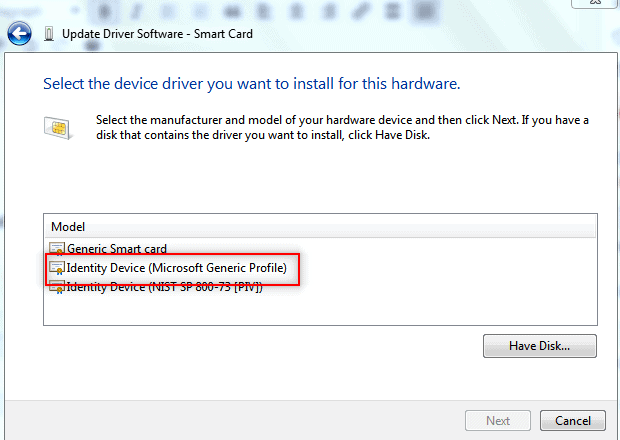
How to Use UMT Dongle Tool
Step 1: Install UMT Support Access
Open UMT Support Access and install it. From here, you can download the latest setups for various tasks like:
- QcFire
- Ultimate MTK
- Ultimate FRP
- Ultimate GSM
- Ultimate Samsung
- UMT Card Manager
Step 2: Download and Install the Module
Select the required module based on your task (e.g., QcFire for Qualcomm devices) and install it following on-screen instructions.
Step 3: Connect the UMT Dongle
Plug in the dongle and ensure it's recognized by your PC. Install drivers if needed via UMT Support Access.
Step 4: Run the Module
Open the module, select the task (e.g., flashing firmware or FRP bypass), and follow prompts to connect your device in the required mode.
Step 5: Complete the Task
Execute the operation and check logs for success. Disconnect the device and verify it works as expected.
How to Remove FRP Using UMT Dongle Tool
Step 1: Open the Interface
After seeing umt dongle official website Download. Launch the UMT Dongle Tool and navigate to the Tools/FRP option.
Step 2: Select Brand and Mobile Model
In the FRP section, choose the brand of your phone from the list. After selecting the brand, choose the mobile model from the available options.
Step 3: Click 'Reset FRP'
Once you've selected the brand and model, click the Reset FRP button.
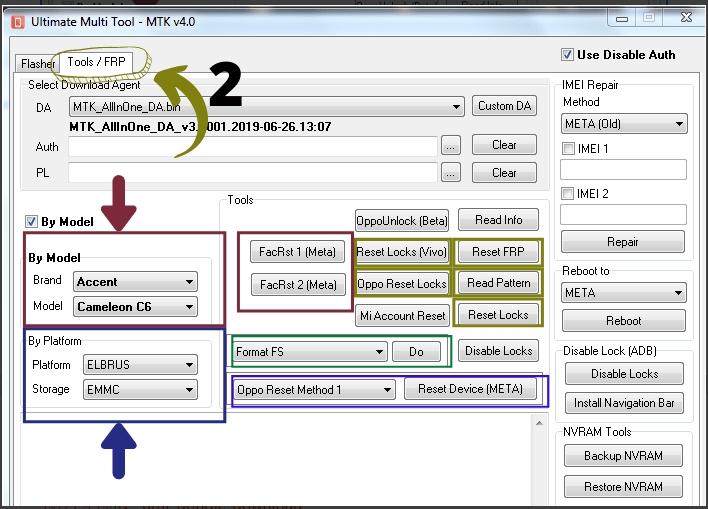
Step 4: Connect the Phone
Connect your mobile device to the computer. Make sure that the phone is in download mode (if required for your specific model).
Step 5: FRP Removal
The tool will begin the FRP removal process. Wait until the process is complete, and your device will be unlocked from FRP protection.
Part 3: More Things You May Want to Know About UMT Dongle Tool
1. Do I Need a Special License to Use UMT Dongle Tool?
No special license is required to use the UMT Dongle Tool, but you may need an active account for certain features and updates.
2. Can UMT Dongle Tool Be Used Without an Internet Connection?
The UMT Dongle Tool can be used offline for certain tasks, but an internet connection is required for updates and some operations, such as IMEI repair.
3. What is the Use of UMT Pro Dongle?
The umt dongle pro is used to flash or update firmware on mobile devices, perform IMEI repairs, and install software updates or custom firmware.
4. Can I Use UMT Old Module After 1 Year Activation Expire?
No, the UMT Old Module cannot be used after the 1-year activation expires; a renewal or update is required.
Best Substitute for UMT Dongle Tool – #1 Pick
Tenorshare 4uKey for Android is a powerful alternative to the UMT Dongle, designed to bypass Google FRP, screen locks (PIN, pattern, password), and biometric security (fingerprint and face recognition) on Android devices.
It supports over 2000 models, including Samsung, Xiaomi, Vivo, and OPPO, with compatibility up to Android 14. Simple to use, it requires no technical skills, providing quick and effective unlocking without data loss, making it a top choice for Android device management.
Advantages of Tenorshare 4uKey for Android:
- Easily bypass the FRP lock and remove Google accounts without needing the password.
- Simple and user-friendly, with no technical expertise needed to unlock devices.
- Quick and efficient unlocking process with just a few clicks in minutes.
- Supports Android versions 11, 12, 13, and 14, and works with over 2000+ devices including Samsung, Xiaomi, Redmi, Vivo, OPPO, and more.
- Removes various types of locks, including PIN, pattern, password, fingerprints, and face recognition.
How to use Tenorshare 4ukey for FRP Removal
- After installing Tenorshare 4uKey for Android on your computer, open the program by double-clicking its icon. From the main interface, select the "Remove Google Lock (FRP)" option.
- Choose your device's operating system version in the next window, then click "Remove Now" to begin.
- On your Samsung phone, go to the welcome screen and tap the "Emergency Call" option. Dial *#0# and click "Next." The software will start removing the Google account lock.
- When a prompt appears on your phone, tap "OK" or "Allow." Then, confirm by clicking "OK" on your computer to proceed.
- After the process is finished, the software will notify you. Your phone will reboot, and you can then set it up as a new device.





To Sum Up:
While the UMT Dongle Tool is a powerful solution for FRP removal and device management, Tenorshare 4uKey for Android offers a more user-friendly and efficient alternative for bypassing Google Account locks (FRP). Whether you're dealing with a forgotten password or FRP issue, Tenorshare 4uKey proves to be an excellent substitute for tools like the UMT Dongle, offering effective results in just a few clicks.
Speak Your Mind
Leave a Comment
Create your review for Tenorshare articles







