Looking for Universal Unlock Pin for Android? These 6 Methods really work!
If you are on this post, it means you have locked yourself out of your Android phone because you forgot the lock screen password. The first thing to do is to stop trying wrong passwords as you put your phone at risk of getting permanently locked, which will cost you all your data. The purpose of a lock screen password is to protect your privacy and device. But, it can sometimes backfire for someone who changes their passcode a lot.
Suppose you also forgot your password and are looking for a universal unlock pin for Android without losing data. This post got you covered. Here are six easy methods to open your locked Android device without data loss.
- Part 1: Is there a Universal Unlock Pin/Pattern for Android?
- Part 2: Common unlock Pattern/Pin
- Part 3: Use 6 Universal Methods to Unlock Pin for Android
Part 1: Is there a Universal Unlock Pin/Pattern for Android?
When you forget your phone's password, you either try to unlock it with the passwords you remember or you search for a universal unlock pattern for Android. Let’s talk about the universal pin. Much to your disappointment, there is no such thing as a universal unlock pin for Android. If there was a universal pin, there would be no motivation to set a lock screen password, as anyone can unlock your phone with the pin.
But you don’t have to worry, as there are various foolproof methods that can help unlock your Android phone without losing data. So, if you read somewhere about a universal pin that can unlock any Android phone, it is not true. However, the methods in our are real, and all of them actually work.
Part 2: Common unlock Pattern/Pin
Before you try any of the Android unlock methods in our guide, why don't you try to remember your password one last time? If you don't have an overly complex password, chances are, you can remember it by thinking about it for a minute.
Let's start with patterns. If you are someone who like simple lock screen patterns, then you should try an alphabet-shaped pattern based on your name.
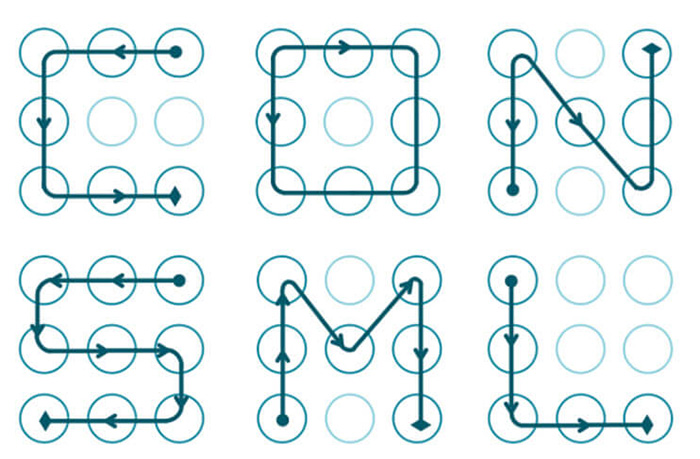
For those of you, who have a pin lock setup, the most common unlock pins are 1234, 123456, 0000, and 1000. The most common alphabetical password is "password, p@$$word." Many people also prefer using plain "dots" as their lock screen passcode.
Part 3: Use 6 Universal Methods to Unlock Pin for Android
- 1. The Most Efficient tool to Unlock Pin for Android without Losing Data
- 2. Unlock Pin for Android with Google Account
- 3. Use Samsung Find My Mobile to Unlock Pin
- 4. Unlock Pin for Android via Forgot Pattern (Android 4.4 or Earlier)
- 5. Boot the device in Safe Mode to Bypass Third-party Lock
- 6. Unlock Pin for Android Using Android Debug Bridge (ADB)
1. The Most Efficient tool to Unlock Pin for Android without Losing Data
The most reliable way to unlock an Android phone is to use a third-party tool such as the Tenorshare 4uKey for Android. It is the best universal pattern lock removal and Android unlocker that you can use on any Android phone. It enables users to remove the screen lock password, pattern, pin, fingerprint, and face lock. If you have an early Android device, you can unlock it without losing data. When you get stuck at the FRP lock after resetting your Samsung phone, you can use 4uKey for Android to bypass it within seconds.
Here are the steps to use the best universal unlock pin for Android alternate to remove your phone’s screen lock.
Download and install 4uKey for Android on your PC and run the application. Select the "Remove Screen Lock" tab and connect your Android phone to the PC via a USB cable.

Select “Remove Screen Lock without Data Loss” if you have an early Samsung device, or click on “Remove Screen Lock” for any other Android device.

-
Now, click on the “Start” option and select “Yes” on the data loss confirmation pop-up.

Wait for the process to finish. It will just take a few minutes.

After the process is complete, the system will guide you to reset and unlock your Android device.

2. Unlock Pin for Android with Google Account
Although using a third-party phone unlocker is the ideal way to remove your phone's screen lock, if you remember your Google account and password, you have other options. You can unlock any Android phone remotely with its logged-in Google account credentials. But, it is not the most popular option because for someone who forgot a frequently used screen lock passcode, remembering their Google password can be hard.
Here are the steps to unlock your Android with a Google account.
- Open any web browser on your PC and search for “Find My Device” Click on the official Google website and log in with your Google account.
After the login is complete, Google will show your device on the map with a bunch of options that you can remotely use on your device.
- Now, click on the “Erase Device” option, and use it to remove the lock screen password. It will unlock your phone but erase all your data.

3. Use Samsung Find My Mobile to Unlock Pin
The universal unlock pin for Samsung alternative is the "Find my Mobile" feature. It enables users to remotely unlock their Samsung devices without losing data. Although it works every time, there are some pre-conditions that you must complete. First, you need to make sure your device has an internet connection. Next, you need a Samsung account, and you got to know its password.
Here are the steps to unlock your Samsung phone without losing data using "Find My Mobile."
Open any browser on your PC and search for "Samsung Find My Mobile." Visit their official website and log in with your Samsung account.
Once you get to the "Home Screen" interface, select the "Unlock" option to proceed.
- Now enter your Samsung account and password once more to unlock your device.

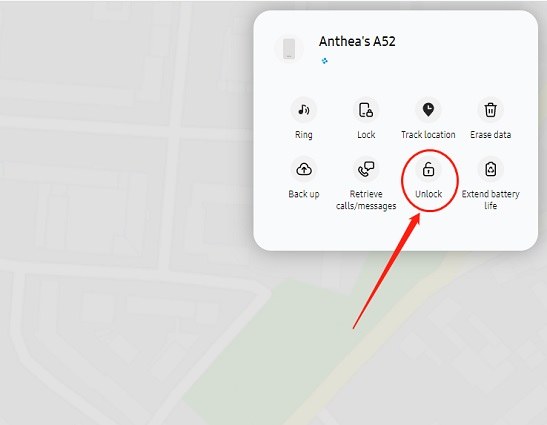
4. Unlock Pin for Android via Forgot Pattern (Android 4.4 or Earlier)
This screen lock solution is not recommended because it only works for Android 4.4 or earlier devices. But it is still a great example of how simple it was to unlock your phone without a password. The forget pattern option made sure that people never searched for a universal unlock pin for Android by giving them the reset option on the lock screen.
Enter a random password till you view the "Forgot Pattern" option.
- Now, you can choose to unlock it with your Google account if you remember the credentials, or you can answer some questions to unlock your device.
Once you pass the user confirmation, you can set up a new password and unlock your phone without data loss.


5. Boot the device in Safe Mode to Bypass Third-party Lock
If you are using a third-party app as the lock screen security on your Android device, unlocking it in case, you forget the password is much easier. All you need to do is bypass the third-party app. In such cases booting your device in Safe Mode acts as the best universal pattern lock removal tool.
- Turn off your Android phone and restart it with the power key. Once you see the logo, release the power key and press the volume down button.
You'll be prompted to enter safe mode on your Android device. Tap the OK button.
- After the phone boots in Safe Mode, go to the setting to clear app data for the third-party security app or delete it.

6. Unlock Pin for Android Using Android Debug Bridge (ADB)
Android Debug Bridge or ADB sends commands to your phone to carry out developer-like changes in your phone. If your devices have USB debugging turned on, you can use these ADB commands to unlock it.
Here is how you can unlock your phone with ADB.
- Go to Android Debug Bridge to download ADB tool on your PC.
- Visit the manufacturer's website for your Android smartphone and download the USB drivers there.
- Connect your phone via a USB cable.
- Open a terminal window on your PC (or Command prompton Windows-based machines).
-
Enter this in the window: "adb shell rm /data/system/gesture.key"and press on the Enter key to run the command.
- When this process is completed, restart you Android device and remove your screen lock or set up a new one.

This is a time-consuming and complex method, so if you are not a tech-savvy person and you don’t have any technical background, using Android Debug Bridge is not the best option for you.
Final Words
Let’s conclude our guide on the universal unlock pin for Android here. As you read in the post that there is no universal unlock pin; all you can do after forgetting your phone's password is either reset the device or use a third-party unlocker which will cost you your phone's data. The most reliable and fastest screen lock remover is the Tenorshare 4uKey for Android. It works on all Android phones and even unlocks devices without data loss on early Samsung phones. Go and check out Tenorshare 4uKey right now if you are in a similar predicament.
Speak Your Mind
Leave a Comment
Create your review for Tenorshare articles














