How to Unlock Android Phone if Forgot PIN [5 Ways]
Losing your lock screen PIN can be quite irritating, especially if you count on this technique to keep your data secure. If you have been searching the internet for the how to unlock Android phone if forgot PIN issue, worry no more. The good news is that there are several ways to unlock Android forgot pattern lock without having to use your passcode.
This guide explains the five most effective methods for unlocking your Android phone if you have forgotten the PIN. Keep on reading to find out how to remove forgotten screen lock PIN on Android and get back to using your device as soon as possible.
- Part 1. How to Unlock Android Phone if Forgot PIN Without Password/Google Account
- Part 2. How to Unlock Android Phone if Forgot PIN Without Losing Data - Smart Lock
- Part 3. How to Unlock Android Phone Forgot PIN - Google Find My Device
- Part 4. How to Remove Forgotten Screen Lock PIN on Android - Smartthings Find
- Part 5. How to Unlock Android Phone with Forgotten PIN - Factory Reset
- Part 6. Which Is the Best Way to Unlock Android Phone if Forgot PIN
- Part 7. FAQs about Forgot Android PIN
Part 1. How to Unlock Android Phone if Forgot PIN Without Password/Google Account
Unlocking your Android phone if forgot PIN to regain access with all your data still intact seems impossible as most methods erase your data. Not just that, almost all these methods come with certain drawbacks: some of them work only on the latest Android versions or if certain features are enabled.
However, Tenorshare 4uKey for Android provides you with an easy way to unlock your Android phone without entering a password or even using a Google account. This powerful tool can help unlock all forms of screen lock such as passwords, PINs, pattern locks, fingerprints, and face IDs. It can also bypass FRP lock on brands like Samsung, Xiaomi, Vivo, Oppo, and other brands without asking for a password or Google account.
Key Advantages:
- Removes all types of screen locks.
- Bypasses FRP locks on multiple brands.
- Unlocks Samsung screens with one click.
- No data loss on older Samsung models .
- Compatible with 6000+ Android devices.
How to Unlock Android Phone if Forgot PIN
Download and install the software and launch it when it is ready. Connect your phone with your computer and wait for the phone to be detected by the tool.
Choose Remove Screen Lock feature from the interface.

Next, 4uKey for Android will give a pop-up notifying that password removal will erase the device data. Click on the Yes button.

Finally, follow the on-screen process and the software will remove the forgotten pattern lock from your Android device.

Part 2. How to Unlock Android Phone if Forgot PIN Without Losing Data - Smart Lock
Smart Lock is an Android feature that allows your phone to remain unlocked in certain situations, like when connected to certain Bluetooth devices or in certain locations. If you have configured Smart Lock, unlocking your phone without a PIN is easy; just ensure that the device is in a known place or connected to a known Bluetooth device.
However, Smart Lock is only as effective as the settings you configure it for and the conditions that are met. For a more reliable and universally applicable solution, Tenorshare 4uKey for Android offers an ideal approach to unlock your device without these limitations, at any time and place.
Pros:
- Convenience: Keeps your device unlocked in trusted situations.
- No Data Loss: Allows access without resetting the device.
- Multiple Options: Offers various unlocking methods like trusted places, devices, and on-body detection.
Cons:
- Security Risks: May not distinguish between you and others in certain scenarios.
- Pre-Setup Required: Must be configured before you forget your PIN.
- Limited Control: Less control over specific unlocking conditions.
Steps
- Ensure Smart Lock is enabled on your device. It uses trusted locations, devices, or faces to unlock your phone automatically.
- Go to a location you’ve marked as trusted, such as your home. Smart Lock should unlock your phone if you’re within this location.
- Connect your phone to a trusted device (like a Bluetooth device) you’ve previously paired with your phone.
- If you set up facial recognition, your phone might unlock if it recognizes your face.
- Use the backup PIN if you configured one as a fallback option.
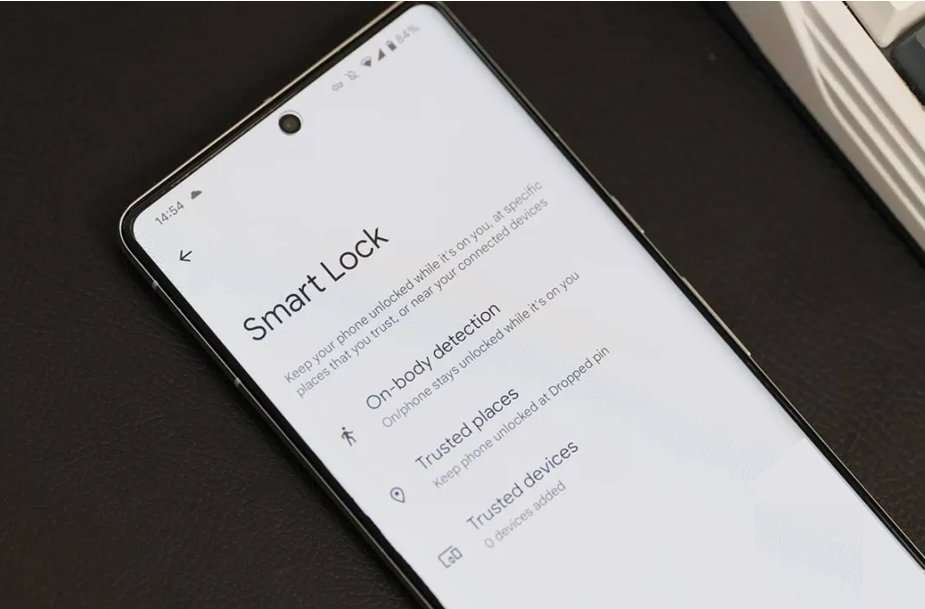
Part 3. How to Unlock Android Phone Forgot PIN - Google Find My Device
Google Find My Device is quite helpful for Android users who have forgotten their PIN to unlock their phones. This feature is a part of Google’s security tools and lets you remotely track, lock, and wipe your device if required.
However, although Google Find My Device can help you unlock your phone, the process usually involves a factory reset which may result in loss of data.
Pros:
- Remote access: You can unlock your device from anywhere using a computer or another device.
- Built-in feature: It's a native Android tool, so no third-party apps are needed.
- Additional security options: Besides unlocking, it offers features to locate or erase the device if needed.
Cons:
- Requires internet connection: The device must be online for this method to work.
- Google account dependency: The phone must be linked to your Google account with Find My Device enabled.
- Limited functionality if offline: If the device is not connected, this method won't work.
Steps
- Type in Google Find My Device in a browser on another device or computer.
- Log in with the Google account linked to your locked Android phone.
- Select the target device from the list of devices locked by the program.
- Select Erase Device. This option will erase the PIN and any other content the phone may contain by restoring it to the manufacturer’s default settings.
- Continue with the on-screen instructions provided to complete the erase process. It means your phone will be reset and you should enter a new PIN or password.

Part 4. How to Remove Forgotten Screen Lock PIN on Android – Smart Things Find
One possible way to try getting back into your Samsung phone in case you have been locked out due to a forgotten PIN is Samsung SmartThings Find. This feature allows you to locate your Samsung devices control them remotely and even unlock the device if previously set up. It is especially helpful for those with locked Samsung devices who want to reset the screen lock PIN.
However, SmartThings Find is only for Samsung devices and requires prior configuration. If you want a better solution that is compatible with every single Android device then, Tenorshare 4uKey for Android is the best bet for you.
Pros:
- Allows you to unlock your device without physical access.
- Works seamlessly with other Samsung services.
Cons:
- This method only applies to Samsung smartphones.
- Your device must be previously configured in SmartThings.
Steps
- Visit the SmartThings Find websiteon a computer or another device or open the SmartThings app.
- Tap on the Sign in button and use the Samsung account that you’ve been using on the locked device.
- Select the Samsung device that you want to unlock on the connected device list.
- Choose Unlock Option: You then click on Unlock. This will send a command to your device to unlock the screen lock.
- Follow the more on-screen instructions that need to be followed in order to finish the unlock process. Your device will be available for use without entering the PIN.

Part 5. How to Unlock Android Phone with Forgotten PIN - Factory Reset
Factory Reset is usually the last resort to unlocking an Android phone when you have forgotten the PIN. This will return the phone to factory settings thus eliminating the screen locking and all other data. Although useful for addressing how to unlock an Android phone with a forgotten PIN problem, the use of a factory reset should be given proper thought because it leads to the deletion of data.
Pros:
- Removes all types of screen locks, including PINs, passwords, and patterns.
- Simple Process and often resolves persistent issues.
Cons:
- Erases all data on the device, which can be devastating if you haven’t backed up your information.
- Data lost during the reset cannot be recovered.
Steps
- Press and hold the power button, then select Power Off.
- Press and hold the Volume Up button and the Power button simultaneously until the recovery menu appears.
- Use the volume buttons to select Wipe Data/Factory Reset and confirm with the Power button.
- Choose Yes to erase all user data and wait for the process to complete.
- Select Reboot System Now to restart your phone with factory settings restored.

Part 6. Which Is the Best Way to Unlock Android Phone if Forgot PIN
Below is a side-by-side comparison of the five methods for unlocking an Android phone if forgotten PIN.
| Method | Effectiveness | Difficulty |
|---|---|---|
| Tenorshare 4uKey for Android | | Super easy (software purchase required) |
| Smart Lock | Easy if the setup is complete | |
| Google Find My Device | Moderate (requires factory reset) | |
| Samsung SmartThings Find | Easy if previously set up | |
| Factory Reset | Difficult (data loss and irreversible) |
As it turns out, Tenorshare 4uKey for Android is the best way to unlock your Android phone if you lost your PIN. One of its strengths is that it is versatile in unlocking all forms of screen locks, including PINs, patterns, fingerprints, and face IDs. In contrast to other approaches that can lead to data loss or are limited to certain devices, Tenorshare 4uKey for Android is one of the most effective and easy-to-use tools compatible with numerous Android mobile devices.
Part 7. FAQs about Forgot Android PIN
Q1: What do I do if I forget my Android PIN?
Use all the methods mentioned in this article. For a reliable way to unlock a forgotten Android PIN, third-party tools like Tenorshare 4uKey for Android are recommended.Q2: What is the master code to unlock any Android phone?
Q2: What is the master code to unlock any Android phone?
There is no truly universal "master code" that can unlock any Android phone. Claims about codes like ##7780## or ##7780## being universal unlock codes are not accurate for modern Android devices.
Q3: Is there a universal unlock PIN for Android?
Some older Android models may have responded to codes like ##7780## or 27673588#, but these are not reliable or recommended for current devices.
Conclusion
So, here you have your answers for how to unlock an Android phone with a forgotten password. Fortunately, there are several ways to unlock it using built-in features and third-party apps. When looking for a reliable Android unlocking tool that offers multiple features, the best option is Tenorshare 4uKey for Android. It supports the erasing of all sorts of screen locks, which makes it suitable for use in the unlocking of your Android phone in cases where you have forgotten the PIN.
- Remove Android password, pattern, PIN, and fingerprint lockin one click
- Bypass FRP for Samsung, Xiaomi, Redmi, Vivo, OPPO, Huawei, etc. (Android 6-14)
- Compatible with 6000+ Android phones and tablets
- The unlocking success rate is up to 99%, in 3 minutes
Speak Your Mind
Leave a Comment
Create your review for Tenorshare articles













