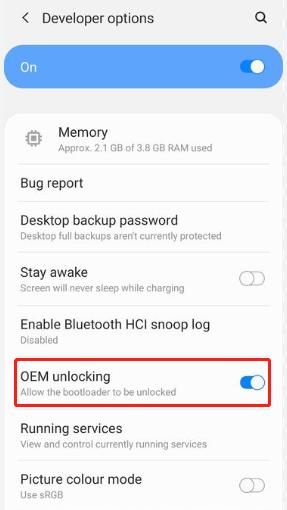How to Unlock Bootloader on Whoop Tablet Without PC - Latest
Unlocking the bootloader on your Whoop tablet can give you more control over the device, enabling you to install custom ROMs, gain root access, and remove system apps. However, the process of unlocking the bootloader can vary depending on your specific needs and the condition of the device.
This article will guide you through the most common methods to unlock bootloader on Whoop tablet without PC, password, or complicated tools. By understanding the various options available, you'll be able to choose the best approach for your situation. Whether you're a beginner or more experienced with Android devices, this guide will provide step-by-step instructions to help you unlock your Whoop tablet with ease.
- Part 1. How to Unlock Bootloader on Whoop Tablet Without PC
- Part 2. How to Unlock Bootloader on Whoop Tablet Without Password
- Part 3. How to Unlock Bootloader on Whoop Tablet for Free
- Bonus Tips. Best Android Unlock Tool for All Android Phones
Part 1. How to Unlock Bootloader on Whoop Tablet Without PC
If you're looking to unlock the bootloader of your Whoop tablet without a PC, the first step involves enabling Developer Options and turning on OEM Unlocking. This is a simple method that doesn’t require a computer or any advanced tools.
Pre-requisites:
Ensure your tablet has enough battery power (at least 50%).
A stable internet connection (in case of any software updates).
Steps:
Open the "Settings" menu.
Scroll down and tap "About Tablet."
Find and tap "Build Number" seven times to enable Developer Options.
Go back to the main "Settings" screen, and select "Developer Options."
Turn on "OEM Unlocking" to enable bootloader unlocking.
Restart the tablet to apply the changes to unlock bootloader on Whoop tablet without PC, like Whoop tab-8US2 root without PC.

Part 2. How to Unlock Bootloader on Whoop Tablet Without Password
If you’ve forgotten the password to your Whoop tablet, and you’re still looking to unlock the bootloader, performing a factory reset from recovery mode can be an effective method. This removes the lock screen password, and with the correct developer settings, the Whoop tablet bootloader can be unlocked.
Prerequisites
Ensure your tablet is charged sufficiently.
Understand that this method will erase all data on your device.
Familiarize yourself with using recovery mode.
Steps:
- Power off your Whoop tablet completely.
- Press and hold the Volume Up and Power buttons simultaneously until the recovery menu appears.
- Use volume buttons to navigate to Wipe Data/Factory Reset, then select it with the Power button.
- Confirm by selecting Yes, then wait for the process to complete.
- Once finished, select Reboot System Now.
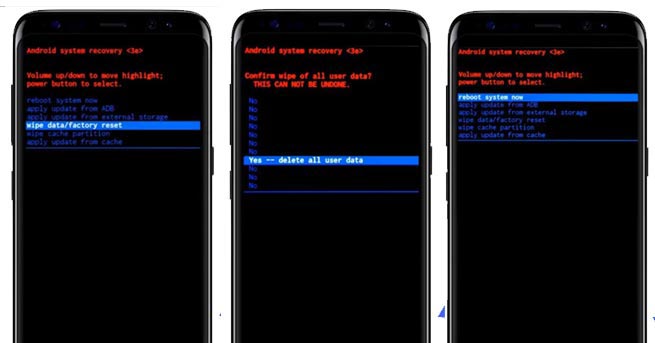
Related read: Top 7 Bootloader Unlock Apk Download
Part 3. How to Unlock Bootloader on Whoop Tablet for Free
For those who prefer a more technical approach, using ADB (Android Debug Bridge) and Fastboot commands can help you unlock the bootloader on a Whoop tablet without a PC. However, this requires the tablet to have USB debugging enabled, and it’s usually done via a connected PC. But it’s still possible to complete the unlock without a computer by using the right tools on your device.
1. Install ADB and Fastboot on Your PC
- First, you need to download and install the Android SDK Platform Tools on your PC. These tools include ADB and Fastboot, which will be used to unlock the bootloader.
- You can download the tools from the official Android Developer website: Download SDK Platform Tools.
2. Enable Developer Options and USB Debugging on Whoop Tablet
- Open the Settings menu on your Whoop tablet.
- Scroll down and tap About Tablet.
- Tap Build Number seven times to unlock Developer Options.
- Go back to Settings, tap Developer Options, and enable USB Debugging.
- Enable OEM Unlocking in the Developer Options (this will allow you to unlock the bootloader).
3. Connect Your Whoop Tablet to the PC
- Using a USB cable, connect your Whoop tablet to your PC.
- Once connected, you should see a pop-up on the tablet asking for permission to allow USB debugging. Tap Allow.
4. Verify the ADB Connection
On your PC, open a command prompt (Windows) or terminal (Mac/Linux).
Navigate to the folder where you installed ADB and Fastboot.
Type the following command and press Enter:
Copy code adb devices
If everything is set up correctly, you should see your device listed in the output. If your device is not listed, make sure USB Debugging is enabled and that the USB drivers are properly installed.
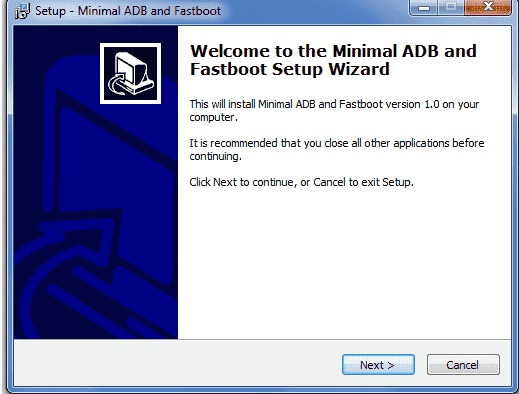
5. Reboot into Fastboot Mode
Now, reboot your tablet into Fastboot mode by running the following command in the command prompt or terminal:
Copy code adb reboot bootloader
Your Whoop tablet will reboot into Fastboot mode. You should see a fastboot screen on the device.
6. Unlock the Bootloader
Once in Fastboot mode, type the following command to unlock the bootloader:
Copy code fastboot oem unlock
This command will begin the bootloader unlocking process. You will likely be prompted to confirm the action on your tablet. Follow the on-screen instructions to complete the process.
7. Reboot Your Device
After the bootloader has been unlocked, reboot your device by typing the following command:
Copy code fastboot reboot
Your Whoop tablet will restart, and the bootloader will be successfully unlocked.
8. Set Up Your Tablet
- Once your tablet reboots, you can proceed with setting up the device as you wish. You may need to re-enable Developer Options and USB Debugging for further customization.
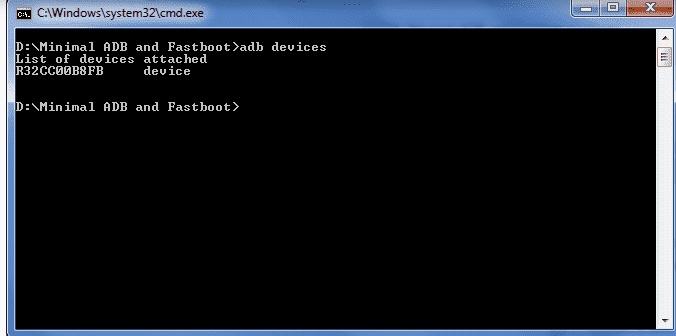
Bonus Tips. Best Android Unlock Tool for All Android Phones
If you’re looking for a more user-friendly and efficient way to unlock other Android devices, Tenorshare 4uKey for Android is a great solution. This tool offers a fast, reliable way to unlock and remove any Android screen lock without password. Whether you're dealing with a forgotten password, pattern lock, or even FRP issues, this software provides a user-friendly solution that works across a wide range of Android devices.
The tool supports over 6000 Android phones and tablets from various manufacturers, including Samsung, Google, Motorola, LG, HTC, Huawei, Xiaomi, Oppo, OnePlus, and more. This broad device support ensures that users can rely on 4uKey to unlock their devices without worrying about compatibility issues. Additionally, the unlocking process is typically quick, allowing users to regain access to their devices in just a few minutes.
![]()
- Unlocks various types of screen locks: PIN, password, fingerprint, and pattern.
- Wide Compatibility: Supports over 6000 Android devices from various brands.
- Fast unlocking: Unlock your device in minutes.
- Works with all Android versions: Supports Android 2.0 to 15.0.
- User-friendly interface: Easy steps for anyone to follow.
How to Remove Google FRP Lock on Any Android Phone
- Start the procedure by downloading and installing Tenorshare 4uKey for Android on your laptop. Then, connect any Android phone to your PC using a USB cable.
-
Launch the tool and then click “Remove Google Lock (FRP)” from the available options on your screen. Select the brand and OS version of your device and enter "Start".

-
Now, follow the on-screen instructions according to your chosen OS version. Click on Next.

-
Let the Tenorshare 4uKey for Android start the Google FRP lock removal process.

-
The process will take a while to complete. Click Done to complete the process. After this, you can remove Google FRP lock on any phones!

Conclusion
Unlocking bootloader on Whoop tablet can give you more control over the device, allowing you to customize it to your liking. Whether you choose the method involving Developer Options and OEM Unlocking, a factory reset through recovery mode, or ADB and Fastboot commands, each option comes with its own set of advantages.
If you prefer a more straightforward approach, Tenorshare 4uKey for Android is an excellent choice for those who want to unlock their Android tablet quickly and easily. With its easy-to-use interface and compatibility with various Android devices, you can unlock Android lock without any hassle.
- Remove Android password, pattern, PIN, and fingerprint lockin one click
- Bypass FRP for Samsung, Xiaomi, Redmi, Vivo, OPPO, Huawei, etc. (Android 6-14)
- Compatible with 6000+ Android phones and tablets
- The unlocking success rate is up to 99%, in 3 minutes
Speak Your Mind
Leave a Comment
Create your review for Tenorshare articles