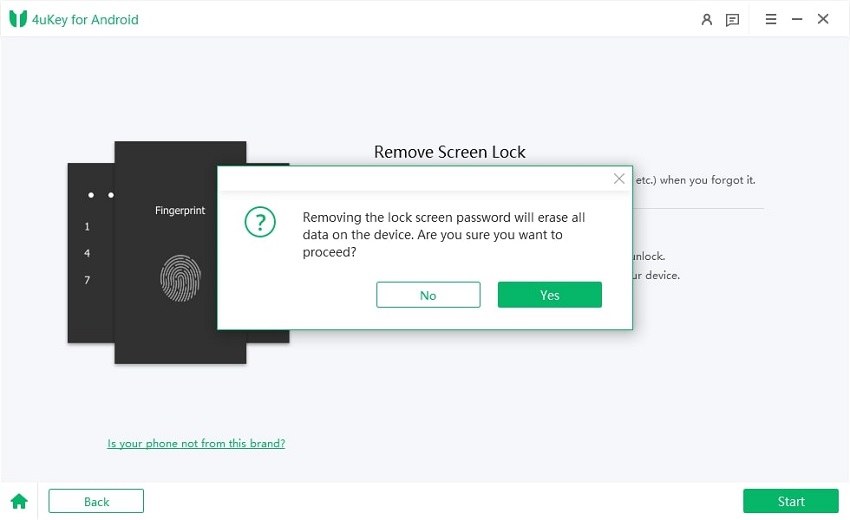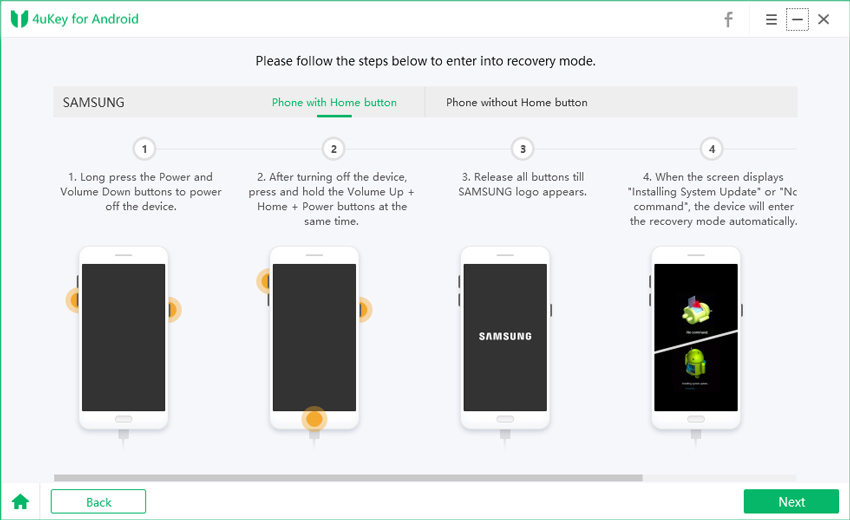How to Bypass Screen Lock on Nokia Phone[5 Ways]
Smartphones are now essential in our daily lives, holding personal data and connecting us digitally. Nokia, like other manufacturers, uses screen locks for security. These locks protect our data but can be frustrating when we forget our login or need access. Don't worry, in this guide, we will discuss how to bypass screen lock on Nokia phone with five different methods, ensuring Nokia phone access without compromising security.
- Part 1. How to Bypass Screen Lock on Nokia Phone(Quick & Simple)
- Part 2. How to Bypass Screen Lock on Nokia Phone Without Computer
- Part 3. How to Unlock Nokia Phone- Google Find My Device
- Part 4. How to Unlock Nokia Phone Without Losing Data(Rarely Work)
- Part 5. How to Decode a Nokia Phone - Security Code
- Part 6. FAQs About Unlocking Nokia Phone
Part 1. How to Bypass Screen Lock on Nokia Phone(Quick & Simple)
With the best tool at your disposal - Tenorshare 4uKey for Android, bypassing Nokia screen lock becomes a straightforward process. This tool is designed to effortlessly bypass any screen lock on Android devices, including Nokia smartphones. Whether you have a pattern, PIN, password, or fingerprint lock, this solution supports all Nokia versions and models.
Rest assured that your Nokia device is safe and secure throughout the unlocking process, with no risk of damage. The user-friendly interface makes navigation a breeze, catering to both beginners and advanced users with no technical expertise required. Let’s take a look at how to use this tool to unlock Nokia phone without passcode and Google account.
Features
- Remove Android password, PIN, pattern lock, fingerprints, and face recognition.
- Bypass screen lock for all Android phones, including Nokia.
- Unlock early Samsung devices without data loss.
- Work across numerous Android devices with different Android OS versions.
- Secure unlocking in minutes with easy operations.
- Trusted by millions worldwide for its high success rate.
Steps to Bypass Screen Lock on Nokia Phone
-
Download and install 4ukey for Android. Select "Remove Screen Lock" from your computer screen to unlock Nokia phone.

-
Click "Yes" to confirm that "Removing the lock screen password will erase all data on the device" to perform Nokia screen lock bypass.

-
Follow the instructions on your screen to put your Nokia into recovery mode.

-
It will start removing your screen lock. Wait for a while, then you will find you've successfully bypassed screen lock on Nokia phone.

Video Guide to Unlock Nokia Phone Lock Screen
Part 2. How to Bypass Screen Lock on Nokia Phone Without Computer - Hard Reset
Bypassing the screen lock on your Nokia phone without a computer may seem daunting, but it's actually quite simple with the right steps. Here's how you can do it using a hard reset method.
While this method is effective for bypassing the screen lock, it's important to consider the drawbacks before proceeding:
- All data on your Nokia phone will be erased, including apps, photos, videos, and settings.
- It may not work for all Nokia phone models, and the key combinations may vary.
- Hard resetting your phone without a backup can result in permanent data loss.
Steps
- Power off your Nokia phone by pressing and holding the Power button until the power menu appears.
- From the power menu, select Power off or Restart to shut down your device completely.
- Once your phone is powered off, press and hold the Volume Up button and the Power button simultaneously.
- Continue holding until the Nokia logo appears. This will make the device enter Recovery Mode.
- In Recovery Mode, use the Volume keys to navigate to the Wipe data/factory reset option.
- Press the Power button to confirm your selection. Navigate to and select Yes to confirm the factory reset.
- Wait for the reset process to complete, and then select Reboot system now to restart your phone.
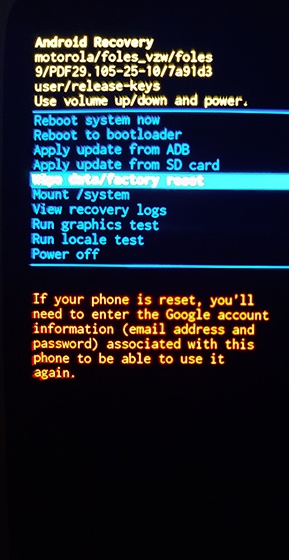

Part 3. How to Unlock Nokia Phone- Google Find My Device
Google Find My Device is a powerful feature that allows you to remotely locate, lock, or erase your Nokia phone in case it's lost or stolen. By using this feature, you can also unlock your Nokia device if you've forgotten the screen lock password. However, to use Google Find My Device for unlocking your Nokia phone, you'll need to ensure that certain prerequisites are met:
Prerequisites
- Your Nokia phone must be connected to the internet, either through Wi-Fi or mobile data.
- The Google account associated with your Nokia phone must be signed in and active.
- The "Find My Device" feature must be enabled on your Nokia phone before it is locked.
Steps
- Open a web browser on your computer or another device and go to the Google Find My Device website.
- Sign in to the Google account that is linked to your locked Nokia phone.
- Once signed in, Google will attempt to locate your Nokia phone. If successful, it will show the location of your device on the map.
- On the left side of the screen, click on the Lock option.
- Enter a new temporary password for your Nokia phone in the provided fields.
- Click on the Secure Device button to apply the new temporary password to your Nokia phone.
- Now, grab your locked Nokia phone and enter the temporary password you just created.
- Once you've entered the temporary password, your Nokia phone will be unlocked, and you can access it normally.

Part 4. How to Unlock Nokia Phone Without Losing Data(Rarely Work)
While answering security questions may seem like a straightforward method to unlock your Nokia phone without data loss, it's essential to acknowledge its limitations. Keep in mind that this method rarely works due to various reasons, including forgotten security questions or unsuccessful verification attempts.
Prerequisites
- Ensure that you have set up security questions and answers on your Nokia phone beforehand.
- Have access to a stable internet connection to proceed with the verification process.
Steps
- On the lock screen of your Nokia phone, tap on the Forgot password? or Forgot pattern? option.
- Select the option to answer security questions instead of entering Google account details.
- Enter the correct answers to the security questions that you previously set up on your Nokia phone.
- Once unlocked, consider updating your security settings or adding alternative unlock methods to avoid such situations in the future.

Part 5. How to Decode a Nokia Phone - Security Code
When you forget the security code for your Nokia phone, you may fall back on the method of decoding it. While this method works for some people, it has its drawbacks. However, if you have the right information and are confident enough, you can try to decipher the security code of your Nokia phone and get your device back.
- Turn off your Nokia phone.
- Press and hold the * key, the 3 key, and the Call button simultaneously.
- While holding down these keys, turn on your phone.
- Keep the keys pressed until you see the Nokia logo on the screen.
- Release the keys when the phone prompts you to enter the security code.
- Enter the default security code, which is usually 12345 or 00000.
- Once entered, your phone should unlock, allowing you to access its features and data.
Part 6. FAQs About Unlocking Nokia Phone
Q1: What Is the Master Code to Unlock Nokia Phone?
The default code for every Nokia phone is 12345 or 00000. It's important to note that using the master code may result in the loss of data on your device.
Q2: What Is the Free Unlock Tool for Nokia?
While there are several free unlock methods available for Nokia phones, including hard reset, Google Find My Device, answering security questions, and using the security code, each method has its drawbacks.
On the other hand, Tenorshare 4uKey for Android offers a more efficient solution, allowing you to bypass screen locks on Nokia and other Android phone. It's available for a free trial and easy download, providing a hassle-free unlocking experience for Nokia devices.
Q3: What Happens if I Forgot My Nokia Security Code?
If you've forgotten your Nokia security code, you may encounter difficulties accessing your device. However, there are several methods you can try to regain access, such as using the master code and performing a hard reset. Each method has its advantages and disadvantages, so it's essential to choose the one that best suits your situation.
Q4: How Do You Reset a Nokia Phone That Is Locked Without?
To reset a locked Nokia phone without a password, you can use 5 methods mentioned in the article. Among them, the most efficient and reliable method is to use Tenorshare 4uKey for Android. This powerful tool can bypass screen locks on all Android phone, including Nokia.
Conclusion
Throughout this guide, we've introduce 5 various techniques to unlock Nokia phone without password.
For the best solution, we recommend using Tenorshare 4uKey for Android. It offers a quick and simple way to unlock any Android device, including Nokia phones, with minimal effort and risk. Remember to always back up your data to prevent any loss during the Nokia unlocking process.
- Remove Android password, pattern, PIN, and fingerprint lockin one click
- Bypass FRP for Samsung, Xiaomi, Redmi, Vivo, OPPO, Huawei, etc. (Android 6-14)
- Compatible with 6000+ Android phones and tablets
- The unlocking success rate is up to 99%, in 3 minutes
Speak Your Mind
Leave a Comment
Create your review for Tenorshare articles