ZTE Blade A34 FRP Bypass - Simplest & No PC
If you’ve ever been locked out of your ZTE Blade A34 due to the Factory Reset Protection (FRP) screen, you know how frustrating it can be. This security feature, designed by Google to protect user data after a factory reset, can be a real headache if you’ve forgotten your Google account credentials. Fortunately, bypassing FRP without the need for a PC is now possible through a variety of methods.
In this article, we’ll explore how you can easily perform a ZTE Blade A34 FRP bypass with/without PC using different tools and techniques. Let’s dive into the most effective ways to bypass this security feature without a computer.
- Part 1. ZTE Blade A34 FRP Bypass Without PC
- Part 2. Top ZTE Blade A34 FRP Bypass Tool Lists
- Part 3. Best FRP Bypass Tool for Any Android Phones
Part 1. ZTE Blade A34 FRP Bypass Without PC
One of the most popular methods for bypassing the FRP lock on the ZTE Blade A34 is by using the SwiftKey keyboard. This method leverages the accessibility options in the Android operating system and is both effective and easy to follow.
Principles of the SwiftKey Method
The SwiftKey method involves a series of steps that exploit Android’s accessibility features. By utilizing the keyboard app's built-in features, users can bypass the FRP lock without needing a PC or complex tools.
Step-by-Step Guide: ZTE Blade A34 FRP Bypass Using SwiftKey
Step 1: When you first power on your ZTE Blade A34, select your preferred language.
Step 2: Next, connect your device to a Wi-Fi network to enable further steps.
Step 3: Skip a few setup screens until you reach the Verifying your account screen.
Step 4: On the Verifying your account screen, activate the on-screen keyboard to input an email.
Step 5: On the keyboard, press and hold the SwiftKey icon (located at the bottom-left corner).
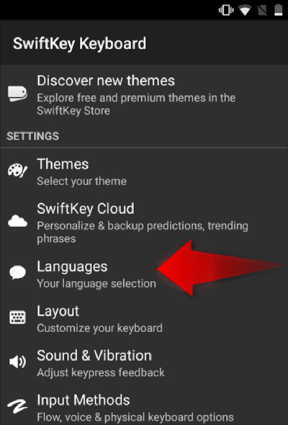
Step 6: Once the SwiftKey menu appears, tap on Settings.
Step 7: From the menu, tap on Languages to open the language settings.
Step 8: Press and hold the Right LED button on your phone to minimize the screen.
Step 9: Tap on Google Search, and when prompted to sign in, select No Thanks.
Step 10: In the search bar, type “Settings” and choose the Settings option.
Step 11: If the SwiftKey configuration window pops up, select Got It and then Not Now.
Step 12: Navigate to Backup & Reset in the settings menu and select Factory data reset.
Step 13: Choose Reset phone, and then confirm by tapping Reset phone again to erase all data.
Step 14: Your device will now undergo a reset. Once complete, the Factory Reset Protection (FRP) will be removed.
Congratulations! You've successfully bypassed the FRP on your ZTE Blade A34.
Related read: How Do You Bypass Google Verification on ZTE
Pros:
- Simple and easy to execute.
- No need for additional software or a computer.
- Free method, utilizing only the built-in keyboard and Android features.
Cons:
- Only works on certain devices and Android versions.
- Requires a stable internet connection.
- May not work on all ZTE Blade A34 models due to software variations.
Part 2. Top ZTE Blade A34 FRP Bypass Tool Lists
While the SwiftKey method is effective, it’s not the only option available. Several third-party tools can help you bypass the FRP lock on your ZTE Blade A34. Below are some of the best tools to use for ZTE Blade A34 FRP bypass, with detailed steps for each.
1. UnlockTool
UnlockTool is a reliable software tool that provides an easy and effective way to bypass FRP on Android devices, including the ZTE Blade A34. It works by exploiting vulnerabilities in the Android system, enabling users to bypass the FRP lock. It is designed to work with a variety of Android phones and is especially popular for unlocking FRP.
Step-by-Step Guide for UnlockTool:
Step 1: Connect your Android device to your computer using a USB cable, ensuring the UnlockTool is installed on the computer.
Step 2: Launch the UnlockTool application on your computer.
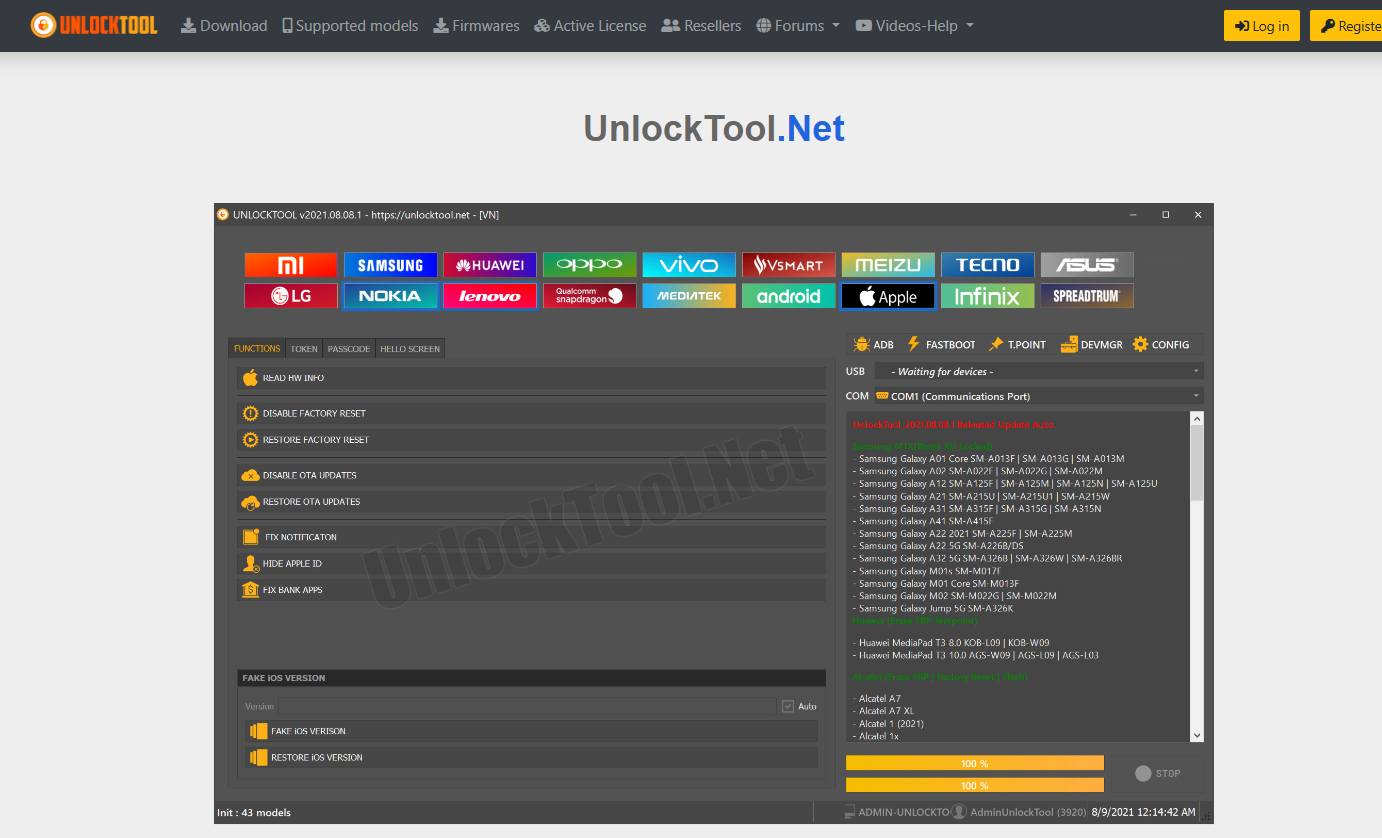
Step 3: In the UnlockTool interface, select your Android device model from the list. This step is important because different models may require specific bypass methods, such as for Samsung devices.
Step 4: Follow the on-screen instructions provided by the tool. It will typically run scripts or patches that target the Google Setup app and other FRP-related components.
Step 5: Pay attention to each prompt and follow the instructions carefully to avoid any errors during the process.
Step 6: Once the FRP bypass is completed, reboot your device. The FRP lock screen should no longer appear.
Step 7: After rebooting, proceed with the initial setup of your device. You can now sign in with a new Google account or set it up as a new device.
Pros:
- Supports a wide range of Android devices.
- Fast and efficient bypass method.
- No need for a PC in some cases.
Cons:
- Requires installation on a PC for full functionality.
- May not be free for all users.
2. Chimera Tool
Chimera Tool is another powerful tool for byp FRP ass tool ZTE Blade A34 and other Android devices. It is widely used by professionals for device unlocking. This ZTE Blade A34 FRP unlock tool works by communicating with the Android device through a USB connection, enabling it to perform various unlocking functions, including FRP bypass.
Step-by-Step Guide for Chimera Tool:
Step 1: Register on the website by filling in your Username, E-mail address, choosing a language, entering the verification code, accepting the Terms and Conditions, and clicking "Create Account." Check your email for an activation link to set your password.
Step 2: Download and install the ChimeraTool.exe on your computer.
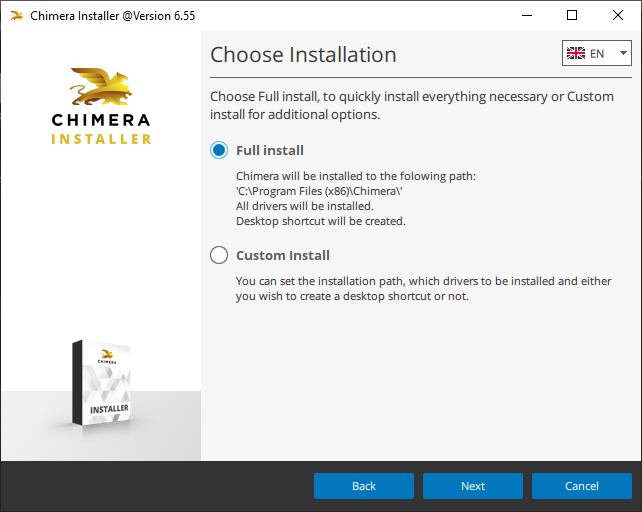
Step 3: Choose and purchase the desired license (Samsung, Pro, or Premium) from the website.
Step 4: Open the tool on your computer and log in using your created username and password.
Step 5: Connect your phone to the computer using a micro USB cable. The available functions will appear in the ChimeraTool. Select the action, and the tool will handle the process automatically.
Pros:
- Highly effective for a variety of Android models.
- Professional-grade tool with additional features like bootloader unlocking.
Cons:
- Requires a PC to function.
- Premium tool with a cost involved.
Part 3. Best FRP Bypass Tool for Any Android Phones
If you are looking for the most comprehensive and reliable tool to bypass FRP on not just the ZTE Blade A34 but also a wide range of Android devices, Tenorshare 4uKey for Android is your best option. 4uKey for Android is one of the best FRP bypass tools available on the market today. It supports a wide range of Android phones, including models from Samsung, Xiaomi, Redmi, Vivo, Huawei, OPPO, Realme, Oneplus, and Motorola.
- Remove Android password, pattern, PIN, and fingerprint lockin one click
- Bypass FRP for Samsung, Xiaomi, Redmi, Vivo, OPPO, Huawei, etc. (Android 6-14)
- Compatible with 6000+ Android phones and tablets
- The unlocking success rate is up to 99%, in 3 minutes
How to Bypass FRP Lock on Any Android Phone
- Start the procedure by downloading and installing Tenorshare 4uKey for Android on your laptop. Then, connect any Android phone to your PC using a USB cable.
-
Launch the tool and then click “Remove Google Lock (FRP)” from the available options on your screen. Select the brand and OS version of your device and enter "Start".

-
Now, follow the on-screen instructions according to your chosen OS version. Click on Next.

-
Let the Tenorshare 4uKey for Android start the Google FRP lock removal process.

-
The process will take a while to complete. Click Done to complete the process. After this, you can remove Google FRP lock on any phones!

Conclusion
In conclusion, ZTE Blade A34 FRP bypass can be easily achieved without the need for a PC using methods like SwiftKey. However, for a more reliable and comprehensive solution, using tools like Tenorshare 4uKey for Android is highly recommended. With its broad compatibility, ease of use, and powerful features, it is the top choice for bypassing FRP on any Android phone. Whether you prefer a quick solution or a professional-grade tool, there’s a method here for everyone.
Speak Your Mind
Leave a Comment
Create your review for Tenorshare articles














