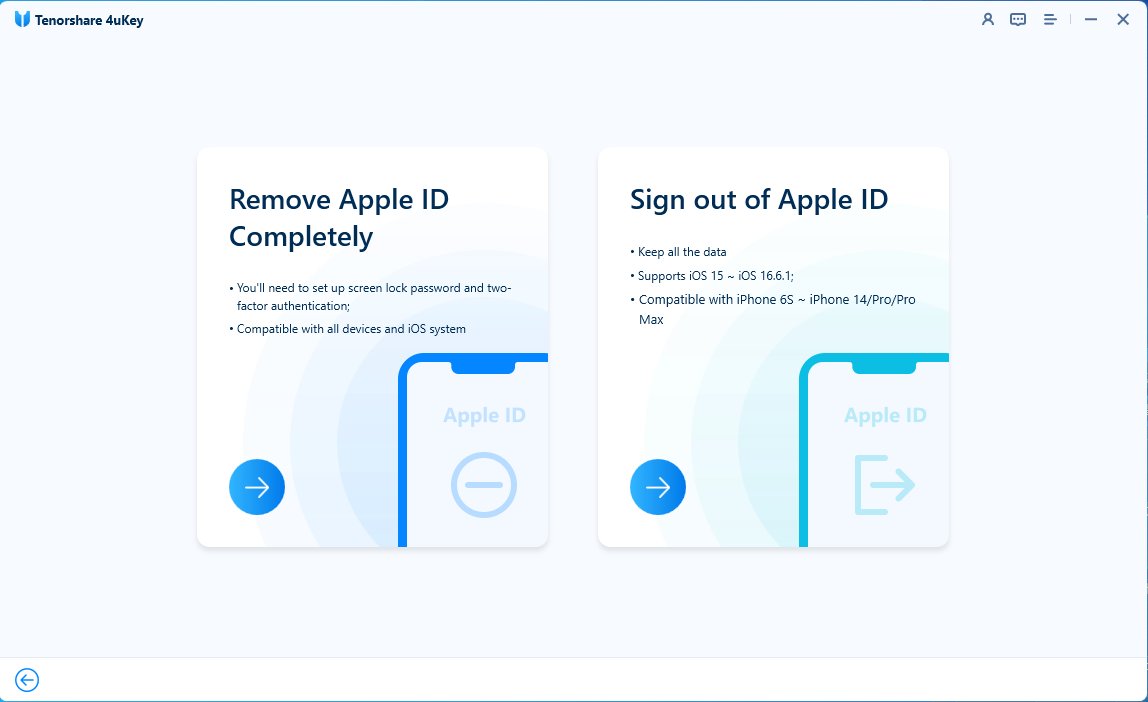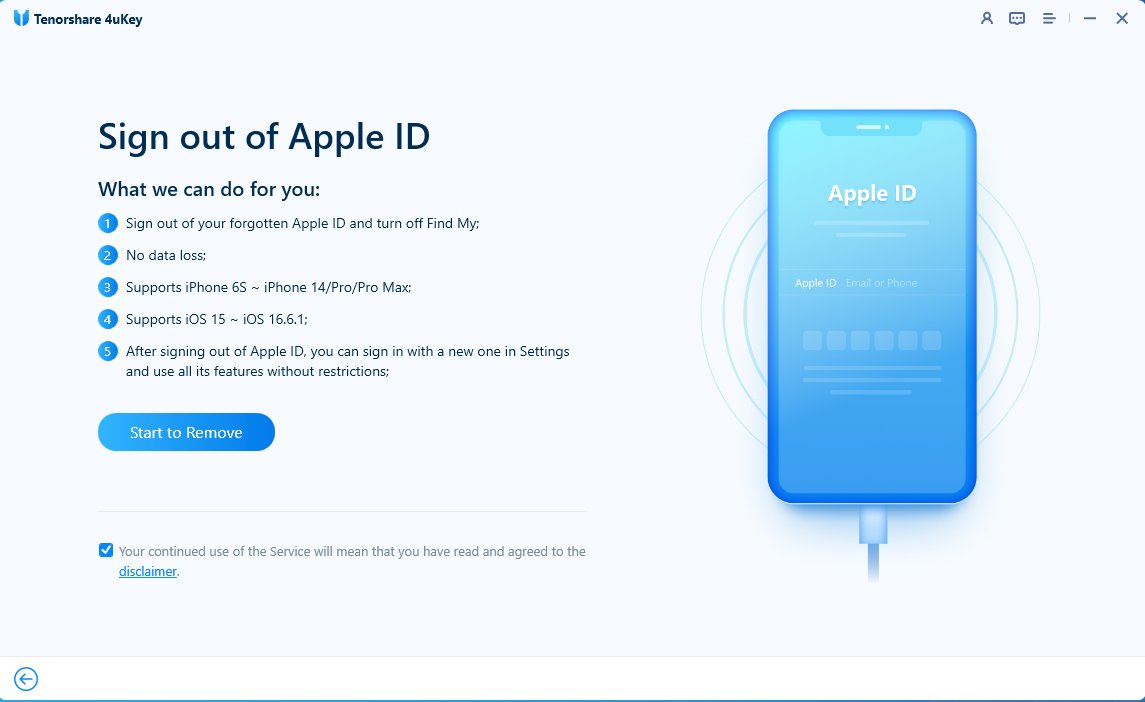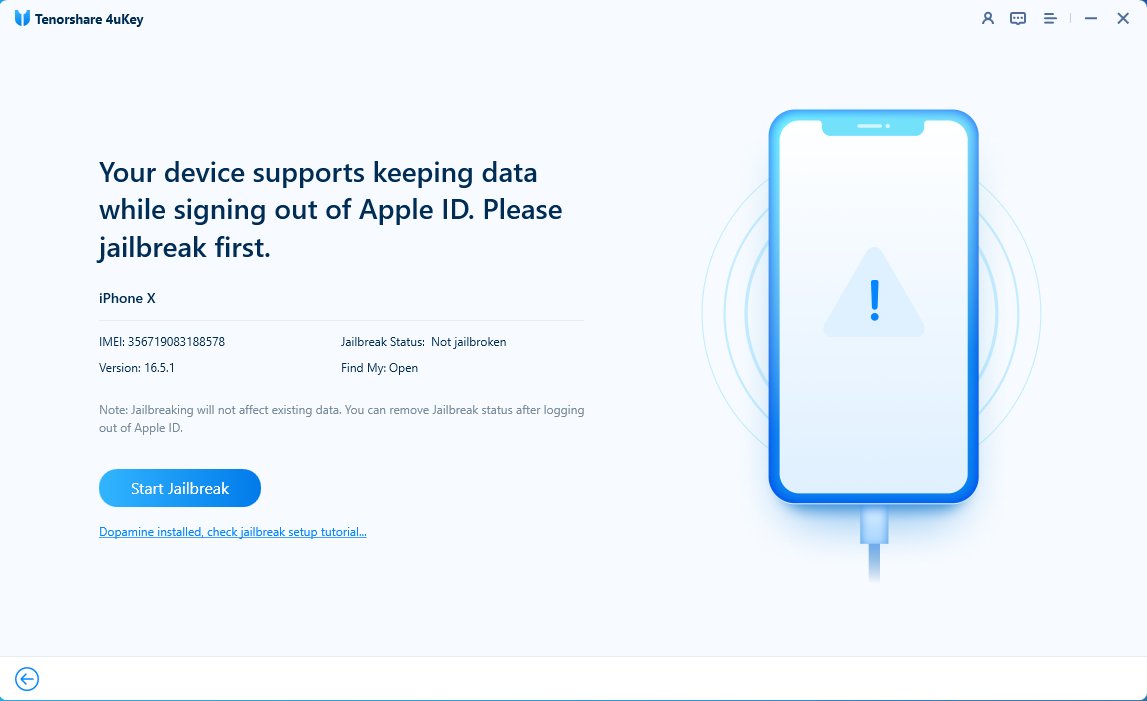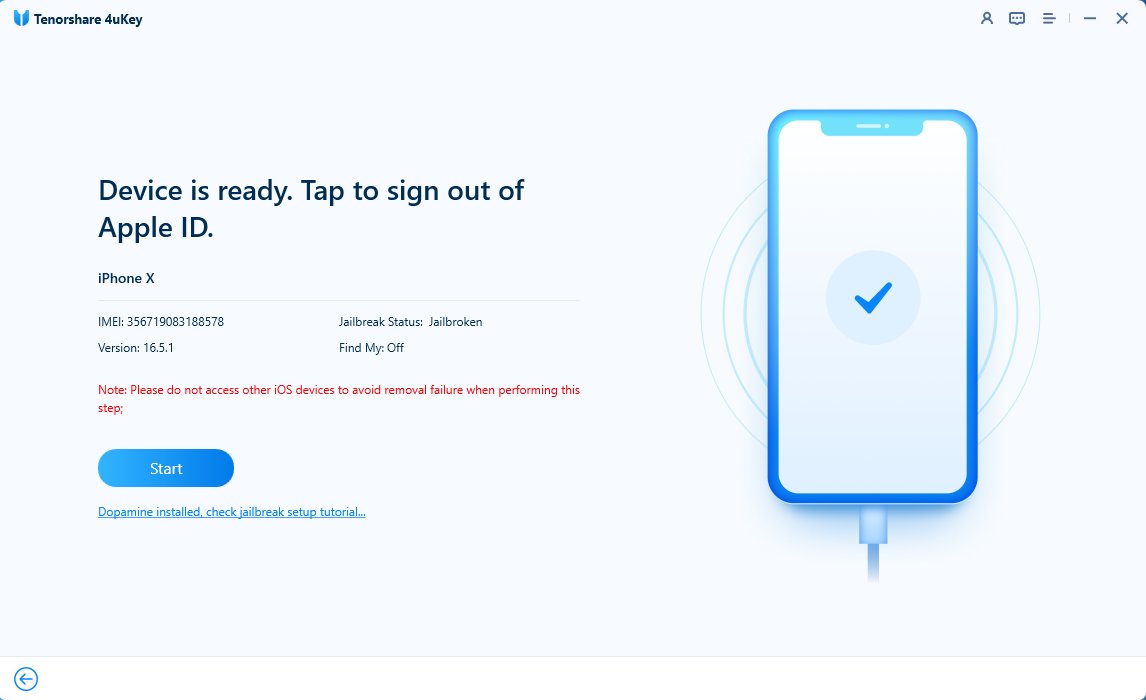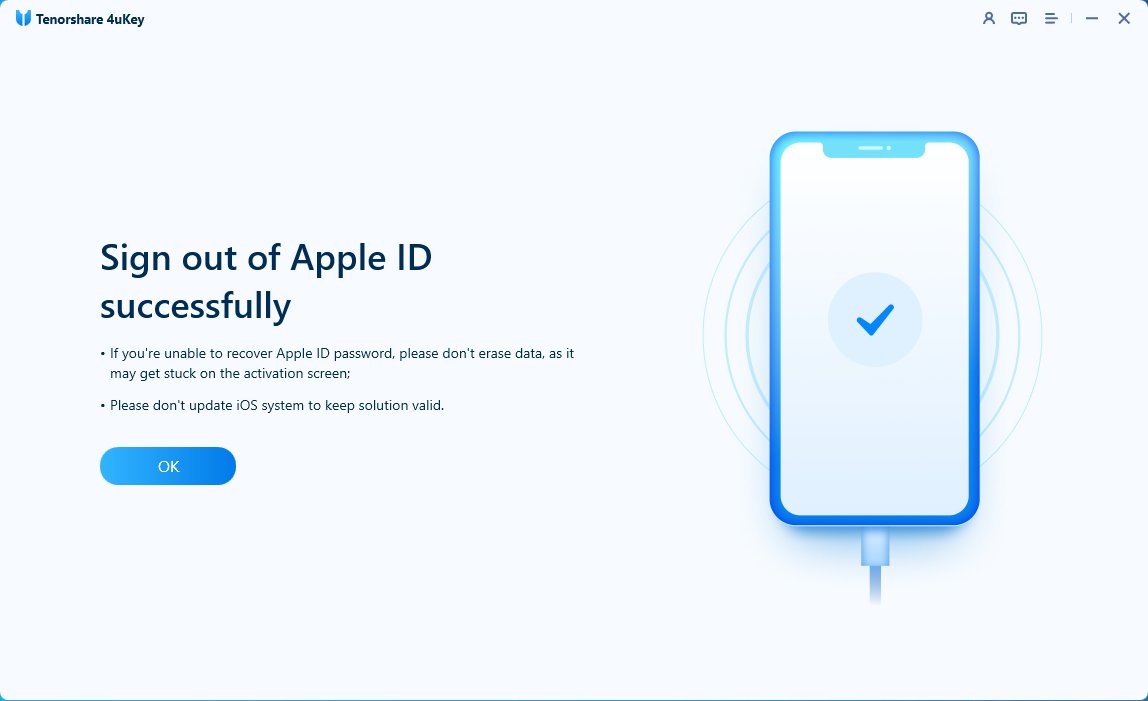Solved! 5 Quick Fixes for Apple ID Is Incorrect 2025 Latest
From Apple Discussion: User ID or password incorrect message displays even though they are correct . Can’t update applications. Need Help!
Are you frustrated by the annoying message that says “User ID or password incorrect” when you try to update your apps or access iCloud services on your iPhone? Many users have reported this issue on Apple Discussion and other forums. This problem can prevent you from using your Apple ID and its associated features, such as App Store, iTunes, iCloud, iMessage, FaceTime, and more.
But don't worry - there are some quick and easy solutions to help you fix this problem and get back to enjoying your iPhone. In this article, we will show you 5 ways to solve the Apple ID is incorrect. Let's get started!
- Part 1. Why Does It Say My Apple ID Is Incorrect
- Part 2. What Do I Do If My Apple ID Email/Username/Password Is Incorrect
- 1. Log out And Log in with the New Apple ID without Losing Everything
- 2. Sign Out of Incorrect Apple ID from Settings with Data Loss
- 3. Reset Apple ID Password Through the iForgot Website
- 4. Force Restart Your iPhone to Fix Apple ID Is Incorrect Error
- 5. Factory Reset iPhone to Fix Incorrect Apple ID with Data Loss
Part 1. Why Does It Say My Apple ID Is Incorrect
Before we dive into the solutions, let’s first understand why your iPhone says your Apple ID is incorrect. There are several possible reasons for this error, such as:
- You have changed your Apple ID email, username, or password recently, but your iPhone has not updated the information.
- You have signed in with a different Apple ID on another device, such as a Mac or iPad, and your iPhone is confused about which account to use.
- Entered the wrong Apple ID or password by mistake, or you have forgotten them.
- Your iPhone has some software glitches or bugs that interfere with the authentication process.
- Your iPhone has been hacked or compromised by malware or viruses that alter your Apple ID settings.
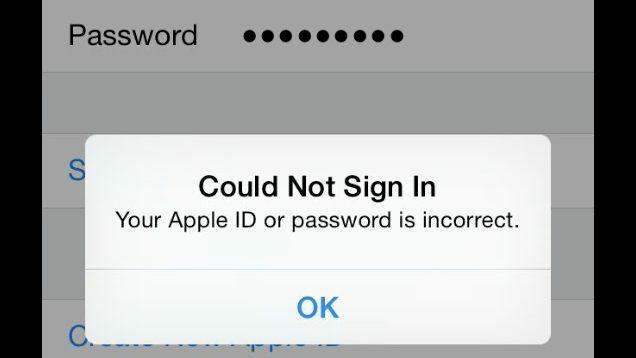
Part 2. What Do I Do If My Apple ID Email/Username/Password Is Incorrect?
1. Log out and log in with the New Apple ID without Losing Everything
One of the easiest and safest ways to fix the Apple ID incorrect error is to log out of your old Apple ID and log in with the new one without losing any data. This can be done with the help of a powerful tool, Tenorshare 4ukey.
This tool can help you sign out of your Apple ID without a password and without losing everything, surpassing solutions from Apple and other famous sites. It is the only solution available in the market that supports signing out of your Apple ID without losing data, including photos, messages, apps, contacts, notes, etc.
Why Tenorshare 4uKey?
- The Only Solution on the Market: The only solution available in the market that supports signing out of your Apple ID without losing data.
- No Password & No Loss: Utilizes cutting-edge technology to help you sign out of your Apple ID without password and without losing everything, surpassing solutions from Apple and other famous sites.
- Comprehensive Problem Solving: Helps you resolve any Apple ID issues, such as incorrect or wrong email, username, or password.
- Easy & Quick: With simple operations, steps, and clicks, even beginners can complete the process immediately.
Free download and install Tenorshare 4uKey. Connect your iPhone to the computer with a USB cable. Then choose "Remove Apple ID" > "Sign out of Apple ID" feature.


Click “Start to Remove” to sign out of Apple lD without losing everything.

4uKey detects that your device supports signing out of Apple ID without losing data. Click "Start Jailbreak" to jailbreak first.

Once done and your device is ready. Tap "Start" to sign out of your Apple lD.

Then you can sign out of Apple lD without losing data successfully!

2. Sign Out of Incorrect Apple ID from Settings with Data Loss
Another way to fix the Apple ID error is to sign out of the incorrect Apple ID from your iPhone settings. However, this method has some drawbacks. If you still want to try this method, here are the steps to follow:
- Go to Settings on your iPhone and tap on your name at the top.
- Tap on “Sign Out” at the bottom and enter the password of the incorrect Apple ID.
- Choose what data you want to keep on your iPhone and tap on “Sign Out” again to confirm.
- Wait for a few seconds until you are signed out of the incorrect Apple ID.
- Go back to Settings and tap on "Sign in to your iPhone."
- Enter the email and password of the new Apple ID and tap on "Next."
- Follow the on-screen instructions to set up your iPhone with the new Apple ID.
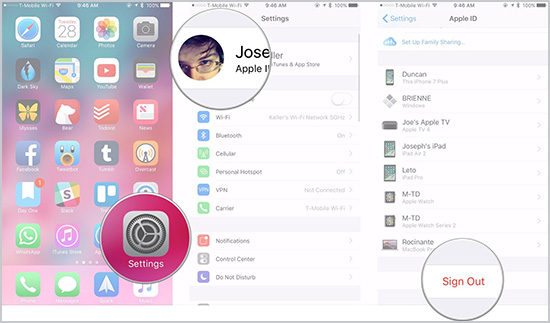
![]() Note:
Note:
- Need to back up your data to iCloud before signing out of the old Apple ID and restore it after signing in with the new Apple ID.
- Need to know the password of the incorrect Apple ID to sign out of it.
- Certain risk that the backup and restore may fail. We recommend you use Tenorshare 4ukey as the most reliable and convenient solution especially when facing Apple ID is correct.
3. Reset Apple ID Password Through the iForgot Website
If you have forgotten the password of your Apple ID or entered the wrong password by mistake, you can try to reset it through the iForgot website. This is a service provided by Apple that allows you to recover your Apple ID password by using your email address, phone number, or security questions. Here are the steps to reset your Apple ID password through the forgot website:
- Go to the Apple iForgot website on your computer or another device.
- Enter your Apple ID email address and click on "Continue".
- Choose how you want to reset your password, either by email, phone, or security questions.
- Heed the instructions on the screen to verify your identity and create a new password.
- Go back to your iPhone and enter the new password to sign in to your Apple ID.
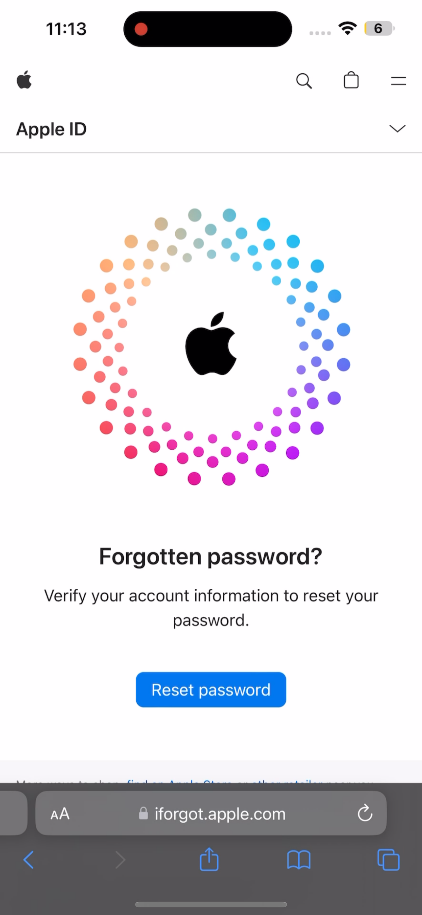
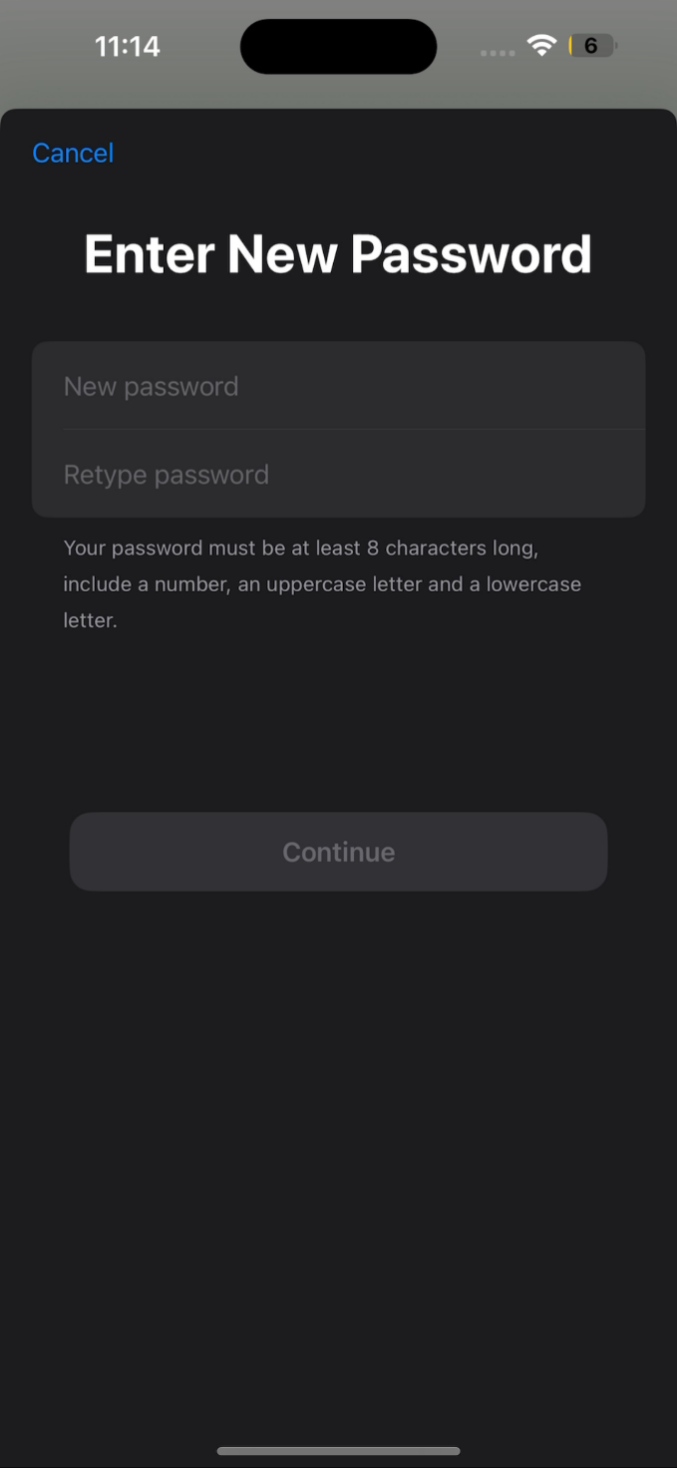
4. Force Restart Your iPhone to Fix Apple ID Is Incorrect Error
Sometimes, the Apple ID is incorrect. The error may be caused by some software glitches or bugs on your iPhone. In this case, you can try to force restart your iPhone to clear the cache and fix the error. A force restart differs from a normal restart, as it can refresh the system and solve minor issues. If you want to try a force restart, here are the steps to do it:
- Press and quickly release the volume-up button on your iPhone.
- Press and quickly release the volume down button on your iPhone.
- Press and hold the control button on your iPhone until you see the Apple logo on the screen.
- Release the power button and wait for your iPhone to boot up.

![]() Important:
Important:
A simple force restart won't fix serious phone issues like corrupted iOS or damaged hardware. If this method doesn’t work, try other methods, like Tenorshare 4ukey.
5. Factory Reset iPhone to Fix Incorrect Apple ID with Data Loss
The last resort to fix the Apple ID incorrect error is factory resetting your iPhone. This will erase all the data and settings on your iPhone, including the incorrect Apple ID, and restore it to its original state. You will lose all your data and files on your iPhone. Try Tenorshare 4ukey without losing data before factory reset.
If you want to try a factory reset, here are the steps to do it on your iPhone settings:
- Go to Settings on your iPhone and tap on "General."
- Tap on “Reset” and choose “Erase All Content and Settings”.
- Enter your passcode and click on "Erase iPhone" to confirm.
- Wait for a few minutes until your iPhone is reset, and follow the on-screen instructions to set it up again.
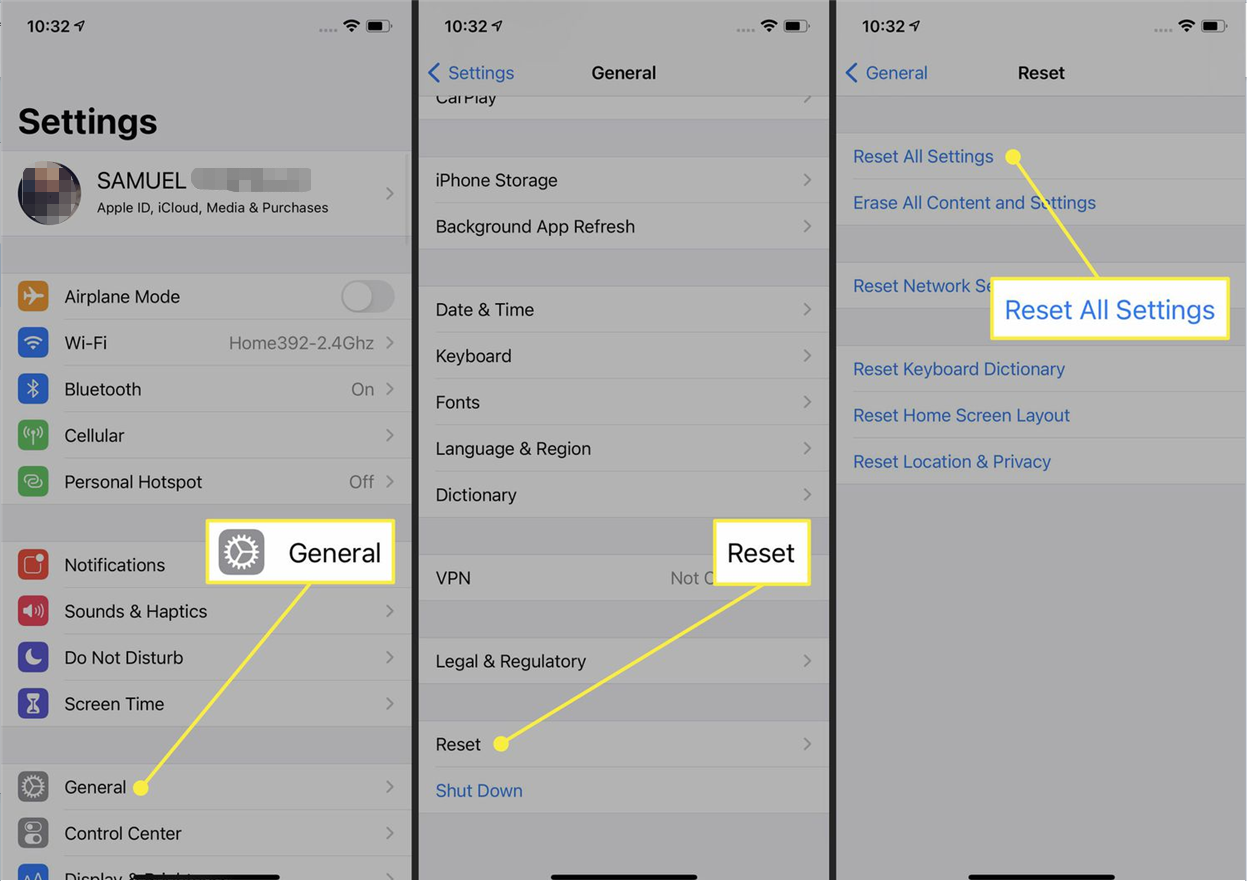
Conclusion
We hope this article has helped you fix the Apple ID is incorrect on your iPhone. As you can see, there are different methods that you can try, but some of them have some drawbacks or risks. Therefore, we highly recommend you use Tenorshare 4uKey as the best and most reliable tool to solve this problem. It can help you sign out of your Apple ID without a password and without losing anything, as well as resolve any other Apple ID issues.
- Unlock iPhone without Passcode instantly
- Remove iCloud activation lock without password/Apple ID/previous owner
- Remove Apple ID or iCloud account on iPhone/iPad without password
- Bypass MDM Screen from iPhone/iPad
- Remove screen time passcode in 3 simple steps
- Fix disabled iPhone/iPad without iTunes or iCloud
- Find and view stored passwords on iPhone and iPad
Speak Your Mind
Leave a Comment
Create your review for Tenorshare articles

4uKey iPhone Unlocker
Easily Unlock iPhone passcode/Apple ID/iCloud Activation Lock/MDM
100% successful unlock