6 Quick & Easy Fixes for Apple ID Password Not Working 2025
Apple ID is the key to accessing various Apple services, such as iCloud, iTunes, App Store, Apple Music, and more. However, sometimes you may face the frustrating issue of Apple ID password not working on your iPhone or iPad. This can stop you from using your device normally and accessing your data and settings. If you are facing this problem and looking for some effective solutions, you are at the right place.
In this article, we will show you 6 quick and easy fixes for Apple ID password not working in 2024. Whether you forgot your Apple ID password, entered the wrong Password, or have some other issues, you can find a suitable way to fix it here.
- Part 1. Why Is My Apple ID Password Not Working
- Part 2. How to Fix Apple ID Password Not Working on iPhone/iPad
- Part 3. FAQs about Apple ID Password Not Working
Part 1. Why Is My Apple ID Password Not Working
There are various reasons why your Apple ID password may not work on your iPhone or iPad. You mostly tell your friend my Apple ID password is correct, but it's not working. Here some of the common issues are:
- You entered the wrong Apple ID or Password. Maybe you have multiple Apple IDs or you mistyped the Password.
- Apple ID is locked or disabled due to security reasons. This can happen if you or someone else entered the wrong Password too many times or if there is a suspicious activity on your account.
- Your iOS version is outdated or incompatible with the Apple service you are trying to use. This can cause errors or glitches preventing you from signing in with your Apple ID.
- Your network connection is unstable or slow. This can affect the verification process of your Apple ID and cause some delays or failures.
Part 2. How to Fix Apple ID Password Not Working on iPhone/iPad
- 1. Restart Your iPhone/iPad
- 2. Remove Apple ID from iPhone/iPad Without Password
- 3. Sign Out and Sign in the Same Apple ID Again
- 4. Create a New Apple ID Account
- 5. Update to the Latest iOS Version
- 6. Reset Apple ID Password via iforgot.apple.com
Depending on the cause of your Apple ID password not working issue, you can try different methods to fix it. Here are 6 quick and easy fixes that you can try:
1. Restart Your iPhone/iPad
A simple restart or reboot can fix many minor problems on your device, including some Apple ID is correct but not working. To restart your iPhone or iPad, follow these steps:
- Hold the power button (or the side and volume buttons on some models) until you see the power off slider on the screen.
- Move the slider to turn off your device completely.
- Wait for a few seconds and then press and hold the power button (or the side and volume buttons on some models) again until you see the Apple logo on the screen.
- Release the button and wait for your device to boot up.
- Try to sign in with your Apple ID again and see if it works.
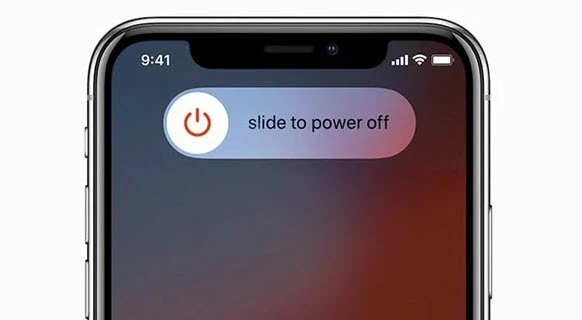
![]() Note:
Note:
2. Remove Apple ID from iPhone/iPad Without Password
If you forgot your Apple ID password or your Apple ID is locked or disabled, you may not be able to sign in or sign out of your account. In this case, you need a professional tool that can help you remove Apple ID from your device without Password. One such tool is Tenorshare 4ukey, which is a potent and reliable software that can help you bypass any Apple ID issue with ease.
Key Features of Tenorshare 4uKey
- Simple steps to remove Apple ID without Password, fix Apple ID password not working easily
- Sign out of Apple ID without losing data, solve any iCloud password reset not working issue
- Find and view stored Apple ID Password without resetting it when forgot
- More features: Unlock all lock screens, bypass screen time passcode and MDM
- Supported iPhone and iPad, including latest iOS 17/16/15 and older versions
Here is how to remove Apple ID without password to reset Apple ID password not working issue:
-
Install 4uKey on the computer and run the program. Click on Remove Apple ID. Then connect your iPhone to your computer.

-
If Find My hasn’t been enabled on your iPhone, click Start to Remove to directly remove the Apple ID.

-
If Find My has been enabled, first download the latest matching firmware package.

-
4ukey will begin removing Apple ID after your confirmation. The process takes only a few minutes to complete.

-
Once done, 4uKey displays the following screen. Follow its instructions to set up.

By following these simple steps above, you can successfully fixed Apple ID password not working issue by removing your Apple ID! Get Tenorshare 4uKey free trial and try it now!
%
OFF
Only for Today
20UKEY
Copy the coupon code and paste it at checkout
Only For Today
20UKEY
Copy the coupon code and paste it at checkout
3. Sign Out and Sign in the Same Apple ID Again
A possible solution for the problem of your Apple ID password not working is to log out of your Apple ID account and then log in again after a few minutes. Here are the steps to do that:
- Open Settings on your phone and tap on your Apple ID banner at the top of the screen.
- Scroll to the bottom of the display and tap on the Sign Out option. You will be asked to enter your Apple ID password, and then tap Turn Off.
- Tap on the Sign Out option again to confirm.
- Restart your iPhone, go to Settings, and log in to your Apple ID account again with your Password. Follow the instructions on the screen.
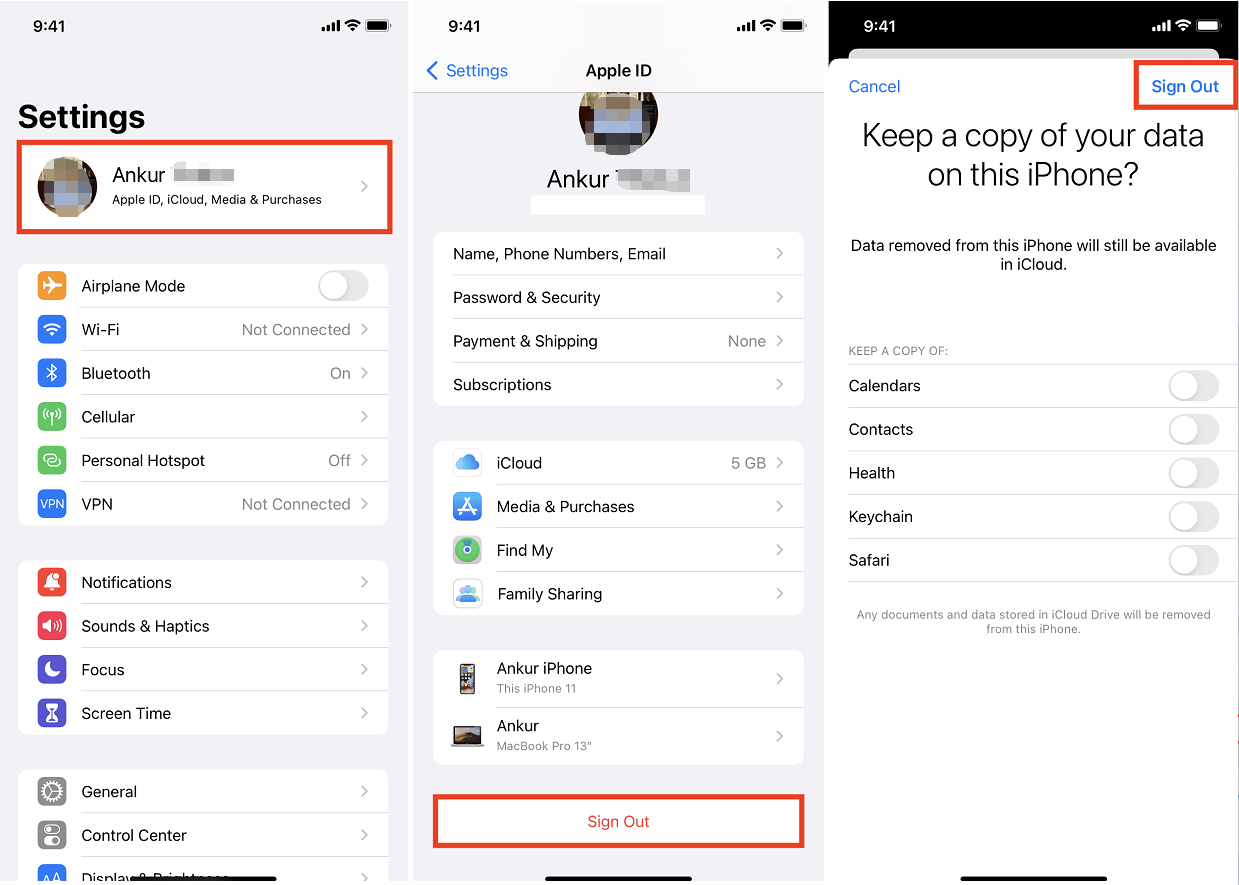
4. Create a New Apple ID Account
If none of the above methods work for you, you may need to create a new Apple ID account and use it instead of your old one. This can help you avoid some compatibility or security issues that may cause your Apple ID password not working. To create a new Apple ID account, follow these steps:
- Open the Settings on your device and tap on "Sign in to your iPhone/iPad".
- Tap on “Don’t have an Apple ID or forgot it?” at the bottom.
- Click on “Create Apple ID” and follow the instructions to create a new account.
- Verify your email address and phone number and set up your security questions and answers.
- In this step you have to Sign in with your updated Apple ID and Password and use it to access various Apple services.
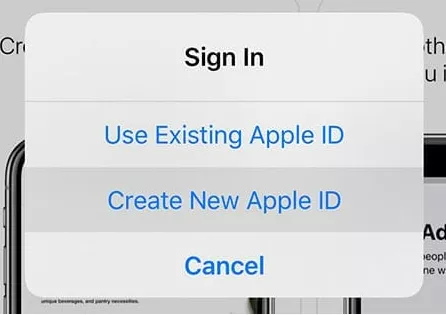
5. Update to the Latest iOS Version
Updating your iOS version can fix some bugs or compatibility issues that may affect your Apple ID function. To update your iOS version, follow these steps:
- Navigate to Settings on your device and tap on "General".
- Tap on “Software Update” and check if there is any update available.
- If there is, tap on "Download and Install" and wait for the update to finish.
- If not, tap on “Check for Update” and see if there is any update available.
- After updating your iOS version, try to sign in with your Apple ID again and see if it works.
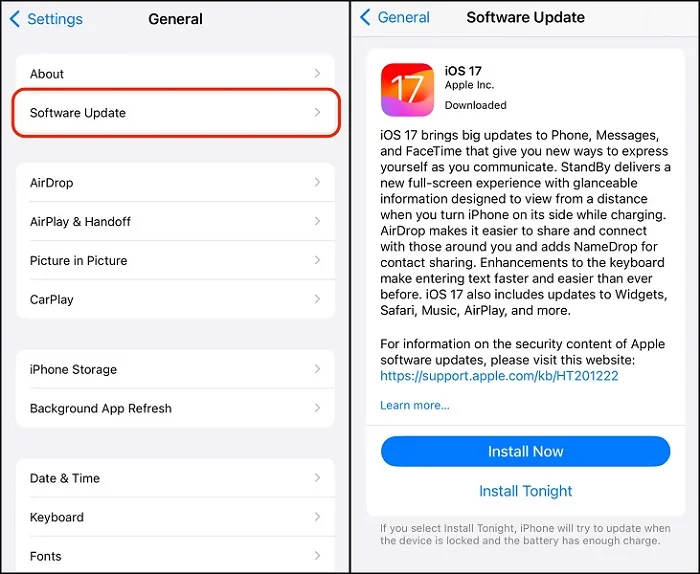
![]() Note:
Note:
6. Reset Apple ID Password via iforgot.apple.com
If you remember your Apple ID but forgot your Password, you can reset your Password via the official website of Apple. To do this, follow these steps:
- Go to iforgot.apple.com on your browser and enter your Apple ID.
- Choose a method to reset your Password, such as email, security questions, or two-factor authentication.
- Heed the instructions to confirm your identity and create a new password.
- Sign in with your new Password and use your Apple ID as usual.
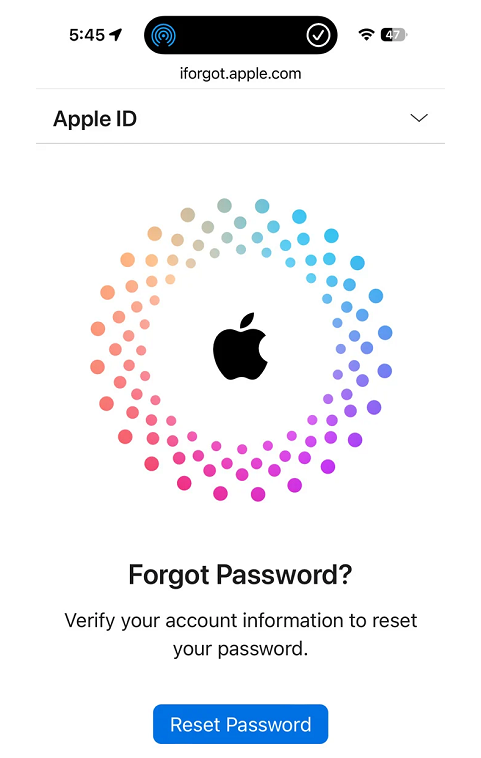
Part 3. FAQs about Apple ID Password Not Working
Q1: Why is my Apple ID not accepting my Password?
The Apple ID not verifying password problem may be induced by different reasons such as wrong Password, outdated iOS, and more. You can apply the methods mentioned above to fix it or contact Apple support for further assistance.
Q2: Why is my Apple ID password being rejected?
Your Apple ID password may be rejected if your Apple ID is locked or disabled due to security reasons. This can happen if you or someone else entered the wrong Password too many times or if there is suspicious activity on your account.
Q3: How many failed attempts for Apple ID Password?
According to Apple, if you enter your Apple ID password incorrectly too many times, you’ll be locked out of your account for a period of time. The exact number of failed attempts and the duration of the lockout may vary depending on the situation.
Conclusion
Apple ID password not working is a common issue that many iPhone and iPad users may encounter. In this article, we have shown you 6 quick and easy fixes for Apple ID password not working in 2024. If you need a professional and reliable tool to solve your problem successfully, we recommend you to try Tenorshare 4ukey.
- Unlock iPhone without Passcode instantly
- Remove iCloud activation lock without password/Apple ID/previous owner
- Remove Apple ID or iCloud account on iPhone/iPad without password
- Bypass MDM Screen from iPhone/iPad
- Remove screen time passcode in 3 simple steps
- Fix disabled iPhone/iPad without iTunes or iCloud
- Find and view stored passwords on iPhone and iPad
Speak Your Mind
Leave a Comment
Create your review for Tenorshare articles

4uKey iPhone Unlocker
Easily Unlock iPhone passcode/Apple ID/iCloud Activation Lock/MDM
100% successful unlock













