Top 3 Ways to Get iPhone off Disabled Mode [iPhone 14 Supported]
There are so many users whose iPhone stuck in disabled mode due to some reasons. Sometimes the users forget their iPhone passcode and try many times to unlock their iPhone with wrong passcode, due to which their iPhone gets in disabled mode. If you are also the one whose iPhone is in disabled mode but don't know how to exit disabled mode then you don't need to worry any more as the article below deals with top 3 ways to get your iPhone 14/13/12/11/XR/XS/X/8/7/6s/6 out of disabled mode.
- Way 1: How to Get iPhone off Disabled Mode without iTunes
- How to Exit Disabled Mode on iPhone using iTunes
- How to Take iPhone off Disabled Mode using iCloud
Way 1: How to Get iPhone off Disabled Mode without iTunes
If you want a fast, easy and reliable way to exit disabled iPhone 14/13/12/11/XR/XS/X/8/7/6s/6, then you should use Tenorshare 4uKey. This tool will easily unlock your disabled iPhone and even removes 4-digit or 6-digit passcode as well as Touch ID & Face ID with an ease. It even works if your iPhone display or button are not working or broken and the best part of this tool is it supports the latest iOS 16.
Note: Download and install Tenorshare 4uKey on your computer before starting the process.


Process on how to get iPhone off disabled mode without iTunes
Launch Tenorshare 4uKey on your computer and connect your iPhone to computer via lightning USB cable.

The moment you connect your iPhone to computer, 4uKey will detect your iPhone. Click "Start" to continue the process.

On your computer screen you can see Download button which will start downloading the latest firmware package online once you click on it. You can even select the location to save that firmware package.

As soon as the firmware is completed downloading, click on "Unlock Now" to start removing your iPhone passcode.
The process will take a little while to fix your iPhone disable issue.

Finally you have exited the disabled mode of your iPhone.


Way 2: How to Exit Disabled Mode on iPhone using iTunes
If you still want to use iTunes to exit iPhone in disabled mode then you can follow the steps that I have mentioned below. Make sure to download and install latest version of iTunes on your computer. This method is divided into two parts which are listed below. See which of the two parts your iPhone comes under, follow the steps accordingly.
If iTunes can detect your iPhone
This process only works if your iPhone is detected by iTunes easily. So, first be sure that your iPhone should be connected to iTunes and it also should be synced. Follow the steps to see how this works
- Launch iTunes on your computer and connect your iPhone using USB cable.
- Wait for a moment for iTunes to sync your iPhone and also backup of your iPhone.
- As soon as the sync and backing up process is completed, click on Restore option.
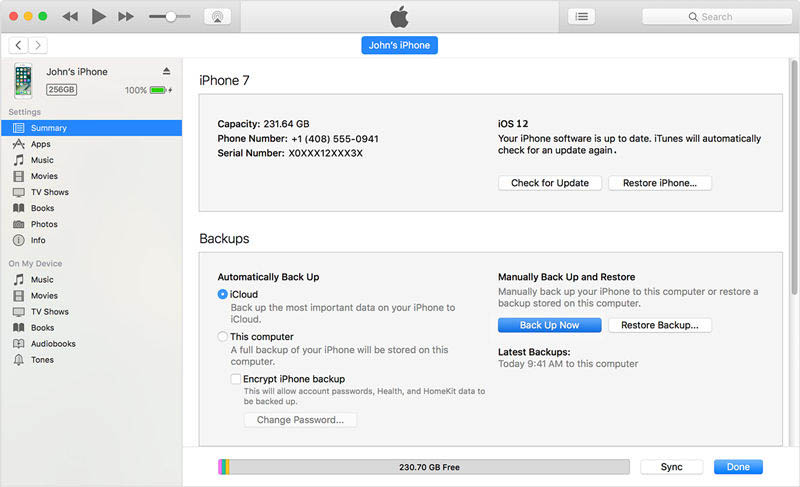
- Next tap on Restore from iTunes backup as you reach to setup screen during the restoring process and also choose your iPhone in iTunes.
- Now select the backup that you like to restore to your iPhone.
If iTunes cannot detect your iPhone
If you iPhone is not synced with iTunes previously or iTunes cannot detect your iPhone then you just need to enter into recovery mode and restore using iTunes. Follow the steps to know how the process really works.
- Launch iTunes on your computer and connect your iPhone to it.
- Now force restart your iPhone to enter into recovery mode
iPhone 14/13/12/11/XR/XS/8/8 Plus: Press and leave volume up button, again press and leave volume down button then press and hold the power button until you see the recovery mode screen.
iPhone 7/7 Plus: Press and hold the power button with volume down button together for 10 seconds.
iPhone 6 and earlier: Press and hold the home and power button together for 10 seconds.

- You will see a message form iTunes on your computer screen saying the iPhone has a problem and need to update or restore. Click on Restore option.

- Finally you take your iPhone off disabled mode.
Way 3: How to Take iPhone off Disabled Mode using iCloud
If you want to stick to iCloud method to take iPhone off disable mode then also it is fine. This method will only work if you have already set "Find My iPhone" on your iPhone. You just need a computer as well as internet on it and the rest of the process is mentioned below.
- Open your computer and visit iCloud website. [ www.icloud.com ]
- Enter your Apple ID and Password to login to account.

- Next click on "All Devices" and select your iPhone which you want to exit disable mode. Click on Erase iPhone.

- In case you are not using a trusted browser, you need to answer the security question or enter the verification code which will be sent to your other devices. But if you are using trusted computer and simply want to jump the verification step in the future, click on Trust.
- Finally you have unlocked your disabled iPhone.
Today you have learned top 3 ways on how to get iPhone 14/13/12/11/XR/XS/X/8/8 plus/7/7 plus/6s/6 out of disabled mode. You can try Tenorshare 4uKey tool to unlock your iPhone from disable mode with an ease as it has simple, easy and intuitive interface that quickly fixes your issue. Give it a try.

4uKey iPhone Unlocker
Easily Unlock iPhone passcode/Apple ID/iCloud Activation Lock/MDM
100% successful unlock



