How to Factory Reset iPad with Buttons Without Password [Solved]
Factory resetting removes all the data and settings from your device. It is the best thing to do when selling your device or wanting to reset it. But, if you ever forget your password or the iPad fails to recognize your Touch ID or Face ID due to an error, you may get stuck with an iPad unavailable error. How do I factory reset my iPad with just the buttons? In this blog, we will share the step-by-step guide, showing you how to factory reset iPad with buttons without password, including iPad 1/3/mini/pro/air 2, and iPad a1566/a1822/a2270, etc.
- 1. How to Factory Reset iPad with Buttons Without Password [Just Clicks]
- 2. How to Factory Reset iPad with Buttons Without Computer
- 3. How to Factory Reset iPad With Buttons via Recovery Mode
- 4. How to Force Reset Locked iPad Mini With Buttons
- 5. How to Hard Reset iPad When Locked with Buttons Without Password
- FAQs about Factory Reset iPad with Buttons
1. How to Factory Reset iPad with Buttons Without Password [Just Clicks]
How do I factory reset my iPad with just the buttons? Tenorshare 4uKey is the safe and legal way to factory reset your locked iPad with buttons and simple clicks. Even if you have forgotten the passcode, it can reset your locked iPad to factory settings without passcode/Apple ID.
It can also be used to remove the Apple ID from an iPad, bypass the MDM lock, screen lock etc. Besides, it's compatible with all models of iPad, including the latest iPad Pro and including iPad 1/3/mini/pro/air 2, iPad a1566/a1822/a2270, etc. With its easy and friendly interface, all users can hard reset and erase any iPad easily and quickily.
So, let's see how to how to factory reset iPad with buttons without password using Tenorshare 4uKey:
- Free download and install Tenorshare 4uKey on a PC or Mac. Find "Unlock iOS Screen" button and click "Start" button to reset iPad.
- Connect your iPad to the computer with a cable, then tap "Download" button to download the firmware.
- Once the firmware is downloaded, it automatically resets your iPad.
- Then you can soon reset your iPhone with button without password, in minutes or even seconds.




%
OFF
Only for Today
20UKEY
Copy the coupon code and paste it at checkout
Only For Today
20UKEY
Copy the coupon code and paste it at checkout
2. How to Factory Reset iPad with Buttons Without Computer
If you need to factory reset your iPad without using a computer, you can use the Erase iPad button. This method is straightforward and does not require any additional tools for free. Here’s how you can do it:
Prerequisites
- Your iPad must be running iOS 15.2 or later.
- Your iPad must be connected to a cellular or Wi-Fi network.
- You must know your Apple ID and password.
Here is how to factory reset iPad with buttons without Computer via Erase iPad
- From your iPad's Lock Screen, try to enter your passcode several times until the "iPad Unavailable" screen appears, and the device asks you to try again later.
- Tap "Erase iPad" button when it appears on the screen, then tap it again to confirm.
- Enter your Apple ID password to sign out of your Apple account on the device.
- Tap "Erase iPad" button once more to permanently delete all of your data and settings.
- After the device restarts, follow the on-screen instructions to set it up again. You can restore your data and settings from a backup and set a new passcode.


![]() Note:
Note:
- This method will not work if the iPad screen is damaged.
- Sometimes, you may not see the "Erase iPad" option on the lock screen. If you find any issues, try Tenorshare 4uKey as its alternative.
3. How to Factory Reset iPad With Buttons via Recovery Mode
If you have a computer handy, iTunes (or Finder on macOS Catalina and later) can be another way to factory reset your locked iPad. This method completely erases and factory reset your iPad with buttons via recovery mode, effectively wiping out any forgotten passcode or glitches that might be preventing access.
Prerequisites:
- A computer with the latest version of iTunes installed (or Finder for macOS Catalina and later)
- A USB cable to connect your iPad to the computer
- Reliable internet connection (iTunes will download the latest software for your iPad)
Check the following steps to factory reset iPad without password with iTunes:
- Connect your iPad to a Mac or PC and launch iTunes.
- Turn off your iPad.
- Put your iPhone in Recovery Mode with buttons to reset iPad without password, press and hold the appropriate button until you see the image of a computer and a cable with the message "support.apple.com/iphone/restore":
- iPhone 8, iPhone 8 Plus, iPhone X and later, including iPhone SE (2nd and 3rd generation): Press and hold the side button.
- iPhone 7 and iPhone 7 Plus: Press and hold the Volume down button.
- iPhone SE (1st generation), iPhone 6s and earlier: Press and hold the Home button.
- Go to the "Summary" tab, tap "Restore iPad" button, then tap "Restore" button on the popup window.
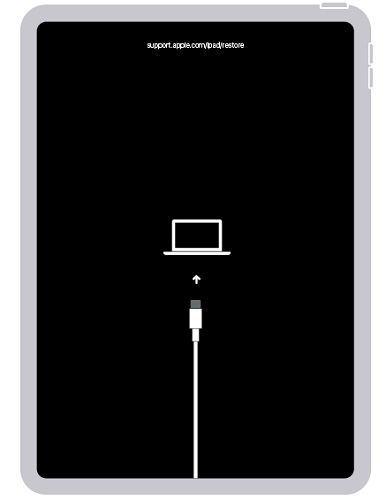
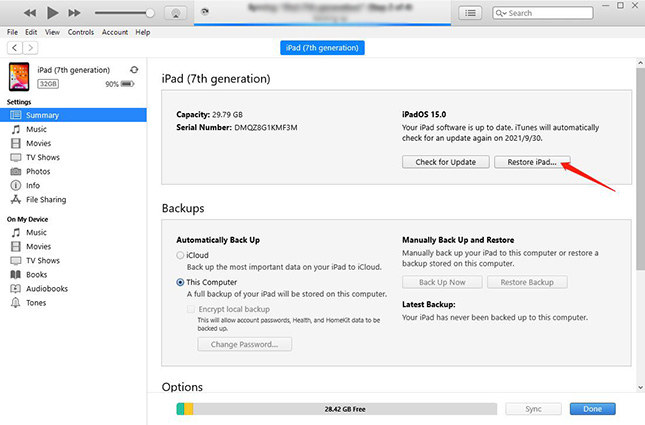
4. How to Force Reset Locked iPad Mini With Buttons
If you don’t have a accessible PC and unable to use iTunes/Finder. You can use the iCloud Find My feature instead. Find My is a free service that is built into all Apple devices, and it can be used to locate a lost or stolen device, and factory rest locked iPad with buttons in a easy way. This works on iPad Mini, iPad 1/3/pro/air 2, iPad a1566/a1822/a2270, etc.
Prerequisites:
- Ensure "Find My" is enabled on your iPad before it gets locked.
- Another accessible device.
Check the following steps to factory reset locked iPad with Find My Feature:
- Launch the browser and go to icloud.com.
- Log in with your Apple ID and ensure to use the same ID as in the iPad.
- Select the locked iPad from the "All Devices" button drop-down list at the top centre.
- Click "Erase iPad" button and then erase your iPad to factory reset without passcode.
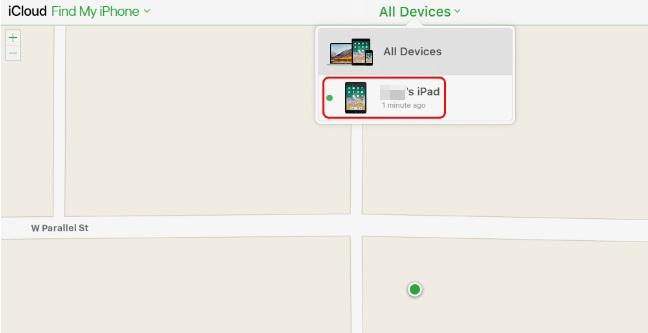

Now, the iCloud will walk you through the factory resetting steps, and you will land on the Welcome screen on your iPad.
5. How to Hard Reset iPad When Locked with Buttons Without Password
For iPads running iOS versions between iOS 8 and iOS 10.1, it might be possible to exploit a security vulnerability in older iOS versions to access a locked iPad through Siri with buttons. However, this method is not recommended as the vulnerability has been patched in later iOS or iPadOS versions.
Check the following steps of factory reset iPad with Siri:
- Activate your iPad and Siri and ask it to install any app.
- Let Siri launch the App Store and install the requested app. Now, tap Preview button. The app will open without asking you for the passcode.
- Now, navigate to Settings and factory reset your iPad from there.
![]() Important:
Important:
This is just a simple tip for iPad reset and do not guarantee success rate. If you want to reset your iPad with simple clicks and button, Tenorshare 4uKey can 100% do it.
FAQs about Factory Reset Locked iPad
1.Does resetting or restoring an iPad delete my Apple ID?
Yes, factory resetting an iPad will remove all your data, including your account information.
2.Will a restart or factory reset help battery life?
Restarting or factory resetting the iPad does not significantly affect battery life unless there is a significant bug.
3.Should I factory reset my iPad if it was stolen?
Factory resetting the iPad after it is stolen sounds like a good idea. However, you will no longer be able to locate your iPad as factory resetting disables the Find My service.
Summary
Now you must have clear concept about how to factory reset iPad with buttons without password. Try Tenorshare 4uKey as it is the most easy way to factory reset iPad with buttons and simple clicks.
- Unlock iPhone without Passcode instantly
- Remove iCloud activation lock without password/Apple ID/previous owner
- Remove Apple ID or iCloud account on iPhone/iPad without password
- Bypass MDM Screen from iPhone/iPad
- Remove screen time passcode in 3 simple steps
- Fix disabled iPhone/iPad without iTunes or iCloud
- Find and view stored passwords on iPhone and iPad
Speak Your Mind
Leave a Comment
Create your review for Tenorshare articles

4uKey iPhone Unlocker
Easily Unlock iPhone passcode/Apple ID/iCloud Activation Lock/MDM
100% successful unlock








