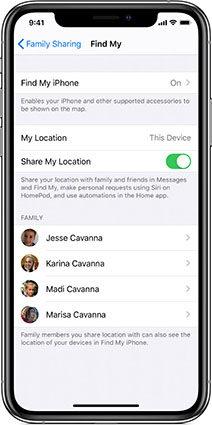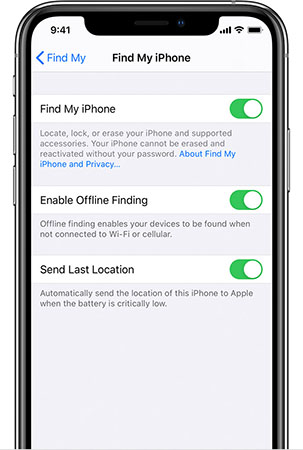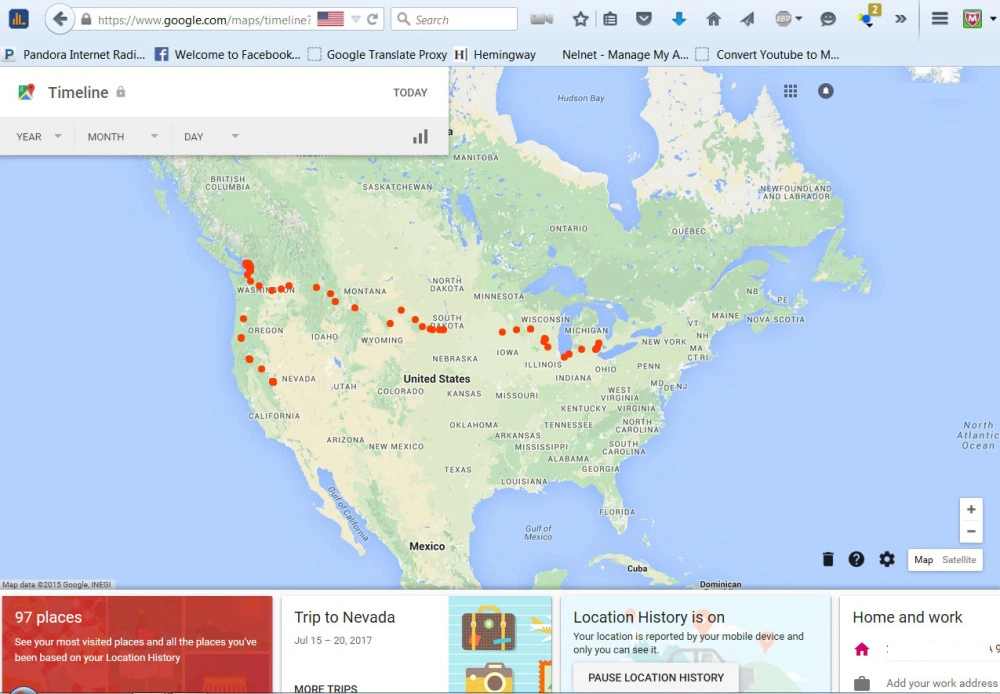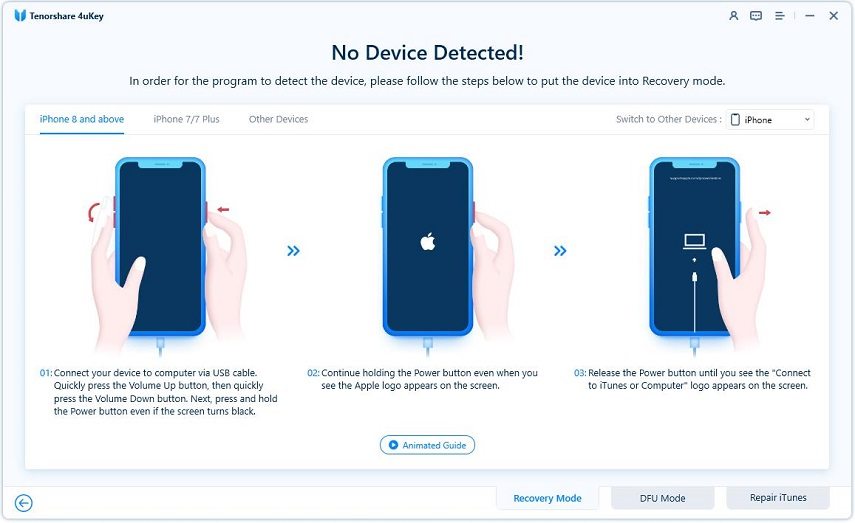Lost Your iPhone? How to Find a Lost iPhone that is Turned Off
Did you happen to lose your iPhone and don't know where to turn to? Misplacing one's iPhone could be very devastating, especially if you've not got some of your files backed up on the cloud. Today, I'll be guiding you through how to find a lost iPhone that is turned off. Surprisingly, the entire process is pretty fast, and you can do it from the comfort of your PC or any Apple smartphone.
Got a few minutes? Keep reading this article to find out how to locate a lost iPhone that is turned off.
- Part 1: How to Find a Lost iPhone That is Turned Off (Two Efficient Ways)
- Part 2: What If Your iPhone is Locked After You Get It Back? (Really Useful)
- Part 3: The Truth When a Lost iPhone is Turned Off (Must Know!)
Part 1: How to Find a Lost iPhone That is Turned Off: Two Efficient Ways
Method 1 : How to Locate a Lost iPhone that is Turned off with “Send Last Location" Feature
Apple has, since 2014, rolled out a feature with which you can track your iPhone should it get lost or stolen. The method is clear:
- Simply enable the feature on your phone by navigating to your settings and clicking on your Apple ID.
- Thereon, scroll down a bit, and you'll find an option termed "Find My".
Click on it and select "Share My Location" on the window that pops up next. (Note that this will enable your friends & family to view your device's location anytime).

Pic.- Select Share My Location - Next, select and toggle on "Find My iPhone" and then click "Ok".
On the same page, you'll find two options termed "Enable Offline Finding" and "Send Last Location." Toggle the both of them on and leave the page.

Pic.- Enable Send Last Location
Finding the iPhone:
Now, if you have the "Send Last Location" feature enabled, finding your iPhone if it gets lost or stolen might be a walk in the park. The reason is, this feature will notify you about your iPhone's last location before it goes off. How do you do this? It's simple:
- Borrow the Apple device (iPad or iPhone) of someone close by and locate the "Find My" app on their device.
On the app, select "Me Tab" and click on "Help a Friend".

Pic.- Click on Help a Friend - Thereafter, you'll be required to log in to iCloud; select "Use Different Apple ID", log into your iCloud account, and click "Not Now" if asked to save your password on the device.
- Now, a map and a sidebar should appear indicating where your iPhone is.
- On the sidebar, it will appear as an iPhone with a blank screen, if it is switched off.
- Alternatively, the screen will appear active if your iPhone is switched on where it is.
Thereafter, you can click "Direction" to get driving directions to its whereabouts.

Pic.- Click Driection to Find iPhone that is turned off
Pros: You can see exactly where your iPhone is in real-time.
Cons: Send last location feature has to be pre-enabled before use.
Method 2: How to Find a Lost iPhone that is Turned off Using Google Timeline
Google Maps timeline can be very helpful for how to find a lost iPhone that is off. How? Google tracks and records the places you visit with your iPhone in real-time if your location services are enabled. Chances are that your lost iPhone might have connected to one network or the other before it went off or got switched off. If that's the case, Google Maps timeline can help pinpoint the places your iPhone has been.
To use this method:
- Open Google Maps app on your desktop computer or use your preferred browser to launch the web version of Google Maps.
- Once you've launched Google Maps, log in with the Google account you last used on your lost iPhone.
- After logging in, click on "Menu" on the top left corner of the screen.
A ton of options will be made available to you thereon; from the list of options, select "Timeline", and the places your device has been to will be portrayed in details.

Pic.- Use Google Timeline - To customise the result according to a set-time, choose the day, month, or year.
- Alternatively, you can simply jump to the page that displays where your iPhone has recently been.
- To do this, navigate to the top right corner again and click on the menu button. From the list of options, select "Your Places" and then "Visited".
Pros: Can be used even if "Send Last Location" feature isn't enabled on your device.
Cons: Your phone must have connected to internet services to track it with this method.
Part 2: What If Your iPhone is Locked After You Get It Back?
Tracking and retrieving your iPhone might come with some consequences: you might get locked out of your device if someone has tried unlocking it using a wrong passcode more than four times.
Hopefully, you don't have to worry about this as there is a special tool designed to remove any of a passcode, touch id, face id, etc. The software for this is named Tenorshare 4ukey , and you can download it on either a Mac or Windows PC. Use the links provided below to download and install on your PC or Mac.
After you've successfully downloaded the app, launch it, and you'll find a bar that indicates "Unlock Lock Screen Passcode".

Pic1.- Select Unlock Lock Screen Passcode - Click on it and connect your iPhone to the computer. It will be automatically detected, and you can now click "Start" from the main interface.
On the program, you will be instructed on how to enter recovery or DFU modes with graphical illustrations.

Pic2.- Enter Your iPhone into Recovery/DFU mode - You will be prompted to download the latest firmware file for your iPhone. Select a folder to save the file and click download to proceed.
After you've completed the download, "Start Unlock" will appear on the main screen; click on it to start the unlocking process.

Pic3.- Click on Start Unlock
The entire unlocking processing may take several minutes, so ensure to keep your device connected to your PC without any interruption. After complete, you can now remove your iPhone and set a new password, pin, or touch id.
Part 3: The Truth When a Lost iPhone is Turned Off
1.Your Lost iPhone Must Have an Internet Connection
Note that whichever method you use to find your iPhone won't work if your iPhone isn't connected to one internet service or the other where it is.
2.You Can't Track an iPhone It Has Been Wiped Off
In Addition, if your iPhone's iCloud account gets wiped off, you won't be able to track it, given that your Apple ID is very important in tracking your device.
3.Your iPhone's Status Won't Appear on "Find My" if Switched off for More Than 24 Hours
Your iPhone won't also respond to the "Find My" app if it remains switched off for more than 24 hours, and in the case that your iPhone is stolen, it is strongly advised to use the services of the police in nabbing the perpetrator.
Bottom line
Misplacing your iPhone shouldn't mean losing it forever, even if it's stolen by a thief. Thankfully, the two methods deliberated in this article have been proven to be very helpful in how to locate a lost iPhone that is turned off.
Be that as it may, you don't have to wait till when your iPhone is lost and live with the regrets of not having turned on your location services or activated the "Find My" feature. Also, should your iPhone be locked, you can simply use the 4ukey program and unlock it in a matter of minutes. Good luck!
Speak Your Mind
Leave a Comment
Create your review for Tenorshare articles

4uKey iPhone Unlocker
Easily Unlock iPhone passcode/Apple ID/iCloud Activation Lock/MDM
100% successful unlock