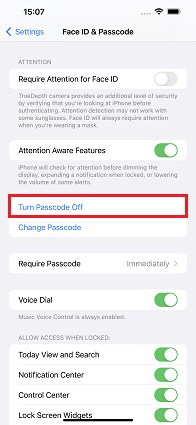Worked! How to Turn Off Passcode on iPhone 14 (For all iPhones)
Your iPhone passcode is meant to protect your data. But in situations where you are planning to give away your old iPhone or simply trying to get into locked device, you need to know how to remove passcode from iPhone. Go through the article to learn more about the process and the best available tool to remove passcode from iPhone.
- Part 1. How to Set and Turn Off Passcode from iPhone
- Part 2. How to Remove Passcode from iPhone If Forgot
- 1. Remove Passcode from iPhone by iPhone Unlocker
- 2. Remove Passcode from iPhone via iTunes
- 3. Remove Passcode from iPhone with Apple ID
- Part 3. How to Remove Other Passcodes from iPhone
Part 1. How to Set and Turn Off Passcode from iPhone
Prior to learning how to remove passcode from iPhone if you forgot the passcode, it is of importance to know how to set and turn off passcode directly.
- Open Settings on your iPhone and head to Face ID & Passcode. Tap on Turn Passcode On. Then enter the passcode as you like.
To turn off passcode on iPhone, tap on Turn Passcode Off at this time. Enter the passcode to confirm it.

Part 2. How to Remove Passcode from iPhone If Forgot
Things are more complicated when you need to turn off lock screen passcode but forget it. There are no other choices but to reset your iPhone and remove the passcode. Let's see how to do it.
1. Remove Passcode from iPhone by iPhone Unlocker
As a professional iPhone unlocker, Tenorshare 4uKey fixes the issue. It can get rid of the 4 or 6 digit passcode as well as Face ID and Touch ID without any trouble. Moreover, it helps factory reset your iPhone without iTunes.
Here is the guide for Tenorshare 4uKey about how to remove password from iPhone:
Install Tenorshare 4uKey on your computer after downloading it and then run it. Click Start to begin.

Connect your iPhone and computer with an Apple authorized USB cable. And then hit the 'Next' button from the interface.

Click 'Download' right after that to download the latest matching iOS firmware for your iPhone.

Now, start removing the passcode from your iPhone. Waiting for a while to accomplish the process.

Done. Your iPhone will restart without any lock screen passcode or data. You can restore iPhone with iCloud or iTunes backup, as you desire.

2. Remove Passcode from iPhone via iTunes
The most familiar way to unlock iPhone sans a passcode recommended by Apple is iTunes Restore. Whether you have synced your iPhone with iTunes or not, here is how to remove passcode from iPhone via iTunes/Finder.
- Launch iTunes after updating it to the latest version and then connect your iPhone using a lightning cable with the computer.
Select your iPhone and then click the 'Summary'/'General' tab. Click 'Restore iPhone' option followed by the 'Restore' button to confirm.

If iTunes does not show your iPhone information, put your iPhone into recovery mode, and then you will get the Restore iPhone option.

3. Remove Passcode from iPhone with Apple ID
In case the 'Find My iPhone' option is on, and you have signd in iCloud on your locked iPhone, then erase iPhone with Apple ID which helps remove passcode from iPhone too. With Apple ID here, you have three options.
Open a browser and sign into icloud.com on computer or another devices. Go to Find iPhone > All Devices > [your iPhone]. Then click on Erase iPhone.

Open Find My app on another iPhone, iPad or Mac that uses the same Apple ID. Find your iPhone from the device list and then tap on Erase This Device.

Erase iPhone on lock screen for iOS 15.2 and later. This option appears after you enter wrong passcodes for several times.

Part 3. How to Remove Other Passcodes from iPhone
Now you must have full understanding about how to remove passcode from iPhone. The passcode here is the screen lock passcode. What about other types of password that you forget on your iPhone? And you will have more questions, for example:
- How to turn off screen time without password
- How to turn off Find My iPhone without password
- How to remove Apple ID from iPhone without password
Luckily, Tenorshare 4uKey is helpful in all these three situations. Turn to this program when you have a passcode removal problem.
Conclusion
Whether you need to turn off passcode or get into locked iPhone without passcode, this article shows how to remove passcode from iPhone in different ways. We honestly suggest you using Tenorshare 4uKey to remove passcode from iPhone or iPad. It makes your life much easier by providing one-click operation and full security.
- Unlock iPhone without Passcode instantly
- Remove iCloud activation lock without password/Apple ID/previous owner
- Remove Apple ID or iCloud account on iPhone/iPad without password
- Bypass MDM Screen from iPhone/iPad
- Remove screen time passcode in 3 simple steps
- Fix disabled iPhone/iPad without iTunes or iCloud
- Find and view stored passwords on iPhone and iPad
Speak Your Mind
Leave a Comment
Create your review for Tenorshare articles

4uKey iPhone Unlocker
Easily Unlock iPhone passcode/Apple ID/iCloud Activation Lock/MDM
100% successful unlock