5 Best Methods to Undisable an iPhone without/with Passcode
Download 4uKey for free, and quickly undisable your locked iPhone with simple clicks. No passcode, Apple ID or tech skills required!
Every iPhone user has a password to protect the important data in their devices. But what if your iPhone gets disabled because you enter the wrong passcode or due to some unforeseen glitch in the password feature? How to undisable an iPhone?
It may look like an impossible task and you will take the device to the nearest Apple store. But actually, there are quicker and more effective ways to undisable an iPhone by yourself and get into the disabled iPhone again.
- Quickest Way: How to Undisable An iPhone without iTunes in Just 3 Steps
- Way 2: How to Undisable an iPhone with iTunes
- Way 3: How to Undisable an iPhone with iCloud
- Way 4: How to Undisable an iPhone with Erase option(iOS 15.2 and Later)
- Trick: How to Unlock a Disabled iPhone with Android Phone
- FAQs about Undisable An iPhone
Quick Way: How to Undisable An iPhone in Just 3 Steps
As for how to undisable an iPhone if you forget passcode, Tenorshare 4uKey is the best choice. As a well-designed unlocker tool for iOS devices, it is convenient, easy-to-use, and effective to undisable your iPhone. See what 4ukey can do for you:
- Remove every type of screen lock, including 4/6-digit passcodes, Face ID and Touch ID.
- Unlock disabled iPhone without Apple ID or iTunes or iCloud easily.
- It supports the latest iPhone 15 series and compatible with both Windows and Mac.
After downloading and installing, launch 4uKey and then click Start to begin.

Connect your iPhone and computer with a USB cable, and click on Next.

After that, download the latest matching firmware package.

After the firmware has been downloaded, click on Start Remove to undisable your iPhone.

After the iPhone is undisabled and set up as new, you can restore data from a backup. Using Tenorshare 4uKey. No need for iTunes or iCloud, but never worry about a disabled iPhone or iPad.
Way 2: How to Undisable an iPhone with iTunes
In cases where your iPhone is disabled, the most popular option is to connect the device to iTunes. If your iPhone has already been synced with iTunes before, then you will be able to easily undisable the iPhone.
- Start the procedure by connecting iPhone to your computer using a USB cable and launch iTunes.
Click the iPhone icon. Then click on the “Restore iPhone” option under Summary tab.

- Click "Restore" or “Restore and Update” to confirm the process.
But if iTunes cannot detect your iPhone, then how to undisable an iPhone? Connect your iPhone to iTunes and put it into recovery mode:
- iPhone 6/6s and earlier: Press Power button and Home button together.
- iPhone 7 and iPhone 7 Plus: Press Volume down button and Power button
- iPhone 8 to iPhone 13/14: Quickly press Volume up button, then press the Volume down button. Long hold the Side button.
After iTunes detection, you will see another prompt: “There is a problem with iPhone that requires it to be updated or restored”. Click on Restore.
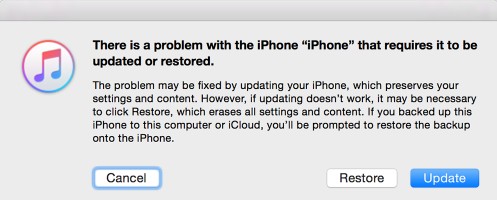
Way 3: How to Undisable an iPhone with iCloud
How to undisable an iPhone without iTunes? Well, iCloud is an alternative to unlocking iPhone without iTunes. If you remember your Apple ID and the login password, then you can visit iCloud.com to unlock your device remotely. Find My should be enabled.
Go to the official website of icloud.com. Then log in with your Apple ID account.

Select “Find iPhone”. Click “All Devices” on the top and choose your disabled iPhone from the list.
After that click on “Erase iPhone”, all of your data and settings will be erased from the device. You can restore a backup after your device gets unlocked.

Way 4: How to Undisable an iPhone with Erase option(iOS 15.2 and Later)
Using Apple ID is the only method to unlock disabled iPhone without iTunes or iCloud or computer, but it is limited to iPhone with iOS 15.2 and later. If you find iPhone unavailable or security lockout on the lock screen, you can erase the device directly and get into it again.
- On the iPhone Unavailable screen, tap on Erase iPhone and then tap it again on the next page.
Enter the password of Apple ID that is signed on your iPhone. It will erase and unlock your disabled iPhone.

Trick: How to Unlock a Disabled iPhone with Android Phone
The above methods we talked about require using an accessible PC, which is not firendly to those do have one. But still, there is a way to unlock a disabled ipone with android phone. Actuailly that is method 3 we discussed. Logging in iCloud to access Find my feature on your Android phone, then you can unlock the disabled iPhone easily.
FAQs about Undisable An iPhone
Why is my iPhone stuck on disabled?
If your iPhone is stuck on disabled screen, it usually means that you've entered the wrong passcode too many times, and the device has been locked for security reasons.
How do I turn off disabled mode on my iPhone?
You can use iTunes to factory reset your iPhone to undisable it. You can also use Tenorshare 4ukey to remove disable on iPhone without passcode.
Can you restore a disabled iPhone?
Yes, you can restore a disabled iPhone, but the process depends on whether you have previously synced your iPhone with iTunes or iCloud.
Conclusion
How to undisable an iPhone? There are official ways to fix your disabled iPhone but if you want to get your iPhone back without complicated processes or problems, use Tenorshare 4uKey. It is simply the best and most effective method to unlock a disabled iPhone/iPad without passcode or Apple ID. Highly recommended!
- Unlock iPhone without Passcode instantly
- Remove iCloud activation lock without password/Apple ID/previous owner
- Remove Apple ID or iCloud account on iPhone/iPad without password
- Bypass MDM Screen from iPhone/iPad
- Remove screen time passcode in 3 simple steps
- Fix disabled iPhone/iPad without iTunes or iCloud
- Find and view stored passwords on iPhone and iPad
Speak Your Mind
Leave a Comment
Create your review for Tenorshare articles

4uKey iPhone Unlocker
Easily Unlock iPhone passcode/Apple ID/iCloud Activation Lock/MDM
100% successful unlock


















