How To Unlock A Disabled iPhone With Android Phone Easily?
Ever entered the wrong passcode on your iPhone one too many times, leaving it disabled and you scrambling for solutions? While a computer is typically the go-to method, fear not if you only have an Android phone on hand. We will show you how to unlock a disabled iphone with android phone.
- Can you Use An Android Phone To Reset An iPhone?
- How to Unlock A Disabled iPhone wIth An Android Phone No Computer?
- The Quickest Way To Unlock A Disabled iPhone Without An Apple ID
- Other Popular Tricks To Unlock A Disabled iPhone Without A Computer
Can You Use An Android Phone To Reset An iPhone?
The majority of phone reset methods involve using iTunes or iCloud, and a computer is essential for both ways. But yes, it is possible to bypass disabled iPhone with your Android device. You can do it with the help of the iCloud website.
How to unlock A Disabled iPhone with An Android Phone No Computer?
No available computer? No problem! You can unlock your disabled iPhone with Android phone. Here's how it works: We'll leverage Apple's Find My service through the iCloud website.
This method requires two things: Find My must be enabled on your iPhone, and it needs to be connected to the internet. With those conditions met, let’s see how to unlock disabled iPhone with android phone.
- Open any browser on an Android phone and go to the iCloud Website. There you need to log in with your Apple ID and tap "Find My".
- In the Find My settings you will see all the devices associated with your ID in the top left. You may be required to log in again to access this information.
- Tap the device from the list and tap "Erase this device". Now finish the process following on-screen instructions.
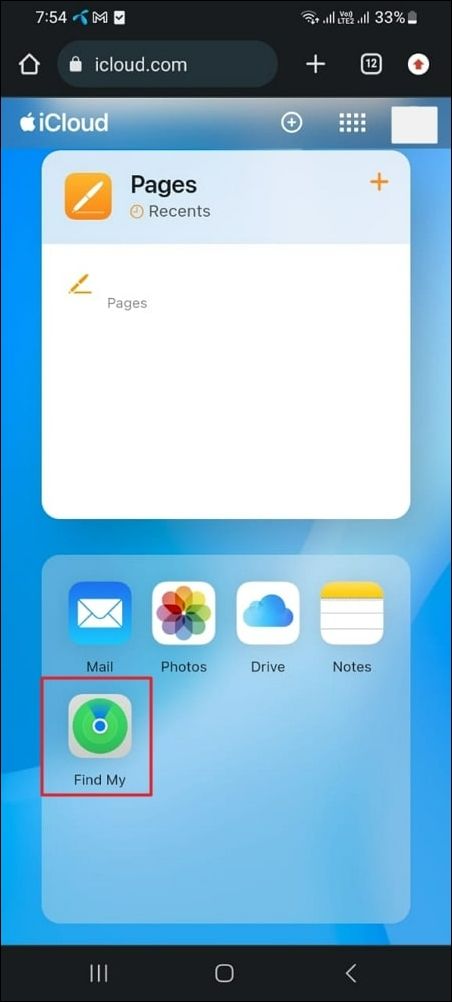
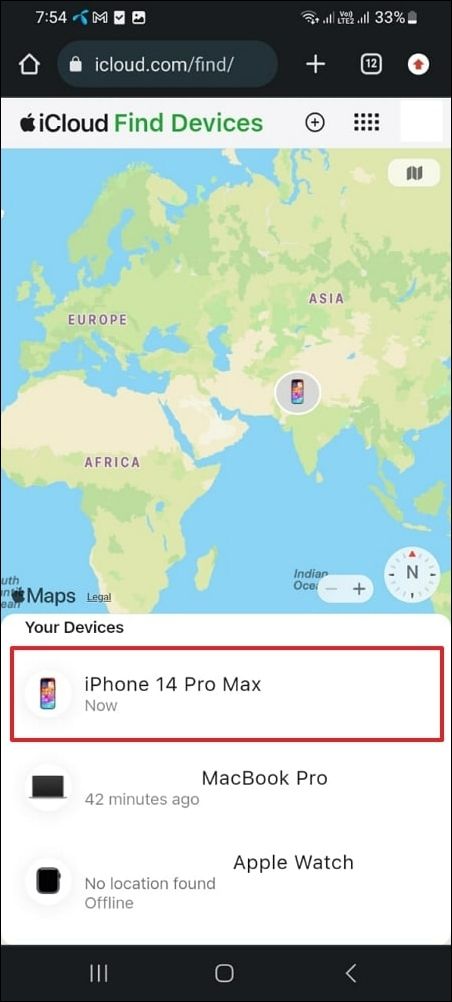
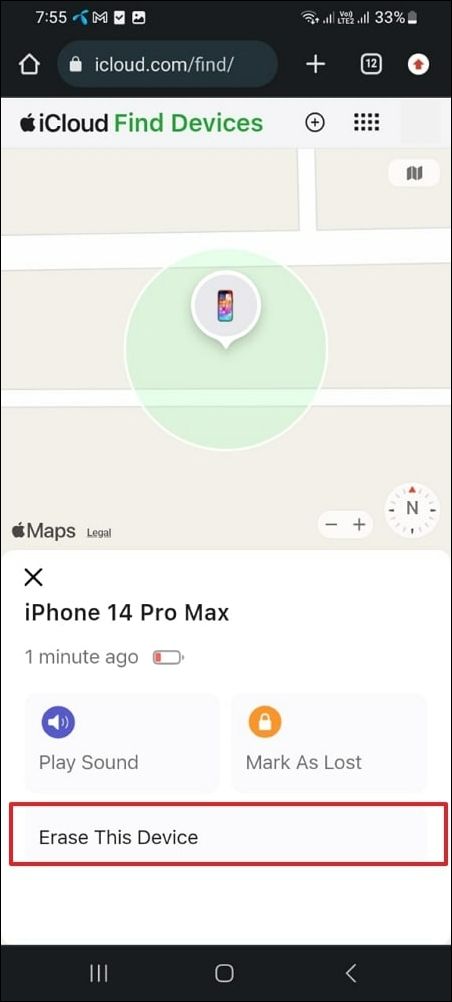
Your disabled iPhone will be unlocked this way, but this method comes with its limitations as well including the following:
- You cannot use it without remembering the Apple ID credentials.
- The process can take hours for wiping and restoring along with a stable internet connection.
- All the previous data will be gone if you do not have a backup.
The Quickest Way To Unlock A Disabled iPhone Without An Apple ID
The process on how to unlock a disabled iPhone with Android phone will not work for you if you do not remember the Apple ID. In this case, your best choice is using Tenorshare 4ukeyto remove all types of locks from disabled iPhones, and it even supports the removal of Apple ID without its password.
4uKey comes with many other features like MDM bypass, screen time removal, etc. Here are the steps on how to unlock a disabled iPhone with 4uKey:
- After you install 4uKey on your computer you can click "Start" and connect your iPhone with a PC using USB.
- 4uKey will automatically detect the iOS version on your iPhone and ask you to download it. Click "Download" to start downloading your iPhone’s firmware with 4uKey.
- When the iOS firmware download is complete the 4uKey software will automatically start removing the screen lock and you must wait before it completes.



Other Popular Tricks To Unlock A Disabled iPhone Without A Computer
If you forgot iPhone passcode and you do not have a computer to use the previous method, then we still have some solutions that you can try. Knowing how do you unlock a disabled iPhone with the least available resources is the key here and below we have discussed the 2 most effective ways that you can try.
1. How to Unlock A Disabled iPhone Via Erase iPhone Feature
If the methods on how to unlock a disabled iPhone with Android phone without a computer failed for you then you can try another method. You can reset your disabled iPhone with the Erase iPhone/Forgot Passcode option.
For this method to work your iPhone must be connected to the internet, you have logged in with your Apple ID. If you meet all these requirements, you can follow the steps below to unlock the disabled iPhone:
- Enter the wrong password multiple times so the iPhone becomes unavailable , for iOS 15.2 and later version, you will see "Erase iPhone" option showing on the right bottom corner. Click and login to with Apple ID to reset disabled iPhone.
- For iOS 15.2 and previous versions, you will see "Forgot passcode?"option instead after several wrong password attempts. Then login with Apple ID to reset the iPhone.

Also Read: What Happens After Too May Incorrect Passcode Attempts
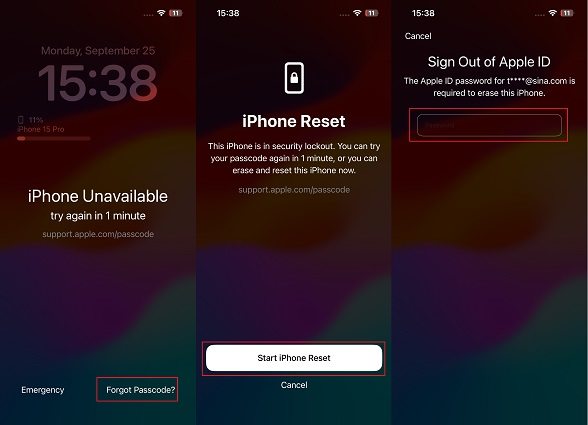
2. Unlocked A Disabled iPhone Via Siri
There is another way can be as the alternative of how to unlock a disabled iPhone with Android Phone. You will need to use Siri on the disabled iPhone. Although this method works in some cases, you must remember that it is a loophole in the iOS software, and it was fixed after iOS version 10.0. So, you can only use this method if you have an iPhone running on previous versions of the iOS software.
- Activate Siri and ask time then open the clock from the results. Now you will be in World Clock where you can Tap "+". In the search bar type anything and select all then share it by selecting messages.
- In the "To" section of the messages app, you will tap "+" to create a new contact and use the "Add photo" option to go to the photos app. Now you will open the home screen by pressing the home button and any app in there will be available.

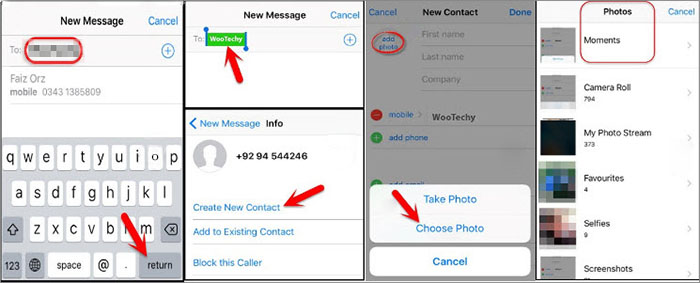
Final Words
Can disabled iPhone be unlocked without Apple ID? Yes, it is possible easily with third-party tools like Tenorshare 4ukey. However, if you want to bypass iPhone lock screen using an Android device then you will require your ID credentials. Only then it is possible to successfully follow one of the methods discussed above.
Speak Your Mind
Leave a Comment
Create your review for Tenorshare articles

4uKey iPhone Unlocker
Easily Unlock iPhone passcode/Apple ID/iCloud Activation Lock/MDM
100% successful unlock







