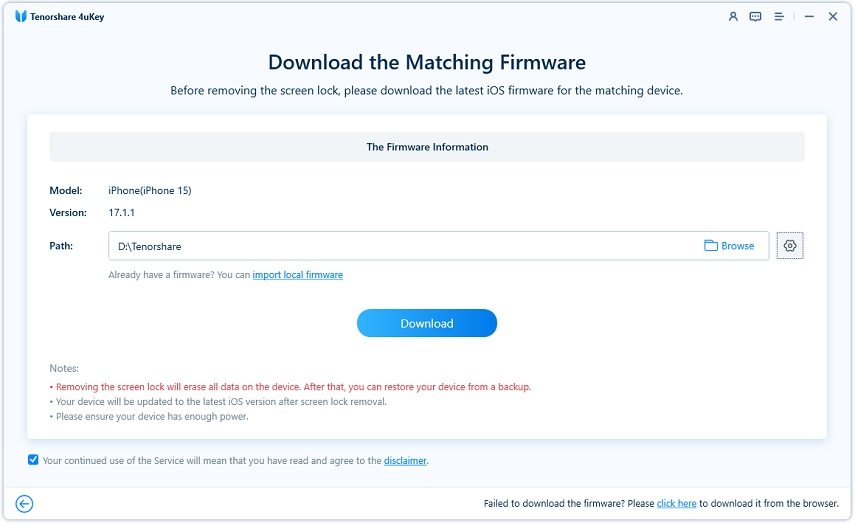[Real Work] How to Unlock A Disabled iPhone without iTunes or WiFi
I have forgotten the correct passcode, and after several failed attempts, I am completely locked out of my iPhone. I don’t have access to Wi-Fi and can’t connect to iTunes either. How do I unlock my iPhone?”
A disabled iPhone is frustrating. Apple thought of this problem beforehand and prepared iTunes to restore disabled iPhones. But is this method feasible without Wifi? People also find that the completely disabled iPhone cannot be connected to iTunes. So, how to unlock a disabled iPhone without iTunes or Wifi? Well, that is the reason we have provided the article below. Check it out.
- Part 1: Can You Unlock A Disabled iPhone without iTunes or WiFi
- Part 2: How to Unlock A Disabled iPhone without iTunes or WiFi
- Part 3: Directly Unlock A Disabled iPhone without iTunes or WiFi (Mobile Data Needed)
Part 1: Can You Unlock A Disabled iPhone without iTunes or WiFi
An iPhone or any iOS device will get disabled if you enter the wrong passcode too many times. As the times of wrong passcode increase, so does the waiting time.
- 5 wrong passcodes: iPhone is disabled Try again in 1 minute.
- 6 wrong passcodes: iPhone is disabled Try again in 5 minutes.
- 7 wrong passcodes: iPhone is disabled Try again in 15 minutes.
- 8 wrong passcodes: iPhone is disabled Try again in 30 minutes.
- 9 wrong passcodes: iPhone is disabled Try again in 60 minutes.
- 10 and more wrong passcodes: iPhone is disabled Connect to iTunes.
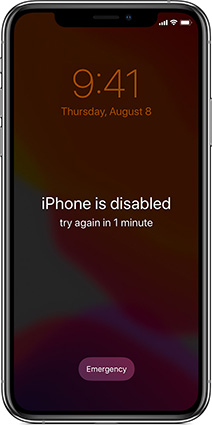
The message on the lock screen has been changed to iPhone Unavailable after iOS 15.2 update.
Now you are asked to connect to iTunes and restore your iPhone. Is it possible to connect disabled or unavailable iPhone to Wifi and unlock it without Wi-Fi and iTunes? While finding an available Wi-Fi network is straightforward, unlocking iPhone without iTunes can be quite challenging. So we would like to share 2 methods to help unlock your disabled iPhone below.
Part 2: How to Unlock A Disabled iPhone without iTunes or WiFi
The best way to unlock a disabled iPhone without iTunes or Wifi is use a professional program called Tenorshare 4uKey. There are lots of other unlocking programs available too, but 4uKey stands out. It is an efficient tool with capabilities listed below.
- Bypass iPhone and iPad screen passcode with ease. Touch ID/Face ID can also be removed.
- Remove Apple ID without password on iOS device.
- Bypass MDM lock and remove Screen Time passcode without data loss.
- Manage and view stored accounts and passwords on your iPhone.
- Compatible with all the latest iPhones and iOS versions.
But we recommend users to back up their device if possible because all the methods to unlock disabled iPhone without passcode will erase youe iPhone. Now, let’s check out how to unlock iPhone without iTunes using 4uKey.
-
Download and install 4uKey on your computer, then launch it. Click Start on the main interface to unlock disabled iPhone.

After that, connect the locked device and click on Next on the program interface.

-
Now, you will be asked to get the latest firmware. Select a location to save the file and click Download.

After the firmware has been downloaded successfully, click Start Remove. The program will immediately start removing the passcode.

After the password has been successfully bypassed, you will be able to set up your iPhone and set a new password.
Part 3: Directly Unlock A Disabled iPhone without iTunes or WiFi (Mobile Data Needed)
Resetting a locked iPhone without computer has not been tricky since iOS 15.2 was released. The Erase option, which appears on iPhone Unavailable or Security Lockout screen after many wrong passcode attempts, enables iPhone users to directly unlock iPhone.
Prerequisite for unlocking a disabled iPhone without iTunes or WiFi
- iPhone is locked but has been updated to iOS 15.2 and above
- You have signed in with an Apple ID on the device.
- Although Wifi is not a must, your iPhone should be connected to a cellular data network then.
If the above conditions are met, you can follow the steps below.
Keep entering wrong passcode until you see an "Erase iPhone" option appearing in the lower right corner of the screen.

- Tap on "Erase iPhone" and you'll be asked to confirm the operation. Just tap "Erase iPhone" again.
Now, enter the password to your Apple ID. The device will start the erase process automatically.

- Wait for it to complete and you'll find the disabled iPhone get unlocked. You need to set up the device again like it is brand new.
Conclusion
Therefore, if you wonder how to unlock iPhone without iTunes or Wi-Fi, read the article above carefully. The procedure to unlock a disabled iPhone without Wi-Fi or even iTunes is simple. The 3rd party professional iOS unlocking program - Tenorshare 4uKey works effectively. The screen lock will be bypassed with ease.
- Unlock iPhone without Passcode instantly
- Remove iCloud activation lock without password/Apple ID/previous owner
- Remove Apple ID or iCloud account on iPhone/iPad without password
- Bypass MDM Screen from iPhone/iPad
- Remove screen time passcode in 3 simple steps
- Fix disabled iPhone/iPad without iTunes or iCloud
- Find and view stored passwords on iPhone and iPad
Speak Your Mind
Leave a Comment
Create your review for Tenorshare articles

4uKey iPhone Unlocker
Easily Unlock iPhone passcode/Apple ID/iCloud Activation Lock/MDM
100% successful unlock