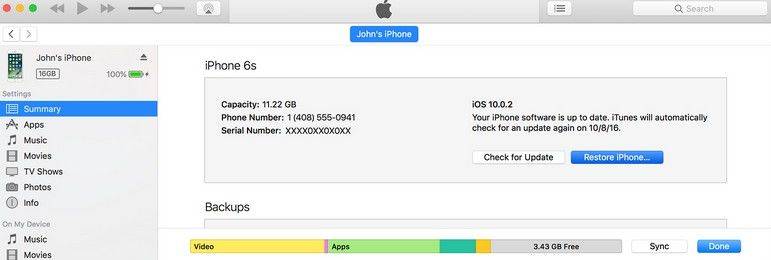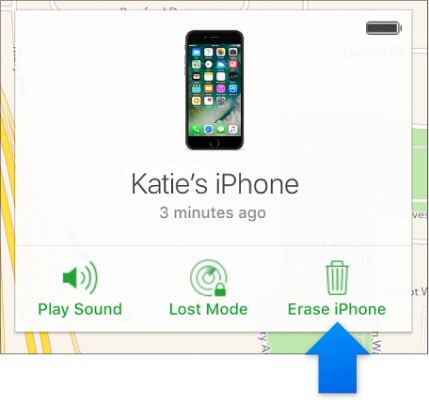Easy Guide to Unlock iPhone 4/4S without Passcode or iTunes 2025
It has been a while since you might have heard or seen the older iPhone models like iPhone 4. If you find your old iPhone 4 which still works but you can’t remember the passcode to it, you will see iPhone is disabled messages like all other iPhones show. So how to unlock iPhone 4/5/6/7/8/X/XR/11/12/13/14, we will list three feasible ways to unlock it.
- Part 1: How to Unlock iPhone 4 with iTunes
- Part 2: How to Unlock iPhone 4 without Passcode or iTunes
- Part 3: How to Unlock iPhone 4 with iCloud
Since our main focus today is the older iPhone 4, we will keep it centered. However, these methods not only answer how to unlock iPhone 4, but can be used to unlock newer iPhone models without passcode. And they all reset your iPhone, so you have no other ways to keep the data if you forgot iPhone passcode.
Part 1: How to Unlock iPhone 4 with iTunes
The first method we will be reviewing is how to unlock iPhone 4 with iTunes. iTunes restores your iPhone into factory settings, which removes the forgotten passcode too. Follow the steps below to find out how.
- On your computer, open iTunes and connect your iPhone to it using the lightning cable.
- There is little possibility that your iPhone 4 has trusted this computer. If yes, then iTunes will detect your iPhone.
Click on the devices tab. In Summary/General tab, click Restore iPhone.

- Otherwise, you have to put your iPhone into recovery mode and then use iTunes to factory reset the data and passcode.
- For iPhone 4, press and hold the sleep button and the home button until the recovery mode screen appears.
iTunes will say that there is a problem with the iPhone and it needs to be restored. Click on Restore and you are good to go.

Part 2: How to Unlock iPhone 4 without Passcode or iTunes
In case iTunes does not work for you due to whatever reason, how to unlock iPhone 4 without password and iTunes? Tenorshare 4uKey is the answer. It is designed for bypassing the lock screen without passcode on iOS devices, from iPhone 4 to the latest iPhone 14. The instructions are shown in the program and also listed below.
Download and run 4uKey on your PC or Mac. Click Start to start the process.

Connect you iPhone to the computer via a USB cable so that 4ukey can detect it. Then click on Next for next step.

Download the latest firmware package. Wait until the download completes. After that, you can start removing the passcode.

The process takes a few minutes to complete. You can see the following screen and your iPhone will restart.

Part 3: How to Unlock iPhone 4 with iCloud
Coming to the last method, we have iCloud at our disposal to unlock iPhone 4 without password. But you need to know the Apple ID credentials that has been signed on your iPhone and have enabled Find My iPhone.
If you don't used the same Apple ID or don't know whether there is an Apple ID on your iPhone 4, then this method does not work for you.
- Go to iCloud.com and login with the same Apple ID and correct password.
- Click on Find iPhone and look for your iPhone in the All Devices list.
Click on the Erase iPhone to reset your iPhone and remove the lock screen passcode. Confirm this process by entering your Apple ID password.

For iPhone that can be updated to iOS 15.2 or later, another option to erase with Apple ID can be done on the lock screen. You can learn more from iPhone Unavailable or Security Lockout.
Conclusion
How to unlock iPhone 4? Whether it is your old iPhone 4 or newer iPhone models like iPhone 14/13/12/11 and even iPads, you can unlock them without passcode easily as shown above. The cost of unlocking your iPhone is losing the data but you can restore a backup. Whether you erase iPhone using Tenorshare 4uKey, iTunes or iCloud, these methods all work successfully.
- Unlock iPhone without Passcode instantly
- Remove iCloud activation lock without password/Apple ID/previous owner
- Remove Apple ID or iCloud account on iPhone/iPad without password
- Bypass MDM Screen from iPhone/iPad
- Remove screen time passcode in 3 simple steps
- Fix disabled iPhone/iPad without iTunes or iCloud
- Find and view stored passwords on iPhone and iPad
Speak Your Mind
Leave a Comment
Create your review for Tenorshare articles

4uKey iPhone Unlocker
Easily Unlock iPhone passcode/Apple ID/iCloud Activation Lock/MDM
100% successful unlock