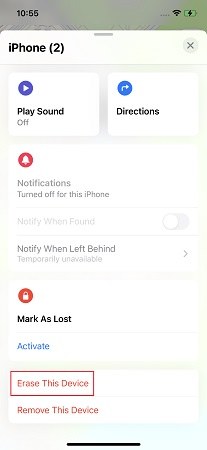How to Unlock iPhone Passcode with/without Computer or Apple ID Free
Anybody know how to unlock an iPhone 7 without a computer?
- From Reddit
We now get more used to unlocking our iPhones via Touch ID or Face ID. And it is easier for us to forget iPhone passcode. Unlocking your iPhone passcode can be tricky, whether it's an iPhone 6, iPhone 7, or iPhone 11.
This guide will walk you through expert techniques on how to unlock iPhone passcode without computer free, and even without Apple ID or without losing data. By following these detailed steps, you can confidently regain access to your iPhone, no matter the situation.
- 1. Unlock iPhone Passcode without Computer Free via Erase iPhone(Apple ID Required)
- 2. Unlock iPhone Passcode without Computer Free via Find My(Apple ID Required)
- 3. Unlock iPhone Passcode with Computer or Apple ID(Free Download)
- 4. How to Unlock iPhone Passcode without Computer without Losing Data Free
- 5. FAQs about iPhone Unlock
Watch this video to learn how to unlock iPhone passcode without computer. Or keep reading and master the methods one by one.
1. Unlock iPhone Passcode without Computer Free via Erase iPhone(Apple ID Required)
With the feature called iPhone Unavailable/Security Lockout introduced in the iOS 15.2 update, iPhone users are now able to erase and unlock locked iPhone without computer for free. This this a direct way, but this has certain prerequisites for unlocking:
Must-Know Things before Unlocking iPhone Passcode
- There must be an Apple ID logged on the device.
- You know the Apple ID password.
- The device is connected to a mobile data or Wi-Fi network.
If your locked iPhone is running iOS 15.2 or later, here's how to unlock iPhone passcode without computer free:
- Repetedly entering wrong passcodes on your iPhone Lock Screen to show the iPhone Unavailable/Security Lockout notice.
When an "Erase iPhone" option displays on the screen, tap on it and then tap again to confirm the operation.
You may find the "iPhone Reset" option on iOS 17 and above.

Enter the Apple ID password to start the erase process. When it completes, set up your device as new.

![]() Warning:
Warning:
Some users have reported that there is no erase iphone option. If you are facing the same issue, read on to find other alternatives to unlock iPhone passcode without computer free.
2. Unlock iPhone Passcode without Computer Free via Find My(Apple ID Required)
Some iPhone users may have not updated their devices to iOS 15.2 or later yet, or the Erase iPhone option does not appear on the lock screen. How to reset iPhone without passcode and computer with the same Apple ID situation? Well, iCloud is here to help. Make sure Find My is turned on your locked iPhone.
How to unlock iPhone passcode without computer free? Simply check these steps:
If you have another Apple device that has been signed in with the same Apple ID.
- Open Find My on another iPhone or iPad. Tap on "Devices".
Find and select your locked iPhone, and in the next page, scroll down to locate "Erase This Device".

- Tap on it and let it finish. Then you will see your locked iPhone erased and restarted.
If you do not have another Apple device.
- Use any other phone, open iCloud official website, and sign in your iCloud account.
- Tap on "Find iPhone" to continue. And find and select your device.
Then, tap on "Erase iPhone", and then confirm the choice.

3. Unlock iPhone Passcode with Computer or Apple ID(Free Download)
Can't remember your passcode and Apple ID passowrd? And you didn't turn on the Find My iPhone feature? Tenorshare 4uKey helps you unlock your iPhone with computer in minutes.
No passcode, Apple ID or iTunes needed. Just follow the simple steps, you will get your locked iPhone unlocked with this top iPhone Unlocker. Whether it's an iPhone 6, iPhone 7, iPhone 11 or iPhone 15, all can be quickly unlocked.
How to unlock iPhone passcode with computer without Apple ID step-by-step:
- Download and install Tenorshare 4uKey on a PC or Mac. Find "Unlock iOS Screen" and click "Start" to unlock iPhone without passcode or Apple ID.
- Connect your iPhone to the computer with a cable, then download the firmware.
- Once the firmware is downloaded, it automatically unlocks your iPhone.
- Then you can soon unlock your iPhone passcode without Apple ID, in minutes or even seconds.




4. How to Unlock iPhone Passcode without Computer without Losing Data Free
How to unlock iPhone passcode without computer or Apple ID? How to unlock iPhone passcode without computer without losing data? You can get the answer here! If you've recently changed your iPhone passcode and still remember the old one, you can use the Passcode Reset feature to unlock your iPhone without losing everything. This method is available for devices running iOS 17 or later.
Prerequisites to unlock iPhone passcode without losing data:
- Your iPhone must be running iOS 17 or later.
- Your iPhone should be connected to a cellular or Wi-Fi network.
- You must have changed the passcode within the last 72 hours and remember the previous passcode.
How to unlock iPhone passcode without computer without losing data for free:
- From your device's Lock Screen, try to enter your passcode five times until the "iPhone Unavailable" screen appears, prompting you to try again later.
- When you can, tap the "Forgot Passcode?" option in the bottom corner of the screen.
- Tap "Enter Previous Passcode".
- Enter your old passcode, then follow the onscreen instructions to set a new passcode.

Related read: [iOS 17] Use Previous Passcode for 72 Hours If You Change and Forgot
FAQs about iPhone Unlock
Q1: How to reset a locked iPhone without passcode and computer?
To reset a locked iPhone without a passcode and computer, you can use the Erase iPhone/iPhone Reset or Find My feature. Both methods allow you to reset and unlock your locked iPhone, but they require your Apple ID and password.
If you forget your Apple ID or password, it’s best to use a computer and a professional tool like Tenorshare 4uKey. This tool can unlock your iPhone without needing a passcode or Apple ID.
Q2: What code unlocks all iPhones?
There is no universal code that 100% works, often referred to as a master code to unlock any iPhone. Each iPhone has unique security measures in place. To unlock an iPhone, you typically need the device’s passcode, Face ID, or Touch ID.
Q3: How to unlock iPhone passcode without erasing?
How to unlock iPhone passcode without computer without losing data/erasing everything? If the conditions allow, you can use the "passcode reset" feature mentioned earlier to unlock iPhone without erasing. If this isn't possible, you can try backing up iPhone first. After unlocking it, you can restore backup from iTunes or iCloud. This way, you won't lose any important information.
Conclusion
Unlocking your iPhone passcode without computer or Apple ID or without losing data can seem difficult, but it is possible. Whether you have an iPhone 6, iPhone 7, or iPhone 11, these methods listed can help. If you forgot Apple ID, try to unlock your iPhone passcode with computer via Tenorshare 4uKey.
- Unlock iPhone without Passcode instantly
- Remove iCloud activation lock without password/Apple ID/previous owner
- Remove Apple ID or iCloud account on iPhone/iPad without password
- Bypass MDM Screen from iPhone/iPad
- Remove screen time passcode in 3 simple steps
- Fix disabled iPhone/iPad without iTunes or iCloud
- Find and view stored passwords on iPhone and iPad
Speak Your Mind
Leave a Comment
Create your review for Tenorshare articles

4uKey iPhone Unlocker
Easily Unlock iPhone passcode/Apple ID/iCloud Activation Lock/MDM
100% successful unlock