How to Unlock iPhone with Broken Screen Easily 2025 [Full Guide]
Screen broke on iPhone and need to reset password, what can I do? It happens to a few of the iPhone users, the screen gets broken and they are unable to get into the locked iPhone.
So, basically, you have no idea how to unlock the iPhone with broken screen. Quite frankly, it is really difficult to unlock an iPhone with a broken screen but there are ways to do it. Both conventional and unconventional methods are discussed below; just go through them carefully to get the device fixed.
- 1. How to Unlock iPhone with Broken/Cracked/Unresponsive Screen [Easiest]
- 2. iPhone Screen Broken How to Access/Unlock with iCloud
- 3. Screen Broke on iPhone And Need to Reset Password with iTunes
- 4. How to Unlock iPhone Broken Screen with USB Keyboard
- 5. How to Unlock iPhone with Broken Screen with Siri
- Why It Is Hard to Unlock iPhone with Broken Screen
- FAQs about Unlocking iPhone with Broken Screen
1. How to Unlock iPhone with Broken/Cracked/Unresponsive Screen [Easiest]
If your device is suffering from broken or unresponsive screen, and you have no idea on how to unlock your iPhone, you can use Tenorshare 4uKey.
This professional iPhone Unlocker doesn't require the iPhone or sends any prompts to your iPhone. Even if you have forgotten iPhone passcode, you can also unlock iPhone without passcode with simple steps.
Here are the detailed steps to use 4uKey to unlock iPhone with broken screen:
- Free download and install Tenorshare 4uKey on a PC or Mac. Find "Unlock iOS Screen" and click "Start" to unlock your iPhone with broken/cracked/unresponsive screen.
- Connect your iPhone to the computer with a cable, then download the firmware.
- Once the firmware is downloaded, it automatically unlocks your iPhone.
- Then 4uKey iPhone Unlocker can soon unlock your iPhone with borken screen without passcode.




The lock removal procedure takes several minutes but after that, you will be able to access the locked device.
[Video Guide] How to Unlock iPhone with Broken Screen
2. iPhone Screen Broken How to Access/Unlock with iCloud
iCloud "Find My iPhone" enables you to unlock iPhone remotely, you don't need to have any operation on your iPhone. The limitation of this method is that you have to turn on "Find my iPhone" option on your iPhone 13. Here's how to do.
- Visit icloud.com on computer or another iPhone.
- Log into the account.
- Find the "Find iPhone" option and enter, then select your iPhone from the list of "All Devices".
Click the "Erase iPhone" option and then it will erase your iPhone with broken screen.

Related read: How to Unlock iPhone with Unresponsive Screen in 2024
3. Screen Broke on iPhone And Need to Reset Password with iTunes
Another free method is using iTune to restore your iPhone with broken screen. But this method only works when it detects your iPhone automatically if you have ever synced it to the iTunes and trust this computer.
- Launch the iTunes and connect your iPhone to the computer. (Please make sure that you install the latest version of iTunes.)
- After iTunes recognized your iPhone, click the device icon on the left side and then go to the "Summary".
Click the "Restore iPhone" button then confirm it again. When the process is completed, the screen lock will be removed.

4. How to Unlock iPhone Broken Screen with USB Keyboard
Unlocking an iPhone with a broken screen can be done using a USB keyboard. This method works for iOS versions prior to 11.4.1. This method is simple, helping you regain access to your iPhone even with a completely broken screen.
Screen broke on iPhone and need to reset password? Here's how you can do it:
Steps to Unlock Broken iPhone with USB Keyboard
- Use an original lightning cable to connect an external USB keyboard to your broken iPhone.
- Press the space bar twice on the USB keyboard to wake up the lock screen.
- Type in your screen passcode using the USB keyboard to unlock your iPhone.

Important Notes
- Compatibility: This method works only with iOS versions before 11.4.1.
- Alternative Method: If you had Bluetooth enabled before the screen broke, you could use a Bluetooth keyboard. Ensure the Bluetooth keyboard is connected to your iPhone, then press the space bar twice and enter the passcode to unlock.
5. How to Unlock iPhone with Broken Screen with Siri
Can I unlock iPhone without losing data with broken screen? Unlocking your iPhone with a broken screen can be a challenge, but Siri might help.
Using Siri to activate VoiceOver allows you to control your iPhone without touching the screen. This method doesn't guarantee success for all users, but it's worth trying since it won't cause any data loss.
How to unlock iPhone with broken/unresponsive screen with Siri? Try these steps:
- Activate Siri: Press and hold the Home button (or the Side button if your iPhone doesn't have a Home button) to activate Siri.
- Enable VoiceOver: Say "Turn on VoiceOver" to Siri. This feature will let you navigate your iPhone using gestures.
- Navigate to Unlock Screen: Press the Home button again to go to the main lock screen.
- Highlight "Slide to Unlock": Swipe left or right until you find the "Slide to Unlock" option, then double-tap to select it. This will bring up the passcode screen.
- Enter Passcode: Swipe left or right to highlight each number of your passcode and double-tap to enter it. Continue this process until you have entered the full passcode.
- Submit Passcode: Swipe to highlight the "Enter" or "Done" button and double-tap to submit the passcode.
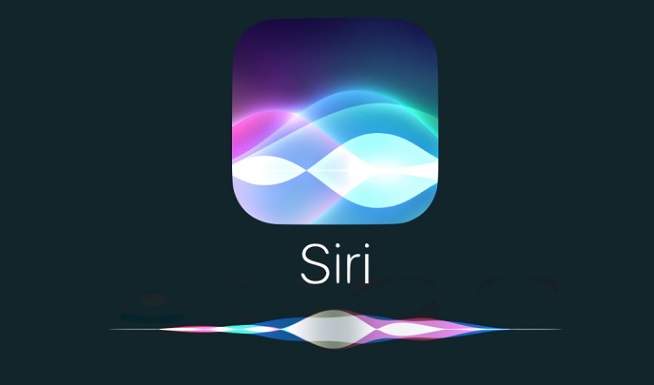
Pros:
- It is possible to unlock iPhone with broken screen without losing data.
Cons:
- Low success rate, and it's not available on all iPhone models.
- The process can be complicated and time-consuming.
If you're lucky, this method will work and you can access your iPhone even with a broken screen with Siri and no data will be erased.
Related read: How to Unlock iPhone with Siri 2024 Guide
Why It Is Hard to Unlock iPhone with Broken Screen
There are many iPhone users in the world who have experienced issues with the display and for them; it is a very difficult situation. Actually, it does not matter how hard they try, the device won't respond to them.
It becomes a major problem when the main display goes out! They can't access anything on their devices because they can't even unlock their own phone. As it is a hardware issue, it tends to be a very hard and frustrating situation.
But for some people, it can be an easy fix. Most of the times the issue occurs to repaired iPhones. Even though they were repaired from the Support Centres, still they might have problems.
You can even face several issues if you try to unlock the device with official apps like iTunes or iCloud. These technical issues are mainly due to the limitations of these respective apps.
FAQs about Unlocking iPhone with Broken Screen
Q1: How to backup iPhone with broken screen?
To back up an iPhone with a broken screen, you can try iTunes or Finder on a computer. This ensures you unlock your iPhone with broken screen without losing data if you can back up in advance successfully.
Q2: How can I access my iPhone with a broken screen?
To access your iPhone with a broken screen, you can try these methods:
- Using a Mac: Connect your iPhone to your Mac and use the "QuickTime Player" to view the screen. This is how to access iPhone with a broken screen on Mac.
- Using a PC: On a Windows PC, you can use third-party software to mirror your iPhone screen. This method helps how to view broken iPhone screen on computer.
- VoiceOver: Activate VoiceOver via Siri to navigate your iPhone.
Q3: How do you unlock iPhone when screen is not working?
Yes, you can unlock an iPhone when screen is not working using various methods listed above. One common approach is to use Siri to activate VoiceOver, allowing you to navigate and enter your passcode.
Q4: How to control iPhone with unresponsive screen?
If your iPhone screen is unresponsive, you can control it using these methods:
- Siri and VoiceOver: Use Siri to enable VoiceOver and navigate your iPhone.
- AssistiveTouch: If previously enabled, AssistiveTouch can help you control your device.
- External Keyboard: Connect an external keyboard to navigate and control your iPhone.
- Computer: Use QuickTime Player on Mac or third-party software on Windows to control your iPhone from a computer.
Conclusion
After reading this article, you will learn the easiest ways about how to unlock iPhone with broken screen. The effective software Tenorshare 4uKey will be very helpful to those who can't access their iPhone because of broken screen. Highly recommended!
Speak Your Mind
Leave a Comment
Create your review for Tenorshare articles

4uKey iPhone Unlocker
Easily Unlock iPhone passcode/Apple ID/iCloud Activation Lock/MDM
100% successful unlock









