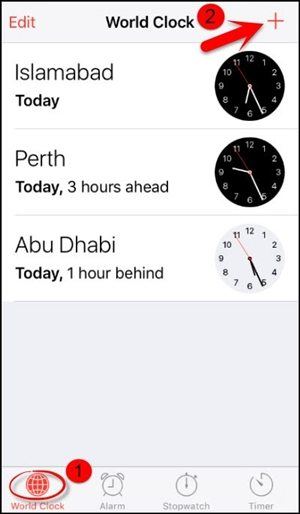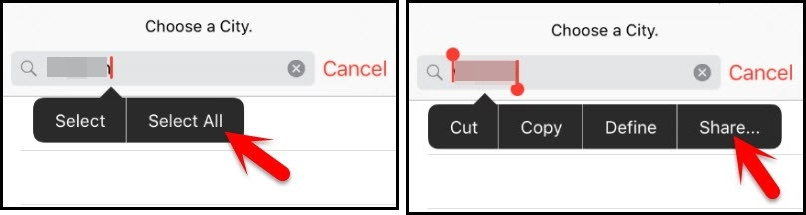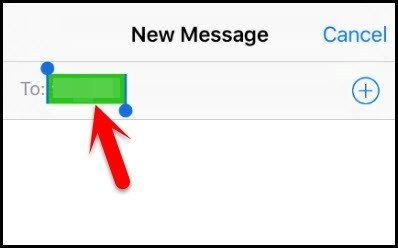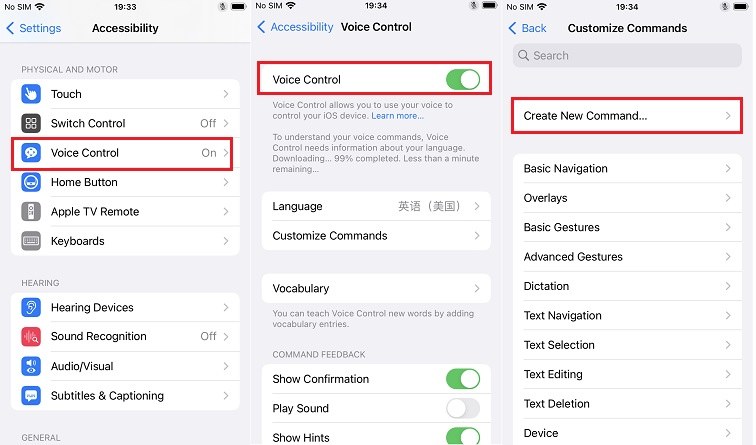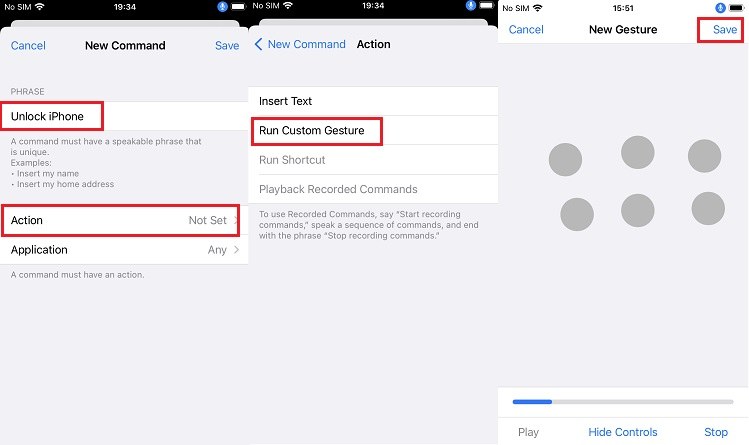How to Unlock iPhone with Siri 2025
Forgot iPhone passcode? Download 4uKey for free, and quickly unlock your locked iPhone with simple clicks. No passcode, Apple ID or tech skills required! Get a more reliable unlocking method than Siri.
Hi, I hear that iPhone can be unlocked via Siri. Is that true? How can I unlock my iPhone with Siri?
After you have set a passcode on your iPhone, then no one can get access to it without entering the passcode. If you forget iPhone passcode, you have to erase your iPhone. But in an older iOS version, there was a bug that people can use Siri to unlock iPhone without losing data.
How to make Siri unlock your phone? Well, we will answer in this article. Besides, we will also go over other more feasible methods for iPhone unlocking without passcode.
- Part 1: How to Unlock iPhone with Siri [iOS 10]
- Part 2: How to Unlock iPhone with Voice [Not Siri]
- Part 3: How to Unlock iPhone without Siri or Passcode [All iOS Versions]
Part 1: How to Unlock iPhone with Siri [iOS 10]
Wondering how to get Siri to unlock your iPhone? Well iPhones, only running an older iOS version, iOS 10 to be precise, can be unlocked with Siri. Follow the steps properly, you are likely to get into your iPhone without passcode via Siri.
- Activate Siri. Then ask Siri “Hey Siri, What time is it”.
- Siri will show the real-time time. Tap on the clock to open the World Clock. Then tap on the plus sign to add a clock.
Activate Siri. Then ask Siri “Hey Siri, What time is it”.

Then type in anything in the search bar. Long press on the word and then tap on Select All. After that tap on the Share button.

- From the available options, choose Messages to open a new message window.
In the To field, tap any character and tap Return on your keyboard. Tap on the + sign and add it to a new contact.

- While creating new contact, tap on the Add Photo icon and select Choose Photo from the prompts.
- The Photos App will open. Select any photo and then press the home button. You will be taken to the home screen and you can use your iPhone as usual now.
Part 2: How to Unlock iPhone with Voice [Not Siri]
In some situations, you might not be able to enter iPhone passcode. Besides the iOS 10 trick, is there any methods to ask iPhone to unlock by itself? Yes, instead of activating Siri, you can still use your voice to unlock iPhone. A voice command will mimic the action of entering the screen passcode.
Here is how to unlock iPhone with broken screen and no Siri via your voice.
- On your iPhone, open Settings and navigate to Accessibility > Voice Control.
Set up Voice Control and make sure the toggle is turned on. Tap on Customize Commands and then Create New Command.

- Enter a phrase you want to say to unlock your iPhone. Tap on Action and then Run Custom Gesture.
Next, you have to mimic how you enter the screen passcode. You can mark where the passcode numbers are before this. Save this new command.

- To test the voice command, lock your iPhone and wake the screen and say the phrase.
- The voice command mimics a gesture to enter passcode and unlocks your iPhone successfully.
Part 3: How to Unlock iPhone without Siri or Passcode [All iOS Versions]
Now we move towards a method that neither uses voice nor Siri. After all, Siri trick is limited and you might have nor set the voice command. To unlock iPhone without passcode, Face ID or Touch ID, try Tenorshare 4uKey. It works for all iOS versions, including the latest iOS 17.
Download 4uKey on your PC or Mac. After running the program, click the Start button.

Connect your iPhone to the computer with a lightning-fast cable. After it gets detected, click Next to go on.

Then download the matching firmware package by clicking the Download button.

After that, click on Start Remove to remove the passcode and unlock your iPhone.

The process will complete in a few minutes. Wair for your iPhone to restart and set it up as new.

Conclusion
While using Siri to unlock iPhone is a thing of the past as it works on iOS 10, there are other methods like using a voice command which mimicks how you enter your iPhone passcode. If, however, Siri or voice does not work and you don’t remember the passcode, reset and unlock your iPhone via Tenorshare 4uKey should be your good choice.
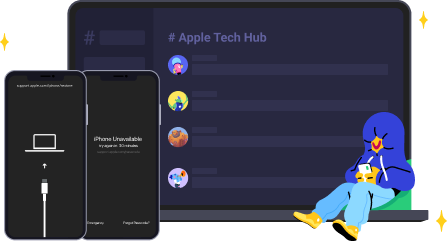
Speak Your Mind
Leave a Comment
Create your review for Tenorshare articles

4uKey iPhone Unlocker
Easily Unlock iPhone passcode/Apple ID/iCloud Activation Lock/MDM
100% successful unlock