I Cannot Unlock My iPhone What Should I Do 2025
Is the first time you get locked out of your own iPhone? Fear not as you will come to know that this issue is much more common than you think. A lot of people cannot unlock iPhone because they either forget the passcode or enter the wrong passcode too many times. We will create some solution for you in case you cannot unlock your iPhone or iPad.
- Part 1: Why I Cannot Unlock My iPhone or iPad
- Part 2: Cannot Unlock iPhone How to Bypass Lock Screen
- Part 3: FAQs on Cannot Unlock iPhone Issue
Part 1: Why I Cannot Unlock My iPhone or iPad
"I cannot unlock my iPhone" might just be one Google hot searches.The first thing here is to understand why you cannot unlock iPhone. There can be multiple reasons to this problem.
- Put in wrong passcode, and stay locked out.
You may forget the passcode, or someone like your child change the passcode without telling you. - Your iPhone screen is broken or unresponsive.
Borken iPhone screen cannot enter the password. Knowing the correct digits won’t be of much help here. - The iPhone passcode is not working.
Worse, Face ID or Touch ID is not set or working either. It happens when your iOS system has a bug. - You cannot unlock iPhone with Apple Watch.
People face problems when trying to unlock iPhone with an Apple Watch after an update. We explain this issue in the the third part.
Part 2: Cannot Unlock iPhone How to Bypass Lock Screen
Coming to the main question. What will we do if you cannot unlock iPhone or iPad? Well, there are some ways to bypass the lock screen without passcode and we will go through three methods in detail so that you can gain access to your device again.
1. Use 4uKey to Unlock iPhone or iPad
Tenorshare 4uKey is designed for iOS passcode solutions. It removes the forgotten passcode from iPhone and iPad in a few clicks so it can surely help you out when you cannot unlock your iPhone.
Download and install 4uKey on your computer. Now, run the tool and Click on "Start" on the main window.

Connect your iPhone to it via a USB cable. Click on "Next" when your iPhone is detected.

Now download the latest firmware package. Choose a save path with enough storage and click "Download".

After that, you can click "Start Remove" to start the process and see it complete in a few minutes.

2. Restore iPhone with iTunes Recovery Mode
iTunes can restore your iPhone or iPad in recovery mode and remove the lock screen passcode even if you cannot unlock them. Things are much easier when iTunes detects your devices. If not, put your iPhone or iPad into recovery mode and you are good to go.
- Take your iPhone and connect it with your computer and open iTunes.
Now put your iPhone into recovery mode by pressing the volume and power buttons.

On your computer, you will see a pop up on iTunes saying that there is a problem. Click on Restore.

- The process takes some time to complete. Wait for your iPhone to start up on itself.
3. Unlock iPhone without Computer
This method is useful for people who cannot unlock iPhone and iPad with iOS/iPadOS 15.2 or later. It does not require a computer but need Apple ID and network on your device. Keep on entering a wrong passcode until the iPhone unavailable/security lockout screen appears. And the Erase iPhone option shows too.
Tap on Erase iPhone. You will be asked to enter the Apple ID and password. After that, the iPhone will be erased completely, and all locks will be removed.

Part 3: FAQs on Cannot Unlock iPhone Issue
Q1: How to unlock iPhone with Apple Watch?
To unlock iPhone with Apple Watch while wearing a mask, open Settings > Face ID and Passcode > Unlock with Apple watch and toggle it on. To unlock successfully, make sure you are wearing your Apple watch, wake up your iPhone and then glance at it.
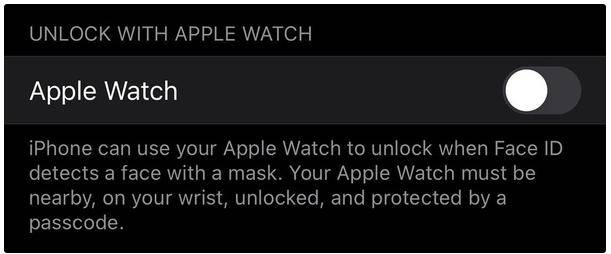
Q2: What to do if iPhone is disabled connect to iTunes?
iPhone with older versions will show iPhone is disabled connect to iTunes message after you try many times of wrong passcodes. In this case, your can connect to itunes and restore it or use Tenorshare 4uKey to unlock it too.
Summary
People who forget their passcodes tend to lock themselves out of their iPhone or iPad easily. Fear not as if you cannot unlock iPhone or iPad, you shall try any of the methods listed above. For example, Tenorshare 4uKey is about to help you unlock any types of screen passcode on iOS devices.
- Unlock iPhone without Passcode instantly
- Remove iCloud activation lock without password/Apple ID/previous owner
- Remove Apple ID or iCloud account on iPhone/iPad without password
- Bypass MDM Screen from iPhone/iPad
- Remove screen time passcode in 3 simple steps
- Fix disabled iPhone/iPad without iTunes or iCloud
- Find and view stored passwords on iPhone and iPad
Speak Your Mind
Leave a Comment
Create your review for Tenorshare articles

4uKey iPhone Unlocker
Easily Unlock iPhone passcode/Apple ID/iCloud Activation Lock/MDM
100% successful unlock














