How to Use iOS 18 Passwords App & Alternative for iOS 17/16/15
Apple's recent WWDC announcement revealed many exciting updates coming in iOS 18, including a brand new Passwords app. This app aims to make managing passwords on Apple devices easier and more secure. In this article, we’ll take a closer look at the new iOS 18 Passwords app, suggest an alternative password manager, 4uKey Password Manager, and offer tips for enhancing password security.
- Part 1. What Is the New Passwords App in iOS 18
- Part 2. How to Use iOS 18 Passwords App
- Part 3. Best Alternative to iOS 18 Passwords App 2024 [For iOS 18/17/16 and All]
- Part 4. How to Fix iOS 18 Passwords App Not Working
- Part 5. Tips for Enhancing Password Security in iOS 18
Part 1. What Is the New Passwords App in iOS 18
The Passwords app in iOS 18, an Apple Password Manager is designed to simplify and enhance password management across Apple devices. Previously, iCloud Keychain, which managed passwords, was tucked away in the Settings app. Now, Passwords has its own standalone app, making it more accessible and user-friendly.
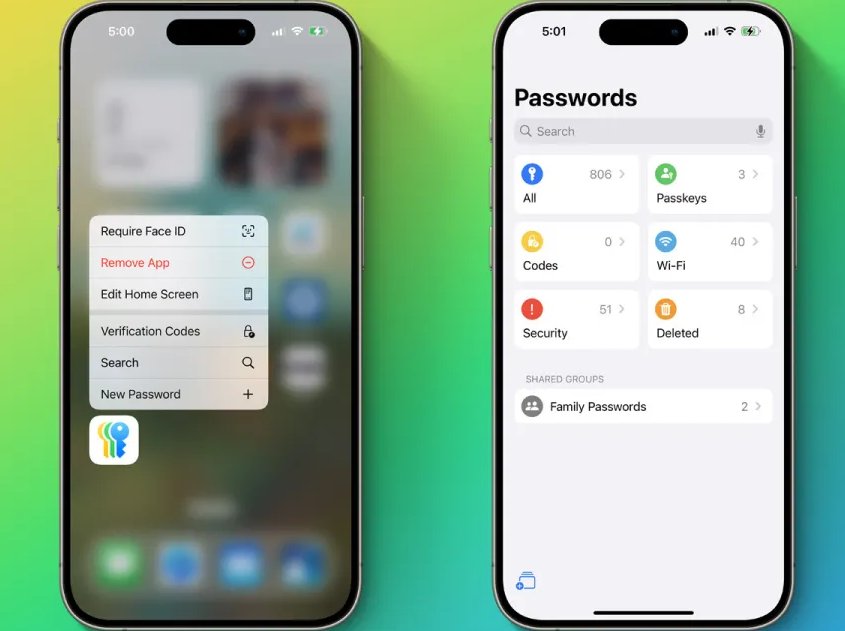
Key Features of iOS 18 Passwords App
- User-Friendly Interface: The app’s design is reminiscent of the Reminders app, offering categories like All, Passkeys, Codes, Wi-Fi, Security, and Deleted. There's also a Family Passwords section for shared credentials through Family Sharing.
- Cross-Platform Availability: The Passwords app isn't limited to iOS 18; it's also available on iPadOS 18, macOS Sequoia, and visionOS 2. Moreover, Windows users can access it via the iCloud for Windows app, making it a versatile tool for those who use multiple platforms.
- Enhanced Functionality: Users can create new password groups and invite others to share these groups. The app also suggests when passwords need changing and identifies duplicate passwords.
Part 2. How to Use iOS 18 Passwords App
The forthcoming iOS 18 Passwords app will harness the power of iCloud Keychain, a trusted Apple service renowned for synchronizing passwords and account information across multiple devices. Currently, this functionality resides within the Settings app or becomes accessible when users log into websites.
To view your saved passwords and passkeys on Password App in iOS 18:
- Navigate to Password App and tap on Passwords.
- Authenticate using Face ID, Touch ID, or your device passcode when prompted.
- Select the website, app or Wi-Fi for which you wish to view the password or passkey.
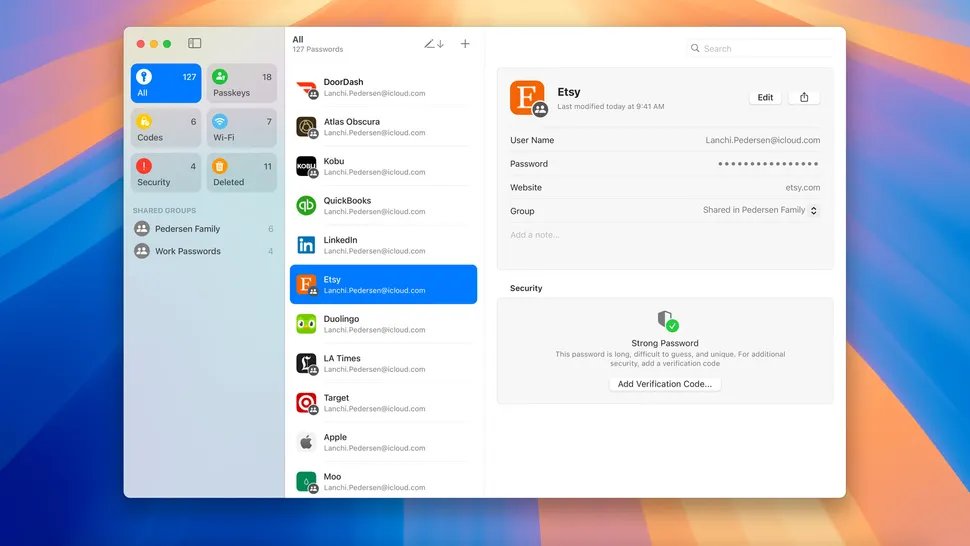
![]() Note:
Note:
It’s still missing a way to add credit cards and non-website related passwords on iOS 18 DB1. If you want to view more passwords or if you want to use password manager feature but are not willing to upgrade to iOS 18, 4uKey Password Manager below is the best alternative.
Part 3. Best Alternative to iOS 18 Passwords App 2024 [For iOS 18/17/16 and All]
While the Passwords app offers significant improvements, some users may prefer third-party solutions like 4uKey Password Manager, especially when they find the iOS 18 Passwords App not working, iPhone/iPad hasn't upgraded to iOS 18, or iOS 18 Passwords app cannot find credit cards information.
4uKey stands out as a reliable alternative to the iOS 18 Passwords app for iPhone and iPad users. With its comprehensive password management features, seamless access to stored credentials, and one-click unlock capabilities, 4uKey empowers users to take control of their digital lives effortlessly. Here's why 4uKey might be a great alternative:
Effortless Password Management
- Manage your account & passwords, including Screen Time Passcode, Wi-Fi, Website & App, Mail, Credit Card, Apple ID, etc.
- Easily retrieve passwords saved in your browsers, apps, and other services
- Supports various platforms, including Windows and Mac, across different operating systems
- Offers secure backup and sync options to ensure your passwords are always safe and accessible
- No need to update to iOS 18, supports iOS 17 and earlier versions
Enhanced Security Features
- Easily unlock your iPhone/iPad without passcode, Touch ID, or Face ID
- Bypass MDM Lock & Screen Time Passcode, and remove/sign out of Apple ID without password
How to use 4uKey Password Manager, the best iOS 18 Passwords App alternative:
- Free download and run Tenorshare 4uKey Password Manageron your computer and choose "Password Manager".
- Connect your iPhone or iPad to the computer with a USB cable. Click on "Start Scanning" for passwords. You can also click "View Scan History >>" to check every scanned record.
- Click Start Scanning for passwords and enter your backup password. If you don’t have one, the program will use “a” as a temporary password.
- Wait for the program to scan and analyze the accounts and passwords on your devices.
- Then you can see all the accounts and passwords without resetting it, including credit card information, screen time & Apple ID passwords, and more.

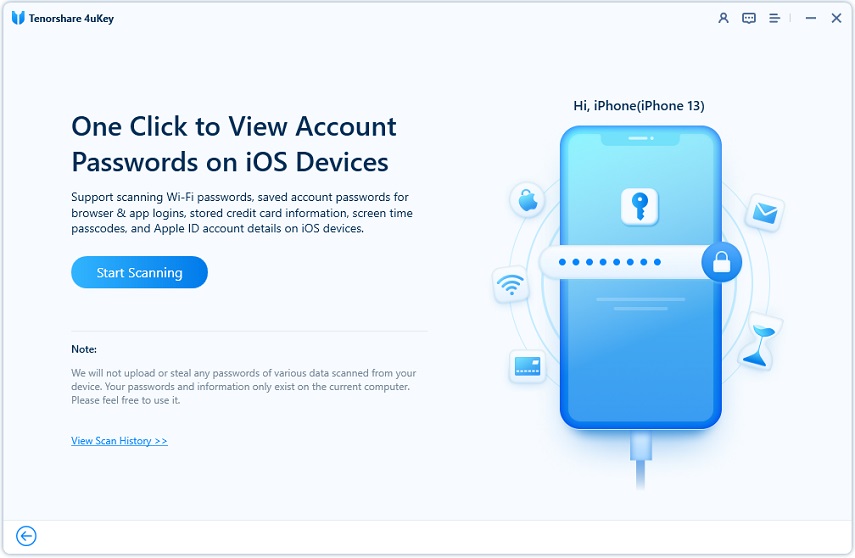

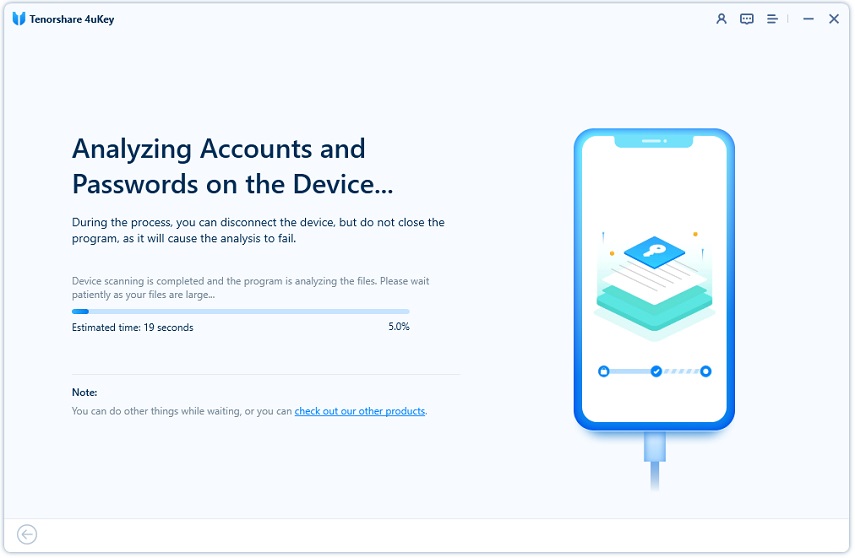
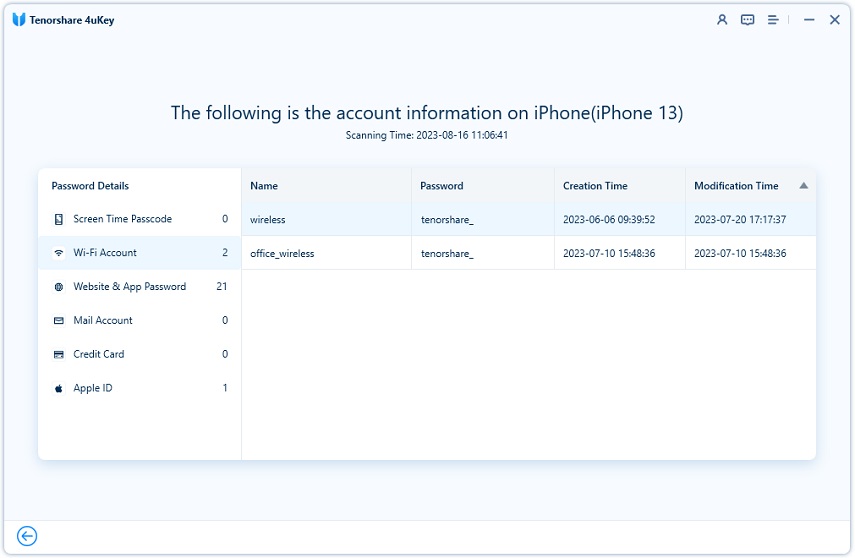
Related read: How to Find Apple ID Password without Resetting It
Part 4. How to Fix iOS 18 Passwords App Not Working
If you encounter issues with the iOS 18 Passwords app, like iOS 18 Passwords app not working, iOS 18 Passwords app cannot find your password, etc. try the following troubleshooting methods:
- Restart Your Device: A simple restart can often resolve minor software glitches. Try this first when iOS 18 Passwords app not working.
- Update iOS: If iOS 18 Password app not working, please ensure that your device is running the latest version of iOS. Go to Settings > General > Software Update to check for and install any available updates.
- Reset Passwords App: If the iOS 18 Passwords app is not responding or behaving erratically, try resetting it.
- Clear Cache: Clearing the cache can help resolve iOS 18 Passwords App performance issues.
- Reinstall Passwords App: If all else fails, try deleting the Passwords app and reinstalling it from the App Store. Press and hold the app icon until it wiggles, then tap the "X" icon to delete. Go to the App Store, search for "Passwords," and reinstall the app.
If the problem persists after trying these methods, you may need to contact Apple Support for further assistance, or try alternatives like 4uKey Password Manager directly.
Part 5. Tips for Enhancing Password Security in iOS 18
- Use Strong, Unique Passwords: Ensure each of your accounts has a unique password. Avoid using easily guessable passwords like "123456" or "password".
- Enable Two-Factor Authentication (2FA): Wherever possible, enable 2FA to add an extra layer of security to your accounts.
- Regularly Update Passwords: Change your passwords periodically and immediately update them if you suspect any breach.
- Be Wary of Phishing Attempts: Always verify the source before entering your password on a site or app. Phishing attacks can trick you into revealing your credentials.
- Use a Trusted Password Manager: Whether you choose Apple’s Passwords app on iOS 18 or a third-party manager like 4uKey, ensure you use a trusted and secure password manager to handle your credentials.
Conclusion
The new iOS 18 Passwords app is a welcome addition for many Apple users, offering enhanced functionality and ease of use. However, considering individual needs, tools like 4uKey Password Manager remain valuable alternatives. 4uKey supports iOS 17/16/15 and earlier versions, and can easily find credit card information, which is not supported by iOS 18 DB1.
- Unlock iPhone without Passcode instantly
- Remove iCloud activation lock without password/Apple ID/previous owner
- Remove Apple ID or iCloud account on iPhone/iPad without password
- Bypass MDM Screen from iPhone/iPad
- Remove screen time passcode in 3 simple steps
- Fix disabled iPhone/iPad without iTunes or iCloud
- Find and view stored passwords on iPhone and iPad
Speak Your Mind
Leave a Comment
Create your review for Tenorshare articles

4uKey iPhone Unlocker
Easily Unlock iPhone passcode/Apple ID/iCloud Activation Lock/MDM
100% successful unlock








