What Is iOS Account Manager & How to Remove 2025
Many individuals across various forums, including Apple's, have been inquiring about the nature of the iOS Account Manager. It seems to appear in Google account security settings, prompting confusion among users who cannot discern its function. What is iOS Account Manager? How to remove iOS account manager? This guide will show you the answer.
Here we will also introduce a recommended tool, Tenorshare 4uKey for those who needs to manage iOS accounts and passwords.
- 1. What Is iOS Account Manager on iPhone
- 2. How to Remove iOS Account Manager
- 3. Best iPhone Manager for Account And Password
1. What Is iOS Account Manager on iPhone
The iOS Account Manager is a built-in app on iOS devices that helps you manage your Google services. When you link your Google account to your iPhone, the iOS Account Manager facilitates seamless access to apps like YouTube, Gmail, and Google Maps without needing to log in to each app separately.
iOS Account Manager, the Google Account Manage platform for iOS, can protects your account from hackers when logging in on your iOS devices, including iPhone and iPad, and using Google apps and services. It centralizes your account settings, synchronizes data across Google services, and provides enhanced security notifications.
iOS Account Manager Features
- Device Setup Simplification
- Effortless App Management
- Robust Security Measures
- Monitoring and Reporting
- App Customization
Importance of iOS Account Manager
Managing iOS devices within a business environment can present various challenges without the right tools and processes. An iOS account manager serves as a vital solution, offering centralized management and robust security measures. Let's explore why an iOS account manager is crucial for businesses:
- Enhanced Productivity: Streamlines device management, freeing employees to focus on tasks.
- Centralized Management: Manages multiple iOS devices from a single platform, ensuring consistency.
- Security and Compliance: Implements robust security measures and ensures regulatory compliance.
- Simplified App Management: Facilitates easy distribution and updates of apps across devices.
2. How to Remove iOS Account Manager
How do I get rid of iOS account manager? If you no longer want to use the iOS Account Manager, you can remove it from your device. Here’s a simple guide to help you. If you find yourself needing to remove the iOS Account Manager from your Google Account or iPhone, here are the steps you can take:
For Google Workspace Group Members:
- If your iPhone is part of a Google Workspace Group, reach out to your Group administrator for assistance.
- Alternatively, if you're a super administrator, you can download the Google Admin app from the App Store on your iPhone.
- Open the Google Admin app, navigate to Settings, and set up your account.
- Access the menu, select "All Users," and choose the user(s) you wish to remove.
- Tap on the user's image (not their name) to select them, and then tap the "Delete" button to confirm.
- Once the user is deleted, connect your iPhone to remove the iOS Account Manager.
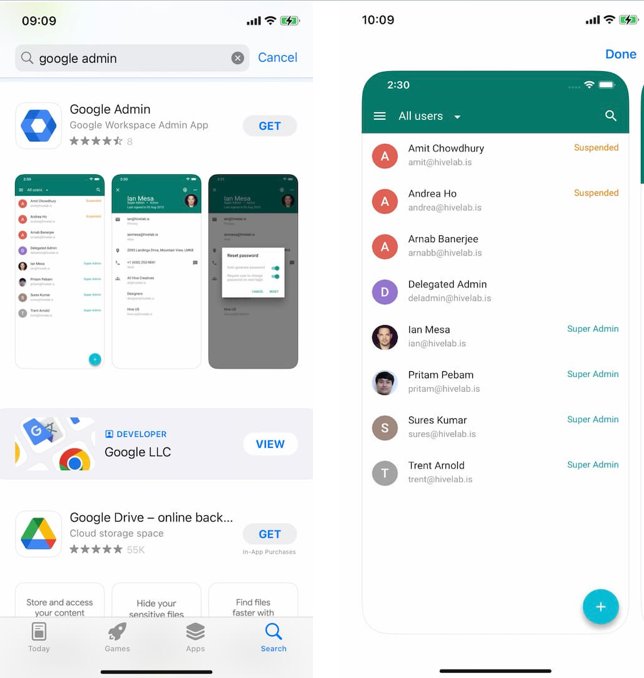
For Private iPhone Devices:
- If your iPhone is a personal device and not associated with any Google Workspace group, begin by logging out of all your Google accounts.
- This includes logging out of Gmail, Contacts, Notes, YouTube, Google Maps, and any other Google-related accounts or services on your device.
- By disconnecting from all Google accounts, you effectively sever the connection with the iOS Account Manager.
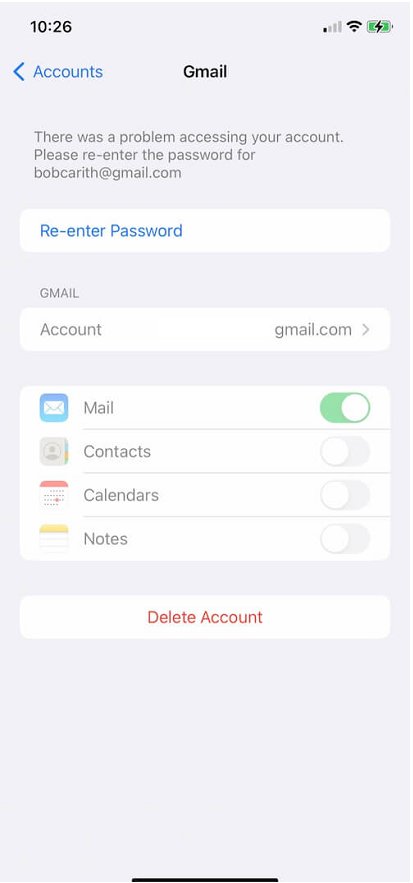
Following these steps ensures the removal of the iOS Account Manager from your Google Account or iPhone, depending on your specific circumstances.
3. Best iPhone Manager for Account and Password
For those looking for a comprehensive tool to manage iPhone accounts and passwords, Tenorshare 4uKey is a top recommendation. This powerful software offers a range of features to simplify account management and enhance security. Whether you need to find adn view a forgotten password or unlock your device, 4uKey provides a comprehensive solution to meet your needs.
Key Features of 4uKey
- Password Management: Easily manage and recover passwords for Apple ID, Screen Time, Wi-Fi, websites, apps, mail accounts, and credit cards.
- Unlock Capabilities: Unlock various types of passwords, including iPhone passcode and Screen Time passcodes.
- Fast Retrieval: Quickly find and view saved account passwords on your device without needing to reset it.
How to Use 4uKey Password Manager
- Free download and run Tenorshare 4uKey, the iPhone Manager for account & password on your computer and choose "Password Manager".
- Connect your iPhone or iPad to the computer with a USB cable. Click on "Start Scanning" for passwords. You can also click "View Scan History >>" to check every scanned record.
- Click Start Scanning for passwords and enter your backup password. If you don’t have one, the program will use “a” as a temporary password.
- Wait for the program to scan and analyze the accounts and passwords on your devices.
- Then you can see the all the passwords on your iOS device with 4uKey iPhone Account & Password Manager successfully.

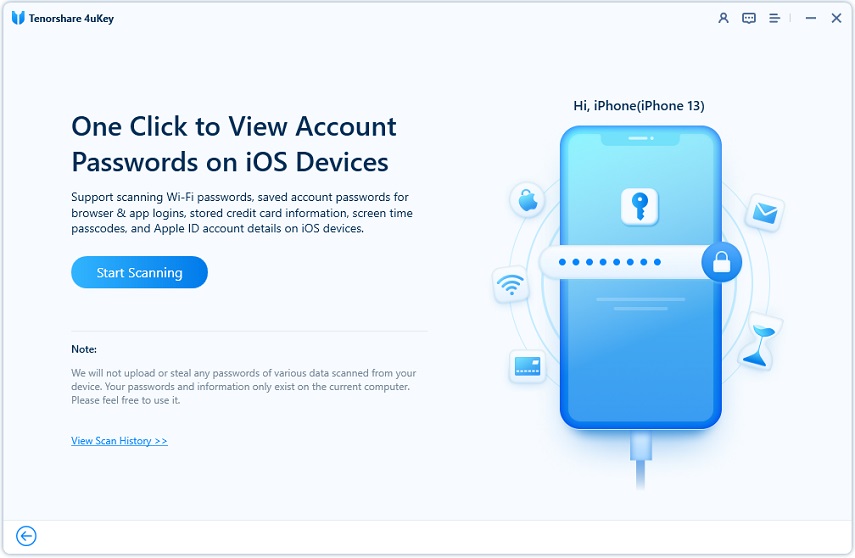

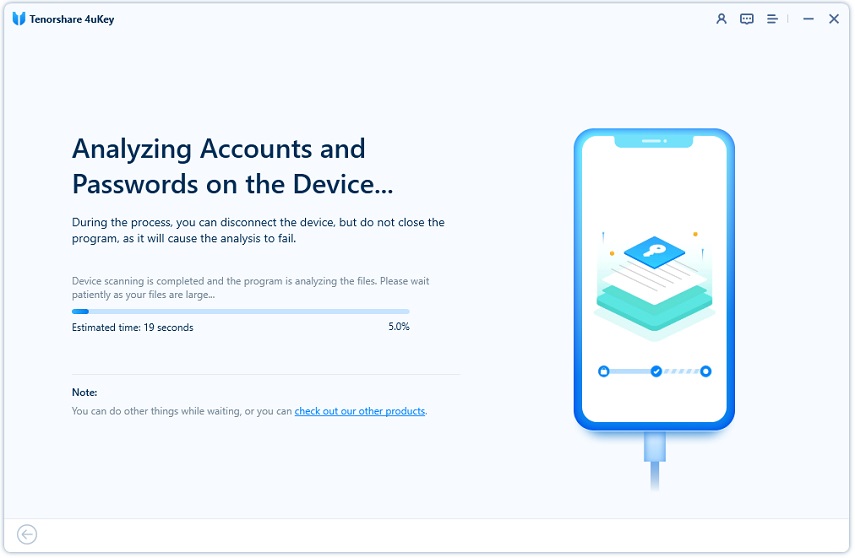
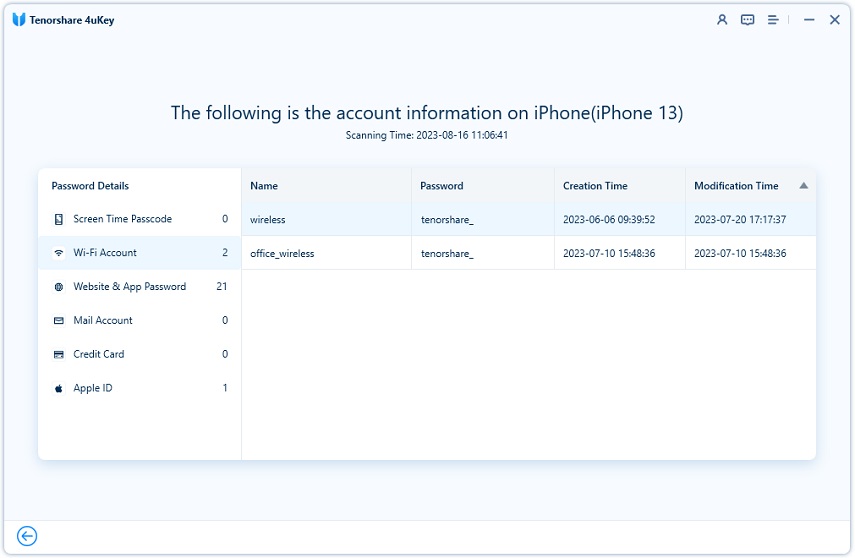
Conclusion
The iOS Account Manager is a useful tool for managing Google services on your iPhone, but it’s not for everyone. If you need to remove it, follow the simple steps outlined above.
If you also need comprehensive account and password management, Tenorshare 4uKey is highly recommended. Its robust features make it easy to manage, retrieve, and secure your iPhone’s accounts and passwords efficiently.
- Unlock iPhone without Passcode instantly
- Remove iCloud activation lock without password/Apple ID/previous owner
- Remove Apple ID or iCloud account on iPhone/iPad without password
- Bypass MDM Screen from iPhone/iPad
- Remove screen time passcode in 3 simple steps
- Fix disabled iPhone/iPad without iTunes or iCloud
- Find and view stored passwords on iPhone and iPad
Speak Your Mind
Leave a Comment
Create your review for Tenorshare articles

4uKey iPhone Unlocker
Easily Unlock iPhone passcode/Apple ID/iCloud Activation Lock/MDM
100% successful unlock








