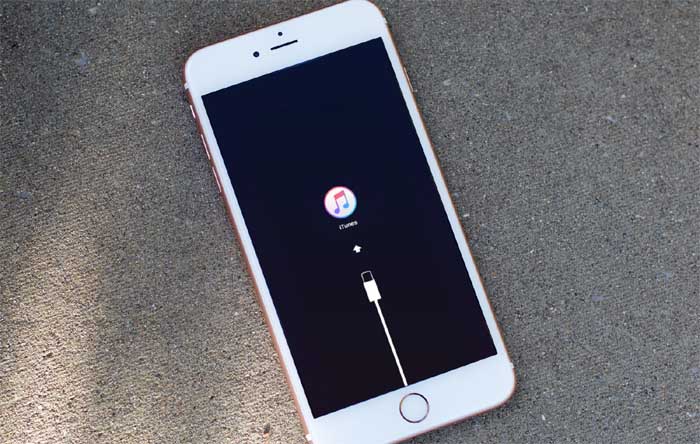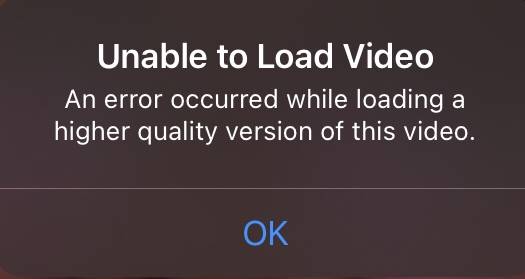iPhone 5s Forgot Passcode? 3 Easy Ways to Unlock
There are many ways you can unlock the iPhone 5s without a passcode. However, some processes are simpler and effective than others. Today, we look at all the possible ways that you should know to unlock your iPhone 5s without a passcode.
Top 3 iPhone 5s Unlock Passcode Methods You Should Know
Some users have a hard time trying to unlock their devices using iTunes. The process is complicated and may result in the loss of user files in some cases. Even though today’s article focuses on people who google "I forgot my iPhone 5s passcode,” you can use the technique and tools for most iOS devices. Let’s have a look at the method.
- Method 1: Unlock iPhone 5s without Passcode via iTunes
- Method 2: Reset iPhone 5s without Password via iCloud
- Method 3: Reset iPhone 5s Forgot Passcode without iTunes (Super Easy)
Method 1: Unlock iPhone 5s without Passcode via iTunes
Once you forget the passcode on your device, iOS does not let you access it by simple means. And if you keep entering the wrong passcode sufficiently, your phone will be disabled. The only solution is to perform an iPhone 5s factory reset without a password using iTunes. Let's discuss step by step how you can do it.
- At this point, you must have a PC or Mac with iTunes software installed. After that, connect your iPhone 5 to the computer.
In this step, you must put your phone in recovery mode. Every generation iPhone has its dedicated button for recovery mode. To do this in iPhone 5s, press and hold the home button and while holding the button, connect your iPhone to the PC. After that, you will see your phone enter into recovery mode. Once you see the recovery mode graphics on your phone, you can let go of the home button. If the passcode comes up instead of recovery mode, you probably messed up the sequence and need to start again.

Once your phone is in recovery mode and connected to iTunes on PC, you can locate it on your PC screen. By clicking on the phone icon, you'll be provided two options. So, you can either Restore or Update your device. Go ahead and click on Restore. Once you click on the restore button, the process commences. Wait for the process to complete. After the completion, you can use your device and the iPhone 5s password reset with iTunes is complete.

Method 2: Reset iPhone 5s without Password via iCloud
You can also reset the iPhone 5s forgot passcode without iTunes using your iCloud account. But for this process to work, you must have previously enabled the ‘Find my iPhone’ options in the settings before your phone was locked. Let’s have a look at the steps:
- You need to begin by logging in to your iCloud account.
- Go to find iPhone options and select the device you are looking for.
After you have located the device, select the Erase Device option from the menu. This completely wipes all the data from your iPhone 5s. You can now start using your iPhone which is restored to factory settings.

Method 3: Reset iPhone 5s Forgot Passcode without iTunes (Super Easy)
Many users find the above processes to be complicated. So, if you want the easiest and most effective way to reset iPhone 5s without a password, we recommend the Tenorshare 4uKey. Below is the step-by-step tutorial on how you can use the tool for iPhone 5s passcode bypass without restore.
After you have connected your iPhone to the PC, a screen similar to the images will appear. Click on start.

After that, the Tenorshare 4uKey instructs you to download the latest firmware for your iPhone 5s. Proceed with the download and move on to the next step.

Once the download is finished, the password unlocker will commence its operation. The process of removing the passcode from your iPhone 5s will start and take a few minutes to complete.

After the process completes, your iPhone 5s will automatically restart and you will be greeted with the trademark 'Hello' screen. On the PC, you can see a screen similar to the image below. Congrats, your phone is successfully unlocked now.

Tips: How to Recover Lost Data after iPhone 5s Password Reset (iCloud Backup)
After you successfully unlock your device, you will find that all your user data is gone. The iPhone 5s unlock passcode reset completely wipes your data and your phone is as good as new in terms of software. So, can you get the files back?
You can restore all your user files to your newly reset device. However, you must have a backup file for this process. So, if you are someone who has the habit of regular backup and are looking for a step-by-step guide to backup your device, you need to follow these steps.
After your device is turned on after password reset, you will eventually reach the apps and data screen while setting up the device for the first time. There you can see many options. A screen similar to the below image will appear and you must click on Restore from iCloud backup.

After clicking on the options, you must sign in to your iCloud using your Apple ID. Once the login completes, you will see a list of available backups with their dates reflecting when you made the backup. Click on the option most suitable for you. Then, iCloud will begin restoring your user data backed up on that specific date. This is a long process that depends on the size of your backup and your network speed. Make sure to keep your wifi connected throughout the process. A screen similar to the following image will appear.
Final Words
In this article, we discussed various ways on how to reset the iPhone 5s without a password. We looked at some free but complicated ways and some easy and premium ones. Furthermore, we also emphasized restoring your user files using an iCloud backup. Overall we recommend using the Tenorshare 4uKey to get the job done as it is easy, safe, and convenient. We hope this article helped you to restore and unlock your iPhone 5s.
- Unlock iPhone without Passcode instantly
- Remove iCloud activation lock without password/Apple ID/previous owner
- Remove Apple ID or iCloud account on iPhone/iPad without password
- Bypass MDM Screen from iPhone/iPad
- Remove screen time passcode in 3 simple steps
- Fix disabled iPhone/iPad without iTunes or iCloud
- Find and view stored passwords on iPhone and iPad
Speak Your Mind
Leave a Comment
Create your review for Tenorshare articles

4uKey iPhone Unlocker
Easily Unlock iPhone passcode/Apple ID/iCloud Activation Lock/MDM
100% successful unlock