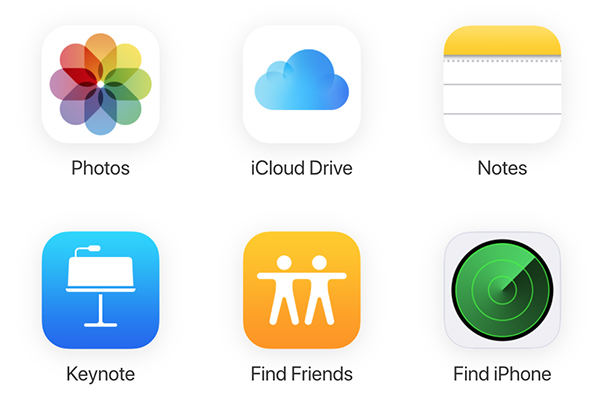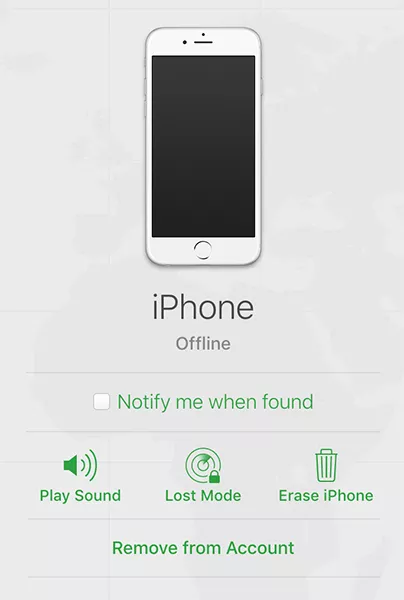[SOLVED] iPhone Is Disabled Connect to iTunes But I Know the Passcode
My iPhone is disabled, but I know the passcode. When I connect it to iTunes it says it can't access it because it has a passcode. How can I get rid of the passcode without resetting the iPhone? And if there is no way to do so, how do I completely reset it?"
If you are in a situation where your iPhone is disabled connect to iTunes but I know the passcode, there are a few methods you can follow to get rid of the disabled status from your iOS device. You can use Apple's very own iTunes app to do the task on your computer.
Basically, what you need to do is restore your iPhone with the iTunes app. In case you have the Find My iPhone turned on on your iPhone, you can remotely erase your device using the iCloud's web version. Here we discuss all the available methods to fix the iPhone is disabled but I know the passcode problem on your phone.
- Case 1. If You Have Synced Your iPhone with iTunes/Finder: Backup and Restore with iTunes
- Case 2. If You Have Enabled "Find My" On iPhone: Erase Device from iCloud
- Case 3. The Ultimate Method: Restore Disabled iPhone with Professional iPhone Passcode Unlocker
Case 1. If You Have Synced Your iPhone with iTunes/Finder: Backup and Restore with iTunes
One of the ways to get rid of the disabled message from your iPhone is to use the iTunes app to restore your device. A restoration process basically installs a fresh and clean version of the operating system on your device.
It should remove the disabled error and let you use your iPhone normally. The following are the steps on how you can go about resolving the my iPhone is disabled but I know the passcode issue on your phone.
- Connect your iPhone to your computer using the original USB cable that came with your device. Then, launch the iTunes app on your machine.
- Note down the mailbox number you see on your screen.
- iTunes will recognize your iPhone and add an icon for it to the top menu bar. Click on your iPhone icon at the top to view the available options.
- You will see several options in the left sidebar of the iTunes screen. Click on the one that says Summary to view backup and restore options.
- On the right-hand side of your screen, you will find a button that says Back Up Now. Click on it to start backing up your device.
Once the backup is created, click on the button that says Restore iPhone to restore your iPhone.

When your iPhone is fully restored, the disabled message will be gone and you will have full and unrestricted access to your device.
Case 2. If You Have Enabled "Find My" On iPhone: Erase Device from iCloud
If you have the Find My iPhone option enabled on your iPhone, you can head over to the iCloud web version and erase your device remotely from there. It does not require you to connect your phone to a computer and everything works wirelessly.
Your iPhone must be able to connect to the Internet for it to receive instructions for erasing your data.
- Open a web browser on your computer and head over to the >iCloud website. Log-in to your iCloud account.
Click on the option that says Find iPhone on the following screen.

- Click on All Devices at the top of your screen and select your iPhone from the list.
Click on the Erase iPhone option to start wiping off your device.

If your iPhone is already connected to the Internet, it will immediately start erasing itself. If it is not, then it will do so the next time it connects to the Internet.
Case 3. The Ultimate Method: Restore Disabled iPhone with Professional iPhone Passcode Unlocker
If you are having trouble getting rid of the I know the passcode but iPhone is disabled issue on your phone, it may be worth trying out Tenorshare 4uKey that lets you remove the passcode from your iPhone with a few clicks of your mouse. All you need to do is go through a step-by-step wizard and get your iPhone’s passcode removed.
- Fix Disabled iPhone/iPad without iTunes or iCloud
- Instantly Bypass iPhone Screen Passcode.
- Remove 4-digit/6-digit passcode, Touch ID & Face ID from iPhone/iPad.
- Bypass Apple ID without password on iPhone/iPad.
- Works with latest iPhone 12 and iOS 14.6 version
- Safe and secure
The following are the steps you need to follow to remove your iPhone's passcode.
- Download the software on your computer and install it. Connect your iPhone to your computer and launch the software.
-
Click on Start to Unlock iOS Screen Passcode on the main interface.

-
Click "Download" to download the latest firmware package. Once downloaded, click Start tto Remove to start removing iPhone passcode.

You will see the following when the passcode is removed.

Summary
If your iPhone ever shows a disabled message and you are not sure how to remove it, the above methods will help you get rid of the problem from your device. 4uKey is highly recommended to reset disable iPhone without iTunes and will help you get rid of all iTunes and iCloud errors when restoring a disabled iPhone.
- Unlock iPhone without Passcode instantly
- Remove iCloud activation lock without password/Apple ID/previous owner
- Remove Apple ID or iCloud account on iPhone/iPad without password
- Bypass MDM Screen from iPhone/iPad
- Remove screen time passcode in 3 simple steps
- Fix disabled iPhone/iPad without iTunes or iCloud
- Find and view stored passwords on iPhone and iPad
Speak Your Mind
Leave a Comment
Create your review for Tenorshare articles

4uKey iPhone Unlocker
Easily Unlock iPhone passcode/Apple ID/iCloud Activation Lock/MDM
100% successful unlock