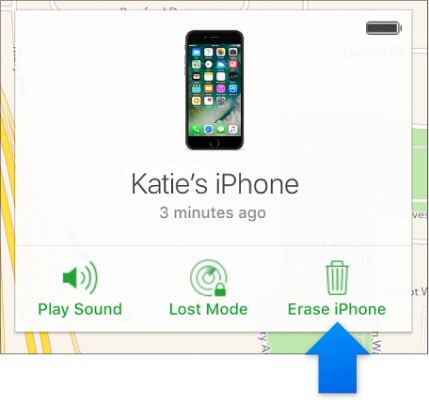iPhone SE 3 Disabled Connected to iTunes? Fix Now
See the "iPhone SE disabled Connected to iTunes" message on the lock screen of your just bought iPhone SE 2023? This usually happens after too many failed passcode attempts, and your phone is locked. We can help with easy-to-follow guide on iPhone SE disabled connected to iTunes problem. There are three ways you can fix this issue, and we'll go over them in detail below.
- Way 1: Use iTunes to Fix iPhone SE Disabled Connected to iTunes
- Way 2: Use iCloud to Fix iPhone SE Disabled Connected to iTunes
- Way 3: Use 4uKey to Fix iPhone SE Disabled Connected to iTunes
Way 1: Use iTunes to Fix iPhone SE Disabled Connected to iTunes
If your iPhone SE is disabled connect to iTunes, the first method is still to use iTunes. But this will require you to put your iPhone into Recovery Mode, and then restore it. Furthermore, this process will erase all of your data, so you can restore backup if you have a recent backup. Go through the entire process step by step now.
- First, open iTunes installed on your computer and connect your iPhone SE to it by using a Lightning cable.
Now put your iPhone into recovery mode:
iPhone SE (1st generation): Press and hold the Home and Power buttons at the same time. Release them when see the recovery mode screen.
iPhone SE 2020, 2023: Press and quickly release the Volume Up button, and then the Volume Down button. Press and hold the Power button until you see the recovery mode screen.
On the Connect to iTunes screen, you will see the message, "There is a problem with the iPhone that requires it to be updated or restored." Click on Restore.

- iTunes will now begin restoring your iPhone SE. Once done, the disabled iPhone SE will restart.
Related Read: Restore iPhone backup from iTunes
Way 2: Use iCloud to Fix iPhone SE Disabled Connected to iTunes
If you don't have access to a computer, you can also use iCloud to fix your disabled iPhone SE. This will erase all the data on your device, but is an available way to get your phone up and running again. However, you should have signed in to iCloud and enabled Find My before your iPhone SE is disabled. Here are the steps:
- Open browser and log into icloud.com on a computer or other devices.
- Click on the Find My icon, and select and click on your iPhone SE in the Device list.
- Then click on Erase iPhone. The process of erasing your iPhone will now begin.
Once it's done, iPhone SE is disabled connect to iTunes will be fixed. You can set it up as new.

Way 3: Use 4uKey to Fix iPhone SE Disabled Connected to iTunes
If you cannot put your iPhone into recovery mode or Find My iPhone is not enabled on your iPhone, then we recommend a quick and easy solution - Tenorshare 4uKey. This program can help you unlock your iPhone SE in minutes, and it's compatible with all iOS devices and versions. So it's a great option for anyone who find iPhone is disabled connect to iTunes iphone SE.
Download and install 4uKey on your computer. And then connect your iPhone SE to your computer using a Lightning cable. Click Start to proceed.

Please read the notes and click on Next. It will erase all the data on your disabled iPhone SE.

Download the latest firmware package now.

Then click on the Start to Remove button. The process of unlocking your iPhone will now begin. This can take a few minutes, so be patient.

Finally, it will say the passcode was removed successfully. Now you can proceed to set up your iPhone as new or restore it from a backup.

Conclusion
If your face iPhone SE disabled connected to iTunes problem, you can use a few ways to fix it. The first is to use iTunes, which will require you to put your iPhone into Recovery Mode. The second is Find My in iCloud, which will erase all the data. And the third way is to use Tenorshare 4uKey, which can unlock your iPhone without any passcode. Whichever method you choose, we hope this article has helped you fix your disabled iPhone SE.
- Unlock iPhone without Passcode instantly
- Remove iCloud activation lock without password/Apple ID/previous owner
- Remove Apple ID or iCloud account on iPhone/iPad without password
- Bypass MDM Screen from iPhone/iPad
- Remove screen time passcode in 3 simple steps
- Fix disabled iPhone/iPad without iTunes or iCloud
- Find and view stored passwords on iPhone and iPad
Speak Your Mind
Leave a Comment
Create your review for Tenorshare articles

4uKey iPhone Unlocker
Easily Unlock iPhone passcode/Apple ID/iCloud Activation Lock/MDM
100% successful unlock