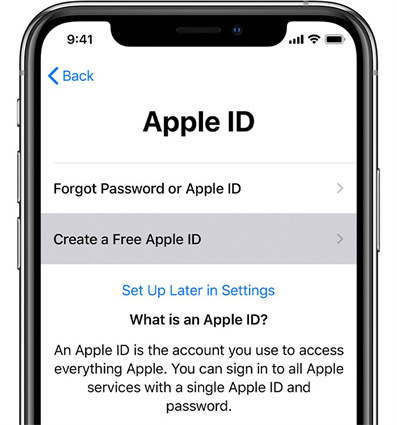Solved! Easy & Quick Ways to Set Up iPhone without Apple ID 2025
Do you want to use an iPhone without an Apple ID? We found this topic on Reddit, where many users were looking for ways to set up an iPhone without an Apple ID. Some of them shared their experiences and tips, while others asked for help and advice. We decided to write this article to help anyone who is facing the same problem and wants to set up iPhone without apple ID:
- Part 1. Can You Use iPhone without Apple ID
- Part 2. How to Set Up iPhone/iPad without Apple ID
- 1. Set Up Apple ID Later in Settings
- 2. Set Up iPhone/iPad without Apple ID with One Click
- 3. Use a Temporary Apple ID for iPhone Setup
- 4. Use Your Existing Apple ID Temporarily to Set Up iPhone
- Part 3. How to Activate an iPhone without Apple ID and Password
- Part 4. FAQs about Setting Up iPhone without Apple ID
Part 1. Can You Use iPhone without Apple ID
The Apple ID is the account that you use to access Apple services such as the App Store, iCloud, iTunes, Apple Music, FaceTime, iMessage, and more.
However, you can use an iPhone without an Apple ID as long as you don't need to use any of these services. You can even make phone calls, send text messages, browse the web, take photos, and use some built-in apps such as Camera, Photos, Safari, Maps, and more. You can also download some apps from third-party sources, but you have to be careful about the security and compatibility of these apps.
If you want to set up an iPhone without Apple ID, you can use these methods below:
Part 2. How to Set Up iPhone/iPad without Apple ID
1. Set Up Apple ID Later in Settings
One of the easiest ways to set up an iPhone without Apple ID is to skip the Apple ID step during the initial setup process. You can do this by following these steps:
Turn on your iPhone and heed the on-screen instructions until you get the Apps & Data screen.
Tap Don’t Transfer Apps & Data.
On the next screen, tap Set Up Later in Settings under the Apple ID section.

Tap Don’t Use on the pop-up window that asks if you want to use iCloud.
Continue the setup process and finish it.
Now, you have set up your iPhone without an Apple ID. You can use it normally, but you won't be able to access any Apple services that require an Apple ID. If you change your mind later, you can always create or sign in with an Apple ID in Settings.
2. Set Up iPhone/iPad without Apple ID with One Click
Another way to set up an iPhone without Apple ID is to use a professional tool, Tenorshare 4uKey. To set up an iPhone without an Apple ID using Tenorshare 4uKey, you need to use the Remove Apple ID feature, which can erase the Apple ID and iCloud account from your iPhone without a password. This way, you can completely get rid of the Apple ID and use your iPhone as a new one.
Tenorshare 4uKey can also help you with various iPhone issues, such as unlocking the iPhone passcode, removing the screen time passcode, and more.
Here is how to remove Apple ID without password to reset Apple ID password not working issue:
-
Install 4uKey on the computer and run the program. Click on Remove Apple ID. Then connect your iPhone to your computer.

-
If Find My hasn’t been enabled on your iPhone, click Start to Remove to directly remove the Apple ID.

-
If Find My has been enabled, first download the latest matching firmware package.

-
4ukey will begin removing Apple ID after your confirmation. The process takes only a few minutes to complete.

-
Once done, 4uKey displays the following screen. Follow its instructions to set up.

By following these simple steps above, you can successfully fixed Apple ID password not working issue by removing your Apple ID! Get Tenorshare 4uKey free trial and try it now!
%
OFF
Only for Today
20UKEY
Copy the coupon code and paste it at checkout
Only For Today
20UKEY
Copy the coupon code and paste it at checkout
3. Use a Temporary Apple ID for iPhone Setup
Another method to set up an iPhone without an Apple ID is to use a temporary Apple ID that you can create for free. This way, you can use some Apple services that require an Apple ID, such as downloading apps from the App Store, but you don’t have to share your personal information or payment details with Apple. You can also delete the temporary Apple ID later if you want to.
You can do this by following these steps:
- Go to the Apple ID website on your computer or another device.
- Click Create Your Apple ID at the top right corner of the page.
- Fill in the required information, such as your name, email address, password, security questions, etc. You can use a fake name and a disposable email address if you want to. You don’t need to enter a phone number or a payment method.
- Verify your email address by clicking the link that Apple sends you.
- Now, you have created a temporary Apple ID that you can use to set up your iPhone.
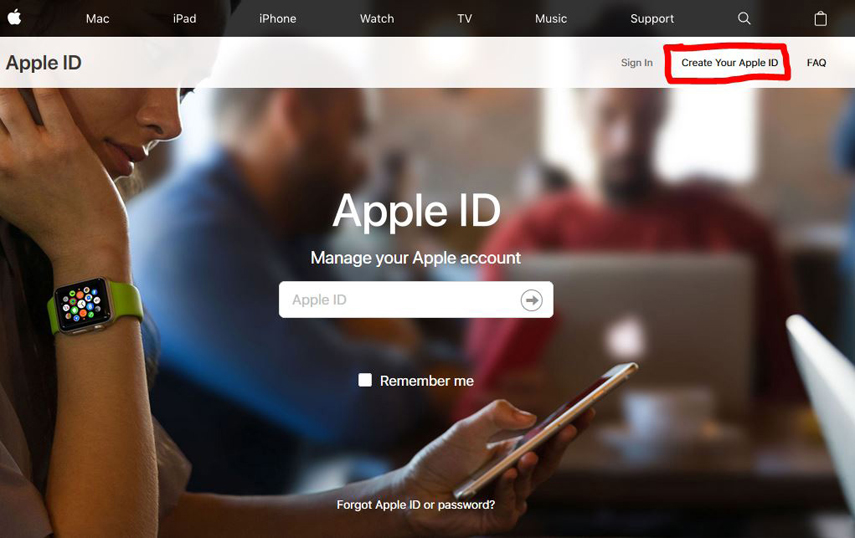
Related read: Top 3 Optional Ways to Create iTunes Account/Apple ID
4. Use Your Existing Apple ID Temporarily to Set Up iPhone
The last method to set up an iPhone without an Apple ID is to use your existing Apple ID temporarily to set up the iPhone and then sign out of it later. This way, you can use the iPhone without any Apple ID, but you can also use some Apple services that require an Apple ID during the setup process, such as restoring data from iCloud or iTunes backup, transferring data from another device, etc.
After the setup process is done, You can go to Settings > [your name] > Sign Out. This will disassociate your iPhone from the Apple ID .
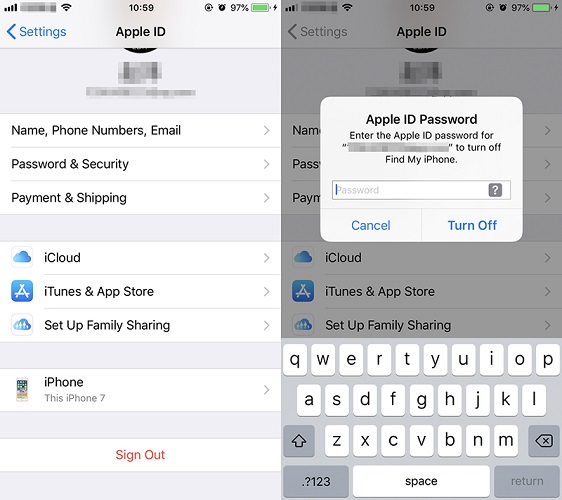
![]() Note:
Note:
Keep in mind that certain services, like iMessage and FaceTime, may require an Apple ID to function. In such cases, you may need to use an Apple ID to access those features.
Part 4. How to Activate an iPhone without Apple ID and Password
Sometimes, you might need to activate an iPhone without an Apple ID and password. This can happen if you buy a second-hand iPhone that is locked with someone else's Apple ID or if you forget your own Apple ID and password and cannot reset them. This is a serious issue that can prevent you from using your iPhone. However, a possible solution can help you unlock your iPhone without an Apple ID and password. It is Tenorshare 4MeKey. This is a professional tool to delete the activation lock from your iPhone in minutes. It is easy-to-use and compatible with most iPhone models and iOS versions.
Part 5. FAQs about Setting Up iPhone without Apple ID
Q1: Do you need to create an Apple ID to use an iPhone?
No, you don’t need to create an Apple ID to use an iPhone, but you will have limited access to some Apple services and features, such as iCloud, App Store, iTunes, Apple Music, FaceTime, iMessage, Find My iPhone, and Activation Lock. You can still make phone calls, send text messages, browse the web, take photos, and use some built-in apps without an Apple ID.
Q2: How do I reset my iPhone if I don’t have an Apple ID?
You can reset your iPhone without an Apple ID by putting it into Recovery Mode and using iTunes on your computer to restore the iOS device without Apple ID. It is recommended using a professional tool like 4uKey to reset your iPhone without Apple ID or passcode.
Q3: How to set up an iPhone without another device?
If you don’t have another device, such as an iPhone, iPad, iPod touch, or Mac, to transfer your data and setting up a new iPhone without old phone, turn on your latest iPhone and track the on-screen instructions until you reach the Quick Start screen.
- If you don’t have another device, tap Set Up Without Another Device.
- Continue the setup process until you reach the Home screen.
- You can now use your new iPhone without another device.
Q4: Can I use Apple ID without an iPhone?
Yes, you can use Apple ID without an iPhone if you have another Apple device, such as an iPad, iPod touch, or Mac. You can sign in with your Apple ID on these devices and access various Apple services, such as iCloud, App Store, iTunes, Apple Music, FaceTime, iMessage, and more. You can also manage your Apple ID settings directly from the iCloud.com website.
Conclusion
In conclusion, setting up iPhone without apple ID is possible, and there are different methods to achieve it. Remember that while you can skip the Apple ID during setup, some features and services will be limited without it. If you need to set up iPhone without Apple ID or fix any Apple ID issue, consider using the Tenorshare 4uKey tool, the best and most reliable tool.
- Unlock iPhone without Passcode instantly
- Remove iCloud activation lock without password/Apple ID/previous owner
- Remove Apple ID or iCloud account on iPhone/iPad without password
- Bypass MDM Screen from iPhone/iPad
- Remove screen time passcode in 3 simple steps
- Fix disabled iPhone/iPad without iTunes or iCloud
- Find and view stored passwords on iPhone and iPad
Speak Your Mind
Leave a Comment
Create your review for Tenorshare articles

4uKey iPhone Unlocker
Easily Unlock iPhone passcode/Apple ID/iCloud Activation Lock/MDM
100% successful unlock