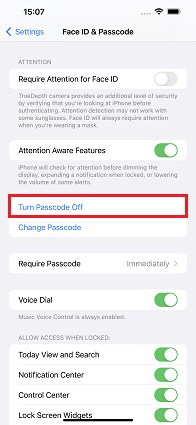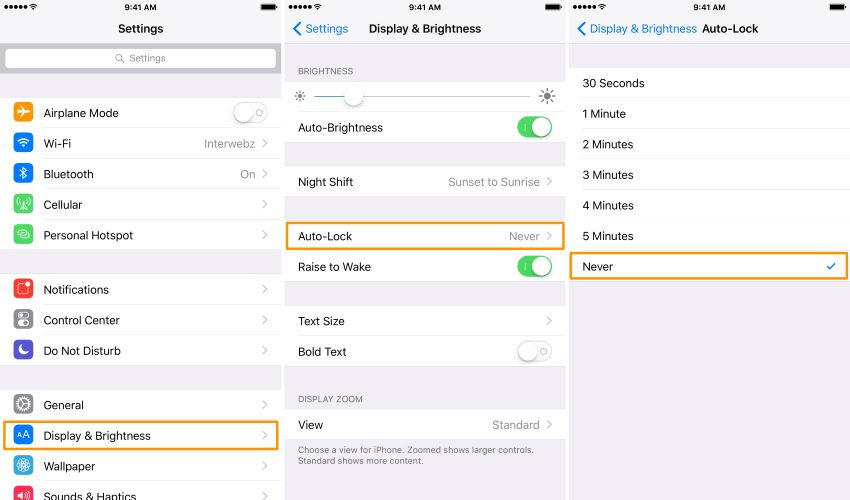How to Turn Off/Disable Lock Screen on iPhone 14/15/16/17/18
Every iPhone/iPad/iPod has a screen lock option. It only allows an authorized access to your iOS device for data security. However this option can be turned off easily if you want to focus on the screen without being locked or forget the screen lock passcode. In this article, I will show you how to turn off lock screen on iPhone with or without password easily, including iOS 18/17/16.
- Part 1: How to Turn Off Lock Screen iPhone with Password
- Part 2: How to Turn Off Lock Screen iPhone without Password
- Bonus Tip: How to Turn Off Auto Lock on iPhone and iPad
Part 1: How to Turn Off Lock Screen iPhone with Password
You can simply turn off the passcode to get rid of the lock screen when you know the passcode. There will be no lock screen after that. And you just swipe up from the bottom of the screen or press the home button to get into your iPhone.
- Go to Settings on iPhone and choose Face ID & Passcode or Touch ID & Passcode.
Enter your screen lock password. Look for the "Turn Passcode Off" option to tap it. Then enter the old passcode to turn it off.

Part 2: How to Turn Off Lock Screen iPhone without Password
Here you will learn how to disable lock screen iPhone when you have forgotten your passcode. Tenorshare 4uKey is a time-saving tool that helps remove iPhone lock screen without passcode whether it is a 4-digit password, 6-digit password, alphanumeric code, Touch ID or Face ID. Support all iOS devices and the latest iOS/iPadOS 18. Here is the guide.
Download, install, and launch 4uKey software on your computer. Then click "Start".

Connect your iPhone to it with a lightning cable and click on Next after 4uKey detects your device.

After downloading the matching firmware package, click "Start Remove" to start removing iPhone passcode.


Wait for a few minutes until the software removes the passcodes. Your iPhone lock screen will be removed successfully.

Video Guide: Remove lock screen iPhone without passcode
Bonus Tip: How to Turn Off Auto Lock on iPhone and iPad
Your iPhone/iPad/iPod has the auto-lock feature that locks your phone screen automatically. Many users may not want to auto lock their screen after every one or two minutes. Here is a bonus tip to turn off the auto lock on iPhone!
- Go to Settings, select "Display & Brightness" > "Auto Lock".
Tap on the "Never" option to turn it off. Now the screen will be locked unless you press the power button.

Conclusion
In the above article, I have mentioned the best ways to turn off lock screen on iPhone and iPad with or without password, including the latest iPhone 16/iOS 18 device. You can turn off auto lock too if you prefer to have full control over the iPhone locking features. And Tenorshare 4uKey is the most simple and fastest way when you have forgotten your lock screen password. Feel free to comment below for any other queries.
Speak Your Mind
Leave a Comment
Create your review for Tenorshare articles

4uKey iPhone Unlocker
Easily Unlock iPhone passcode/Apple ID/iCloud Activation Lock/MDM
100% successful unlock