The Complete Review of HitPaw Video Converter: Is It the Best?
In today’s digital world, a video converter is essential for ensuring compatibility across devices & platforms and enabling seamless sharing. A reliable software like HitPaw Video Converter is designed to meet every video-related need, from downloading and converting videos to editing and fine-tuning them.
As one of the most popular choices among users, this is known for its intuitive interface, fast processing, and reliable performance. In this guide, you will learn about its functions, pros & cons, and how to download this YouTube video converter.
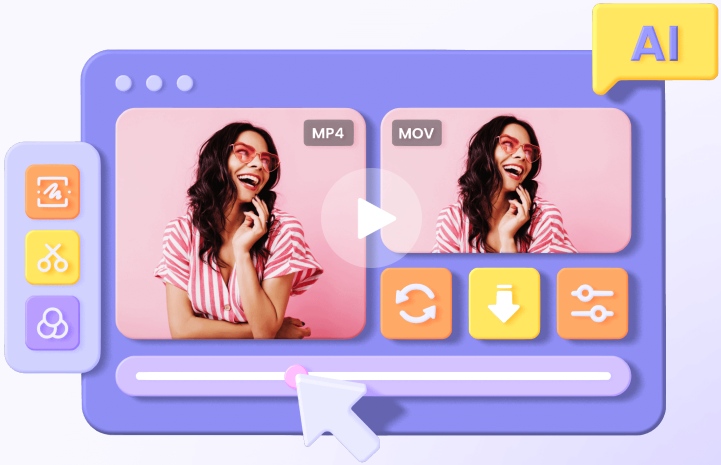
- Part 1: An In-Depth Review of HitPaw Video Converter
- Part 2: Steps To Use HitPaw Video Converter
- Part 3: Pros and Cons
- Part 4: Why Choose HitPaw Video Converter?
Part 1: An In-Depth Review of HitPaw Video Converter
HitPaw Video Converter is loaded with a suite of powerful functions tailored to make video management and conversion straightforward. Here are the main functions of this video converter:
1. Convert Video/Audio
As a powerful video converter, HitPaw enables you to transform downloaded videos into multiple formats, including MP4, AVI, and MOV. You can also select a format compatible with the desired social platform. This feature is essential for anyone looking to optimise videos for different devices, such as mobile phones, tablets, and desktops. You can also enjoy rapid and lossless conversion.
2. Music Converter
HitPaw Video Converter enables you to convert music files effortlessly. You can extract audio from desired videos to create custom ringtones or convert between audio formats for compatibility. However, it also lets you convert or download music from Spotify, Apple Music, iTunes, YouTube, Deezer, etc.
3. AI-Powered Editing Tools
HitPaw includes a basic set of editing tools, enabling users to trim, crop, cut, rotate, add filters and watermarks, stabilise video, blur faces, or adjust video parameters like speed and volume. This is helpful for those who wish to make quick edits without switching to editing software.
4 Toolbox
HitPaw’s toolbox houses additional functionalities that further enhance its utility. The toolbox features video downloaders for different platforms, image converter, screen recorder, noise remover, vocal remover, GIF creator, DVD & CD burner, etc., making it an all-in-one video conversion suite.
Part 2: Steps To Use HitPaw Video Converter
Step 1. Download and Install the Software
After a few installation steps, you can double-click its icon to launch the software and start converting your video or audio files.
Step 2. Import Videos
Launch HitPaw Video Converter after installation. Click the "Add or drag Files" button to import the videos you want to convert or edit. Alternatively, drag and drop the videos directly into the conversion panel within the software.

Step 3. Choose Output Format and Settings
Choose the preferred output format from the available selection. Customize settings such as resolution, bitrate, frame rate, etc., according to your requirements.
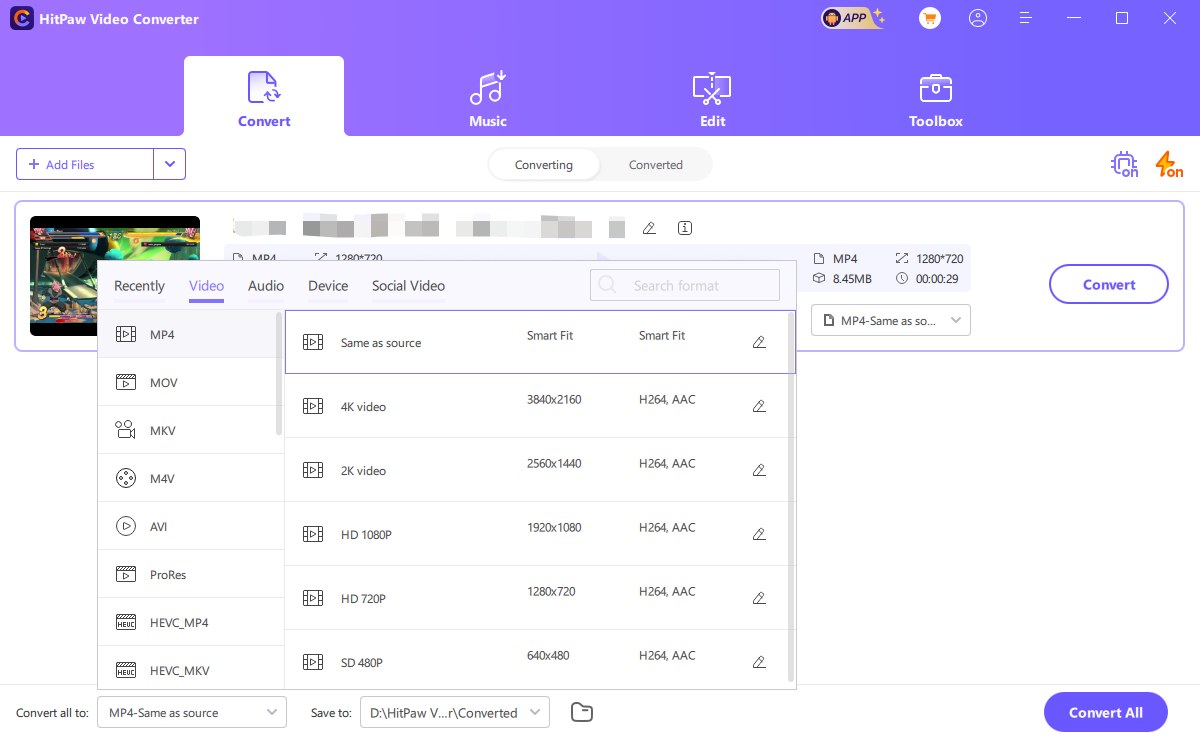
Step 4. Edit Videos (Optional)
Click on the "Edit" button to access various editing tools if you wish to modify the videos. Use trimming, cropping, watermarking, or other tools to personalize your videos.
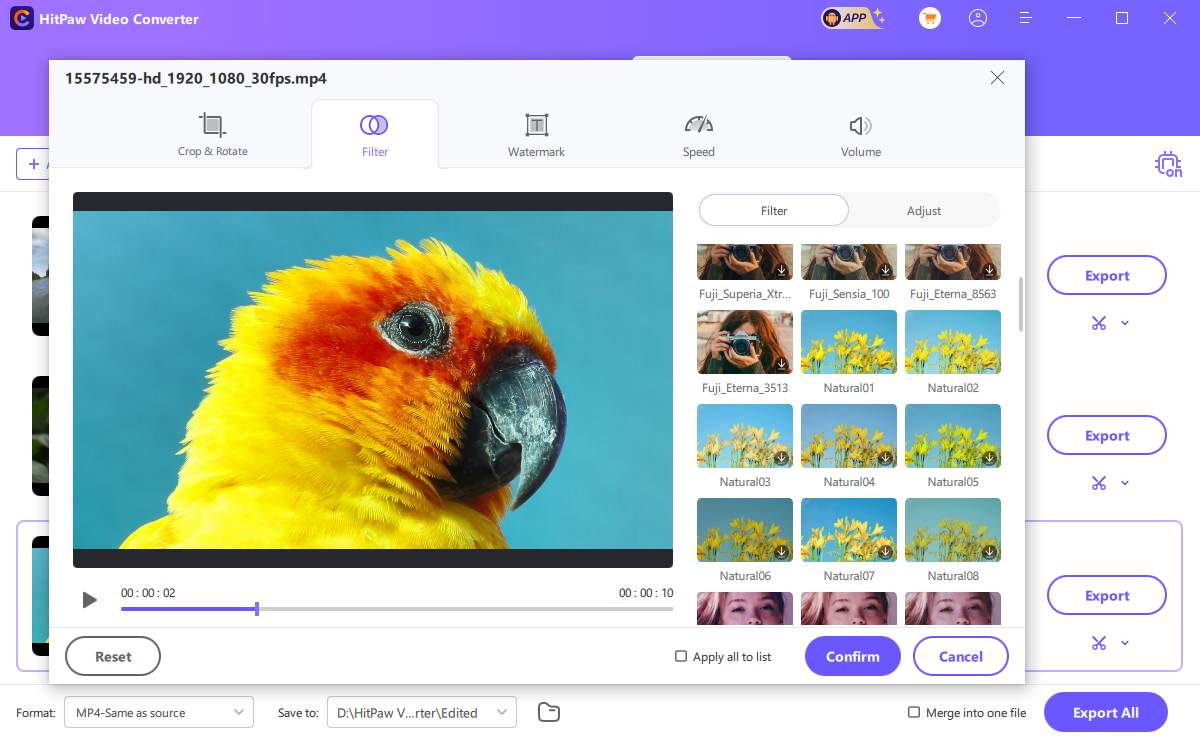
Step 5. Access Converted Videos
After conversion completion, locate the converted videos in the designated output folder specified during the setup.
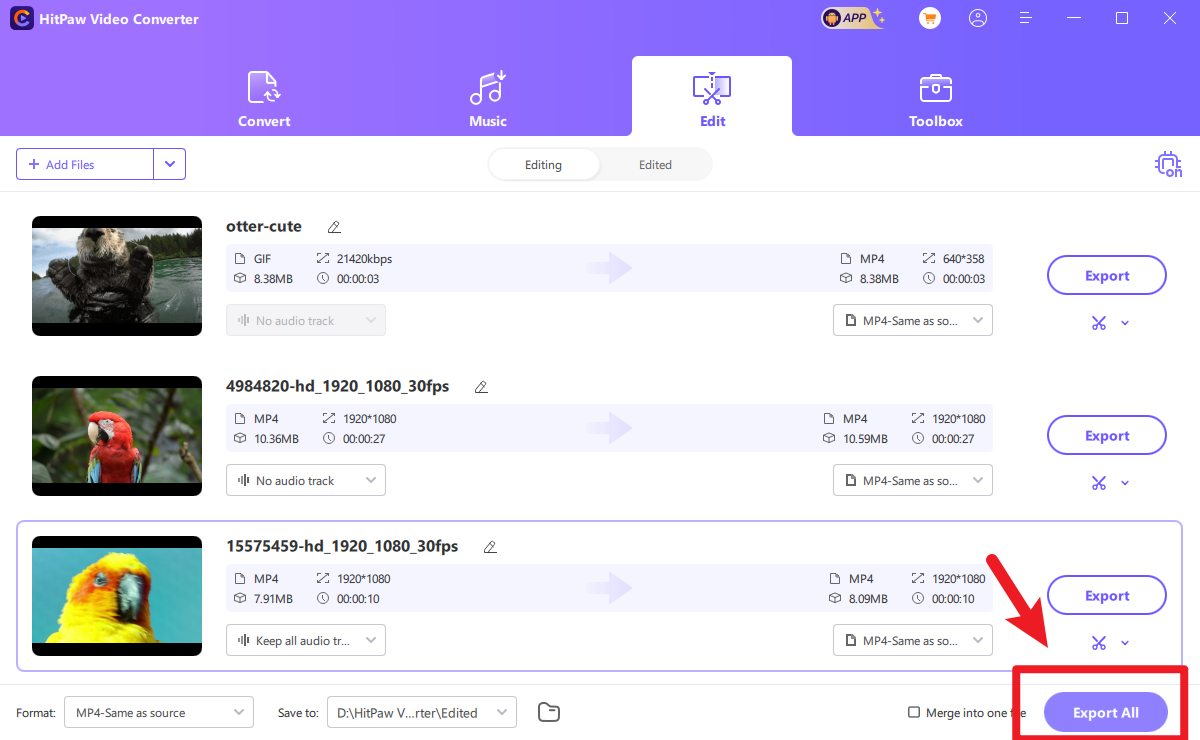
Part 3: Pros and Cons
HitPaw Video Converter has numerous advantages that set it apart from other tools. Let’s look at its pros and cons before you download this all-in-one video converter software:
Advantages:
- Work well on both Windows and Mac hardware GPUs.
- Intuitive interface to make this video converter accessible to everyone.
- Ensure simple and fast conversion without compromising quality.
- Offer a variety of features, including batch conversion, compression, etc.
- Provide a built-in player to let you preview all your processed audio/videos.
Disadvantages:
- It may be demanding on system resources during high-resolution conversions.
- Offer only basic features in the free version; require purchasing for the full suite.
Part 4: Why Choose HitPaw Video Converter?
Choosing HitPaw Video Converter, including its feature-rich Mac version, as your go-to video tool offers numerous benefits. For Mac users, HitPaw Video Converter for mac is optimized to deliver seamless performance, ensuring compatibility with macOS while maintaining its powerful functionality. Its robust video, music, and image conversion capabilities, coupled with lightning-fast processing speeds, make it a dependable solution for handling various media needs.
What sets HitPaw Video Converter apart is its versatility, allowing users to effortlessly download and convert YouTube videos, rip DVDs, and perform both basic and advanced editing tasks. It also provids intuitive workflows and consistent high-quality output, making it perfect for professionals and casual users alike.
Whether you're creating content, converting media for personal use, or enhancing videos with advanced AI tools, HitPaw Video Converter ensures you have all the necessary tools in one program. Its user-friendly interface, comprehensive feature set, and platform-specific optimization make it a top choice for users seeking a reliable media toolbox.
Conclusion
This post has discussed everything regarding HitPaw Video Converter, a powerful software designed to simplify video management. With essential features like video downloading, conversion, and editing tools, it provides everything you might need from a video converter.
Whether you are downloading YouTube videos, converting formats for different devices, or making quick edits, HitPaw Video Converter is a leading option for those looking for a reliable video conversion tool. Get this software now and start converting your videos!
Speak Your Mind
Leave a Comment
Create your review for Tenorshare articles




