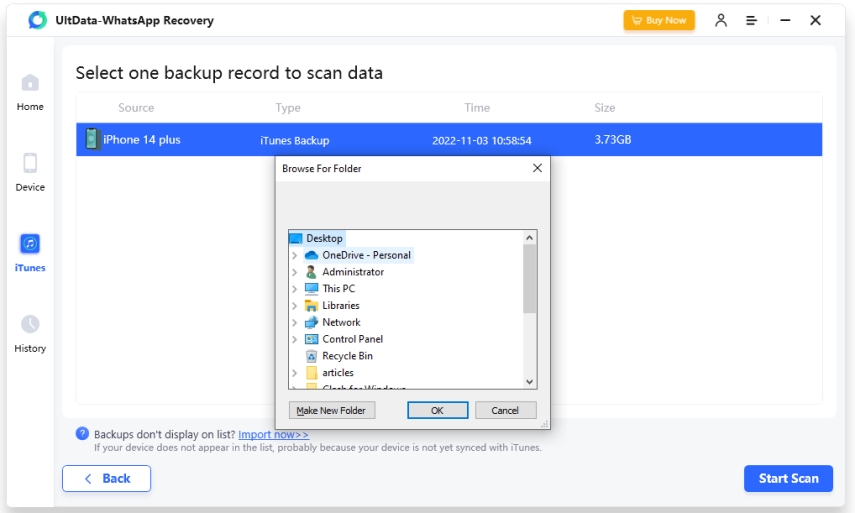How to Find Deleted Messages WhatsApp (iPhone & Android)
In the digital age, messaging platforms like WhatsApp have become integral parts of our daily lives, facilitating communication with friends, family, and colleagues with ease. Unlike traditional SMS services, WhatsApp uses internet data, making it a cost-effective option for communication, especially for international or long-distance conversations.
However, there are instances where messages get deleted either accidentally or intentionally, leading to the loss of important conversations or information. In such situations, the ability to recover deleted messages becomes crucial. So, how to find deleted messages WhatsApp easily? This guide is going to explore methods to find deleted messages on WhatsApp and provide users with methods to retrieve valuable conversations and data.
- Part 1: How to Find Deleted Whatsapp Messages on iPhone HOT
- Part 2: How to Find Deleted WhatsApp Messages on Android
- Bottom Line
- FAQs
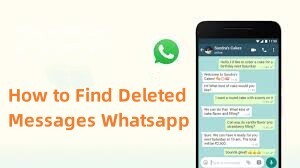
Part 1: How to Find Deleted Whatsapp Messages on iPhone
How to see deleted WhatsApp messages on your iPhone ? Is it possible? Yes, it is! Keep reading and this article will help you find different ways.
1. Find Deleted WhatsApp Messages on iPhone using iCloud
How to see deleted WhatsApp messages on your iPhone? iCloud can help you in this matter if you have set up a backup on your phone.
- Verify iCloud Backup
Uninstall and reinstall WhatsApp from the App Store. During setup, verify your phone number, and when prompted, choose to restore from iCloud backup. Select the most recent backup containing the deleted messages.

![]() Tip:
Tip:
Tenorshare UltData WhatsApp Recovery also can see deleted WhatsApp messages on your iCloud backup and it supports previewing and selectively recovering only the data you need, so it can save your scanning time and accurately recover data. What's more, it don't need you to uninstall the whatsapp.
2. Find Deleted WhatsApp Messages iPhone from iTunes Backup
Tenorshare UltData WhatsApp Recovery is a powerful tool designed to help users retrieve deleted or lost WhatsApp data on iOS devices. Whether you've accidentally deleted messages, lost conversations due to a system crash, or encountered any other data loss scenario, UltData offers a reliable solution to recover your WhatsApp data swiftly and efficiently.
Main Features of WhatsApp Messages Data Recovery Software :
- Preview Before Recovery: UltData offers a preview feature that enables you to preview the recovered WhatsApp data before proceeding with the recovery process. This allows you to selectively recover specific messages or attachments according to your preferences.
- Selective Recovery: Supports the recovery of various types of WhatsApp data, including messages, photos, videos, attachments, and more. You can choose to recover only the specific data you need, minimizing the time and effort required for the recovery process.
- Recover from iTunes Backup: Allows you to retrieve WhatsApp data directly from iTunes backup files without the need to initialize or restore your device. This means you can recover your data without risking any existing data on your iPhone.
- Automatic Detection of iTunes Backup: The software automatically detects and displays all iTunes backup files stored on your computer, making it convenient for you to select the desired backup file containing your WhatsApp data.
Here is how to retrieve WhatsApp messages through iTunes.
-
Open the Tenorshare UltData WhatsApp Recovery and choose "iTunes" option. You can scan and preview your backup data from iTunes through this function. Then click "Start Scan" button.


-
Detailed contents are found according to the category they belong to. Please tap on a specific category on the left to expand detailed data. The scan results contain both existing and deleted items.

-
Check the files you need and click "Recover". Just wait a moment, you can recover data successfully.

3. Recover Deleted WhatsApp Messages iPhone without Backup
Recovering deleted WhatsApp messages on an iPhone without a backup using Tenorshare UltData WhatsApp Recovery involves a few straightforward steps.
-
launch UltData WhatsApp Recovery on your computer, choose "Device" option. Make sure your iPhone, iPad or iPod is switched on and connect it to your computer or Mac with USB cable.


-
When the software detects your device, it will show you the page as follows. Wait patiently till it ends.

-
Check the files you need and click "Recover". After that, you can view your recovered WhatsApp data on the computer easily.

Part 2: How to Find Deleted WhatsApp Messages on Android
You must be worried if you have lost your WhatsApp messages. Do you want to know how to find deleted WhatsApp messages? If yes, there are a few methods available to retrieve your data with the help of a few given methods.
- 1. Find Deleted WhatsApp Messages with Android Notification History
- 2. Find Deleted WhatsApp Messages without BackupHOT
- 3. Find Deleted WhatsApp Messages from local backup
1. Find Deleted WhatsApp Messages with Android Notification History
Android notification history is one way to find out or see deleted messages on your Android phone. Here is how you can do it.
-
Go to your phone’s Settings > Notification > Advanced Settings.

-
Turn the notification history ON. Now, every message that you receive will be displayed there, and all the upcoming messages will be displayed there as well, even if they were deleted by the sender. You will not miss out on any messages.

2. Find Deleted WhatsApp Messages without Backup
If you haven't made your backup, you will still be able to get your WhatsApp messages back through the WhatsApp Messages Recovery Software . This handy tool is amazing for handling and is easy to manage and recover deleted messages without backup. What;s more, it support preview before recovery, which can save your time.
-
Open the software on your system and connect your device.


-
Select the scanning mode and wait for the system to retrieve the files and chats.

-
Select the file and chat you want to retrieve and click recover.

3. Find Deleted WhatsApp Messages from local backup
Your file manager is on a backup as well. All you need to do is follow these steps to find deleted messages from WhatsApp.
-
Open file manager and go to WhatsApp > media.

-
Identify the most recent backup file (should be named "msgstore.db. crypt12" or similar), rename it to "msgstore.db. crypt12", uninstall and reinstall WhatsApp, and choose to restore from local backup during setup.

Bottom Line
The ability to find deleted WhatsApp messages is invaluable, whether on Android or iPhone. While various methods exist, Tenorshare UltData WhatsApp Recovery stands out as a reliable solution for both platforms. Its user-friendly interface, robust features, and efficient recovery process make it an excellent choice for recovering lost or deleted WhatsApp data. Whether you need to retrieve messages, photos, videos, or other attachments, UltData offers comprehensive support.
FAQs
Q1: Are deleted WhatsApp messages gone forever?
Not necessarily. Deleted WhatsApp messages can often be recovered through backups, either locally or on cloud storage services like Google Drive or iCloud.
Q2: How do you check deleted messages?
To check deleted messages on WhatsApp, you can restore from a recent backup using WhatsApp's built-in backup feature or utilize third-party recovery tools.
Q3: Where is WhatsApp backup stored?
WhatsApp backups are typically stored locally in the device's internal storage in a folder named "WhatsApp" or in cloud storage services such as Google Drive for Android devices and iCloud for iPhones.
Speak Your Mind
Leave a Comment
Create your review for Tenorshare articles